Exploring Screenshare Technology for PC Users


Intro
In today’s digitally connected landscape, screensharing has emerged as a powerful tool, connecting individuals and enabling collaboration like never before. As many professionals and personal users turn to screenshare technology for meetings, presentations, and social interactions, understanding both its functionalities and the potential cybersecurity risks is paramount. This exploration goes beyond the mechanics of screensharing; it dives into the realm of safety, privacy, and smart practices that can guard against the ever-growing number of cyber threats.
Overview of Cyber Security Threats
Running a screenshare application might seem harmless on the surface, but lurking behind the curtain are various cyber threats that can pivotally affect users. It’s crucial to be aware of what lies beneath the surface.
Types of Cyber Threats
- Malware: Software designed to disrupt, damage, or gain unauthorized access to computer systems. Within screenshare sessions, malware can be used to hijack the sharing process, potentially leading to unauthorized viewing of sensitive information.
- Phishing: Deceptive attempts to acquire sensitive data by pretending to be a trustworthy entity. Hackers might create fake screenshare invitations that may lead unsuspecting users to reveal personal data or install malicious software.
- Ransomware: This form of malware restricts access to files or systems until a ransom is paid. An unsuspecting participant in a screenshare could inadvertently initiate the download of ransomware, locking up their computer or even entire network.
Statistics on Cyber Attacks
According to recent studies, over 90% of successful cyberattacks begin with phishing attempts. This statistic underlines the significance of being vigilant about cybersecurity, especially during collaborative sessions that might involve sensitive information. Moreover, businesses reported that ransomware attacks have resulted in losses exceeding billions annually, emphasizing the importance of preventive measures.
Real-Life Examples of Security Breaches
A case worth noting is the infamous 2020 Zoom bombing incident, where unauthorized users hijacked screenshare sessions to disrupt and display inappropriate content. This incident shone a spotlight on the security loopholes associated with screensharing when proper safeguards are not in place.
"With great power comes great responsibility." - Spiderman. This adage holds true, particularly for powerful tools like screensharing, where oversight can lead to significant consequences.
Best Practices for Online Security
To skate through the cracks of cybersecurity risks while enjoying the benefits of screenshare, a few practices can shield users from the lurking dangers.
Strong Password Creation and Management Techniques
Crafting robust passwords is your first line of defense. Simple tricks include:
- Using a mix of letters, numbers, and special characters.
- Avoiding common phrases or easily guessable information, like your birthdate.
- Using different passwords across different platforms.
Regular Software Updates and Patches
Keeping your systems updated can prevent hackers from exploiting known vulnerabilities. Enable automatic updates where possible to ensure you never miss a patch.
Two-factor Authentication Implementation
Using two-factor authentication adds an extra barrier of security. Even if someone were to obtain your password, they would still need a second form of verification to access your account. This layer significantly decreases the chance of unauthorized access.
Reviews of Security Tools
To further bolster protection during screenshare sessions, utilizing appropriate security tools is essential. Evaluating which tools provide the best defense is key.
Evaluation of Antivirus Software Effectiveness
Not all antivirus solutions are created equal; some stand out better in diverse environments. For example, Norton and McAfee have a reputation for providing robust security features, but checking independent reviews helps in determining what suits your needs best.
Comparison of Firewall Protection
A good firewall acts like a gatekeeper, filtering incoming and outgoing traffic. Considering options like ZoneAlarm or Bitdefender can offer varying functionalities and flexibilities.
Assessment of Password Managers
In this realm, tools such as LastPass or Dashlane help manage complex passwords securely and effortlessly, reducing the burden of remembering each one individually.
Tips for Ensuring Online Privacy
Maintaining online privacy is vital when employing screenshare functionalities. Here are some actionable steps to take:
Importance of Using VPNs for Secure Browsing
A VPN (Virtual Private Network) encrypts your internet connection, making it much more difficult for hackers to snoop on your activities, especially important during screenshare sessions.
Privacy Settings on Social Media Platforms
It’s always wise to fine-tune privacy settings. Adjusting who can view your shared screens or posts minimizes unwanted access to your personal information.
Protecting Personal Data When Making Online Transactions
For transactions conducted during screenshare calls, opt for secure payment methods like PayPal or credit cards with added security features, keeping your banking information shielded.
Educational Resources and Guides
An ongoing commitment to learning about cybersecurity can keep you ahead of potential threats. Here’s where you can expand your knowledge:
How-to Articles on Setting Up Encryption Tools
Understanding encryption can help safeguard sharing sensitive data during screenshare. Plenty of resources online provide tutorials on setting up these tools effectively.
Step-by-Step Guides on Spotting Phishing Emails
Educating oneself on identifying phishing attempts can make a vast difference. Many organizations offer free resources and cheat sheets to train digital literacy.
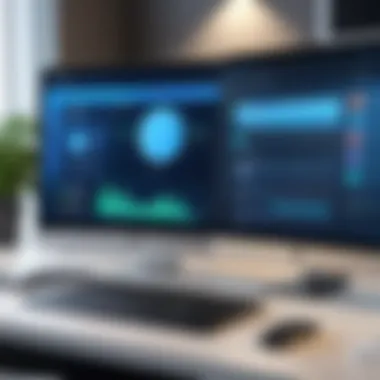

Cheat Sheets for Quick Enhancements to Online Security Practices
Having quick-reference guidance handy can remind you about best practices without the need for deep dives into cybersecurity manuals.
By staying informed and following smart practices, anyone can enjoy the benefits of screenshare technologies while keeping the wolves at bay.
Understanding Screenshare Technology
Screenshare technology plays a pivotal role in today’s interconnected world. With an increase in remote work, online education, and collaborative projects, understanding this technology is fundamental. It not only streamlines communications but also enhances productivity in various professional and personal settings.
One of the standout features of screenshare technology is its ability to facilitate real-time collaboration. When team members are spread across different geographical locations, the option to share screens bridges this gap, ensuring that discussion flows smoothly. This is especially beneficial in brainstorming sessions or when tackling projects that require collective input. Not having to coordinate around a single computer can save time and prevent miscommunication.
Definition and Functionality
Screensharing refers to the process of transmitting the content of a computer screen to another device over the internet. This can be done in real-time, allowing one party to walk another through information or processes as if they were sitting side by side. The functionality goes beyond mere visualization; it enables interaction, allowing participants to annotate, navigate, and even control the shared screen, thereby fostering dynamic engagement.
Here's how screenshare technology works in a nutshell:
"Screenshare technology allows multiple users to view and interact with the same content in real time, enabling effective collaboration and prompt decision-making."
The sheer versatility of screenshare can cater to a multitude of use cases—ranging from presentations and tutorials to remote customer support sessions. Whether you're a teacher trying to explain a concept to your students, or a tech support agent guiding a client through troubleshooting, the functionality grows wider with the increasing number of tools available.
How Screensharing Works
At its core, screensharing operates through certain protocols and applications designed for the task. Usually, the process initiates when one party, the presenter, shares their screen through a designated tool. Depending on the platform, the audience may receive a link or dial-in information to join the session. With a single click, screens are shared, and participants can see live content updates from the presenter’s device.
Basic Steps in the Screensharing Process:
- Launch the Screenshare Software: Open the application that supports screensharing. This could range from Zoom to Microsoft Teams.
- Select the Content to Share: Choose whether to share the entire screen, a specific window, or a certain application.
- Invite Participants: Send the session link to others, enabling them to join and view the shared content.
- Begin Sharing: Once everything is set up, start the screensharing session and communicate in real time.
The technical underpinnings involve encoding the screen content into packets of data, which are transmitted over the internet to other participants. Factors like bandwidth, latency, and connection stability can affect the quality of the session, meaning users need to ensure they have reliable internet access to maximize their experience.
Popular Screenshare Tools for PC
When it comes to screensharing, different tools provide various benefits, making each one suitable for certain use cases. Understanding these tools not only helps in choosing the right one but also in effectively utilizing its features and functionalities.
Choosing the appropriate screenshare tool can greatly affect ease of use, functionality, and overall experience, whether for business collaborations, online classes, or casual gaming sessions. Each platform offers distinct features that cater to specific needs.
Zoom
Zoom has taken the virtual meeting world by storm, especially since the pandemic brought remote work to the forefront. One of its standout features is the ability to host large meetings, accommodating up to 1,000 video participants in a single session. This capacity suits companies that require large-scale conferences. Moreover, Zoom integrates well with a variety of calendar apps, making scheduling meetings seamless.
There is also a range of tools within Zoom that enhances collaboration. The whiteboarding feature allows participants to contribute ideas visually, and the breakout room function is particularly useful for small group discussions. Despite its strengths, some users have raised concerns regarding its security in the past. Yet, with ongoing updates, many of these issues have been addressed.
Microsoft Teams
Microsoft Teams, part of Microsoft 365, provides a robust platform for collaboration, integrating seamlessly with other Microsoft apps. This is a significant advantage for organizations already using tools such as Word, Excel, and OneDrive. The platform comes equipped with unique features tailored for professional settings, including real-time document collaboration and advanced chat functionalities.
With its focus on workplace interaction, Teams allows for easy onboarding and team management. Participants can share screens effectively, display presentations, and even manage project tasks through embedded Planner tools. Nonetheless, it might require some time for new users to navigate its full range of features, potentially making the learning curve a bit steep.
Google Meet
Google Meet offers simplicity and ease of access, making it ideal for casual and formal meetings alike. As a web-based solution, it doesn't require software installation, which lowers the barrier for users. The Google integration means that users can instantly initiate meetings directly from a Google Calendar event or Google Chat.
One notable benefit is the intelligent noise cancellation feature. This can significantly reduce background noise, ensuring that discussions are clear and undisturbed. However, while Google Meet is straightforward, it lacks some advanced features that other platforms provide, like polling options or breakout rooms, making it less suitable for larger, structured events.
Skype
Skype is a classic in the world of online communication, known for its user-friendly interface. It allows users to share screens, send instant messages, and make video calls with ease. One of the noteworthy features of Skype is the potential for recording calls, which can be beneficial for both training and documentation purposes.
Though Skype has reduced its popularity in favor of newer options, it is still a solid choice for small team meetings or informal chats. It's also worth noting that while Skype is workable for screensharing, it may not support as many participants as others.
Discord
Originally built for gamers, Discord has proved to be a versatile tool for all types of communities and collaborations. It offers a unique experience through channels, voice chats, and video calling options. The ability to share screens makes it excellent for supporting group gaming sessions or collaborative projects among friends.
Discord's focus on community engagement through embeddable bots and customization options can enhance the user experience. Furthermore, its low latency provides smooth interactions, which can prove essential during crucial gaming moments or quick work discussions. One thing to be cautious about, however, is the casual environment; the informality might affect its use for professional settings.
Effective selection of a screenshare tool can make or break the quality of your virtual interactions.
Applications of Screenshare
Screenshare technology has made its mark, especially in today’s interconnected world. It offers a myriad of applications that can significantly elevate personal and professional interactions. Understanding these applications is not merely about adopting new tools; it's about maximizing connectivity, efficiency, and support in a digital landscape that grows increasingly intricate. Each area where screensharing finds utility brings its unique set of benefits, challenges, and considerations.
Remote Work and Collaboration
The shift to remote work has shifted the paradigm of team collaboration. With teams spanning different locations, screensharing has become a lifeline. It allows colleagues to work together in real time, sharing screens to foster discussions and brainstorming sessions. This capability not only enhances teamwork but also shortens the feedback loop tremendously. When sharing a project, team members can point out necessary changes instantly instead of lengthy email exchanges.
Benefits include:
- Enhanced Communication: Non-verbal cues often get lost through different mediums, but sharing a screen adds depth to discussions.
- Increased Productivity: Fewer misunderstandings lead to streamlined workflow.
- Flexibility: Teams can operate from anywhere, yet still engage meaningfully.
However, it's also essential to remain vigilant about limits. Not every meeting should require a shared screen, as this can lead to screen fatigue—a lesser-known phenomenon that affects focus.
Online Learning and Tutoring


Online education has reached new heights thanks to screenshare technology. Students can interact with instructional materials in real time, making remote learning lots more engaging. Tutors share their screens to explain complex subjects, allowing students to follow visual demonstrations. Any platform that offers screensharing becomes a classroom, essentially unlocking a world of knowledge without the constraints of physical presence.
Some key advantages are:
- Interactive Learning: Students can ask questions instantaneously while viewing pertinent information.
- Accessible Materials: Shared resources can be easily reviewed, making study sessions more productive.
- Global Reach: Tutors can connect with students worldwide, diversifying learning opportunities.
The challenges, however, often include technical glitches that might disrupt the flow of learning. Regular check-ins and ensuring robust internet connections might help mitigate such risks.
Technical Support
The technical support industry has also seen a significant transformation due to screensharing. Gone are the days of troubleshooting over the phone; instead, support agents can now see exactly what users are experiencing. This visual interaction accelerates problem resolution and reduces frustration on both ends of the line. It turns a daunting task into a collaborative troubleshooting phase.
Consider these benefits:
- Faster Problem Resolution: Seeing the issue in real time can lead to quicker solutions.
- Clearer Communication: Instead of explaining problems, users can simply show them.
- Training Opportunities: Tech support can double as training, as users learn about system functionalities firsthand.
Facing security risks is a legitimate concern here. If sensitive data is visible during sessions, users ought to ensure that only relevant screens are shared.
Gaming and Streaming
Gaming has transformed into a spectator sport, with screenshare technology allowing players to stream their gameplay to an audience. Platforms like Twitch or Discord utilize screensharing to bring gamers together, permitting friends to join in on the fun without necessarily being at the same location. Not only is it a medium for entertainment, but it also serves as a tool for collaboration among team members in competitive gaming.
The advantages include:
- Community Building: Players can interact more closely with an audience, creating a bond.
- Skill Sharing: Gamers can showcase tips and strategies in a live environment.
- Real-Time Engagement: Viewers can offer support or make in-game decisions at the moment.
However, this also raises questions about privacy and safety. Streamers must be careful of what is shared, as it can open avenues for unwanted attention or harassment.
Setting Up Screenshare on PC
Setting up screenshare on a PC can seem daunting at first, especially for those who might not be tech-savvy. However, understanding the nuances of this process is key in today's digital landscape—regardless if you’re working from home, attending online classes, or trying to assist a friend with technical issues. By effectively navigating the setup, users can ensure a seamless experience while minimizing potential pitfalls. Each segment of this guide will illuminate critical aspects, benefits, and the vital considerations needed to successfully implement screenshare technology.
Hardware Requirements
Before diving into software setups, it’s essential to grasp the hardware needed to make screenshare feasible and effective. At its core, the device should be capable enough to handle the demands of screensharing while maintaining the quality expected by users.
- Processor: A modern multi-core processor, such as an Intel i5 or AMD Ryzen 5, can significantly enhance performance. Screenshare can be resource-intensive, and an outdated processor could result in noticeable lag.
- RAM: Having at least 8 GB of RAM is a must. This ensures that multiple applications can run without crashing or causing visible disruptions in the shared screen.
- Graphics Card: While integrated graphics work for basic screensharing, a dedicated graphics card is preferable for higher-quality video, especially during online classes or gaming sessions. Recommendations include the NVIDIA GTX or AMD Radeon series.
- Internet Connection: A stable and fast internet connection is crucial. Wired connections are often more reliable than Wi-Fi, especially for prolonged sessions. Aim for a minimum of 10 Mbps upload speed to ensure smooth video quality.
Equipping your PC with the right hardware can transform the screensharing experience from mediocre to outstanding, allowing users to smoothly share their screens without interruptions.
Software Installation Guidelines
Once hardware considerations are taken care of, the next step is setting up the necessary software. This involves understanding what platforms suit your needs. Here are foundational steps to ensure a trouble-free installation:
- Choosing the Right Software: Make sure to select software that fits your purpose—be it Zoom for meetings, Discord for gaming, or Microsoft Teams for collaboration.
- Downloading the Application: Visit the official website of the chosen software. Avoid downloading from third-party sites as they may pose security risks. Look for the appropriate version for your operating system, whether it be Windows or macOS.
- Installation Process: Follow the installation prompts carefully. Most setups are straightforward—just a few clicks and you’re good to go. For instance, during the installation, be wary of any add-ons or extra software which might try to sneak in. Deselect those unless you deem them necessary.
- Updates: After installation, immediately check for updates. Software developers often release patches and improvements that enhance performance and security. Keeping everything up to date is crucial to avoid potential vulnerabilities.
Configuring Settings for Optimal Performance
Once everything is installed, tweaking the settings can make a world of difference. Ensuring that your configuration is tailored to your specific needs is paramount:
- Audio and Video Settings: In most software, the default settings are not always optimal. For better clarity, set the video resolution to at least 720p if your connection allows it. Adjust the audio settings to ensure both your microphone and speakers provide clear sound.
- Privacy Controls: Especially for those concerned about online security, it’s important to configure privacy settings. Limit screen sharing to specific applications rather than sharing the entire desktop, preventing unintended exposure of sensitive information.
- Bandwidth Management: Some tools allow users to adjust bandwidth usage. If multiple devices are connected to your internet, consider limiting your bandwidth usage in the software settings to maintain performance.
"Configuring screenshare settings isn’t just about getting it right but ensuring that your experience remains secure, functional, and efficient."
Taking these steps ensures a polished setup that can cater to both personal and professional needs while keeping a strong focus on security and efficiency.
Security Considerations in Screenshare
In an age where digital interactions are as prevalent as face-to-face ones, understanding the security aspects of screensharing is paramount. With the benefits of connecting remotely come potential pitfalls that can expose personal and sensitive information. It's not just about sharing a screen; it's about doing so securely. The stakes can be high, especially for professionals handling confidential data or anyone concerned about their privacy. Ignoring security in screenshare could lead to unauthorized access, invasive breaches, or even identity theft. This section lays out the risks, best practices, and how to evaluate the security features of different screensharing tools, equipping users with essential knowledge.
Potential Risks and Vulnerabilities
Screensharing technology brings to the table many advantages, but it's crucial to recognize the lurking dangers. Some common risks include:
- Unauthorized Access: Intruders can easily gain control over what you share if your session is not properly secured.
- Data Leaks: Personal information displayed during a session may inadvertently become visible to unauthorized viewers.
- Malware Transmission: Screenshare sessions can act as breeding grounds for malware if a compromised device is involved.
- Phishing Attacks: Using screenshare can open doors for phishing tactics, where users might be tricked into revealing sensitive credentials inadvertently.
As screenshare becomes a staple in both personal and professional environments, staying alert to these risks is fundamental. Understanding what to watch out for is the first line of defense against potential breaches.
Best Practices for Safe Screensharing
To navigate this landscape of danger, adhering to best practices can significantly bolster security. Whether you're a seasoned professional or a casual user, implementing these tips can help you engage in safer screensharing:
- Use Secure Connections: Always utilize encrypted connections such as VPNs when sharing screens.
- Limit Access: Only share your screen with trusted individuals, and avoid sending invitation links unnecessarily.
- Monitor Your Screen Content: Before sharing, double-check what’s visible on your screen to eliminate any personal or sensitive information.
- Preset Security Options: Many screenshare tools have settings to restrict functions during a session. Configure these options to disable features such as file transfers or clipboard sharing.
- Log Out After Use: Make sure to end your session properly and log out of any accounts used during the screenshare to prevent unintended access.
Adhering to these practices helps create a more secure sharing environment, thereby reducing the likelihood of falling victim to a security breach.
Evaluating Software Security Features
Not all screenshare tools are created equal, especially when it comes to security features. As such, assessing the software before you dive in is essential. Consider the following criteria:
- Encryption Standards: Look for tools that offer end-to-end encryption to ensure that your shared information remains confidential.
- Access Controls: Check if the software allows for customized access levels. Can you control who can view or participate in your session?
- Audit Trails: Some advanced software offers the ability to track who accessed your shared content and when, creating a transparent record of activity.
- Regular Updates: Ensure that the tool you choose is routinely updated to patch known vulnerabilities.
- User Reviews: A quick search on platforms like Reddit or dedicated tech forums can provide insights into a software’s historical performance regarding security breaches.
By evaluating these features, you can make a more informed decision about which screensharing tool to use while protecting your sensitive information.
"In a world where digital assets are constantly at risk, the necessity for robust security protocols cannot be overstated."
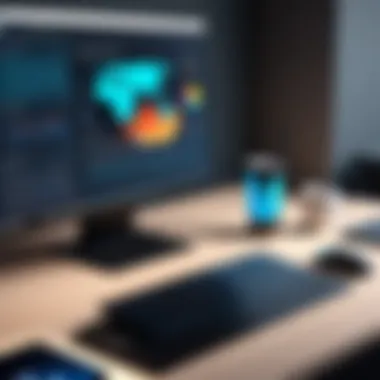

With a clearer grasp of the potential hazards, practical security measures, and evaluation techniques, users can engage in screensharing with confidence, protecting themselves and their information.
Troubleshooting Common Screenshare Issues
Screenshare technology has become an indispensable tool for many users, whether for work or personal use. However, like any technology, it can sometimes throw a wrench in the works. Understanding common screenshare issues and their solutions can save time and frustration. This section provides important insights into troubleshooting these problems, making the screensharing experience smoother and more efficient. It’s not only about solving problems as they arise but also about preventing them at the outset. Knowing what to look for can ensure you’re ready for anything.
Connection Problems
Connection issues are some of the most prevalent headaches faced during screensharing sessions. They can arise for a multitude of reasons: poor internet connection, software configurations, or compatibility issues. Perhaps you’re sharing a presentation, and suddenly your screen freezes. Such interruptions can prove disastrous in a meeting setting.
Here are some strategies you can employ to tackle connection problems effectively:
- Check Your Internet Speed: Use tools like Speedtest.net to gauge your current speed. A slow connection could be the villain behind lags.
- Connection Type Matters: Wired connections tend to be more stable than Wi-Fi. If possible, connect via Ethernet for a more dependable experience.
- Network Traffic: If you share your connection with others, heavy usage can sap bandwidth. It might be prudent to schedule sessions for quieter times during the day.
- Logging Out and In Again: Just like any other tech tool, sometimes logging out can resolve connectivity hiccups.
"When in doubt, reboot it out!"
Taking a moment to assess these potential pitfalls can save you a lot of hassle further down the line.
Audio and Video Quality Issues
Audio and video quality can greatly affect the clarity of communication during screenshares. If your voice sounds like it's coming from a tin can or your video is grainier than a nostalgic VHS tape, this can frustrate both you and your audience.
Here are common remedies to help ensure crisp and clear audio/video:
- Background Noise: Often overlooked, minimize background interruptions. Use a good mic, ensure silence during the call, maybe even consider using noise-cancelling headphones.
- Camera Settings: Check if your camera settings are optimal. Often, adjusting the resolution can vastly improve video quality.
- Software Settings: Some applications have audio/video settings that allow you to tweak quality. Go into the settings and select the best quality available for your system.
- Update Drivers: Outdated drivers can lead to poor performance. Check your video and audio drivers and ensure they are up to date.
All these elements play vital roles in ensuring effective communication, and attending to them can lead to a significantly enhanced experience.
Compatibility with Different Operating Systems
With users spanning multiple operating systems—Windows, macOS, and Linux—compatibility issues can arise. Screenshare tools you’re using may perform differently across platforms, leading to unexpected problems.
To manage compatibility seamlessly, observe the following points:
- Know Your Software Limits: Each screenshare application has its strengths with specific operating systems. Understanding these can save you headaches later.
- Keep Everything Updated: Regular updates can help bridge compatibility gaps between software and operating systems.
- Testing Before the Big Show: If possible, run a test session before crucial meetings. It helps to pinpoint potential issues ahead of time.
- Consult Documentation: Review technical documentation or user forums for specific compatibility concerns. Reddit or Facebook communities can be tremendously helpful.
By leveraging this knowledge, users can better navigate offbeat operating environments while maximizing their screenshare effectiveness.
Comparative Analysis of Screenshare Tools
When it comes to selecting a screenshare tool, it can feel like navigating a dense fog. With a myriad of options available, choosing the right one often hinges on several critical factors such as features, cost, and user experience. This comparative analysis is vital, for it empowers users to tailor their choice of software to specific needs and workflows, leading to more effective collaborations and enhanced productivity.
In this section, we will dissect the primary elements that inform your choice, investigate the pricing structures associated with screenshare platforms, and delve into the overall user journey with each tool. It’s a journey that aims to equip you with insights not just for personal preference but also for organizational requirements.
Feature Set Comparison
Each screensharing tool comes with its own lineup of features that cater to distinct user demands.
- Video Quality: Different tools provide varying levels of video resolution. For instance, Zoom often offers 1080p HD streaming, while Skype has, at times, settled for lower quality in video transmission.
- Recording Options: Some services allow users to record sessions for later viewing. Microsoft Teams, for example, facilitates this functionality seamlessly, making it a staple for corporate environments that rely on documentation.
- Collaboration Tools: Tools like Google Meet integrate directly with Google Drive, providing easy access to shared documents and presentations. This synchronization aids those who thrive on collaboration.
- User Limitations: One must consider how many users can join a session. Discord can accommodate larger groups easily, whereas some other platforms cap participants to ensure smooth performance.
When assessing these features, balance between necessity and usability is critical. After all, a feature-rich tool loses its appeal if it's too cumbersome to operate.
Cost Analysis
Understanding the costs associated with each screenshare tool is essential for budget-conscious users. While some options offer free tiers, limitations usually apply that could affect usability.
- Free Versions: Tools like Zoom and Microsoft Teams provide free tiers but with constraints on call duration and participant limits. Free versions work well for casual use but might impose hurdles for business applications.
- Premium Accounts: Upgrading often brings additional functionality, from enhanced storage to better support. For example, Google Meet provides superior options in its paid version, allowing extended meeting durations and more participants.
- Long-term Value: Evaluate what you’re getting. Some paid tools might seem pricey at first glance but offer substantial long-term gains by enhancing efficiency and reducing time spent on tedious tasks.
Aligning the costs with expected usage can often lead to surprisingly good savings.
User Experience Evaluation
The user experience can make or break productivity. Some platforms offer a smooth interface, while others might make you feel like you’re trying to navigate a ship in a storm.
- Interface Design: Consider how intuitive the tool is. For instance, Zoom’s simple layout is often cited as easier for novices. In contrast, tools like Discord, packed with community features, might feel overwhelming for users just looking to share their screens without distractions.
- Support and Documentation: Good support can significantly affect user satisfaction. Microsoft Teams, with its extensive help documentation and support forums, caters well to troubleshooting needs. On the other hand, if you encounter problems using a less-supported tool, solutions may come at a premium, or even be out of reach.
- Feedback and Updates: Active development and adaptation to user feedback signify a tool that is not only stable but forward-looking. Platforms that prioritize user input tend to stay relevant much longer than those that don’t evolve.
As screensharing technology evolves, being critical about your options isn't just wise; it's necessary for staying competitive.
With clarity on features, costs, and user experiences, users can make informed decisions tailored to their specific needs.
Future Trends in Screenshare Technology
With the rapid evolution of technology, screensharing is far more than just displaying a monitor's content to another user. The future of screenshare is poised to encompass a blend of advanced immersive experiences and innovations that go beyond the traditional boundaries of remote collaboration. Understanding these trends can be crucial for users, especially those who value their security and privacy in a digital age.
Integration with Virtual Reality
The integration of virtual reality (VR) into screenshare technologies symbolizes a significant leap in how we perceive and engage in remote interactions. Imagine donning a VR headset and stepping into a digital meeting space with your colleagues, as if you were all in the same room, no matter where in the world you are. This immersive experience not only enhances collaboration but also boosts comprehension and engagement during presentations.
- Enhanced Interaction: The capacity to manipulate 3D models or data visualizations in real-time could revolutionize sectors like education and design. For instance, engineering students could work on complex projects together, allowing them to visualize and modify designs simultaneously in a virtual space.
- Better Engagement: VR has a knack for drawing attention. Being physically present in a virtual environment can lead to better focus during meetings or training sessions compared to a standard screenshare, where distractions often reign.
However, VR integration raises questions about security. How can we ensure that these immersive environments are secure against unauthorized access? As VR evolves, so too must our strategies for protecting user data and maintaining privacy. Trends towards employing end-to-end encryption and dynamic access controls will become essential.
Emerging Software Innovations
As technology buzzes forward, new software innovations are surfacing that promise to enhance the screenshare experience. These advancements aim at making the process smoother while keeping a vigilant eye on security and privacy.
- Artificial Intelligence: AI is set to enhance screenshare tools by improving functionalities like noise cancellation in audio, automatic adjustments to video quality based on connection speed, and even real-time translations for international collaborations. This means users can have clearer interactions without the headaches of technical hiccups.
- Interactive Features: New tools are integrating features that allow for more interactivity during session. Think of allowing viewers to ask questions via a chat while the presenter navigates through slides seamlessly. This remains key for educational content, helping to keep learners engaged and fostering a collaborative atmosphere.
- Cross-Platform Capabilities: Emerging software is increasingly optimizing for multi-device compatibility. Users can share their screens not just on PCs but also on smartphones and tablets with ease, thus frustrating the barriers between devices and platforms.
"The advent of advanced screenshare technologies promises a future where distance becomes irrelevant, yet we should remain vigilant about safeguarding our digital footing."
Overall, as screensharing technology looks to the horizon, it's clear that we are heading toward a more integrated and interactive user experience. While innovations like VR integration and AI enhancements hold notable promise, an unwavering focus on security will determine how these tools shape the future of communication. In a world buzzing with potential, staying informed ensures that users can navigate the evolving landscape with confidence.







