Mastering the Art of Android: A Comprehensive Guide to Performing a Factory Reset
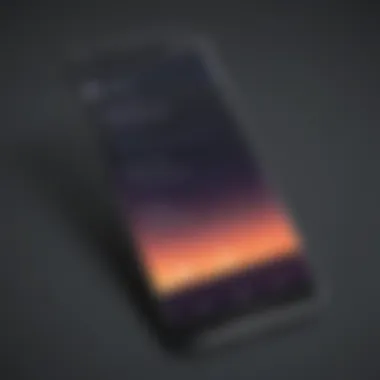
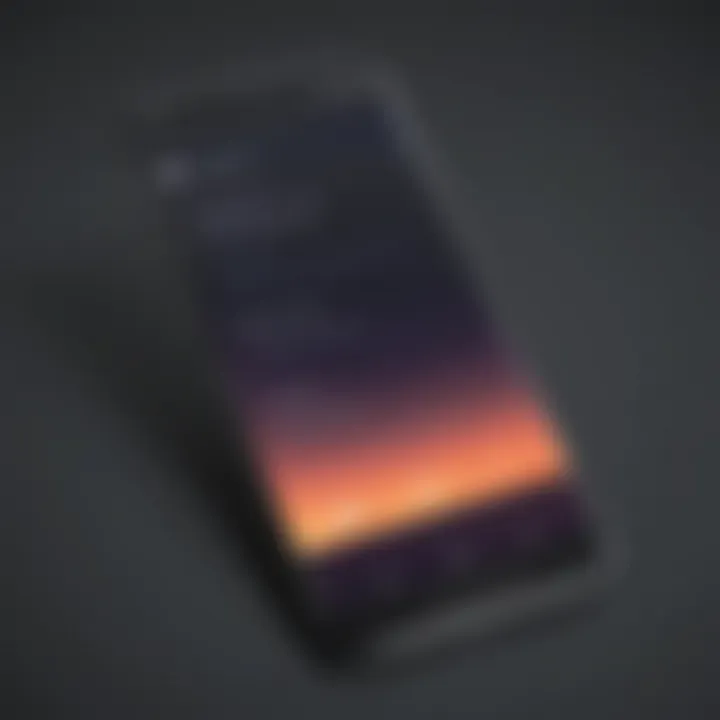
Overview of Performing a Factory Reset on Android
Performing a factory reset on an Android device is a crucial troubleshooting step to restore the device to its original state. This process is essential for resolving software issues, improving device performance, and ensuring data privacy and security. However, the method for conducting a factory reset varies depending on the device model and the version of Android running on it. Therefore, it is vital to follow the correct steps to successfully reset the device.
Importance of Performing a Factory Reset
A factory reset erases all data and personalizations on the device, reverting it to its default settings. This action can solve persistent software problems such as freezes, crashes, and slow performance. The reset also clears any malware or unwanted software that may have been installed on the device. By wiping clean the device, a factory reset provides a fresh start, improving its overall functionality.
Precautions Before Performing a Factory Reset
Before initiating a factory reset, it is advisable to back up important data such as contacts, messages, photos, and documents. This precaution safeguards against data loss during the reset process. Additionally, disabling device protection measures like screen locks and Google account verification is necessary to avoid complications during the reset. Ensuring that the device is adequately charged or connected to a power source is also vital to prevent interruptions during the reset operation.
Introduction
In the digital realm, the concept of performing a factory reset on an Android device holds significant importance and relevance. It acts as a foundational troubleshooting tool, allowing users to restore their devices to their original state. Whether you are seeking to address software issues or simply desire a clean slate for your device, understanding how to execute a factory reset is crucial. This comprehensive guide aims to demystify the process, providing detailed instructions tailored to various device models and Android versions.
Understanding Factory Reset
The importance of factory resets
Embarking on the journey of comprehending the significance of factory resets unveils a fundamental aspect of device maintenance. An essential feature, factory resets serve as a reliable method to resolve persistent software issues efficiently. This prevalent choice within the realm of device management stands out for its ability to rejuvenate the device's functionality to a pristine state, akin to its initial condition. Despite its advantages, factory resets come with a caveat - the irreversible loss of data. Evaluating the need for a factory reset requires a careful balance between troubleshooting efficacy and potential data loss.
Effects of a factory reset
Delving into the effects of a factory reset illuminates its profound impact on device performance and functionality. By executing a factory reset, users can eliminate entrenched software glitches and restore their device to optimal working condition. This popular choice among tech-savvy individuals offers a clean slate for the device, fostering smoother operation and enhanced responsiveness. However, it is imperative to acknowledge that a factory reset entails erasure of all data stored on the device, necessitating thorough backup measures beforehand.
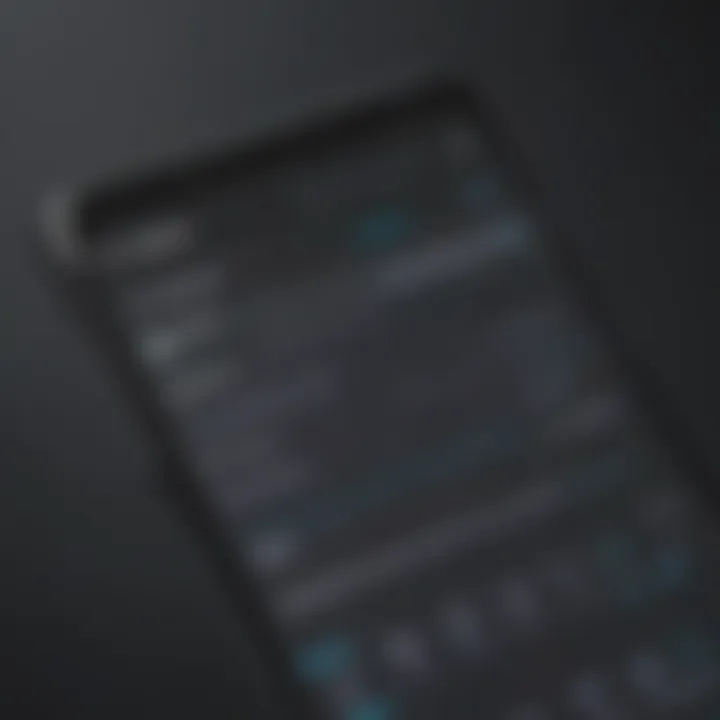
Instances when a factory reset is necessary
Understanding when a factory reset becomes imperative sheds light on the scenarios wherein this drastic measure proves beneficial. Instances such as severe malware infections, persistent software malfunctions, or significant performance slowdowns may necessitate a factory reset for effective resolution. This pragmatic approach serves as a last resort to salvage an ailing device, eradicating persistent issues that conventional troubleshooting methods fail to rectify. Nevertheless, undertaking a factory reset should be a meticulously considered decision, prioritizing data preservation while aiming for optimal device functionality.
Preparation for Factory Reset
Back up essential data
Prior to initiating a factory reset, it is paramount to underline the importance of backing up essential data. This pivotal step ensures that crucial information such as contacts, photos, and documents remains safeguarded during the reset process. By taking proactive measures to secure vital data, users can circumvent the risk of irrevocable loss and seamlessly restore their device post-reset.
Sign out of accounts
Signifying a critical preparatory measure, signing out of accounts before conducting a factory reset assumes heightened significance. By disassociating accounts from the device, users prevent potential data synchronization discrepancies post-reset. This strategic move fosters a seamless reset process, minimizing the risk of data overlap or account-related issues that may arise from incomplete disassociation.
Ensure a full battery
Ensuring a fully charged battery emerges as a foundational aspect of preparing for a factory reset. A full battery capacity mitigates the risk of unexpected shutdowns during the reset process, safeguarding the device against potential data corruption. This meticulous attention to battery levels underscores the importance of stability and uninterrupted power supply throughout the reset procedure, ensuring a smooth and successful reset experience.
Methods for Factory Reset
Performing a factory reset on an Android device is a crucial troubleshooting step that can help resolve various issues. Whether you are experiencing software glitches or want to prepare your device for a fresh start, understanding the different methods available for factory resets is essential. By following the specific steps outlined in this article, you can effectively restore your Android device to its original state, eliminating any persistent issues or errors that may be affecting its performance.
Via Settings Menu
Navigate to Settings
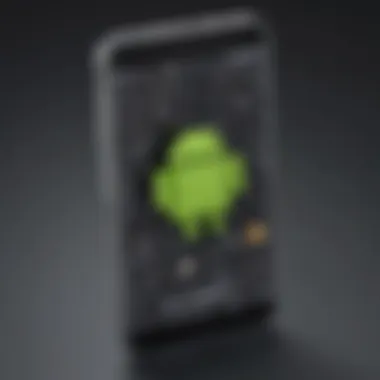
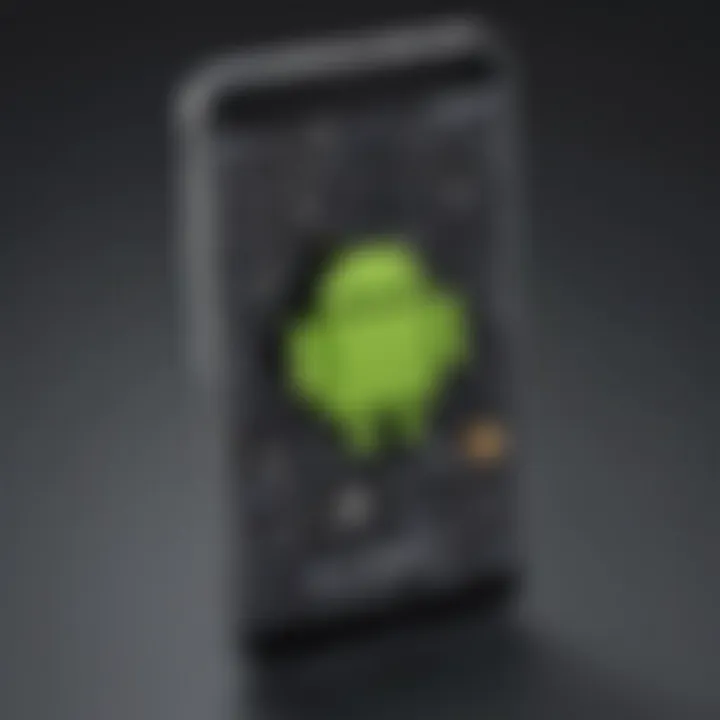
When initiating a factory reset via the Settings menu on your Android device, you are presented with a straightforward method to restore your device to its default settings. Navigating to the Settings menu provides you with direct access to the core system configurations of your device, allowing you to make essential changes and adjustments. This approach is particularly beneficial for users who prefer a user-friendly and intuitive way to manage their device settings, ensuring a seamless resetting process.
Locate 'Reset' or 'Backup & Reset'
In the Settings menu, locating the 'Reset' or 'Backup & Reset' option is key to initiating the factory reset process. This specific feature serves as the gateway to accessing the reset functionality on your Android device, streamlining the reset procedure for users. By easily identifying this option within the Settings menu, users can proceed with confidence, knowing that they are on the right path to performing a successful factory reset.
Select 'Factory Data Reset'
Selecting the 'Factory Data Reset' option within the Settings menu is the final step to executing the reset process. This critical selection triggers the deletion of all user data, apps, and settings from the device, reverting it to its original state. While this action is irreversible and results in data loss, it is necessary in scenarios where a complete device reset is required. By choosing this option, users can ensure a thorough reset that addresses underlying software issues and restores the device to optimal functionality.
Using Hardware Buttons
Power off the device
Powering off the device before initiating a factory reset using hardware buttons is a fundamental step in the resetting process. By turning off the device completely, users can avoid potential malfunctions or errors that may occur during the reset procedure. This ensures a stable environment for executing the reset, minimizing the risk of interruptions that could impact the outcome of the reset process.
Press specific button combinations
Pressing specific button combinations plays a crucial role in triggering the bootloader or recovery mode on Android devices, enabling users to access advanced reset options. By following the prescribed button sequences for entering recovery mode, users can navigate through the reset options seamlessly, providing a manual alternative to the software-based reset method. This approach offers users greater control and flexibility when performing a factory reset, especially in situations where the device's software may be unresponsive.
Select 'Factory Reset' from the recovery menu
Once in the device's recovery mode, selecting the 'Factory Reset' option from the menu initiates the reset process. This menu-based approach to factory reset allows users to confirm their decision before proceeding, ensuring that they understand the consequences of the reset. By choosing this option from the recovery menu, users can execute the factory reset with precision, resetting the device's software to a clean state and resolving persistent issues effectively.
After Factory Reset


After performing a factory reset on your Android device, the stage of 'After Factory Reset' is critical. It involves the process of setting up your device anew, ensuring it functions optimally post-reset. Device setup encompasses various essential tasks that need to be completed meticulously to regain full functionality and usability of your device. Without proper attention to post-reset steps, the effectiveness and security of your device may be compromised. It is imperative to follow a systematic approach to configure your device correctly from scratch to guarantee a seamless and secure user experience.
Device Setup
Once you have completed the factory reset on your Android device, the next step is setting it up to your preferences and requirements. This process involves multiple elements, starting with configuring the language and region settings. By selecting the appropriate language and region, you ensure that your device presents information in a clear and understandable manner, tailored to your location and language preferences. This customization enhances user experience and interaction with the device, making it easier to navigate and use effectively.
Language and Region Settings
The language and region settings play a fundamental role in personalizing your device post-reset. By choosing the language that you are most comfortable with and setting the region according to your location, you enhance the usability of your device. This customization ensures that all system prompts, notifications, and information displayed on your device are in a language you understand, making it easier to interact with and utilize all features effectively. Additionally, setting the correct region enables location-based services and optimizations, enhancing the overall functionality and relevance of your device.
Google Account Login
Another crucial aspect of device setup after a factory reset is logging into your Google account. By entering your Google credentials, you regain access to essential services such as Google Play Store, Gmail, and synchronization of your contacts and calendar. Logging into your Google account not only restores access to these vital services but also ensures seamless integration with Google's ecosystem, enabling you to make the most of your Android device's capabilities.
Restoring Backed-Up Data
Restoring backed-up data is a pivotal step in the device setup process post-factory reset. By retrieving previously saved data from backups, you can regain access to your contacts, messages, photos, and other important information. This ensures continuity in your digital life and prevents the loss of valuable data. Restoring backed-up data helps in maintaining a seamless transition after a reset, allowing you to resume using your device without any significant interruptions. However, it is essential to verify the integrity of backups to ensure that the restored data is accurate and up-to-date.
Post-Reset Tips
In addition to the device setup process, implementing post-reset tips is essential to optimize the performance and security of your Android device. These tips involve updating the device software, reinstalling essential apps, and setting up security features to safeguard your device from potential threats and vulnerabilities.
Update Device Software
Updating the device software is crucial to ensuring that your device runs smoothly and securely after a factory reset. These software updates often include bug fixes, security patches, and performance enhancements that improve the overall stability and functionality of the device. By keeping your device's software up-to-date, you safeguard it against potential risks and vulnerabilities, ensuring a safe and efficient user experience.
Reinstall Essential Apps
After performing a factory reset, you need to reinstall essential apps that were previously on your device. These apps may include productivity tools, communication applications, or entertainment services that are integral to your daily usage. Reinstalling these apps ensures that you have access to all the functionalities and features you require, optimizing the usability of your device post-reset.
Set Up Security Features
Setting up security features is a critical aspect of post-reset optimization to protect your device and sensitive data. By enabling security features such as screen lock, biometric authentication, and device encryption, you enhance the privacy and security of your device. These features prevent unauthorized access to your device and ensure that your personal information remains secure. Implementing robust security measures post-reset is essential in mitigating potential security threats and maintaining the integrity of your data and device.





