Sophos Antivirus Download for Windows 10: The Complete Guide
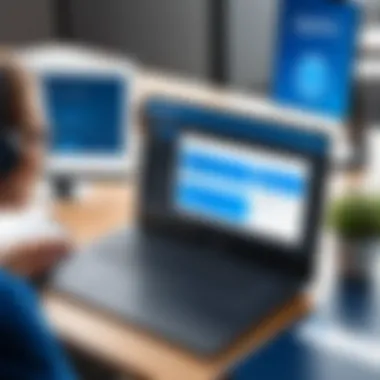
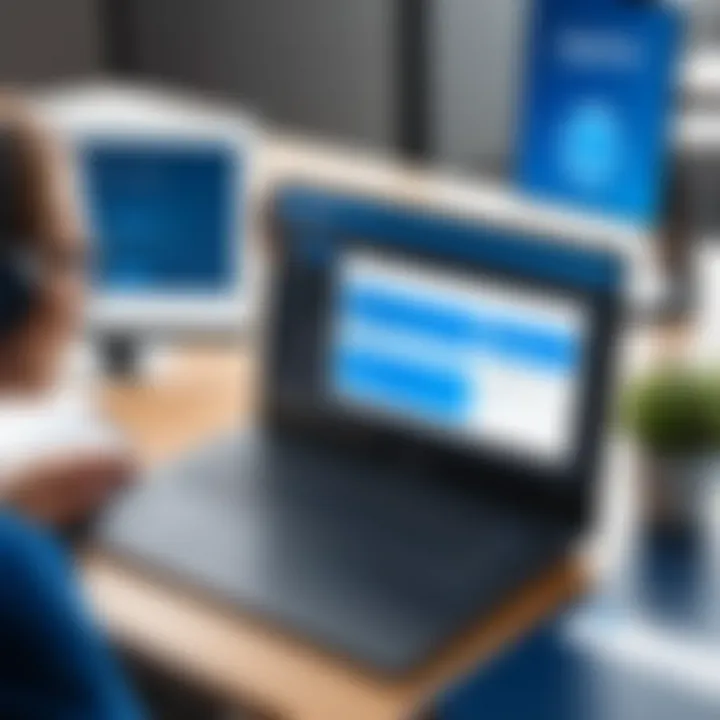
Intro
In today's world, having a solid defense against cyber threats is a must. With the digital landscape evolving constantly, users must be equipped with the right tools to safeguard their personal information. Sophos Antivirus, specifically designed for Windows 10, emerges as a key player in this arena, providing a comprehensive solution to the multifaceted risks lurking online.
Understanding the nature of cyber threats is vital. Users face a myriad of attacks, from malware that silently steals data to phishing schemes that manipulate individuals into revealing sensitive information. Each day, cybercriminals increase their tactics, and alarmingly, the statistics on cyber attacks show a troubling trend. Last year alone, millions fell victim to ransomware attacks, leading to significant losses for both individuals and organizations.
Equipped with this knowledge, the next logical step is to fortify your defenses. This guide will walk you through the essential aspects of downloading, installing, and employing Sophos Antivirus on your Windows 10 system. Whether you're a novice or a seasoned user in the cybersecurity landscape, understanding how to leverage this software efficiently can make all the difference in keeping your online activities secure.
Overview of Cyber Security Threats
Types of cyber threats
- Malware: Software specifically designed to harm or exploit any programmable device or network. This includes viruses, worms, trojan horses, and more.
- Phishing: Fraudulent attempts to obtain sensitive information by disguising as a trustworthy entity via electronic communication. E-mails that look genuine sometimes lead unsuspecting users to malicious websites.
- Ransomware: A type of malware that encrypts files on a victim’s device, demanding payment for the decryption key. The stakes are high, often pushing victims to choose between paying a significant sum or losing their data forever.
Statistics on cyber attacks
It's staggering how vulnerable we all are. Reports indicate that cyber attacks are increasing at an alarming rate. For instance, in a recent survey, nearly 60% of small businesses reported experiencing a cyber attack in the past year. It's no longer just large corporations that are targeted — attackers often seek the easiest path, which often leads to small businesses with lesser defenses.
Real-life examples of security breaches
Take the case of Target's 2013 data breach, where hackers accessed credit card information of over 40 million customers. This incident shook consumer trust and led many organizations to reevaluate their security measures. Another example is the Equifax data breach, which exposed the personal information of about 147 million people. These breaches displayed the potential fallout from inadequate cyber defenses and the importance of fortified systems.
Best Practices for Online Security
Maintaining personal security online requires more than just antivirus software. Here are some best practices to follow:
- Strong password creation: Use a mix of letters, numbers, and symbols. Avoid using personal information that can be easily guessed. A password manager can aid in generating and storing complex passwords.
- Regular software updates: Operating systems, software, and applications must be kept up to date. Updates often contain patches that protect against vulnerabilities.
- Implement two-factor authentication: This adds an extra layer of security. Even if someone obtains your password, they'll need a second factor to gain access.
Reviews of Security Tools
When evaluating security tools, effectiveness is key. Sophos Antivirus stands out for its heuristic scanning capabilities, which can detect even new, unknown threats based on their behavior. Comparing firewalls also plays an essential role in ensuring comprehensive protection. Sophos offers a well-rounded suite that integrates seamlessly with its antivirus, bolstering defenses even further.
Moreover, if you are utilizing password managers, make sure they are from reputable sources. An efficient password manager should not only generate strong passwords but also encrypt them, ensuring they remain secure from prying eyes.
Tips for Ensuring Online Privacy
Your privacy online is as vital as your security. Here are tips to maintain both:
- Utilize VPNs: They mask your IP address and encrypt your online activities. This is particularly important when using public Wi-Fi.
- Adjust social media privacy settings: Often, platforms default to public settings. Take the time to review and tighten your privacy settings to control who sees your information.
- Be cautious when entering personal data: Always verify that the website is legitimate before making online transactions. Look for HTTPS in the URL and be wary of unfamiliar sites.
Educational Resources and Guides
Learning is a continuous process. There are abundant resources available that can help reinforce your online security knowledge:
- How-to articles on encryption tools: Understanding how to encrypt your data adds another layer of security.
- Step-by-step guides on spotting phishing emails: Being able to identify suspicious emails can help you avoid falling victim.
- Cheat sheets for enhancing online security practices quickly: Keep these handy for a fast reference to best practices as you navigate the internet.
By weaving these threads together—knowledge of threats, adopting best practices, utilizing effective tools, ensuring privacy, and continually educating oneself—users can create a sturdy safety net against an ever-evolving digital landscape.
Prolusion to Sophos Antivirus
In today’s digital landscape, safeguarding your devices from malware and other cyber threats has become paramount. Sophos Antivirus stands out as a protective shield for Windows 10, offering a breadth of features designed not only to fend off attacks but also to enhance the overall security experience. This segment explores the fundamentals of Sophos Antivirus, laying the groundwork for understanding why it’s an essential tool in your cybersecurity arsenal.
Overview of Sophos
Sophos was founded in 1985 and has steadily evolved into a reliable name in the cybersecurity sector. With a commitment to advanced threat protection and user-friendly design, Sophos Antivirus offers a suite of features tailored to meet the dynamic needs of Windows 10. The software is particularly well-regarded for its real-time scanning capabilities, allowing it to detect and neutralize threats as they surface. Understanding its operational framework helps demystify how it functions to keep you safe online.
With features like web filtering, malware protection, and even a user-friendly dashboard, Sophos aims to cater to both tech-savvy individuals and those less familiar with complex security jargon. Their constant updates keep their users one step ahead of potential threats, which is a vital consideration for anyone serious about their online safety.
Importance of Antivirus Software
In an era where data breaches and cyber attacks are rampant, the role of antivirus software cannot be overstated. For individuals concerned about their online security and privacy, tools like Sophos are not just a safe bet but a necessary investment. Antivirus software serves several crucial functions:
- Threat Detection: It actively scans for malware, ransomware, and viruses, keeping a constant watch on your system.
- System Performance Monitoring: A good antivirus manages system resources effectively, ensuring your device runs smoothly even while protections are in place.
- User Awareness and Education: Quality software provides insights into potential risks, equipping users with better knowledge to make safer decisions online.
"The best defense is a good offense." – This old saying resonates deeply in the context of cybersecurity. Being proactive about security with robust antivirus software is imperative in a world where cyber threats are constantly evolving.
In summary, Sophos Antivirus not only protects your Windows 10 device but empowers users with knowledge and tools to navigate the digital world more securely. With its extensive features tailored for various needs, it presents a compelling option for those looking to bolster their cybersecurity framework.
System Requirements for Windows
Understanding the system requirements is crucial before proceeding with the installation of Sophos Antivirus on your Windows 10 machine. If your system does not meet the minimum criteria, you might face issues that could compromise your device’s security or functionality. Here, we will break down the essential hardware specifications and software compatibility needed to ensure a smooth experience with Sophos Antivirus, ultimately safeguarding your online presence.
Hardware Specifications
To run Sophos Antivirus efficiently, your machine needs to have adequate hardware capabilities. First off, let’s talk about the processor. A dual-core or better is recommended. Having a better CPU affects the speed at which the antivirus scans, making it a lot more efficient in real-time protection, which is essential for defending against threats.
Memory (RAM) is another critical factor; at least 2 GB of RAM is advisable, but for optimal performance, 4 GB or more can be a significant advantage. This ensures that the antivirus can run smoothly alongside other applications in the background without causing slowdowns.
You will also need available disk space. Sophos requires at least 2 GB for installation. However, it is wise to have extra space for updates and log files that can accumulate over time. So, the more, the merrier here.
Lastly, ensure your display has a resolution of 1024 x 768 or higher. A clear display helps you navigate the software more easily, minimizing any efforts needed to locate essential features.
Software Compatibility
Now that the hardware is ironed out, let’s shift our focus to software compatibility. Sophos Antivirus works seamlessly with Windows 10; however, what most users overlook is keeping their operating system updated. Windows 10 frequently releases updates to enhance security and performance, so it’s crucial to run the latest version of the OS.
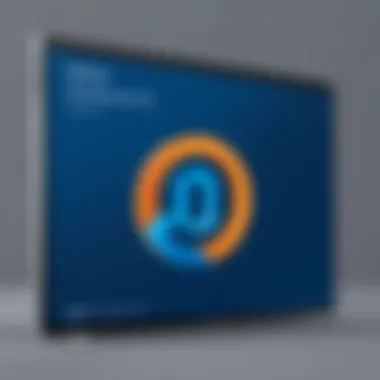
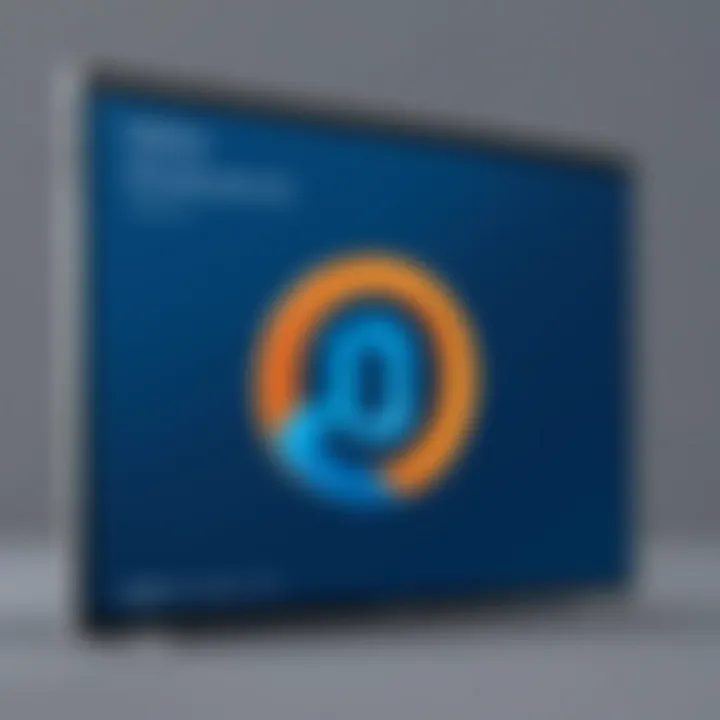
Another aspect to consider is existing antivirus software. If you have different security software installed previously, it’s generally advisable to uninstall it before installing Sophos. Conflicts between two antivirus programs can lead to system instability or reduced security levels.
In addition, Sophos Antivirus is compatible with Microsoft Edge, Google Chrome, and Mozilla Firefox, so you can browse without a hitch while keeping your data safe. If you’re running an older browser, you might miss out on some of the advanced features and protection mechanisms.
In summary, remembering these specifications will set the groundwork for a successful installation of Sophos Antivirus on your Windows 10 device. Matching your hardware and software with the recommended requirements ensures that you don’t run into problems down the line, resulting in a smoother, smoother experience in protecting your digital space.
Important Note: Always check for the latest updates on requirements directly from the Sophos website to stay ahead of any changes.
By keeping these points in mind, you’re not just protecting your device; you’re investing in your digital life.
Downloading Sophos Antivirus
When it comes to safeguarding your digital life, the download of Sophos Antivirus is a step that shouldn’t be taken lightly. This critical phase not only sets the foundation for your computer's protection but also ensures that you’re on a solid path against the perils lurking online. Choosing the right antivirus can feel like plunging into a sea of options, but here, we will illuminate your way to make an informed choice. Let's break it down into two primary considerations that often arise: where to get the software and how to ensure its authenticity.
Where to Obtain the Software
Finding a legitimate source for downloading Sophos Antivirus is paramount. With online security threats at an all-time high, knowing where to click can save you from a world of trouble. You can obtain the software directly from Sophos' official website. This approach has multiple advantages:
- Reliability: The official website guarantees that you’re downloading the most current version, fully equipped with the latest updates and features.
- Support Access: After downloading, you will have the advantage of accessing customer support should any issues arise during installation.
- Trial Versions: If you're hesitant to fully commit right away, you can often find trial versions that allow you to test the waters before diving in.
Additionally, major software distribution platforms—think well-established ones like CNET’s Download.com or Softpedia— are valid options too. However, your safest bet is always the manufacturer's site. Downloads from less reputable sources can often be laced with malware or unwanted software, which can compromise your intended security measures.
Ensuring Authenticity
Once you've landed at the right digital doorstep, ensuring that the version you’re downloading is genuine becomes crucial. There are a few precautionary steps you can take to confirm the legitimacy of your software download:
- Check for Secure Connection: Always look for a URL that starts with https://. The ‘s’ at the end stands for secure. This means your connection with the website is encrypted, reducing the risk of interception.
- Read User Reviews and Feedback: A brief glance at online reviews can provide useful insight into the software. Websites like Reddit and Facebook often host honest user reviews that offer a glimpse into the program’s performance and reliability.
- Verify Digital Signatures: Once the file is downloaded, right-click on it and check its properties to see whether it has a digital signature associated with Sophos. This can be a simple yet effective way to confirm legitimacy.
"Choosing the right platform and ensuring authenticity of the software are crucial steps in safeguarding your digital realm."
By paying attention to these details, you reduce the risk of running into counterfeit software, which can lead to serious security breaches. In today’s hyper-connected world, a vigilant attitude during the downloading process can bolster your peace of mind when it comes to your online security.
Installation Process on Windows
The installation process of Sophos Antivirus on Windows 10 is not merely a technical chore; it's a fundamental step towards achieving robust online security. Proper installation ensures that the software operates effectively in the background to protect your digital environment from a myriad of threats. Several crucial elements come into play: from compatibility checks to configuring essential settings that foster optimal performance. Without the right approach, users might find themselves frustrated with security gaps or software malfunctions. Thus, understanding this process is imperative for anyone serious about safeguarding their personal data.
Step-by-Step Installation Guide
- Download the Installer: Begin by navigating to the official Sophos website. Look for the dedicated section for Windows 10 and download the installer. Ensure you're obtaining it from the official site to avoid any security risks.
- Run the Installer: Locate the downloaded file, usually in your Downloads folder. Double-click the .exe file to launch the installation process.
- Accept Terms: As the setup wizard appears, you’ll be prompted to accept the license agreement. Read the terms carefully and click "Accept" to proceed.
- Choose Installation Type: You might see options for either a standard or custom installation. Choosing custom can provide you with more control over what features to install.
- Select Destination Folder: For most users, the default folder will suffice. However, if you prefer to organize your software differently, you may change it during this step.
- Begin Installation: Once you’ve made your selections, click on the "Install" button. The setup will then proceed to copy files and configure settings automatically.
- Completion and Restart: After successful installation, you’ll get a confirmation screen. It may ask you to restart your computer to finalize setup. Always allow this to ensure complete integration of the software.
- Initial Configuration: Upon rebooting, launch Sophos for the first time. Follow the on-screen instructions to complete the initial configuration, including updates for the virus definitions.
This systematic approach not only secures your system but also sets the foundation for effective protection against cyber threats.
Common Installation Issues
When installing Sophos Antivirus, users may encounter several common issues that, if not addressed, can hinder the software’s effectiveness or even prevent installation entirely. Here are some frequent stumbling blocks:
- Compatibility Problems: Make sure your system specifications meet the minimum requirements. Sometimes, older hardware or out-of-date software versions can create conflicts.
- Insufficient Permissions: If you’re not logged in as an administrator, you might be blocked from completing the installation. Always ensure you have the right permissions.
- Security Software Conflicts: Existing antivirus programs can interfere with the installation process. It’s advisable to disable or uninstall competing antivirus solutions temporarily.
- Corrupted Installer Files: Occasionally, the downloaded file might be corrupted. If installation stalls, consider re-downloading the installer from the official site.
"Taking the time to troubleshoot these issues saves you headache later; a stitch in time saves nine."
By addressing these issues proactively, you can ensure a smoother installation process and set the stage for efficient antivirus operations.
Configuration and Settings
The configuration and settings of an antivirus program play a crucial role in how effectively it can protect your system from various threats. When it comes to Sophos Antivirus, understanding its configuration options assists users in fine-tuning the software to align with their specific security needs and preferences. This section will explore two key aspects: the initial setup configuration and the customization options that can enhance security.
Initial Setup Configuration
Upon installing Sophos Antivirus, the initial setup process is pivotal. This phase determines the baseline for how the software operates and what level of protection you will receive.
During the installation, Sophos typically guides you through a series of prompts. Here, you can opt for the default settings or adjust them according to your requirements. Choosing default settings is convenient and generally effective for average users. However, savvy individuals might prefer to tweak aspects to attain better control over their security measures.
It's essential to configure features such as:
- Real-time protection: This feature must be enabled to address threats as they occur in real-time.
- Scheduled scans: Setting up automatic scans ensures comprehensive checks of the system at regular intervals, catching any potential vulnerabilities before they escalate.
- Exclusion settings: You've got some flexibility here. Specifying certain files or folders that the antivirus should ignore can help optimize performance, letting you run essential programs without interruption.
Engaging with these initial configurations sets the tone for an effective protective layer. Once completed, users should revisit these settings periodically, as new threats emerge constantly.
Customizing Options for Enhanced Security
As threats evolve, so must your defense strategies. Sophos Antivirus offers a range of customization options that empower users to enhance their security beyond the standard setup. Customization allows you to build a shield that aligns with your unique online habits.
Key settings you can customize include:
- Web filtering settings: Tailoring these parameters can help shield you from malicious links or websites that could compromise your system. You can choose to block categories like adult content, gambling, or even social media if you're looking to limit distractions.
- Email protection preferences: Sophos can filter out spam and unsafe messages. Adjusting the sensitivity levels can help you reduce the chances of falling victim to phishing attempts.
- Behavioral analysis: Sophos also features behavior detection that can identify and isolate threats based on their activity, rather than just relying on a database of known threats. Strengthening these settings can provide a proactive approach to new or emerging threats.
"Fine-tuning your antivirus settings is akin to crafting a tailored suit — it elevates your defense, making sure it fits your individual needs."
In summary, optimizing the Configuration and Settings of Sophos Antivirus not only enhances your security but also ensures that the software works harmoniously with your system. Whether you’re new to cybersecurity or a seasoned pro, these steps foster a more formidable barrier against potential threats.
Features of Sophos Antivirus
When it comes to protecting your digital life, Sophos Antivirus stands out by offering a wide array of features tailored to meet the needs of Windows 10 users. With the evolving landscape of cyber threats, understanding these features becomes critical. This section delves into the specific elements that make Sophos a viable choice. Considerations such as functionality, ease of use, and overall effectiveness are paramount in defining its role in safeguarding your system.
Real-Time Protection
Real-time protection is like having a vigilant security guard constantly monitoring your digital premises. This feature works silently in the background, scanning files and applications as they are accessed. What sets Sophos apart is its advanced behavior-based detection. Rather than relying solely on known malware signatures, it observes the behavior of files and applications, flagging potential threats that show suspicious activity.
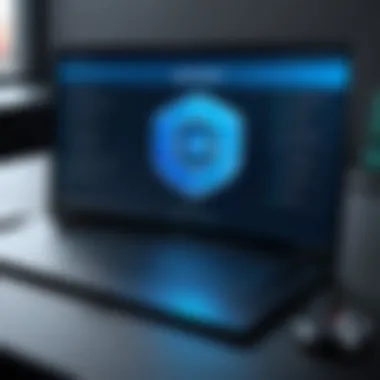
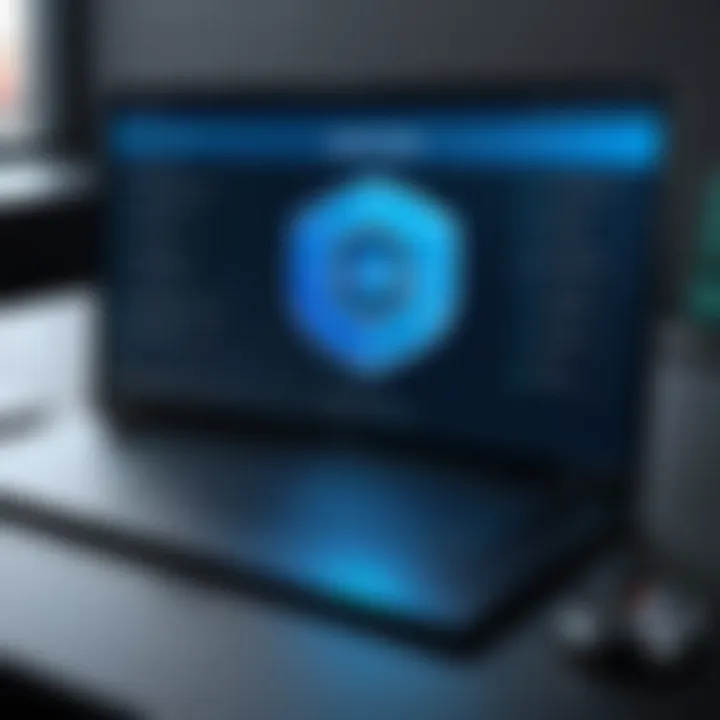
- Immediate Response: Should a threat be detected, Sophos swiftly quarantines the malicious item, limiting further damage.
- Resource Efficient: Surprisingly, it does this with minimal impact on system performance, ensuring that your computer doesn’t slow down. Users often mention how smoothly their devices operate even while safeguards are in place.
The effectiveness of real-time protection can't be overstated. With threats evolving daily, having a system that adapts is crucial.
Web Filtering and Protection
In today's digital environment, the web can be a treacherous place. Sophos’s web filtering capabilities act as a safety net, guiding you away from unsafe websites. Think of it as a digital bouncer that checks IDs at the door.
- URL Filtering: It categorizes sites based on risk levels, helping users avoid phishing attacks or malware-laden pages.
- User Control: You can customize your filter settings, prioritizing what's acceptable for your browsing needs. This is particularly vital for families or businesses that want to promote safe surfing behaviors.
Furthermore, by blocking harmful downloads, Sophos protects not just your computer but also your data, preserving your privacy in an often reckless online world.
Malware and Threat Detection
Malware detection is at the heart of any antivirus solution, and Sophos excels here. The comprehensive threat detection engine catches both known and unknown threats. Leveraging a combination of signature-based detection and heuristics, it positions itself as a robust guardian.
- Multiple Detection Methods: Sophos utilizes machine learning and artificial intelligence, adjusting its tactics based on the latest threat intelligence. This ensures it remains effective against emergent threats.
- Regular Updates: Even the best defenses need to be updated. Sophos actively updates its database, ensuring that threats from even the murkiest corners of the internet don’t slip through the cracks.
Regular updates are vital; they ensure that outdated defenses don’t leave your system vulnerable.
Overall, Sophos Antivirus presents itself as an excellent tool for those who prioritize security. Its features work hand-in-hand to create a safer experience on Windows 10, making it an intelligent choice for anyone concerned about online safety.
Performance Evaluation
When it comes to using any antivirus solution, understanding its performance is paramount. This section specifically looks at how Sophos Antivirus affects the overall system efficiency on a Windows 10 platform. It's not just about installing an antivirus program; it's about ensuring that it provides effective security while not dragging down your system's capabilities. Evaluating performance involves assessing both the resource usage — CPU and memory, and how seamlessly the program integrates with other software and tasks you perform every day. This evaluation can reveal whether Sophos meets the demands of modern computing without hindering the user's experience.
Impact on System Performance
The impact of Sophos Antivirus on system performance deserves careful scrutiny. Typically, an effective antivirus program should run in the background with minimal disruption. Sophos is engineered to deliver security without overshadowing the user's workflows. For example, during a full system scan, users may notice a slowdown in performance, but it's crucial how the software manages resources during these times.
Factors that can affect system performance include:
- CPU Usage: How much processing power does Sophos consume? A well-optimized program should utilize only what's necessary.
- Memory Usage: Similar to CPU, the amount of RAM is critical for smooth operation. Using more memory than necessary can lead to sluggishness.
- Disk Operations: Constant reads and writes can tax your hard drive. Sophos should balance scanning tasks without overburdening the drive.
- Response Time: How quickly does the software react to threats? Efficiency in detection and quarantine is key.
Many users have noted that Sophos manages to keep these impact factors in check, making it a favorable choice for daily computing. However, it’s advisable to monitor the software's performance post-installation because updates and changes in system configurations can influence its efficiency.
User Experience Reviews
User experience serves as a critical lens through which the effectiveness of Sophos Antivirus can be measured. Reviews often highlight both the positive aspects and the occasional drawbacks of using this security software. Feedback from everyday users provides insights that you won't find in a manufacturer's specifications or marketing materials.
From common conversations on platforms like reddit.com to reviews published on tech blogs, users frequently emphasize:
- Usability: Many users appreciate the straightforward interface that allows easy navigation across various options for settings and scans.
- Customer Support: While some users report satisfaction with the assistance received, others feel that the response times need improvement.
- Detection Rates: Users often comment on how effectively Sophos detects and mitigates threats. Those who have experienced malware infections express gratitude for the software's robust protections.
- "I barely notice it’s running in the background, but when the need arises, I feel safe knowing Sophos has my back," is often echoed sentiments from users.
Despite certain minor issues highlighted by users, such as occasional false positives or update bugs, many agree that Sophos is worth considering, especially when weighed against its price point and the level of security it offers.
Comparative Analysis
When it comes to selecting antivirus software, conducting a comparative analysis proves to be quite essential. After all, security is no small matter. A thorough look at how Sophos Antivirus stacks up against its competitors provides valuable insights that can inform user decisions. This section will explore specific elements that make the comparative analysis fundamentally significant.
Benefits of Comparative Analysis
- Understanding Features: Diving deep into features lets users ascertain what they truly need. Comparing software can illuminate strengths and weaknesses, helping users choose an option that aligns with their requirements.
- Evaluating Performance: Every antivirus has its idiosyncrasies, and some perform better than others based on varying criteria such as system load and speed. A comparative lens sheds light on how Sophos performs when juxtaposed with other antivirus solutions.
Considerations About Comparative Analysis
- User Needs: Individual requirements play a pivotal role in selecting antivirus software. What works for one user may not work for another. Understanding these needs is crucial during comparisons.
- Specifications: Different antivirus programs have varied system requirements. Analyzing these elements helps in avoiding compatibility problems.
- Cost-versus-Value Assessment: Users often seek the best protection for their dollar. Comparing pricing in relation to features and support can guide users in making prudent financial choices.
"In cybersecurity, as in life, digging deeper can often lead to more informed, wiser decisions."
By maintaining a holistic view during the comparative analysis, users can walk away with confidence. They emerge better equipped to select the antivirus that suits their unique needs and bolsters their cybersecurity.
Comparison with Other Antivirus Software
When evaluating Sophos Antivirus against other popular options like Norton, McAfee, and Bitdefender, several factors come to light. Each provides a suite of features designed to safeguard user data and keep malware at bay. However, each has its distinct approach and efficacy ranging across various metrics.
- User Interface: The ease of navigation and usability differs across platforms. Sophos, with its clean layout, makes it easy for even novice users to get the hang of its features fast.
- Detection Rates: Sophos generally boasts high detection rates, often outpacing brands like Norton in certain areas, especially concerning malware that couldn't be detected by simpler solutions.
- Resource Usage: A common complaint with antivirus solutions is the resource drain they impose on systems. Here, Sophos shines brightly, operating efficiently without hindering user experience on Windows 10 machines.
Unique Selling Points of Sophos
Speaking of differentiators, Sophos has several unique selling points that set it apart in the crowded antivirus landscape.
- Sophos Intercept X: This feature provides advanced ransomware protection and exploit prevention, which is vital as cyber threats become ever more sophisticated. It proactively blocks emerging threats even before they get a chance to execute.
- Web Filtering Capabilities: Sophos comes equipped with robust web filtering, helping block harmful sites before users ever reach them. This pre-emptive strike reduces the risk of infection significantly.
- User-Friendly Dashboard: The straightforward dashboard allows users to monitor their security status at a glance, making it less daunting for those who aren’t tech-savvy.
Ongoing Updates and Maintenance
Keeping your Sophos Antivirus software updated is not just a nice-to-have; it's a must to ensure full protection against the evolving landscape of cyber threats. Regular updates provide critical enhancements, fixing vulnerabilities that could be exploited by malicious entities. This section focuses on why these updates are indispensable, reinforcing the cornerstone of robust cybersecurity.
Importance of Regular Updates
Regular updates serve as the lifeblood of any security software, and Sophos Antivirus is no exception. When you install the software, it starts off strong, but as time passes, new threats arise, and the old methods of detection may fall flat. Here are a few crucial reasons why keeping your Sophos Antivirus regularly updated is integral:
- New Threats Emerge Daily: Cybercriminals are always on the prowl, devising new tactics to inflict harm. Updates ensure that your antivirus can recognize and neutralize these new threats promptly.
- Bug Fixes and Performance Enhancements: Updates often rectify bugs, enhancing the overall performance of the software. This means smoother operations and fewer chances of glitches that could leave you unprotected.
- Compliance with Security Standards: Many industries are subject to regulatory legislation concerning data protection. Regular updates help ensure that your software aligns with the latest legal requirements, keeping you on the right side of the law.
"A stitch in time saves nine." Keeping your software up-to-date saves you potential headaches down the line.


Managing Update Settings
Managing your update settings within Sophos Antivirus is straightforward yet vital for a hassle-free experience. Here’s how to tailor them for optimal performance:
- Automatic Updates: Opt for automatic updates if you want peace of mind. This setting allows Sophos to download and install updates without requiring your intervention. It's like having diligent guard dogs that never sleep.
- Manual Updates: If you prefer more control, consider manual updates. This method requires you to check for updates on a regular basis and initiate the installation yourself. While this ensures you know exactly what's being installed, it also places the onus on you to remember.
- Update Notifications: Set up notifications to remind you of pending updates. This way, you won’t miss crucial enhancements that could bolster your security framework.
- How to Set It Up:
- Open the Sophos interface.
- Navigate to the settings option.
- Look for the updates section and toggle to automatic.
- When to Update Manually:
- After discovering a potential vulnerability.
- Regularly scheduled every few weeks.
- How to Adjust Notification Settings:
- Access the notification options in the main settings menu.
- Configure your preferred notification strategy, such as alerts or emails.
Incorporating these practices ensures you maximize the capabilities of Sophos Antivirus. Effective management of updates puts you ahead in the game of cybersecurity, protecting your valuable data with minimal effort.
Troubleshooting Common Problems
In any journey of technology, hurdles are bound to appear, and navigating them efficiently makes all the difference. When users engage with Sophos Antivirus on Windows 10, understanding common issues and how to troubleshoot them becomes crucial. Proper troubleshooting not only saves time but also assures the user that their system remains secure while resolving any bumps in the road.
To begin with, troubleshooting helps users identify root causes promptly. When something goes amiss—be it during installation or after setup—being equipped with the right insights can mean the difference between frustration and smooth sailing. Having your antivirus software functioning optimally is of utmost importance. Not addressing issues can leave one's system exposed to threats. Let’s delve into some common problems users might encounter and how to resolve them effectively.
Installation Errors
Installation errors can be a pesky start to your experience with Sophos Antivirus. These hiccups often arise due to various factors. One common issue stems from system incompatibility. If your Windows 10 isn't updated or doesn't meet the specified requirements, the installation process might get tangled up.
Key causes for installation errors include:
- Insufficient system resources: Users sometimes try to install software on a system overloaded with active tasks, causing poor performance, which blocks installation.
- Conflicting software: Some other antivirus programs may interfere with Sophos installation, initiating denial flags.
- Corrupted download: If the installation file is damaged or incomplete, errors will inevitably surface.
Steps to troubleshoot installation errors:
- Check System Requirements: Make sure your PC meets the necessary hardware and software criteria.
- Close Unnecessary Applications: Task manager could be your friend here; end processes that aren’t essential.
- Uninstall Conflicting Applications: Remove any existing antivirus solutions to clear the installation path for Sophos.
- Re-download the Installer: If the installer seems to be the culprit, download it afresh from the official Sophos site.
Using these steps, the installation should proceed more smoothly, allowing users to protect their systems with minimal delay.
Performance Issues Post-Installation
After installation, one might expect smooth sailing, but performance issues can occasionally rear their ugly heads. Users may notice their devices sluggish or unresponsive after Sophos Antivirus is up and running. This can strike fear in the hearts of many, raising concerns about whether the software is doing more harm than good.
Common indicators of performance issues can include:
- High CPU Usage: Often, antivirus programs scan processes in real-time, which can consume significant system resources.
- Long Boot Times: Some users notice that their machines take longer to start up with Sophos active in the background.
- Software Conflicts: Other applications can conflict with Sophos, leading to unexpected slowdowns.
To resolve these performance-related issues, consider implementing the following troubleshooting strategies:
- Adjust Scanning Settings: Navigate to the Sophos settings and reassess the scanning schedules. Scheduling scans during off-hours can prove beneficial.
- Examine Running Processes: Utilizing Task Manager to view which processes consume the most resources helps identify bottlenecks.
- Optimize PC's Performance: Sometimes a general clean-up—from removing unnecessary files to updating drivers—can unleash a system’s potential, enhancing overall speed.
- Check for Software Updates: Ensure Sophos is updated to the latest version, as updates often address performance issues recognized by the developers.
Using these tactics, users can often remedy performance issues, ensuring that Sophos Antivirus serves as a protective shield without becoming a burden.
In summary, tackling installation and performance issues swiftly and efficiently ensures you get the most out of Sophos Antivirus. Your cybersecurity is more than just installation; it's about maintaining a healthy, responsive system that safeguards your digital space.
Understanding potential pitfalls and knowing how to troubleshoot them is essential for leveraging the full capability of Sophos Antivirus while enjoying a seamless computing experience.
Using Sophos Antivirus Effectively
Utilizing Sophos Antivirus effectively is paramount for anyone aiming to bolster their cybersecurity. This section lays out the practical techniques and strategies that enhance the software's functionality, ensuring that users fully reap the benefits of the protection it offers. Proper usage isn’t just about installation, but how you configure and engage with the features to stay ahead of potential threats. Given the intricate landscape of digital threats today, mastering these elements can significantly mitigate risks and safeguard personal data.
Best Practices for Users
- Keep Software Updated: Regularly check for updates. While Sophos usually handles this on its own, manual checks can spot updates that might be missed. New threats emerge daily, and staying current means you’re shielded against the latest malware and vulnerabilities.
- Configure Real-Time Scanning: Ensuring that real-time scanning is enabled is non-negotiable. This feature actively monitors files as they are opened, ensuring anything suspicious is caught before it infiltrates your system. Without it, downloading files or browsing can become a gamble.
- Use Web Filtering: Activate web filtering to block harmful websites. This is essential, as many threats come from seemingly harmless web pages. A little precaution goes a long way; it’s akin to avoiding dark alleys in a new city because you heard there might be trouble.
- Conduct Regular System Scans: Beyond real-time scanning, scheduling regular deep scans of your system can uncover lurking threats. Think of it as a routine health check-up - even when you feel fine, it’s good to confirm nothing is off.
- Monitor Alerts and Notifications: Pay attention to the alerts generated by Sophos. Ignoring these could lead to larger issues later. Whether it’s a blocked virus or a threat detection, understanding what’s happening in real-time gives you the upper hand.
Leveraging Advanced Features
Sophos Antivirus comes with numerous advanced features that, if utilized wisely, can significantly enhance your overall security. Below are ways you can leverage these features:
- Cryptography Technology: This feature ensures that sensitive information, like banking details, are concealed. It’s like putting your important documents in a safe rather than leaving them on a desk. Users should enable this option for email and sensitive file transmissions.
- Synchronized Security: Sophos offers synchronized security that communicates threats across devices. When one device detects a threat, it can automatically alert other connected devices. This mesh network of security ensures that a breach doesn’t spell disaster for all your linked devices.
- Behavioral Analysis: This innovative feature looks at how programs act rather than just what they are. It’s central to identifying zero-day threats. When a new type of malware arises, most antivirus solutions recognize them by matching signatures. Behavioral analysis allows Sophos to potentially preemptively block an attack by noting suspicious activity patterns.
- Centralized Management Console: For users overseeing multiple devices, utilizing the centralized management console allows for streamlined monitorin’ and adjustment of settings. It is especially beneficial in a business environment where numerous machines need uniform security protocols.
"In today's digital era, understanding the tools at your disposal is critical for robust online security."
By applying these best practices and employing advanced features, users can harness the full prowess of Sophos Antivirus. Managing security effectively is not a one-time effort but an ongoing commitment to safeguarding your digital presence.
The End
In this discussion about Sophos Antivirus for Windows 10, the conclusion acts as a capstone, tying together the essential threads we've examined. It's an opportunity to reflect on how this software isn't just another tool in your cybersecurity arsenal, but a crucial element for safeguarding your online experiences. Addressing specific elements such as user-friendly installation, robust features, and reliable updates, it becomes clear that selecting the right antivirus program is more than a mere choice – it’s a necessity in today's digital landscape.
Recap of Key Points
- Understanding the Software: From its inception, Sophos establishes itself as a dedicated protector against a wide array of cyber threats. Its real-time monitoring offers peace of mind, ensuring your system remains secure from emerging viruses and malware.
- Installation and Configuration: We've highlighted the importance of a seamless installation process that caters to all Windows 10 users. The significance of configuration settings also can't be overstated: tailoring options enhances the program's effectiveness based on individual needs.
- Ongoing Maintenance: Regular updates keep the antivirus program at the forefront of security measures. Users are encouraged to manage settings efficiently to avoid lapses in protection.
"An ounce of prevention is worth a pound of cure." This old adage highlights the necessity of maintaining a proactive stance concerning cybersecurity.
- Comparison with Competitors: The comparative analysis shows that Sophos stands out, thanks to its unique selling points such as sophisticated web filtering and threat detection capabilities.
Final Recommendations
- Prioritize Anti-virus Software: Among various methods to protect personal data and online presence, ensuring a functional antivirus software should be at the top of your list. Sophos offers comprehensive solutions that cater to different user needs.
- Leverage Features: Don’t just install and forget about it. Take time to explore and utilize the advanced features available. Be proactive in customizing options that offer better protection tailored to your internet usage.
- Stay Updated: Regularly check for and apply updates. This simple act can significantly decrease your vulnerability to threats, ensuring your software is equipped to handle new challenges that surface in the cyber world.
- Educate Yourself: Moving beyond just using the software, stay informed about trends in cybersecurity. Engage with online communities and resources, such as discussions on platforms like Reddit, to enhance your understanding and stay ahead of potential threats.
In summary, embracing the world of antivirus solutions can be daunting, but it doesn’t have to be. With the insights gained from this guide, users can confidently navigate the complexities of keeping their systems safe, leveraging the strengths of Sophos Antivirus to foster a secure digital environment.







