Effective Methods to Restore Apps on Android Devices
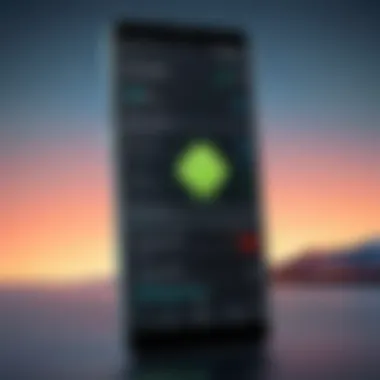

Intro
Restoring apps on Android can seem like a daunting task, especially if you’re not well-versed in the intricacies of the operating system. Whether you’ve switched devices, cleared your application data, or lost apps from your home screen, knowing how to recover your essential applications is crucial in this digital age. This guide delves into various methods to effectively restore your apps, ensuring you can maintain your everyday functionalities without a hitch.
Overview of Restore Methods
Direct Installation
One of the most straightforward approaches to restoration is a direct installation of apps via the Google Play Store. If you remember the specific names of the apps that you wish to reinstall, simply search for them in the store and click the install button. It's as simple as pie, but you might run into a couple of common issues:
- The app may not be compatible with your device.
- You might have issues with insufficient storage space.
If you’ve previously downloaded an app in your Google account, it's quite easy to find under the "My apps & games" section in the Play Store.
App Backups
For those who take the time to back up their devices, restoring apps can be a walk in the park. Android offers a built-in backup feature. By toggling the backup option on, your apps and their data will automatically be saved on Google Drive.
- To access these backups, go to Settings > System > Backup, and make sure your device is set to back up.
- After resetting or switching devices, logging into your Google account will give you the option to restore your apps during setup.
This way, you don't have to undergo the headache of remembering which apps need reinstalling, as they will automatically populate back onto your device.
Cloud Services
Utilizing cloud storage services such as Dropbox or Google Drive can be a graceful life-saver. If you had saved your APK files to a cloud account prior to your device issue, you can download them directly and install them easily. You might even use third-party APK installers for this purpose but be cautious of the source.
- Here's a simple approach: 1. Navigate to your cloud storage app. 2. Locate the APK file. 3. Click download and allow installation from unknown sources if prompted.
This method gives a certain flexibility as it allows app restoration without relying on the official app store.
Troubleshooting Techniques
During the restoration process, one may encounter a flat tire now and then. Addressing some common issues can save a lot of headspace.
- App not showing up after install? Keep an eye on your settings. Go to Settings > Apps and ensure that the app isn't disabled.
- Installation failures? Clear cache and data of the Play Store. Navigate to Settings > Apps > Google Play Store, then clear the cache.
Ending
Understanding how to restore apps efficiently on your Android device is essential for a seamless digital experience. From direct installations to leveraging backups, and cloud services, there are several paths available to keep your mobile ecosystem running smoothly. In the digital landscape, being prepared can do wonders in avoiding the unexpected pitfalls. The world of apps is right at your fingertips, and knowing how to reclaim what is rightfully yours is just as important as enjoying the tech itself.
Prelims to App Restoration on Android
In today’s fast-paced digital landscape, mobile applications are pivotal to our daily routines, spanning everything from communication to finance. The importance of app restoration on Android devices cannot be overstated, especially as we increasingly rely on these apps for both personal and professional tasks.
When an app is lost, whether due to a device reset, accidental deletion, or software failure, the consequences can be more than just an inconvenience. Losing access to apps might mean not having critical tools at hand, risking valuable data or making it difficult to connect with others. This makes understanding how to effectively restore these applications paramount for any Android user.
The process of restoring apps involves various methods, each with its own set of benefits. For starters, utilizing the Google Play Store is straightforward and user-friendly, which offers a seamless route for reinstalling applications. Often, users may also underestimate the power of built-in recovery options inherent to Android devices.
Moreover, such knowledge extends beyond mere reinstallation. It encompasses an awareness of data backup options and app management practices that can prevent loss in the first place. The interplay of these strategies offers a robust safety net against potential mishaps, safeguarding essential data and enhancing user experience.
"The key is not just restoring the apps but ensuring we held on to our digital lives and memories."
While many users may think of app restoration as a last-ditch effort, proactive measures can make a world of difference. Regular backups and a solid understanding of app permissions are foundational elements. By grasping these concepts, users can navigate the complexities of app management with greater ease and confidence.
In summary, by delving into app restoration methods, we empower ourselves to reclaim lost utilities while emphasizing preventive strategies that cultivate a smoother, worry-free experience on Android. This section sets the stage for deeper exploration into the specific methods available for app restoration, equipping readers with the tools needed to address any potential future app mishaps.
Understanding the Importance of App Restoration
In today's fast-paced digital world, the stakes are higher than ever when it comes to managing our mobile applications. Each app on our devices often holds a wealth of information, from personal data to essential utilities that we rely on daily. Understanding why app restoration is pivotal cannot be overstated.
When you consider how integral these applications are to your daily life, the implications of losing them can be quite severe. Whether it's a work-related task manager or a personal finance tracker, the abrupt disappearance of apps can lead to a cascade of complications. Although many users may think they can simply reinstall from scratch, the reality is that this often does not account for the significant amount of custom data tied to these applications.
Benefits of App Restoration:
- Data Recovery: First and foremost, restoring apps allows users to recover unique data that might not be easily re-setup, such as configurations, saved files, or in-app purchases.
- Time Efficiency: Instead of wasting precious time redownloading apps and setting everything back up, restoration streamlines the process, enabling a quicker return to productivity.
- User Experience: App restoration improves user experience by maintaining continuity. Starting fresh may lead to frustration, especially for users who've meticulously organized their digital lives.
Moreover, factors such as app permissions should also be a consideration. Many apps require access to various parts of your device, and restoring them without understanding these permissions can put personal information at risk. Users must have a clear grasp of how their apps interact with the broader ecosystem of their devices to safeguard their security and privacy, especially when it comes to sensitive data.
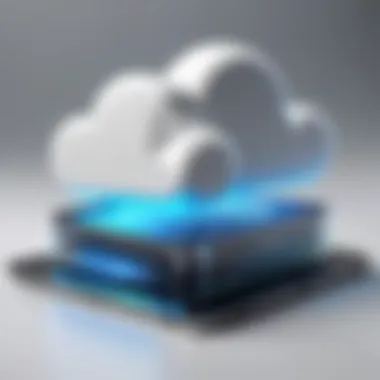

"In many cases, app restoration is not just about getting back to normal; it's about preserving the unique digital footprint you've built over time."
Considerations on App Restoration
The importance of app restoration extends beyond mere recovery; it encompasses a solid understanding of how and why we utilize our devices. Before diving into restoration methods, users should take a moment to assess their backup practices and ensure they are prepared for unexpected circumstances.
Taking the time to establish a proper backup routine ensures that when disaster strikes, you won't find yourself floundering without crucial access to your apps. In a world where many aspects of life hinge on app functionality, prioritizing restoration strategies could very well determine the efficacy of a user's mobile experience, equipping them to navigate their tech landscape without stumbling at every turn.
Pre-Restoration Considerations
Before diving headfirst into restoring apps on an Android device, it’s crucial to pause and think through several key considerations. Diving in without a plan can lead to frustration, data loss, or wasted effort. The aftermath of a faulty restoration process can be daunting, especially when one ends up losing precious files or settings.
Every user’s situation can differ vastly, whether they’re operating with reliable backup protocols, utilizing cloud services, or juggling various permissions and app requirements. Careful consideration of these facets can not only streamline the restoration process but can also safeguard against unforeseen complications. Here’s what to take into account:
- Backup Status: Knowing what data has been backed up is fundamental. Users should check if they have recent backups and the exact contents of those backups. Without this knowledge, restoring might mean starting from scratch.
- Data Integrity: Even with a backup, ensuring that the data is intact and undamaged is vital. Users may need to run checks or use validation tools.
- App Compatibility: Some apps might require specific versions of the operating system, and thinking ahead about which apps will work seamlessly after restoration can save headaches later.
- Personal Settings: Users often customize their apps in countless ways. Consideration of the level of detail in app settings also matters, as default settings might not align with what was previously intended.
This part, although often overlooked, is a foundational step that can make all the difference in either a smooth or rocky restoration experience.
Assessing Data Backup Options
When it comes to assessing data backup options, it’s pivotal to evaluate where data is held and how accessible those backups are. Users can look into several channels, such as:
- Google Drive Backups: Most Android devices come equipped with Google Drive integration. Verifying if app data is saved here can be a time-saver. Users can navigate to Settings > Google > Backup to check their backup status.
- Device-Specific Backups: Some manufacturers like Samsung have their specific backup applications. It’s helpful to know what’s available based on your device's brand.
- Physical Backups: Storing data on a physical medium—think hard drives or external SD cards—can be an option. This is not susceptible to the whims of cloud servers and is often more secure, particularly concerning privacy.
Understanding App Permissions
Understanding app permissions is an often-neglected yet significant aspect of the restoration process. When restoring apps, especially from third-party sources or after installing fresh versions, the required permissions will need to be reviewed and granted again.
Some important points to consider include:
- Security Risks: Not all apps come from reputable sources. Paying attention to the permissions requested can help mitigate risks associated with data security or privacy breaches.
- Functionality: Certain apps may not function properly without proper permissions. Understanding which permissions are essential can make for a smoother user experience.
- User Control: It’s important to maintain a balance. Users should not feel pressured to grant every permission; instead, they should critically evaluate the necessity of access for different apps. Doing so can bolster privacy and security without affecting usability.
"Understanding your app permissions is like knowing who has access to your home - it matters."
Restoring Apps Through Google Play Store
Restoring applications through the Google Play Store is often the first thought that comes to mind when dealing with app recovery on Android devices. This method is not just user-friendly; it's also a reliable way to get back your favorite applications without having to sift through complex processes. With a vast library of applications at your fingertips, the Google Play Store serves as a central hub for not only finding new apps but also restoring those lost or uninstalled.
In this section, we will delve into the specific steps necessary to reinstall applications and manage previously installed ones. Key benefits of utilizing the Google Play Store for restoration include ease of use, security, and the ability to keep your applications up to date. Users can rest easy knowing that when they download from this platform, they're accessing software that has already been vetted for security and compatibility.
Steps to Reinstall Applications
To reinstate an app you’ve previously enjoyed, follow these straightforward steps:
- Open the Google Play Store: Look for the app icon on your device’s home screen or in the app drawer. It�’s represented by a colorful triangle.
- Sign In: Ensure you're logged into the same Google account you used when the app was originally downloaded. This is crucial as it helps the store quickly identify your past purchases.
- Access My Apps & Games: Tap on your profile icon located in the top right corner, then select "Manage apps & device."
- Find the Installed Tab: Inside, you’ll see options related to installed apps. Navigate to the "Installed" section to locate apps currently on your device. If you want to check what you've removed, switch to the "Not Installed" tab.
- Select the App: Once you've identified the app you wish to reinstall, tap on it.
- Click Install: Now hit the install button and let the magic happen. The app will start downloading and installing automatically.
It’s worth mentioning that many apps store user data in the cloud, which means that restoring your app might result in retrieving your previous data as well, assuming it’s backed up.
Managing Previously Installed Apps
Managing your installed apps is a crucial element of maintaining your Android environment. Here’s how you can effectively manage previously installed applications through the Google Play Store:
- Review App History: In the same section where you find your previously installed apps, consider keeping track of what you have removed. This will not only keep you organized but also help in understanding what apps deserve another shot.
- Mark Favorites for Easy Access: If there are applications you use regularly, marking them as favorites could be beneficial. You can quickly find them without endless scrolling through the installed apps list.
- Uninstall and Reinstall as Needed: If an app starts acting up, uninstalling and then reinstalling can sometimes do the trick. It’s a straightforward solution that many overlook.
"Regularly revisiting your app inventory can lead to discovering new functionalities or better alternatives to what you previously used."
- Check for Updates: The Google Play Store prompts for updates. Make sure to take advantage of that. Developers frequently roll out new features and security patches that can enhance your user experience.
This process not only ensures that you have your apps ready to go but also empowers you to control what stays or goes on your device. With a proper understanding of these steps, restoring your favorite apps can be both simple and rewarding.
Utilizing Android’s Built-In Recovery Options
When it comes to restoring apps on an Android device, leveraging Android’s built-in recovery options can be a game-changer. Many users tend to overlook these features, often seeking out third-party solutions instead. Yet, Android itself offers solid mechanisms for restoring applications that can save time and hassle.
These built-in options are significant not just for convenience, but also because they help maintain the integrity of your device’s data. When done correctly, utilizing these recovery methods can lead to a smoother experience without compromising security or personal information.
Navigating the Device Settings
Navigating through the settings on your device is the first step towards utilizing built-in recovery options. Here’s a structured way to approach it:
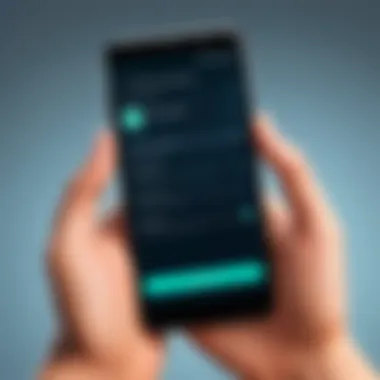

- Open the Settings Menu: This can typically be found on your home screen or in the app drawer. It’s the gear icon.
- Look for System Options: Scroll down until you find either "System" or directly "Backup & reset".
- Access Backup Settings: Once inside the system options, you will see the "Backup" feature. Here lies the foundation to restore.
Following these steps isn’t too complicated, but what you find there can be very enlightening. If backups are enabled, your apps and data could already be safely secured.
Note: Always ensure that your apps are set to back up regularly; otherwise, you might be caught flat-footed when restoration is necessary.
Using Google Backup Services
Google Backup Services is another powerful ally for anyone aiming to restore their apps effectively. Here’s what it generally involves:
- Google Drive Integration: Most Android devices are linked to a Google account. This integration means that a multitude of your apps, settings, and even certain files are backed up to Google Drive.
- Automatic Syncing: If you’ve enabled automatic syncing, your critical app data is backed up regularly, meaning the hassle of manual intervention is minimized.
- Data Restoration Process: If you're resetting your phone or switching devices, during the setup process, Google will prompt you to restore from your latest backup. This feature allows for an incredibly seamless transition.
By leveraging Google Backup Services, users can avoid the convoluted process of data recovery. Just a few taps and you're back in the game.
Restoration Through Third-Party Backup Tools
In today's digital age, applications are lifelines to our daily tasks, from managing schedules to accessing information. When disaster strikes, be it a sudden deletion, a system reset, or simply switching devices, knowing how to effectively restore apps can save both time and frustration. This is where third-party backup tools come into play. They provide user-friendly, specialized solutions tailored for comprehensive app restoration, ensuring that your digital world is not disrupted.
Choosing the right third-party software can add an extra layer of security against data loss. These tools often come with various features designed to simplify the process, allowing users to manage their apps efficiently without headache. Leveraging such software not only means convenience but also the ability to have more control over backups and restores. Furthermore, many of these tools can bridge compatibility gaps that native methods might have, enhancing the overall user experience.
Choosing Reliable Backup Software
When selecting a third-party backup software, it’s crucial to focus on reliability and security. Not all tools are created equal, and a poorly designed app could lead to more problems than it solves. Here are some important considerations:
- User Reviews: Look at the experiences of others who have used the app. Their insights can reveal whether the software is dependable.
- Security Features: Prioritize tools that emphasize encryption and data protection. You want to ensure your data is safe from prying eyes.
- Compatibility: Make sure the software supports your Android version and device model to avoid any compatibility issues.
- Customer Support: A responsive customer service can make a significant difference in resolving any potential issues.
- Trial Versions: Take advantage of trial offers to gauge the software capabilities before committing.
A few standout options in this space include Titanium Backup, Helium, and MyBackup Pro. Each offers unique functionalities that cater to various user needs, from simple backups to more intricate sync options.
Steps to Restore Using Third-Party Applications
Restoring apps with third-party applications can seem daunting, but by following a clear, step-by-step process, the task can be relatively simple. Here’s a typical workflow:
- Install the Backup Application: Download your chosen software from a trusted source (Google Play Store or the official website).
- Open the App and Grant Permissions: Ensure that necessary permissions are granted so the app can access your data. This often includes storage access and sometimes system-level permissions.
- Locate Backups: Navigate to the app’s restore section. Here, you should see a list of previous backups if you have made any.
- Select Apps to Restore: Choose the specific apps you want to restore from the list provided. Many programs will allow you to select individual apps or all at once.
- Initiate Restore: Hit the restore button and let the software do its job. Depending on the number of apps and your device’s speed, this might take a little while.
- Verify Restoration: Once completed, check your app drawer to ensure everything has been restored successfully. Open a few to verify their functionality.
Using third-party backup tools can be a game changer, providing you the flexibility and security needed in modern-day app management. Always approach restoration with a plan, ensuring that you’re equipped with the right tools to handle the situation with confidence.
"An ounce of prevention is worth a pound of cure." - Benjamin Franklin
Exploring Cloud-Based Solutions
Cloud-based solutions have become essential in today's tech-savvy world, especially for Android users looking for reliable methods to keep their apps safe. As apps are crucial for daily communication, transactions, and entertainment, having them readily available can save users from potential disruptions. Cloud services provide a streamlined approach to store app data, allowing effortless restoration without the headache of physical backups or manual installations.
When pondering the significance of cloud-based solutions, here are a few key benefits:
- Accessibility: Files and apps stored in the cloud can be accessed anytime, from any location with an internet connection. This results in a flexibly seamless restoration process.
- Reduced Risk of Data Loss: Utilizing cloud storage lessens the threat of losing apps and their associated data due to device malfunction or accidental deletions.
- Automatic Backup: Many cloud solutions can be set up for automatic backups. This means users won’t have to remember to back up their apps regularly; the cloud takes care of it.
However, it's worth noting that leveraging cloud services necessitates careful consideration regarding security. Users must ensure that the services they choose have strong encryption practices and comply with the necessary privacy laws to safeguard their data.
Syncing Applications with Cloud Services
Syncing applications with cloud services is a fundamental step in safeguarding your app data. When your apps sync to the cloud, it ensures that your information is salvageable, even if your device suffers a mishap.
To make the most out of this feature, users should:
- Choose Appropriate Cloud Services: Popular services include Dropbox, Box, and Microsoft OneDrive. Each has its unique features and storage allocations, so examining user agreements and security measures is advisable before getting tied to a single service.
- Enable Sync Features: On many devices, you can navigate to the settings menu, find the accounts or backup sections, and enable syncing options before you begin restoring any apps. This automation is helpful to reduce manual effort down the line.
- Regular Checks: Make it a habit to check the sync status of your apps periodically. You want to ensure there aren't disruptions or errors affecting the cloud connection.
By establishing this practice, users can avoid the panic that accompanies a sudden data loss event.
Integrating with Google Drive
Integrating with Google Drive is a particularly viable option for users within the Android ecosystem. Given that many Android devices come with Google Drive pre-installed, it makes the integration process relatively straightforward. With extensive storage capacities and seamless functionality, Google Drive allows users to easily store and restore app data.
Here are a few steps users can follow to get started:
- Sign in to Google Drive: Usually, users will already have an account set up. If not, creating an account is free and easy. Once signed in, open the Drive app or website.
- Upload Important App Data: Users can manually upload any crucial app files or data that should be saved. Additionally, many apps have built-in functionalities to save their content directly to Google Drive.
- Restore with Ease: When the time comes to restore apps, users can download the saved data from Google Drive, ensuring a quick return to full functionality.
In this ever-demanding digital age, understanding how to properly integrate with cloud services can dramatically simplify the app restoration process, providing peace of mind and optimal efficiency. This not only helps our savvy readers manage their apps more effectively, but also aligns well with their concerns about security and privacy.
Troubleshooting Restoration Issues
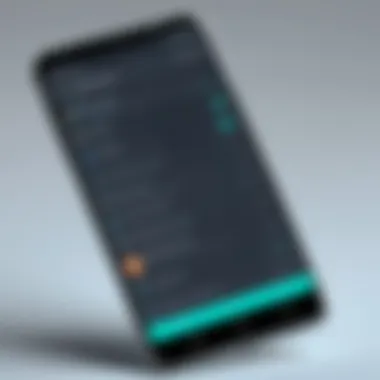

Restoration issues can throw a wrench in the works, especially when you're trying to regain lost applications or data. It's like trying to find a needle in a haystack. So, grasping the ways to troubleshoot these hiccups becomes crucial. Understanding what might go wrong during the restoration process not only saves time but reduces the potential for frustration. Knowing how to deal with these issues can empower you to handle app restoration with confidence, ensuring that you don’t end up in a digital dead end.
Identifying the common pitfalls and errors can help users navigate through rocky waters. Facing a restoration problem can be a headache, but understanding common issues can make the journey smoother. Let's delve into two primary aspects: identifying common errors and resolving compatibility problems.
Common Errors During Restoration
Restoration isn’t usually as easy as pie—sometimes, errors crop up, and they can lead to unnecessary stress. Here are a few common errors that users might encounter during restoration:
- Network Issues: If your internet connection is spotty, restoring apps from cloud services can be like trying to use a slingshot on a rainy day. The process may stall, or you might get incomplete downloads.
- Insufficient Storage: Your device might be running low on storage. If there’s not enough space, apps won’t install properly, creating a frustrating loop of partial installations.
- Old App Versions: Trying to restore an app that’s outdated can also throw a curve. Compatibility problems may arise; the older app version might not jive well with a newer Android OS.
- Corrupted Backup Files: If the backup files themselves are damaged or corrupted, all bets are off in terms of restoring those apps.
- Unsuccessful Google Account Sync: If there are sync issues with your Google account, restoring apps linked to your account might be like searching for truth in a stack of lies.
Solving these pitfalls requires a bit of detective work. For instance, checking your storage settings and managing your apps can alleviate the clutter.
Resolving Compatibility Problems
When tackling compatibility problems during restoration, it's vital to be aware of the various elements at play. Here are some considerations:
- App Updates: First and foremost, ensure that the app you are trying to restore is compatible with your device's current operating system. Some apps might be optimized for specific versions only. Regularly updating your apps can help avoid this potential pitfall.
- Device Characteristics: Different devices have different hardware requirements. For example, a high-end game may not run on an older model. Always check the app requirements—a small detail can save you from frustration.
- Software Version Conflicts: Running multiple operating systems on the device can lead to conflicts. For instance, if your device runs Android 10, it's best to verify the app compatibility for that specific version.
- Custom ROMs and Modifications: If you’ve taken the plunge into installing custom ROMs or rooting your device, be prepared for bumpy roads. Some apps might not work with modified systems, leading to a restoration headache. In such cases, reverting to stock firmware might be necessary.
- Testing Restored Apps: After restoration, it's wise to test the functioning of apps immediately. If they’re glitchy or crash frequently, you may need to revisit the restoration process or seek an alternative version of the app.
"If you can’t fix it, feature it!" Keep this in mind while you address these restoration challenges. Tackling these problems not only saves time but boosts your overall app management skills.
Preventive Measures for Future Restorations
When it comes to keeping your apps safe and ensuring a smooth restoration process on Android, taking preventive measures can make a world of difference. After all, nobody wants to scramble during a data loss scenario, fumbling through the chaos of lost applications and missed information. By implementing a few thoughtful strategies now, you not only safeguard your current setup but also streamline the recovery process later on. The focus here is on being proactive rather than reactive, which is not just prudent but can also save you heaps of time and stress down the line.
Implementing Regular Backup Protocols
Having a backup strategy is like carrying an umbrella on a cloudy day; you might not need it, but it's better to have it just in case. Regular backups ensure that your applications and their data are securely stored, making restoration a breeze whenever you find the need. Here are a few key points to consider:
- Set Scheduled Backups: Most Android devices offer built-in backup options accessible through the settings. Schedule them to run daily or weekly, so you don’t have to remember to do it manually.
- Utilize Cloud Services: Options such as Google Drive or Dropbox provide reliable storage solutions. You can link your apps to these services for automatic backups, easing the burden on local storage.
- Backup App Data: Not all apps store data in an easily retrievable format. Make sure to look for options to save app data where possible. Tools like Helium or Titanium Backup can be handy if you're tech-savvy, providing more granular control over what gets backed up.
Taking these steps ensures you won't find yourself in a pickle when restoration becomes necessary.
Understanding App Management Best Practices
Managing your apps is another layer of preventive measures that can help greatly. It’s not just about storing data, but about understanding how to handle your applications to prevent future hassles. Here are a few best practices worth noting:
- Regularly Audit Your Apps: Spend a little time each month reviewing installed applications. Remove any you haven’t used in a while. Extra clutter increases the risk of data loss while complicating the restoration process.
- Update Your Apps: Keeping your apps up-to-date helps avoid compatibility issues, which can hinder restoration. Whenever updates are available, install them promptly. This not only keeps your applications functioning well but also secures them against vulnerabilities.
- Manage App Permissions: Be mindful of app permissions. Some applications might need access to sensitive data or features which, if lost, can complicate restoration. Regularly review these permission settings to maintain control over your personal information.
Managing apps is not merely a task; it's a commitment to maintaining your digital space with clarity and confidence.
By taking these preventive measures, you're not only protecting your immediate interests but setting up a structure that allows for a more manageable app restoration process in the event of any mishaps. Remember, a little foresight can save you from a heap of trouble later.
Culmination
Restoring apps on an Android device is not merely a technical task; it is intricately linked to ensuring the usability and integrity of one’s digital life. The conclusion of our journey through various restoration methods brings forth several salient points. Firstly, the ability to efficiently restore applications is crucial in the age of digital dependency, where losing access to important tools can hinder productivity. It's akin to misplacing one's keys; frustrating and disruptive.
One key takeaway from this article is the emphasis on taking preventive measures. Regularly backing up app data can spare users from unnecessary headaches. For instance, utilizing Google Drive not only provides a safety net for app data but also bridges the gap between users and their applications during unforeseen mishaps. Similarly, familiarizing oneself with restoration options via the Google Play Store or reliable third-party software can prove invaluable.
Furthermore, it's essential to grasp the concept of app management. Understanding app permissions, for example, can make a significant difference when restoring applications. Being aware of what data an app can access post-restoration not only keeps user preferences intact but also enhances personal security.
Additionally, this guide underscores the significance of troubleshooting. The nuances of addressing common errors or compatibility issues vividly illustrate a proactive approach to problem-solving, which is a necessity in today’s fast-paced digital environment.
Finally, the narrative outlined in this article falls back on a broader reflection of online security and privacy. In an era where data breaches and privacy concerns loom large, being able to restore apps in a secure manner underscores an individual's control over their own information. Knowledge is power, and this article serves as a resource for readers to reclaim that power when it comes to managing their applications.
To summarize, the significance of understanding app restoration methods knits together various elements, from enhancing personal efficiency to safeguarding private information. Embracing the tools and techniques discussed in this article arms readers with the confidence to navigate the often convoluted landscape of digital restoration, ensuring that they remain equipped to handle whatever comes their way in the realm of Android applications.
Links to Official Android Support
Navigating the landscape of Android app restoration can sometimes feel like roaming in a corn maze without a map. This is where the official Android support links come to the rescue. Google provides comprehensive guides and troubleshooting steps through its support channels, making it easier for users to follow a structured approach to restoring apps.
To maximize the effectiveness of these resources, it’s wise to bookmark relevant links. Consider focusing on:
- The Android Help Center: A key resource for detailed instructions regarding app management and recovery processes.
- Google Play Help: This section addresses issues related to downloading, installing, and managing applications from the Play Store.
- Device-specific support pages: Each device might have unique traits affecting app restoration, so checking platforms like Samsung or Xiaomi's support pages might yield device-specific tips.
Utilizing these resources not only clarifies doubts but also empowers users with information directly from trusted sources, ensuring accurate application of restoration steps. The robustness of these platforms instills confidence, because who wants to wander around aimlessly when they can have a clear direction?
Recommended Software Tools for App Management
In addition to official resources, various software tools can significantly streamline the app restoration process. These tools come in handy not just for restorations but also for managing app settings, backups, and permissions. When selecting a software tool, it’s crucial to consider the security, compatibility, and user reviews. Here are a few notable recommendations to keep in your arsenal:
- Titanium Backup: Particularly suited for advanced users, Titanium Backup allows thorough backup and restoration options, giving users full control over their applications and data.
- Helium App Sync and Backup: Ideal for users looking for ease of use without needing root access, this tool simplifies backups and restorations, and it works seamlessly with cloud services.
- MyBackup Pro: This application provides comprehensive backup solutions, from apps to multimedia files, along with the ability to restore them even on a different device.
Using these software tools ensures that app restoration is carried out with efficiency and finesse. Coupled with official support links, they create a safety net for users, allowing them to bounce back quickly from any restoration hiccup.
In summary, relying on additional resources enriches the user experience and equips individuals to tackle app restoration challenges head-on. It’s all about having the right tools and information aligned when it matters most.







