Mastering Remote Computer Control: A Complete Guide


Intro
In an era where the lines between personal and professional lives intertwine ever more, remote computer management has emerged as a vital capability. This guide aims to provide a granular understanding of how to effectively control your computer from afar. It spans essential tools, methodologies, and crucial security considerations, catering to users across varying skill levels. Regardless of whether you are a tech-savvy professional or a novice seeking convenience, the need for sound knowledge in this area proves indispensable.
Overview of Cyber Security Threats
The rise of remote control tools has been accompanied by a parallel increase in cyber security threats. When controlling a computer remotely, understanding these threats becomes not just necessary, but essential.
Types of Cyber Threats
- Malware: Malicious software designed to disrupt, damage, or gain unauthorized access to systems.
- Phishing: A technique where attackers deceive users into providing sensitive information by masquerading as legitimate entities.
- Ransomware: This type of malware encrypts a user's files, demanding payment for the key to restore access.
Statistics on Cyber Attacks
According to a report by Cybersecurity Ventures, cybercrime will cost the world $10.5 trillion annually by 2025. This staggering figure underscores the urgency in adopting robust security measures when working remotely.
Real-Life Examples of Security Breaches
The massive data breach at Facebook in 2019, where personal information of around 540 million users was exposed, serves as a cautionary tale. Such incidents highlight vulnerabilities and the impact of insufficient security measures.
Best Practices for Online Security
Mitigating risks associated with remote connections requires implementing best practices.
Strong Password Creation and Management Techniques
Use complex and unique passwords for all accounts. Password managers like LastPass can assist in creating and storing secure passwords.
Regular Software Updates and Patches
Outdated software can become a gateway for attacks. Ensure your operating system and applications are consistently updated.
Two-Factor Authentication Implementation
Two-factor authentication adds an extra layer of security. It requires a second form of identification, significantly reducing the chances of unauthorized access.
Reviews of Security Tools
Evaluating various security tools is essential for maintaining a secure remote operation environment.
Evaluation of Antivirus Software Effectiveness
Programs like Norton Antivirus and McAfee have built features catered to scanning and combating malware effectively.
Comparison of Firewall Protection
Firewalls like ZoneAlarm provide robust protection by monitoring incoming and outgoing network traffic based on predetermined security rules.
Assessment of Password Managers
Password managers, such as Dashlane, simplify password management while enhancing security through encryption.
Tips for Ensuring Online Privacy
Keeping personal data safe is vital when controlling computers remotely.
Importance of Using VPNs for Secure Browsing
VPNs establish a secure connection to the internet, masking your IP address and encrypting your data.
Privacy Settings on Social Media Platforms
Regularly check and adjust privacy settings on platforms like Facebook to control who sees your information.
Protecting Personal Data When Making Online Transactions
When entering personal information online, ensure the website is secure. Look for HTTPS in the URL as a basic safety measure.
Educational Resources and Guides
Furthering security knowledge is a continuous process. Here are some valuable resources:
- How-to articles on setting up encryption tools: Guides on implementing encryption can strengthen data security.
- Step-by-step guides on spotting phishing emails: Learn how to identify phishing attempts.
- Cheat sheets for quickly enhancing online security practices: Condensed resources can help users improve security on-the-go.
Prelims to Remote Control
Remote control of a computer signifies a leap in how we interact with technology. The ability to access a machine not physically in front of us opens up various opportunities and challenges. In a world where work, communication, and personal activity increasingly depend on digital platforms, understanding remote access becomes vital.
Remote control enhances efficiency in workplaces and homes alike. It allows users to manage their devices from a distance, saving time and enabling multitasking. As our reliance on technology rises, so does the necessity for controlled access.
In this context, remote control solutions are essential for anyone needing flexibility in their computing environment. Whether for technical support, remote work, or even personal management, understanding these tools can prove beneficial for individuals and organizations alike.
Definition and Purpose
The term "remote control" in computing refers to the ability to operate a computer from a distant location. This capability enables users to interact with their systems without being present physically. The primary purpose centers around convenience and extends to enhancing productivity and collaboration.
Remote control solutions typically allow for full access to another system. Users can view screens, transfer files, and even run applications as if they were directly in front of it. This offers significant advantages for various tasks, including remote assistance and file sharing. The overarching aim is to seamlessly bridge the physical distance between users and their devices.
Historical Context
The origins of remote control technology trace back to early network concepts. In the late 20th century, development in networking paved the way for remote access tools. The introduction of graphical user interface (GUI) revolutionized how users interacted with these systems.
In the 1990s, tools like Virtual Network Computing (VNC) emerged, allowing users to control a computer desktop in real-time over the Internet. Over the years, new protocols and applications evolved, leading to a rich ecosystem of remote control software that we use today.
This historical perspective illustrates the journey from simple command line access to advanced user-friendly applications that now dominate the market. The continuing evolution signals a fundamental shift in how we manage and maintain connectivity with our computer systems.
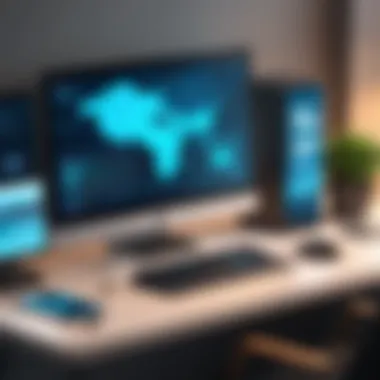

Types of Remote Access
Remote access is crucial for effectively controlling computers from a distance. Understanding the different types of remote access solutions empowers users to choose the best option for their needs. Each method comes with its unique benefits and considerations. Having knowledge of these types can significantly enhance productivity, aid in troubleshooting, and even provide a sense of flexibility in both personal and professional settings.
Remote Desktop Protocol (RDP)
Remote Desktop Protocol, developed by Microsoft, enables users to connect to another computer over a network connection. This method is widely used because of its robustness and ease of use. It allows users to view and control the desktop of a remote machine as if they are sitting right in front of it.
Benefits of RDP include:
- Accessibility: Users can connect to their work computers from home, which is particularly useful in telecommuting scenarios.
- Integration: It seamlessly integrates with Windows operating systems, making it the preferred choice for many businesses.
- Performance: RDP supports high-resolution screens, ensuring clarity during remote sessions.
Considerations:
However, users should be aware of security risks associated with RDP. Proper configurations and security policies must be implemented, such as restricting access to authorized users. Additionally, utilizing strong passwords and ensuring network firewalls are correctly set can help mitigate risks.
Virtual Network Computing (VNC)
Virtual Network Computing is another popular remote access method that operates on a client-server model. Its cross-platform capabilities make it suitable for a variety of operating systems, including Linux, macOS, and Windows.
Advantages of VNC include:
- Cross-Platform Compatibility: VNC works on multiple operating systems, which is advantageous for mixed-environment settings.
- Simplicity: The setup process is typically straightforward, allowing quick installations.
- Open Source Options: Free and open-source versions provide cost-effective solutions for users.
Considerations:
VNC’s primary drawback is the lack of built-in security features. It is essential to use additional security measures such as SSH or VPN connections when utilizing VNC to ensure safe data transmission. Otherwise, sensitive information may be vulnerable to interception.
Third-Party Applications
Numerous third-party applications provide remote access capabilities. These applications can offer enhanced features beyond standard protocols like RDP and VNC.
Some popular options include TeamViewer, AnyDesk, and Chrome Remote Desktop. These applications simplify the connection process and often have user-friendly interfaces. They also include features such as file transfer capabilities, chat options during sessions, and sometimes additional security settings such as end-to-end encryption.
Benefits of third-party apps:
- User-Friendly Interfaces: Many applications are designed with non-technical users in mind, requiring minimal setup.
- Feature Rich: They often come with added functionalities that can improve the overall remote access experience.
- Regular Updates: Most reputable software providers regularly update their solutions for enhanced security and performance.
Considerations:
That said, relying on third-party applications necessitates a careful selection process. Users must evaluate the security features of each application to ensure their data integrity. Understanding the provider's reputation and privacy policies can also significantly affect user trust and security.
Understanding these diverse types of remote access solutions equips users with the knowledge needed to make informed decisions. A careful evaluation of one’s specific requirements will ultimately guide the choice of a suitable method.
Essential Software for Remote Control
Essential software plays a crucial role in the realm of remote control over computers. For both novice and advanced users, selecting the right tool can greatly influence not only the ease of use but also the effectiveness of remote operations. This software provides vital functions, enabling users to access their machines from afar. The benefits are manifold. They include increased productivity, flexibility in work environments, and the ability to resolve technical issues remotely. No longer are we tethered to our desks; with the right software, our work can be fluid and dynamic. However, users must also weigh considerations such as software compatibility, user interface, and the privacy of their data.
TeamViewer
TeamViewer is one of the leading remote access tools available today. It is known for its user-friendly interface and comprehensive features. With TeamViewer, users can connect to devices across various platforms including Windows, Mac, Linux, and mobile devices. This cross-platform flexibility is crucial for users who may operate in diverse environments.
Key features of TeamViewer include:
- Remote access and control
- File transfer capabilities
- Multi-platform support
- High-level security with end-to-end encryption
The software is especially popular among businesses needing technical support. Technicians can quickly address issues without being physically present, saving both time and resources. Additionally, TeamViewer offers a free version for personal use, making it accessible for individuals.
AnyDesk
AnyDesk is another strong contender in the remote desktop software space. What distinguishes it is its focus on speed and performance. Users often report a lower latency experience compared to competitors, which can be particularly helpful for tasks requiring real-time interaction, such as gaming or graphics work.
Consider these elements when using AnyDesk:
- Lightweight installation process
- Customizable interface
- Secure access by employing robust encryption protocols
Its ease of use and responsive connection have made AnyDesk a preferred choice for individuals and small businesses. The software offers free usage for personal tasks and cost-effective plans for professional tiers. This enables users to choose based on their specific needs.
Chrome Remote Desktop
Chrome Remote Desktop is a solution from Google that integrates seamlessly with the Chrome browser. Its simplicity is one of its primary advantages, making setup straightforward and efficient. Users simply need a Google account to establish remote access to their computers.
Noteworthy features of Chrome Remote Desktop include:
- Easy setup through the Chrome browser
- Access to your desktop via any device with Chrome
- Secure connections leveraging Google's infrastructure
This tool is perfect for users already in the Google ecosystem as it enhances workflow without introducing complex configurations. While it is less feature-rich compared to alternatives like TeamViewer or AnyDesk, it is an excellent option for basic remote access needs.
Microsoft Remote Desktop
Microsoft Remote Desktop is built into the Windows operating system. It allows users to connect to and control Windows devices regardless of their physical location. It’s a preferred choice for organizations already invested in a Microsoft environment.
Key advantages include:
- Native integration with Windows
- High performance through Remote Desktop Protocol (RDP)
- Compatibility with Windows servers for corporate environments
Microsoft Remote Desktop facilitates seamless connectivity for professionals needing access to their work machines. However, it requires some technical knowledge for optimal setup, including configuring network and firewall settings to ensure a successful connection.
These four software options cater to various user needs and environments. Choosing the appropriate one can enhance productivity and secure remote management, adapting to a range of scenarios.
Setting Up Remote Access
Setting up remote access is crucial for maximizing the potential of online connectivity while ensuring efficient usage. It involves making your computer accessible from different locations, which can be particularly beneficial for professionals who travel or work remotely. The process requires careful consideration regarding software selection and network configurations. Ensuring that remote access is well established directly affects productivity and flexibility.
Installation Procedures
To initiate remote access, the first step is installing the relevant software on your computer. This process typically involves downloading the application of your choice, such as TeamViewer or Microsoft Remote Desktop. Users must ensure that the software downloaded is compatible with their operating system.
- Download the software from a trusted source.
- Follow the installation prompts specific to the software.
- Accept terms and conditions carefully—this often includes granting necessary permissions to allow remote connections.
- Configure any required settings during the installation process to optimize performance.
Having the latest version installed is essential, as updates often patch vulnerabilities that could be exploited by malicious actors, enhancing overall security when accessing your computer remotely.#
Network Configuration
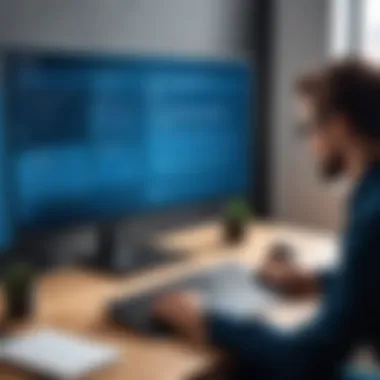

Proper network configuration is imperative for seamless remote connectivity. This involves setting up your router and firewall to allow remote access.
- Port Forwarding: You may need to configure port forwarding on your router. This allows external devices to communicate with software running on your local network. Typical ports required depend on the software used. For instance, Microsoft Remote Desktop uses port 3389.
- Firewall Settings: Adjust your firewall settings to permit traffic from remote access software. However, be cautious as improper configurations can expose your computer to security threats.
- Static IP Address: It might be advantageous to assign a static IP to your computer. This way, you won’t need to check the changing IP address whenever accessing your computer from a different network.
By ensuring robust network configuration, users can help prevent connection issues while maintaining security.
User Authentication
Authentication plays a key role in securing remote access. Establishing strong user authentication safeguards your data and mitigates the risk of unauthorized access.
- Strong Passwords: Use unique and complex passwords. Challenge yourself to create passwords that integrate numbers, special characters, and varying case sensitivity.
- Two-Factor Authentication: Whenever possible, enable two-factor authentication (2FA) in your software settings. This adds an additional layer of security by requiring another form of identification, such as a code sent to your mobile device.
- User Permissions: Limit access permissions based on user needs. For example, if multiple users need access, provide levels of access depending on their roles, thereby minimizing the risk of exposure.
Secure user authentication is not just a technical necessity; it is a crucial element in cultivating a trustworthy remote access environment.
Security Considerations
When it comes to remotely accessing your computer, security considerations cannot be overlooked. As individuals increasingly rely on remote control technologies, knowledge about the security elements within this domain becomes vital. Understanding how to safeguard your system from unauthorized access and potential threats enhances the user experience while minimizing risk factors. This section emphasizes three core elements: data encryption, two-factor authentication, and firewall settings. Each of these plays a unique role in fortifying your remote access activities, and neglecting them can lead to significant vulnerabilities.
Data Encryption
Data encryption serves as a fundamental layer of security in remote access. It involves encoding the data transferred between devices, which makes it difficult for unauthorized users to intercept and read the information. When using tools like TeamViewer or AnyDesk, you should choose options that support encryption, such as 256-bit AES encryption. This ensures that even if data packets are intercepted, they cannot be decrypted easily.
Some other benefits of data encryption include:
- Confidentiality: Only authorized users can access sensitive data.
- Integrity: Ensures that data has not been altered during transmission.
- Security of sensitive actions: Many actions, like uploading files or transferring information, can be executed safely.
Two-Factor Authentication
Two-factor authentication (2FA) adds another layer of security by requiring not just a password and username but also something that only the user has on them. This could be a smartphone app like Google Authenticator or a hardware token. The idea is that, even if an attacker manages to acquire your password, they would still need the second factor to gain access.
The benefits of implementing two-factor authentication include:
- Enhanced Security: Makes it significantly harder for unauthorized users to breach your system.
- User Accountability: Users must take conscious actions to log in, increasing awareness of security practices.
- Reduced Risk of Identity Theft: It helps protect personal information from being exploited.
Firewall Settings
Firewall settings serve as a barrier between your computer and outside interference. Configuring your firewall correctly can prevent unauthorized access while allowing legitimate traffic through. Firewalls can monitor incoming and outgoing traffic based on pre-established security rules.
To ensure robust firewall protection:
- Enable your firewall: Make sure your operating system's firewall is active.
- Configure rules: Set specific rules that allow only trusted applications and ports to communicate.
- Regularly update settings: Keep your firewall settings up-to-date to adapt to new vulnerabilities.
Common Use Cases
Remote control technology has become essential in various scenarios, offering distinct advantages to users. This section discusses the practical applications of remote access, emphasizing its benefits and everyday relevance.
Remote Work and Telecommuting
The rise of remote work has transformed how businesses operate. With remote control software, employees can access their office computers from anywhere. This ability increases productivity by allowing workers to manage tasks seamlessly, regardless of their location. Furthermore, tools like TeamViewer and AnyDesk enable teams to collaborate effectively from different geographic areas.
Benefits of Remote Work:
- Flexibility: Employees can choose their working environment, leading to increased job satisfaction.
- Cost Savings: Organizations reduce overhead costs associated with physical office space.
- Access to Talent: Companies can hire the best talent without geographical limitations.
Remote control software ensures that teams remain connected and productive, leveraging technology to maintain business continuity. Understanding how to set up such systems is vital for employees and employers alike.
Technical Support and Troubleshooting
In technical support scenarios, remote access is invaluable. IT professionals can assist users by connecting to their devices directly. This capability simplifies troubleshooting procedures, as technicians can diagnose and resolve issues without needing to be physically present. For example, using Microsoft Remote Desktop, support teams can access user machines and fix problems in real-time.
Considerations for Technical Support:
- Faster Resolution Times: Problems can often be solved more quickly through remote access.
- Improved User Experience: Users benefit from immediate assistance, enhancing satisfaction.
- Cost Efficiency: Reduces the need for travel and associated costs for on-site visits.
These factors make remote access a critical component in modern technical support frameworks, facilitating effective problem resolution across various sectors.
Personal Use Cases
Remote access is not limited to the workplace. Individuals use these tools for personal purposes as well. For example, parents often need to monitor their children's academic progress on shared computers or assist family members with computer issues. Chrome Remote Desktop provides an easy solution for such situations, allowing users to support loved ones without being physically present.
Benefits of Personal Use Cases:
- Convenience: Users can manage home computers from anywhere.
- Educational Support: Parents can help children with homework on shared devices.
- Access to Files: People can retrieve important files remotely without needing to be at home.
The diverse use cases for remote access tools highlight their importance across personal, educational, and professional landscapes. Being aware of these applications helps users leverage technology effectively while maintaining security and privacy.
Limitations and Challenges
Understanding the limitations and challenges associated with remote computer control is crucial for effective management. While the ability to control a computer from a distance brings many advantages, several factors can hinder the experience. Awareness of these challenges allows users to mitigate risks and optimize their remote access strategies. This section discusses key limitations: network dependency, latency, and potential security risks.
Network Dependency
Network dependency is one of the primary limitations faced in remote access scenarios. Successful remote control relies heavily on reliable internet connectivity. When users access their computers remotely, a stable network connection is essential. Any interruptions or slow speeds can lead to frustrating experiences.
- Unreliable Connections: If the network is poor, the user may experience disconnection issues. This interrupts tasks and can even result in data loss.
- Varied Performance: Different connection types—such as mobile data versus broadband—can impact latency and responsiveness. Users in areas with limited infrastructure may face more significant challenges.
- Dependency on the Host's Network: The performance is not solely dependent on the remote user's network but also on the host's connection. If the host computer is on a slow or congested network, performance will suffer for the accessing user.
Latency Issues
Latency, defined as the delay before a transfer of data begins after a request, is another significant challenge. High latency can lead to noticeable lag, negatively impacting user experience. In a remote control scenario, the repercussions of latency include unresponsive interfaces and delayed actions.
- Impact on Real-Time Tasks: For instance, activities that require immediate feedback—such as video editing or gaming—become difficult to execute satisfactorily.
- Frustrating User Experience: Users may find it challenging to perform even basic tasks, which can diminish productivity and cause dissatisfaction with remote access solutions.
- Measurement and Optimization: Understanding and measuring latency can lead to better solutions. Tools can be used to analyze network traffic and identify bottlenecks, allowing users to optimize their configurations.
Potential Security Risks
While remote access offers convenience, it also opens doors to various security risks. Users must be cautious and implement strategies to safeguard their systems. Understanding the risks can help users take proactive measures.
- Unauthorized Access: One of the most significant concerns is the potential for unauthorized users to gain access to systems. Weak passwords and lack of security protocols can make computers vulnerable.
- Data Interception: Risks are not limited to unauthorized use but also concern data being intercepted during transmission. Encrypting data ensures that information remains secure, even over unreliable networks.
- Malware and Viruses: The use of remote access software can expose systems to malware. Users should be vigilant in selecting reputable applications and regularly updating software to patch vulnerabilities.
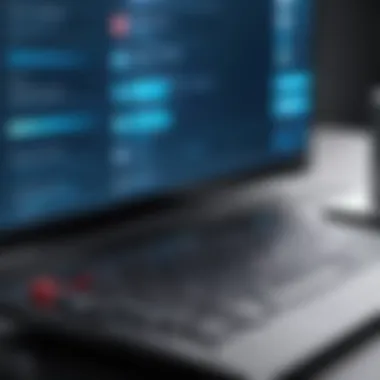

Advanced Techniques
In the realm of remote computer access, advancing your abilities goes beyond simple connections. Understanding and implementing advanced techniques can enhance productivity and security. This section elaborates on how such techniques help users achieve efficiency, streamline workflows, and secure their data.
Using Scripts for Automation
Automation is a fundamental component in maximizing productivity. Writing scripts allows users to automate repetitive tasks that are typically performed during remote sessions. For instance, if you frequently run a set of diagnostics or need to launch multiple applications, a simple script can do this in one go.
Here are some key points to consider:
- Scripting Languages: Commonly used scripting languages include PowerShell for Windows and Bash for Linux environments. Each provides unique functionalities tailored to its platform.
- Efficiency Gains: By reducing manual intervention, you can save precious time. Automated scripts can run during scheduled off-hours, ensuring systems are updated without manual oversight.
- Error Reduction: Manual entry can introduce errors. Scripts execute predefined commands reliably, minimizing such risks.
- Example Script: Below is an example using PowerShell to automate application launching:
Using scripts can elevate your level of control over remote systems. However, it is crucial to test scripts in a safe environment before deploying them widely to avoid unintended consequences.
Integrating with Cloud Services
Cloud services play an essential role in modern computing, offering scalability and flexibility. By integrating remote access tools with cloud services, users can manage their resources more effectively.
Consider these aspects when integrating cloud services:
- Centralized Access: Cloud platforms like Google Drive or Microsoft OneDrive allow files to be accessed from any location. This means you can work on sensitive documents without physically being at a specific machine.
- Cross-Platform Compatibility: Most cloud services support multiple operating systems. This enables seamless transitions between devices, such as moving from a desktop at work to a laptop at home.
- Backup and Recovery: Using cloud services provides an additional layer of data protection. Automated backups can be scheduled, ensuring that critical data is not lost.
- Collaboration Tools: Many cloud solutions offer built-in collaboration features. This allows multiple users to work on the same document in real-time, fostering teamwork even when apart.
Integrating advanced techniques, such as scripting and cloud services, allows for a more sophisticated remote access experience, combining efficiency with reliability. For those especially concerned about security and privacy, leveraging these techniques helps maintain control over data while accessing systems remotely.
Best Practices for Safe Remote Access
The importance of adopting best practices for safe remote access cannot be understated. In an era where cyber threats are increasingly sophisticated, ensuring that your remote connections are secure is vital. Remote access opens pathways to devices that might otherwise be left vulnerable. Without attention to security protocols, unintended data exposure or unauthorized access can occur. Here, we'll explore various elements that contribute to secure remote access.
Regular Software Updates
One of the most straightforward yet effective practices to enhance security is to regularly update software. Software developers consistently release updates to patch vulnerabilities and improve functionality. Ignoring these updates can leave systems open to exploits.
- Why updates matter
- How to ensure timely updates
- Updates fix security flaws that hackers can target.
- They often enhance system performance and stability.
- Enable automatic updates where possible.
- Set reminders for manual checks on a schedule (e.g., monthly).
Staying updated is essential, especially for remote access software such as TeamViewer or AnyDesk, which frequently update to manage newly identified security risks.
Monitoring Access Logs
Monitoring access logs allows administrators to ensure that remote sessions are legitimate. Logs provide a record of who accessed the system, when, and what actions were taken.
- Benefits of monitoring
- Best practices for log management
- Identifies unauthorized access or unusual activity.
- Aids in auditing user actions for compliance purposes.
- Regularly review logs to catch anomalies in access patterns.
- Retain logs securely while ensuring compliance with data protection regulations.
Using software with robust logging capabilities will help in this process. Proper monitoring can alert you to potential breaches before they escalate into serious issues.
Educating Users
User education plays a crucial role in maintaining a secure remote access environment. Awareness of potential risks and security practices among users can dramatically decrease vulnerabilities.
- Key areas of focus
- Training methods
- Phishing Awareness: Teach users to recognize phishing attempts that could compromise system access.
- Password Management: Encourage the use of strong, unique passwords that are updated regularly.
- Two-Factor Authentication: Promote the use of two-factor authentication whenever possible.
- Conduct regular training sessions to keep security top-of-mind.
- Distribute informational materials about best practices.
Training users to be vigilant and informed will contribute significantly to maintaining a secure remote access framework.
"Security is not a product, but a process."
Legal and Ethical Considerations
Legal and ethical considerations are crucial when discussing remote computer access. These elements directly impact user trust and compliance with laws. As we venture deeper into the realm of remote access, we should acknowledge the responsibilities associated with it. Ensuring that users understand their rights and obligations not only protects individuals but also enhances the reputation of service providers. This involvement is essential, as misuse of remote access tools can lead to significant legal repercussions. Moreover, an ethical approach underlines the importance of consent and transparency, making these considerations paramount in this context.
Understanding Terms of Service
Terms of Service (ToS) outline the agreement between users and service providers. These documents are often lengthy and complex, yet they hold significant implications for users. Understanding ToS is vital before engaging with any remote control software. Generally, they contain clauses regarding account usage, privacy, and limitations of liability.
Users should pay close attention to details such as:
- Liability Limitations: This informs users about the extent to which a service provider can be held accountable for data loss or system failures.
- Data Privacy: This section addresses how a service handles personal data and what security measures are implemented.
- User Responsibilities: Users often need to understand what is expected of them in terms of safety and security.
Regular monitors of these terms can help prevent future issues. Changes to ToS can affect user rights. Staying informed ensures compliance and understanding.
End
In today’s fast-paced digital world, the ability to control one’s computer remotely is increasingly crucial. This article underscores the significance of mastering remote access technologies, which not only enhance productivity but also provide significant flexibility for users. Understanding how to manage a computer from afar can be a game changer in various scenarios, including remote work, technical support, and personal use cases.
Summary of Key Points
Throughout the article, various software solutions for remote access have been explored, including TeamViewer, AnyDesk, and Microsoft Remote Desktop. Each of these tools offers unique features that cater to different needs. The installation procedures, network configurations, and user authentication methods were detailed, highlighting the complexities involved in setting up remote access.
Moreover, security considerations are paramount. Emphasizing data encryption, two-factor authentication, and securing firewall settings can help mitigate risks associated with remote access. Understanding the limitations and challenges, such as network dependency and potential latency issues, is essential in setting realistic expectations.
Best practices for safe remote access, such as regular software updates, monitoring access logs, and educating users, have been discussed to ensure that remote connections are maintained securely. Lastly, legal and ethical considerations remind users of their responsibilities in maintaining consent and understanding service terms.
Future Trends in Remote Access
As technology evolves, the landscape of remote access is likely to change significantly. Future trends indicate a stronger integration of artificial intelligence in remote control software, allowing for more intuitive user experiences and advanced troubleshooting. Cloud services are also poised to play a larger role, streamlining how data is accessed and shared remotely.
Additionally, as remote work becomes more commonplace, the demand for robust remote access solutions will continue to rise. Companies may adopt stricter security measures to protect sensitive information while balancing the need for user-friendly interfaces. It is vital for individuals and organizations to stay informed about these trends to maximize the benefits of remote access while ensuring their security and privacy remain intact.
"The key to successful remote computer management lies not just in the tools at our disposal, but in our understanding of how to use them securely and effectively."
By acknowledging the discussed aspects and keeping an eye on future trends, users can position themselves favorably in an increasingly interconnected world.







