Executing a Norton Antivirus Scan: A Comprehensive Guide
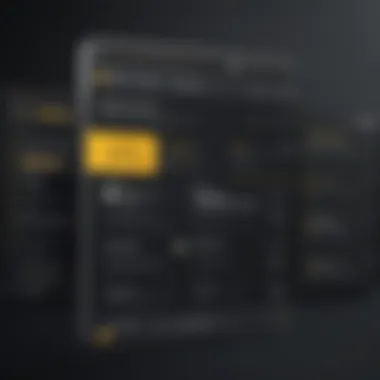
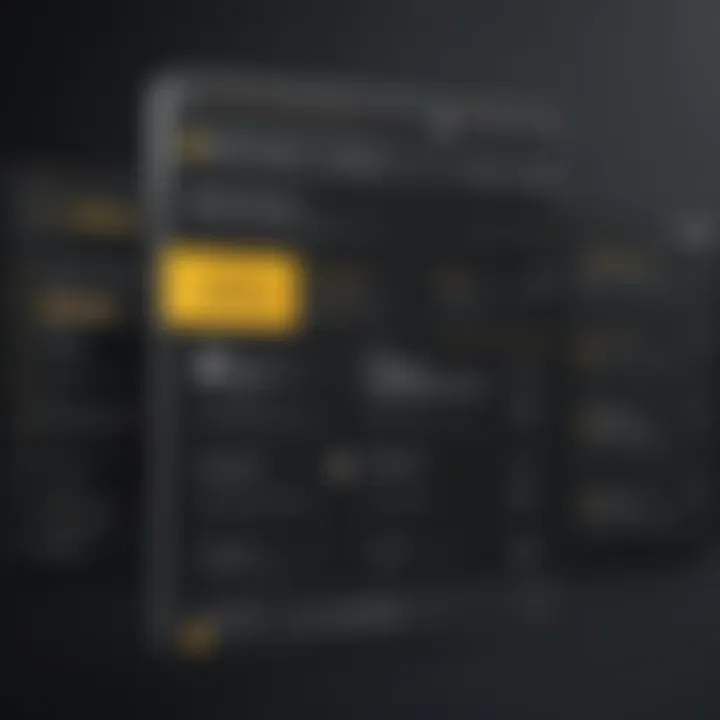
Intro
In the current digital age, the threats posed by cyberattacks have become more sophisticated and pervasive. These threats can compromise personal data, disrupt services, and result in significant financial losses. It is critical to understand the types of cyber threats facing individuals and organizations as well as how to protect against them. This article aims to provide an in-depth exploration of running a Norton Antivirus scan to safeguard against these threats.
Overview of Cyber Security Threats
Understanding cyber threats is essential for effective online protection. The landscape is full of varying dangers that can target unwary users.
Types of cyber threats
- Malware: This term encompasses malicious software, which includes viruses, worms, and Trojan horses designed to damage or disable computers.
- Phishing: Cybercriminals use impersonation tactics through emails or messages in an effort to trick individuals into revealing personal information.
- Ransomware: This harmful software encrypts files on a user’s device, demanding a ransom for their release.
Statistics on cyber attacks
Research shows that cyber threats are on the rise. According to statistics published by the Cybersecurity and Infrastructure Security Agency, over 4,000 ransomware attacks occur daily. Furthermore, phishing attacks have increased by 50% since the previous year, reflecting a significant threat to online security.
Real-life examples of security breaches
Several notable security breaches illustrate the severity of the problem. One such case is the Target breach of 2013, where credit card information of millions was stolen. Another prominent event includes the Yahoo data breach, affecting 3 billion accounts, which reflects the vast and growing reach of cyber threats.
Best Practices for Online Security
To bolster online safety, implementing best practices is essential. Here are some critical strategies to consider:
- Strong password creation: Use complex passwords combining letters, numbers, and symbols. It is advisable to avoid using the same password across multiple sites.
- Regular software updates: Keeping all software updated is crucial as these updates often contain patches for security holes that cybercriminals could exploit.
- Two-factor authentication: This adds an additional layer of security by requiring a second form of verification, often through a mobile device.
Reviews of Security Tools
Antivirus software plays a key role in maintaining cybersecurity. Effective antivirus tools, like Norton Antivirus, provide multilayered protection against threats. Here’s how they typically evaluate:
- Effectiveness: Norton offers real-time protection and scans for vulnerabilities regularly.
- Firewall protection: Strong firewalls prevent unauthorized access, further enhancing security.
- Password managers: Tools like LastPass facilitate secure password management, generating and storing strong passwords.
Tips for Ensuring Online Privacy
Maintaining online privacy is essential in today’s world. Consider the following tips:
- Use a VPN: A Virtual Private Network provides secure browsing by encrypting your internet connection, making it difficult for outsiders to track your online activities.
- Social media privacy settings: Regularly update your privacy settings on platforms like Facebook to limit who can see your personal posts and information.
- Protecting data in transactions: Look for secure websites when making purchases, typically indicated by "https" in the URL. This ensures your data is encrypted during transmission.
Educational Resources and Guides
To further explore cybersecurity topics, several educational resources can be beneficial:
- How-to articles: Numerous online guides provide clear instructions for setting up encryption tools to enhance security.
- Spotting phishing emails: Understanding how to recognize phishing scams is crucial for online safety. Look for signs such as incorrect sender email addresses or urgent language.
- Cheat sheets: Quick reference guides can help users quickly understand key security practices.
Understanding Norton Antivirus
Understanding Norton Antivirus is crucial for users who seek to protect their digital assets against various cyber threats. Norton Antivirus offers a wide array of features designed to ensure the safety of personal and sensitive data. When users engage with this software, they not only defend against malware but also contribute to a more secure online environment. Consequently, comprehending how Norton functions can capitalize on its capabilities, thereby maximizing effectiveness during scans.
Overview of Antivirus Software
Antivirus software acts as a digital guardian for computer systems. Its primary purpose is to detect, prevent, and eliminate threats such as viruses, worms, and spyware. Norton Antivirus plays a significant role in this arena, providing users with robust protection through real-time scanning and automatic malware updates. Users benefit from maintaining a malware-free environment, which translates to enhanced system performance and improved online privacy.
Norton Antivirus operates by examining files and programs for suspicious behavior. The software utilizes signatures, which are unique identifiers of known threats, and heuristic analysis, a method that assesses suspicious activity in real-time. By combining these techniques, Norton can effectively discover both established and emerging threats. This dual approach ensures a proactive stance against malware, reducing the likelihood of infections.
Importance of Regular Scanning
Regular scanning is a vital aspect of maintaining online security. Malware can silently infiltrate systems, often without any visible signs of infection. Therefore, scheduling routine scans allows users to detect potential threats before they cause significant harm. Norton Antivirus includes several scanning options tailored to various needs, from quick evaluations to comprehensive system analyses.
"Routine antivirus scans are essential for reinforcing your system's defenses and ensuring long-term safety."
In addition to threat detection, regular scanning also aids in identifying system vulnerabilities. Outdated software and unpatched applications can introduce risks. By consistently checking for threats and addressing vulnerabilities, users enhance their defensive strategies against cyber-attacks. Ultimately, prioritizing regular scans not only protects individual devices but also contributes to a broader culture of cybersecurity awareness.
Types of Scans in Norton Antivirus
Understanding the different types of scans available in Norton Antivirus is crucial for maintaining system security. Each scan type has its distinct purpose and applications. Knowing when and how to use each can significantly enhance protection against malware, improving overall system health. The right scan can detect and neutralize potential threats more efficiently than using just one approach.
Quick Scan
A Quick Scan is designed to be fast and efficient, focusing on the critical areas of your computer where malware is likely to reside. This scan method covers areas such as startup files and system memory.
Benefits of Quick Scan:
- Time-efficient: It usually takes less time than a Full Scan, making it suitable for quick checks.
- Sufficient for routine checks: If your system is generally healthy and you just want reassurance, a Quick Scan can be ideal.
- Low system resource usage: Because it runs for a shorter time, it tends to use fewer system resources compared to other scans.
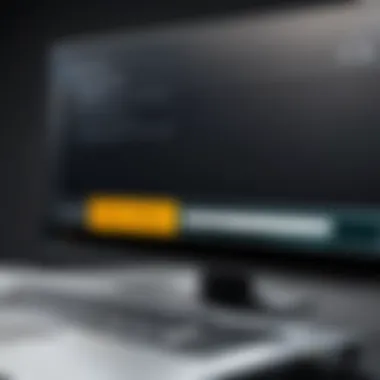
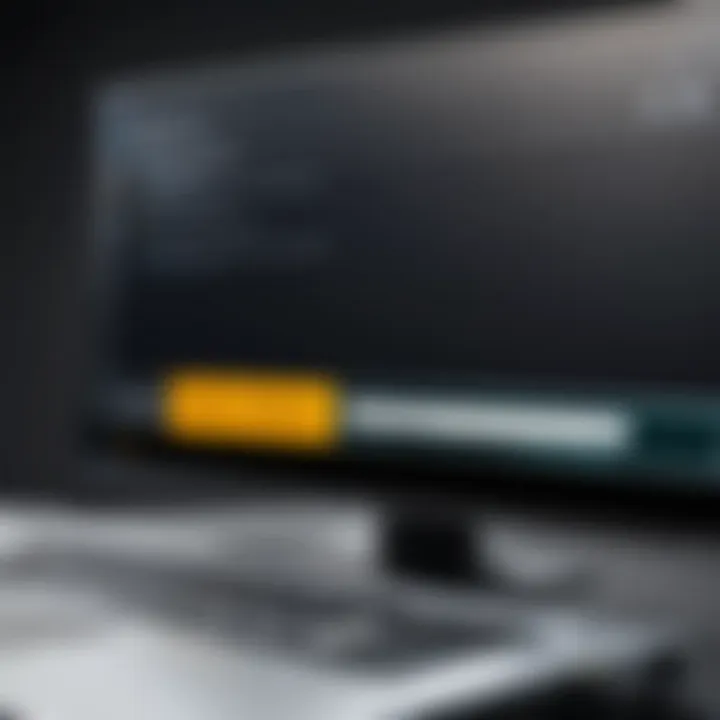
This option is particularly useful when you notice unusual behavior or suspect a minor issue but do not want a lengthy scanning process.
Full Scan
The Full Scan option examines the entire system in detail. It checks all files, programs, and processes on your device. This comprehensive approach is vital for detecting hidden threats that may be overlooked during a Quick Scan.
Benefits of Full Scan:
- Thorough examination: It gives a complete overview of your system's security status.
- Identifies all types of threats: Full Scans can locate both well-known and emerging threats that might not be detected in a Quick Scan.
- Recommended for infrequent users: If you do not scan often, a Full Scan is more likely to find potential threats that have built up over time.
Given its depth, consider running a Full Scan regularly, especially after installing new software or updating your operating system.
Custom Scan
Custom Scan allows users to tailor the scanning process. This feature is beneficial for those who want to scan specific folders, files, or drives rather than the entire system. Custom Scan offers flexibility to target areas of concern directly.
Benefits of Custom Scan:
- Targeted scanning: It can focus on areas most at risk or of specific concern.
- Saves time: Instead of scanning the whole system, users can save time by scanning only suspects.
- User-controlled: Offers full control to the user regarding what gets scanned and when.
Using the Custom Scan feature wisely can enhance protection strategies, especially in environments managing sensitive information.
Installing Norton Antivirus
Installing Norton Antivirus is a critical step towards ensuring online safety and protection from various cyber threats. A properly installed antivirus program acts as a formidable barrier against malware, viruses, and other malicious entities. The installation process is not merely a technical task; it holds significant implications for your system's security and overall performance. When considering a comprehensive digital defense strategy, Norton Antivirus offers features that are vital in safeguarding sensitive information and maintaining system integrity. Understanding the requirements and processes involved in installing this software can make the difference between seamless protection or vulnerabilities.
System Requirements
Before installation, it is essential to verify that your device meets the system requirements specified by Norton. These requirements ensure that the antivirus can function optimally and do not conflict with other software. Here are the basic system requirements:
- Operating System: Ensure you are using a supported version of Windows, macOS, or mobile OS.
- RAM: Generally, a minimum of 2 GB of RAM is recommended; more may be necessary for higher performance.
- Storage: At least 10 GB of available disk space to accommodate the software and its updates.
- Internet Connection: Required for initial installation and regular updates.
Not adhering to these requirements may lead to an unsuccessful installation or operational issues post-installation. Keeping your system updated can help you align with these requirements, making the process smoother.
Installation Process
Installing Norton Antivirus involves several steps, which can vary slightly depending on the chosen platform. Generally, the installation process can be outlined as follows:
- Purchase and Download: Begin by purchasing a license from the official Norton website. After the purchase, download the installer via the link provided in the confirmation email.
- Run the Installer: Locate the downloaded file, usually found in the 'Downloads' folder. Double-click on the installer to initiate the installation process.
- Follow On-Screen Instructions: The installation wizard will present various prompts. Follow them carefully. Read the terms and conditions before agreeing.
- Enter Activation Key: After installation, you must input your activation key, which is crucial for accessing the full features of Norton Antivirus.
- Configuration: Post installation, you may want to configure settings according to your preferences, such as enabling automatic updates and scheduling scans.
- Final Checks: Once installed, perform a quick scan to ensure the software is functional and your system is clean.
Tip: Regularly check for updates after installation to keep the antivirus program up-to-date with the latest protection measures.
By understanding both the requirements and the installation process, users can take an informed step toward fortifying their digital environment against potential threats.
Starting a Norton Antivirus Scan
Starting a Norton Antivirus scan is a crucial step in maintaining the integrity and security of your computer system. Regular scans help in identifying and mitigating threats such as malware, viruses, and other cybersecurity risks that could compromise sensitive data. Moreover, understanding how to properly initiate a scan enables users to make informed decisions regarding system protection. This section will guide you through accessing the Norton dashboard and choosing the appropriate scan type, ensuring that you have the necessary tools to safeguard your digital environment.
Accessing Norton Dashboard
To begin the scanning process, accessing the Norton dashboard is essential. The dashboard serves as the central control panel for all Norton Antivirus features. From here, users can monitor their system's security status and manage various settings.
- Open Norton Antivirus: Double-click the Norton icon on your desktop or locate it in your system tray.
- Enter Credentials: If prompted, enter your Norton account username and password. This step is vital in ensuring that only authorized users can access the settings.
- Navigate to Dashboard: Once logged in, the dashboard will appear, displaying a summary of your system’s security status. Here you can see whether your software is up to date, along with any alerts or notifications.
The dashboard’s interface is designed for ease of use. Familiarizing yourself with its layout will enhance your efficiency in managing scans and other protective measures.
Choosing the Right Scan Type
Choosing the appropriate scan type is pivotal in scanning for threats effectively. Norton Antivirus offers several scanning options that cater to different needs and circumstances. Understanding these options will enable you to select the method best suited for your current situation.
- Quick Scan: Ideal for users who require a fast check for malware, a Quick Scan examines critical areas of your system. It is most effective when you suspect a recent infection.
- Full Scan: This option is thorough and is recommended for comprehensive system checks. A Full Scan inspects all files and folders on your system and identifies any existing threats, which may be missed in a Quick Scan.
- Custom Scan: This feature allows you to target specific files or folders. It is useful when you want to check a particular area that may be compromised while minimizing scan time on the rest of the system.
Selecting the correct scan type according to your needs ensures effective and efficient protection. By understanding these options, you can optimize your cybersecurity efforts.
Running the Scan
Running a Norton Antivirus scan is a vital step in maintaining effective cybersecurity. This process helps identify and eliminate potential threats that may compromise the integrity of your system. While installing the software is crucial, knowing how to execute scans correctly ensures the ongoing protection of your data and privacy. With increasing digital threats, it becomes essential to integrate regular scan routines into your online activities.
The benefits of running these scans include detecting malware, spyware, and other malicious entities that can be hidden in files or applications. By initiating a scan, you not only safeguard your system but also gain greater control over what enters from external sources. It is worth noting that consistently monitoring the outcomes can assist in recognizing patterns of threats, helping you adjust your security measures accordingly.
Initiating Scan
To begin the scanning process, you must first launch the Norton Antivirus application. Once opened, look for the prominent scan options available on the main interface. Usually, you will find buttons labeled "Scan" or similar wording. By clicking this option, you typically have choices to select different types of scans, such as Quick, Full, or Custom Scans, depending on the extent of the check you wish to perform.
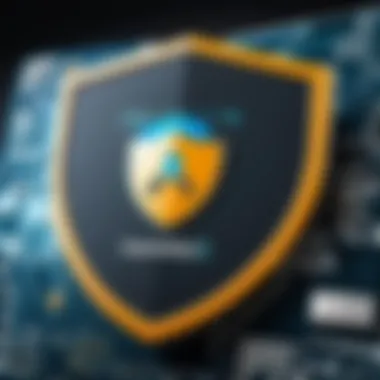
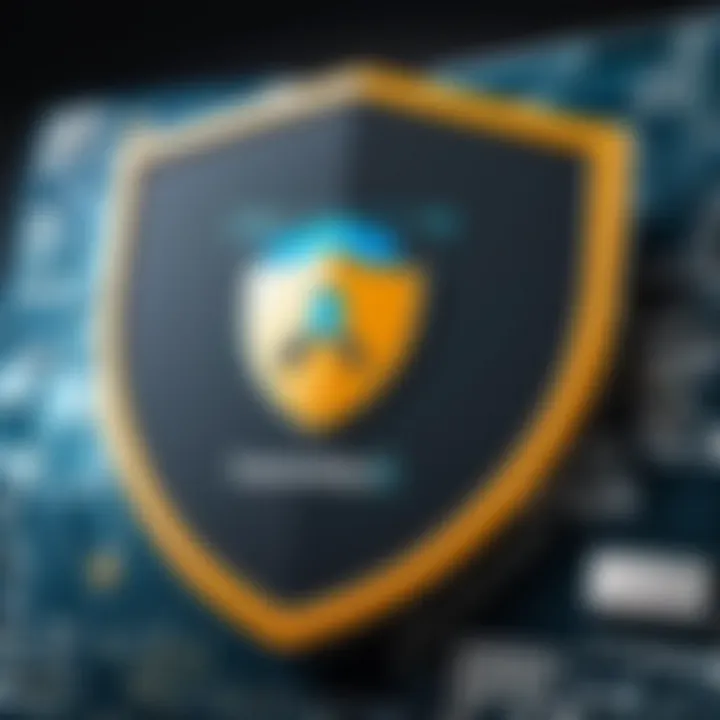
After selecting the desired scan type, confirm your choice by clicking "Start" or equivalent wording, which will initialize the scanning process. It is essential to ensure that no other intensive tasks are running simultaneously, as this can affect the scan's efficiency and speed. Make sure your system remains plugged into a power source if you are on a laptop, particularly for Full Scans that may take a considerable amount of time.
Monitoring Progress
Monitoring the progress of your Norton scan is equally important as initiating it. Once the scan has begun, you can usually observe a progress bar on the application interface showing how far along you are in the process. Norton Antivirus estimates the time remaining and provides real-time updates on the status of files being scanned.
During this stage, if your scan reveals any suspicious files or potential threats, Norton will flag these for your review. It's crucial to pay attention to these notifications. If any direct action is needed, such as quarantining a file or deleting it, Norton will prompt you with options to consider.
Always remember, scanning is not just about finding existing problems but also enhancing your overall security posture. Regular checks can prevent future infections and vulnerabilities.
By being diligent in monitoring the scan, you not only track the effectiveness but also become more familiar with the software's capabilities. This knowledge can be beneficial in leveraging Norton to its fullest potential.
Interpreting Scan Results
Interpreting scan results is a critical aspect of using Norton Antivirus effectively. The insights drawn from the results are foundational for maintaining proper cybersecurity. Understanding what the scan reveals about your system can help you respond appropriately to threats. This can greatly influence your system's security standing and, by extension, your personal safety in the digital realm.
Understanding Detected Threats
When the Norton Antivirus completes its scanning process, it provides a report detailing any threats detected. These threats can vary widely, from viruses to spyware and adware. Recognizing the nature of these threats is crucial. A virus may harm files or compromise personal data, while spyware might monitor your activities without consent.
- Viruses: Malicious code that infects legitimate programs and files.
- Spyware: Software that secretly monitors users' activities.
- Adware: Software that automatically delivers advertisements.
Each of these categories represents unique risks. By understanding what each threat does, users can prioritize their responses and not treat all detected items as equally harmful. This awareness directly impacts how you manage your security practices.
"Understanding your antivirus reports is as crucial as having the antivirus itself. Knowledge empowers action."
Taking Action on Threats
Once you comprehend what threats exist, it’s time to take action. Norton Antivirus offers various responses depending on the type of threat detected.
- Quarantine: Moving a harmful file to a secure space disables it while preventing further damage. This is often a first step that can be reversed if the file is later deemed safe.
- Delete: For confirmed threats, deleting the file entirely may be the most effective option if recovery is not desired. This approach eliminates ongoing risk.
- Report: Some users may want to report false positives. If a legitimate file is wrongly flagged, informing Norton helps refine the software's accuracy.
It's crucial to assess the severity of each threat before acting. Not every item requires immediate deletion or quarantine. Thus, users should check additional resources or guidelines provided by Norton for a clearer understanding of the risks and suitable actions.
By dissecting and acting on scan results effectively, users not only defend their digital assets but also enhance their overall cyber hygiene.
Scheduling Regular Scans
Scheduling regular scans is an integral part of maintaining a secure environment for your digital activities. Many users operate under the assumption that a one-time scan will suffice. However, this perspective overlooks the evolving nature of cyber threats. Malware and viruses are constantly being developed, necessitating consistent vigilance. By incorporating a routine scanning schedule, users can mitigate risks and ensure their system remains fortified against potential threats.
Establishing a schedule provides structure to your cybersecurity efforts. It allows you to automate the scanning process, reducing the need for manual intervention. Regular scans can identify new infections before they have the chance to cause significant harm to your system or personal information. Moreover, tasks such as scheduling help users to prioritize other crucial maintenance activities, knowing that their antivirus software is working in the background.
"Regular scans can significantly reduce the chances of malware infecting your devices, safeguarding personal information and enhancing overall system performance."
Setting Up a Scanning Schedule
To set up a scanning schedule in Norton Antivirus, follow these steps to ensure a smooth process:
- Open Norton Antivirus and navigate to the main dashboard.
- Look for the Settings icon, commonly found in the lower left corner or top right corner of the interface.
- Within settings, select Scheduled Scans.
- Choose the frequency of your scans. Options typically available include daily, weekly, or monthly.
- Select the time of day that works best for your schedule, ideally during periods when you are not using your computer, ensuring no interruption occurs.
- Save your settings to activate the schedule.
Following these steps streamlines the procedure, making it easy to maintain your system’s integrity.
Benefits of Scheduled Scans
There are several benefits associated with scheduling scans:
- Proactive Threat Detection: Regular scans can catch potential threats early in their lifecycle, reducing the risk of serious compromises.
- Peace of Mind: Knowing that your system is regularly checked minimizes worry about unseen vulnerabilities.
- Resource Management: Scheduling scans during off-peak hours optimizes performance, ensuring minimal impact on daily tasks.
- Consistent Protection: Regular updates and scans create a layered defense, providing assurance against the constantly evolving threat landscape.
Troubleshooting Common Issues
Troubleshooting common issues is a vital component in maximizing the effectiveness of Norton Antivirus scanning processes. Users may encounter various challenges when running scans, such as performance problems or false detections. Knowing how to navigate these hitches enhances the overall user experience and ensures that the protection offered by Norton Antivirus is both robust and reliable. Addressing these issues not only helps in achieving accurate scan results but also maintains system integrity and user confidence in their cybersecurity measures.
Scan Freezing or Crashing
When running a Norton Antivirus scan, users may experience the scan freezing or crashing without warning. This problem can stem from a few root causes, such as inadequate system resources, software conflicts, or outdated versions of Norton Antivirus itself. If a scan freezes, it may interrupt the crucial monitoring of the system for threats, potentially leaving it exposed.
To resolve scan freezing issues, users should begin by ensuring their computers meet the minimum system requirements needed for Norton Antivirus. When the system has sufficient RAM and processing power, it can appropriately handle the demands of the scan. Updates can also play a key role in this; keeping Norton Antivirus current with the latest patches and updates can minimize software bugs that lead to freezing or crashing.
Steps to troubleshoot freezing include:
- Restarting the computer before running the scan.
- Closing unnecessary applications running in the background.
- Verifying that the latest version of Norton Antivirus is installed.
- Running the scan in Safe Mode to prevent other software from interfering.
Taking these actions can often resolve the issue effectively.
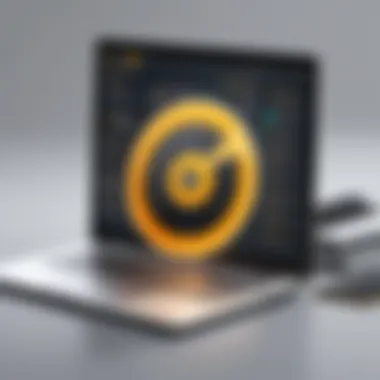
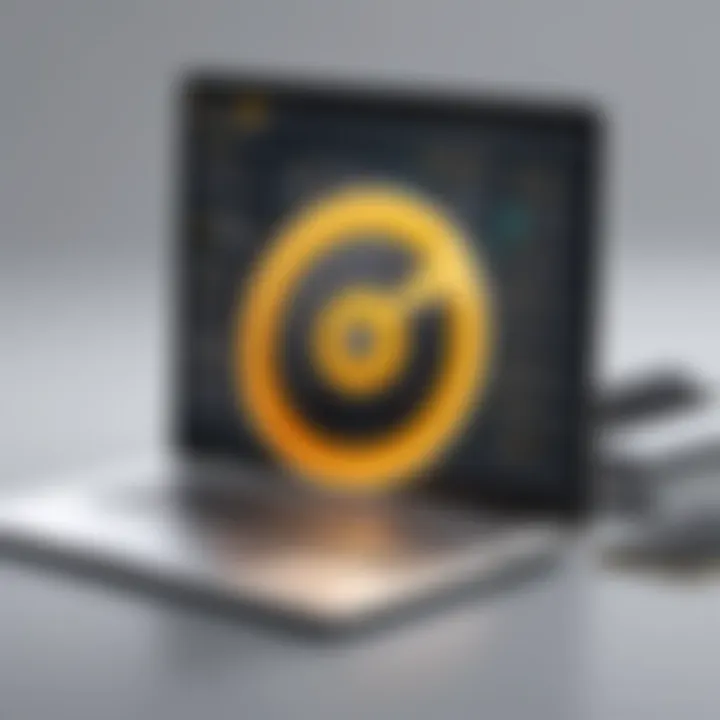
Errors in Detection
Errors in detection are another prominent challenge that users may face when using Norton Antivirus. These issues can manifest in various ways, such as falsely identifying clean files as threats or missing actual malware lurking on the system.
Common causes of detection errors include:
- Outdated virus definitions that do not recognize new threats.
- Incomplete scans due to interruptions or software glitches.
To minimize detection errors, users should routinely update their virus definitions. Keeping these definitions fresh ensures Norton’s algorithms can recognize the current landscape of threats. This is particularly important considering the rapid evolution of malware techniques.
If users encounter detection errors, they should consider the following actions:
- Perform a Full Scan instead of a Quick Scan, as this may reveal threats that were missed.
- Utilize the Custom Scan feature to check specific files and folders that are of concern.
- Always verify and review scan logs to understand what was detected and why.
Addressing detection errors ensures that users do not overlook potential vulnerabilities and that their systems remain secure.
Norton Antivirus Updates
Keeping your Norton Antivirus software updated is crucial for maintaining optimal protection against evolving cyber threats. The digital landscape is constantly changing, and so are the tactics employed by malware developers. An up-to-date antivirus program can leverage the most recent definitions and enhancements to safeguard your system more effectively.
Importance of Keeping Software Updated
Regular updates are not merely optional; they form the backbone of a robust security framework. Here are key reasons why you should prioritize these updates:
- Enhanced Security: Each update incorporates new virus definitions, addressing the latest malware threats. Without these updates, your antivirus may fail to detect new dangers, leaving your system vulnerable.
- Improved Performance: Updates often come with performance enhancements. These optimizations can make the antivirus run more smoothly, reducing lag and system resource usage during scans.
- New Features: Software updates can introduce new functionalities that improve usability or add advanced protection measures. Staying current gives you access to these innovations.
In many cases, these updates can prevent potential breaches and data loss, making them a worthwhile investment of your time and attention.
How to Update Norton Antivirus
Updating Norton Antivirus is a straightforward process, that can often be completed in a few steps. Here's how to do it:
- Open Norton Antivirus: Launch the software from your desktop or start menu. Once opened, you will find options on its dashboard.
- Check for Updates: Look for the "LiveUpdate" or "Check for updates" button, usually located on the main screen. Click this option.
- Follow Prompts: Confirm any prompts that appear. The software will connect to the internet and download any available updates automatically.
- Restart if Necessary: After the updates have been installed, reboot your system if prompted. This ensures that the updates take effect.
"Regular updates are your first line of defense against new threats. Ignoring updates is like leaving your front door wide open."
By integrating this routine into your cybersecurity practices, you enhance the effectiveness of Norton Antivirus. Your proactive approach will help protect your operating system from potential breaches and keep your system running smoothly.
User Guide and Support Resources
User guides and support resources are integral components of maintaining security software like Norton Antivirus. They empower users to navigate the complexities of the software effectively. An in-depth understanding of these resources can significantly enhance a user’s experience, aiding in the optimization of security measures against online threats. Here are some critical aspects:
- Accessibility of Information: User guides provide necessary information about software features, installation guidelines, and troubleshooting steps. Having these guidelines at hand ensures that users can resolve issues efficiently without unnecessary delays.
- Self-Sufficiency: With clear instructions, users can become more self-reliant. This not only saves time but also builds confidence in handling their security software, allowing for faster responses to potential threats.
- Enhanced User Knowledge: Familiarity with support resources builds a deeper understanding of antivirus functionality. This knowledge is crucial in actively monitoring system health and leading to more effective prevention of malware infections.
- Community Engagement: Utilizing community forums encourages discussion among users. This interaction often leads to the sharing of unique solutions and tips that may not be listed in official documentation. Engaging with others can also provide reassurance to users facing common issues.
The importance of having access to comprehensive user guides and robust support resources cannot be overstated. They provide a solid foundation for maintaining security and optimizing the effectiveness of Norton Antivirus.
Accessing Help within Norton
Within Norton, help options are readily available to guide users through various processes. Accessing help can be done through the main interface. Generally, there is a help menu or a question mark icon present within the dashboard. Clicking this provides users with a range of resources including:
- FAQs: A compilation of common questions and answers.
- User Manuals: Detailed descriptions of features and functions.
- Troubleshooting: Step-by-step guides for resolving specific issues encountered within the software.
It is recommended to utilize these options for immediate assistance. Understanding where to find help can drastically reduce frustration when issues arise.
Community and Forums
Engaging with the community through forums can be beneficial in several ways. Norton provides access to user forums where individuals can seek advice, share experiences, and discuss solutions. These forums are often segmented into categories, such as:
- Technical Support: Users share technical issues they face and collective insights on resolving them.
- Feature Discussions: Users express thoughts and seek clarifications on specific features, promoting more effective use of the software.
Participating in community forums helps cultivate a network of knowledge. Many users discover unique solutions not found in official documentation.
Closure
In the landscape of digital security, executing a Norton Antivirus scan is paramount. This article delved into the intricacies of the scanning process, highlighting essential aspects and practical steps for users. Regular scanning is not merely a precaution; it serves as a vital defense mechanism against evolving threats in cyberspace. Establishing a routine of scans helps in early detection of malware and potential vulnerabilities, thus reducing the risk of significant security breaches.
Recap of Scanning Importance
To reiterate, the significance of frequent scanning cannot be overstated. It enables users to stay ahead of malicious activities targeting their devices. With Norton Antivirus, users are equipped to conduct Quick, Full, or Custom scans tailored to their individual needs. Each scan type is designed to address different levels of potential threats, ensuring a comprehensive approach to security. The regular performance of these scans contributes not only to immediate protection but also to a long-term strategy for safeguarding personal information and critical data.
- Key Benefits of Regular Scanning:
- Early threat detection.
- Minimization of infection risk.
- Enhanced overall system performance.
Final Thoughts on Protection
The evolving landscape of cybersecurity requires vigilant protection. Users must be proactive in their approach to digital safety. The article discussed various tools and features embedded within Norton Antivirus, empowering users to mitigate risks effectively. By integrating scheduled scans into their routines, individuals can reinforce their online defenses significantly.
Furthermore, understanding the results of each scan is crucial. Knowing how to interpret detected threats and respond appropriately strengthens a user's security posture. Fostering a mindset of continual vigilance and education equips users to navigate the complexities of cybersecurity and contributes to a safer online environment.
Protecting oneself online is not just about having an antivirus—it's about being informed and prepared.







