Harnessing Google Password Manager for Teams

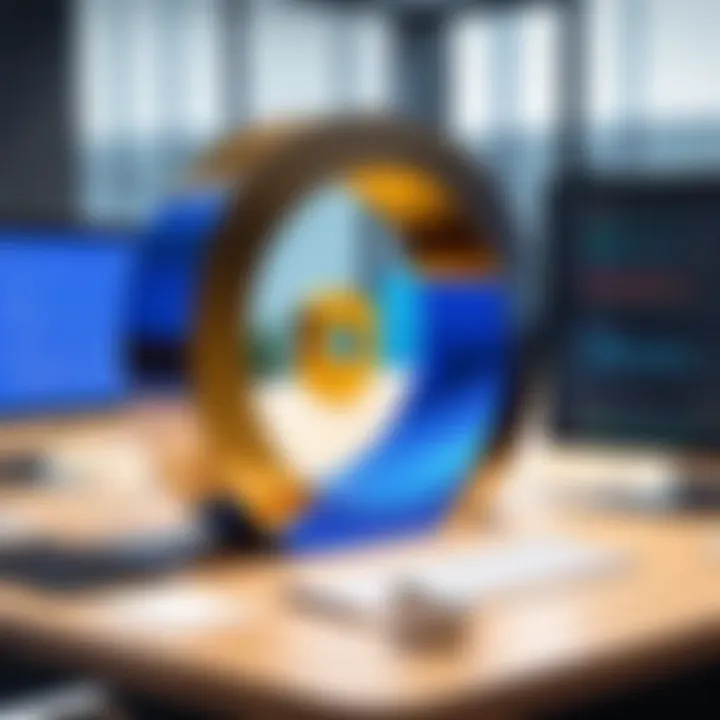
Intro
In the modern digital landscape, where password-related issues dominate online security discussions, Google Password Manager emerges as a vital tool for teams. Companies face the challenge of safeguarding sensitive information while fostering collaboration among employees. This section introduces how Google Password Manager can play a pivotal role in enhancing security for business teams, enabling seamless integration of privacy practices that adapt to the ever-evolving threat landscape.
Overview of Cyber Security Threats
Cyber threats loom large in today’s interconnected world. Businesses, large and small, are vulnerable to a myriad of attacks that can jeopardize reputations, finances, and user trust. They need to be aware of various types of threats:
- Malware: Software specifically designed to disrupt, damage, or gain unauthorized access to systems. This includes viruses, worms, and spyware.
- Phishing: Deceptive attempts to obtain sensitive information by posing as trustworthy entities. These attacks often mimic legitimate emails or messages.
- Ransomware: A type of malware that encrypts a user’s files, rendering them inaccessible until a ransom is paid.
Statistics paint a concerning picture: according to a 2023 report by Cybersecurity Ventures, cybercrime damages are expected to reach $10.5 trillion annually, making it a lucrative venture for criminals. Real-life examples further underline this risk; for instance, the 2017 Equifax breach exposed the personal data of approximately 147 million individuals. Such instances emphasize the urgency for teams to adopt robust security measures.
Best Practices for Online Security
To combat these looming threats, establishing stringent security practices is crucial. Here are some practical guidelines:
- Strong Password Creation: Encourage team members to create complex passwords combining uppercase letters, lowercase letters, numbers, and symbols. A phrase that’s easy to remember but tough to guess can make all the difference.
- Regular Software Updates: Keeping software current is non-negotiable. Many cyber attackers exploit known vulnerabilities in outdated software, so timely patches can mitigate risks.
- Two-Factor Authentication: Implementing this additional layer of security can dramatically reduce the chance of unauthorized access. It requires a second form of verification besides just a password.
Reviews of Security Tools
When discussing security for teams, software choices are essential. Evaluation of various tools can guide informed decisions:
- Antivirus Software: Tools like Norton and Bitdefender provide varied features. Research shows their effectiveness varies based on regular updates and scanning preferences.
- Firewall Protection: A good firewall acts as a barrier between trusted, secure internal networks and untrusted external networks. Consider the performance of well-known firewalls like Cisco or Sophos.
- Password Managers: Tools like LastPass or 1Password offer secure storage solutions for passwords. They also help generate strong passwords, easing the burden on team members.
Tips for Ensuring Online Privacy
Prioritizing online privacy goes hand in hand with security. Here are ways to enhance protecting personal data:
- Use VPNs: Employing Virtual Private Networks helps encrypt internet connections, making it tougher for attackers to steal data during online transactions.
- Social Media Privacy Settings: Regularly review and adjust privacy settings to limit the visibility of personal information.
- Safe Online Transactions: Be wary of where you share personal and payment information. Ensure websites are secure before entering sensitive data.
Educational Resources and Guides
Knowledge is power. Equip your team with the right resources:
- Setting Up Encryption Tools: Provide guides that illustrate setting up tools like PGP or BitLocker.
- Identifying Phishing Emails: Share step-by-step guides that help team members recognize the red flags in suspicious emails.
- Security Practices Cheat Sheets: Develop quick reference materials that can easily remind employees of best practices to enhance their online security.
Ultimately, integrating these strategies and tools fosters an environment where security becomes a shared responsibility. By effectively utilizing Google Password Manager and combining it with sound online security practices, businesses can better navigate the complex cybersecurity terrain.
Prelims to Google Password Manager
In today’s digital landscape, where data breaches and security threats lurk at every turn, the importance of effective password management cannot be overstated. Google Password Manager steps into this arena, offering a tailored solution for teams to enhance their security posture. The intricate nature of team collaborations necessitates a robust method for managing access and protecting sensitive information. Therefore, understanding how Google Password Manager simplifies this process stands as a key component of modern organizational strategies.
Overview of Password Management Tools
Password management tools are essential for both individuals and teams. They go beyond simply storing passwords; they help organize access to various accounts while providing necessary encryption and security measures. Here are some facets worth considering:
- Centralized Control: Password managers allow teams to store, retrieve, and share passwords centrally, reducing individual efforts and mistakes. This centralized approach minimizes the risks associated with password sharing via unsecured channels, such as email.
- Auto-Generation of Passwords: Many tools, including Google offers this feature to create strong, complex passwords. This functions to reduce instances of weak passwords that can jeopardize security.
- User-Friendly Interfaces: Modern tools offer intuitive interfaces, which lower the learning curve for team members. Familiarity with the platform enhances overall productivity and ensures consistent usage across the board.
The Rise of Team-Based Environments
As organizations pivot from traditional silos to more collaborative frameworks, the need for effective tools becomes even more pronounced. Recent trends indicate that remote work, project-based teams, and flexible roles are here to stay. With this shift, communication and accessibility are critical, but so is security. Here are some factors emphasizing the growing significance of team-oriented password management:
- Dynamic Team Structures: With teams often forming and disbanding quickly, the ability to manage access rights to various accounts without hassle becomes paramount. Google Password Manager facilitates this fluidity by allowing swift adjustments to shared access, which ensures that only current team members retain entry.
- Shared Accountability: In a team context, maintaining strong passwords is not just an individual responsibility. A team-based approach shares this duty among members, creating a culture of security that can resonate throughout the organization.
- Increased Collaboration Needs: Projects often require access to numerous tools and platforms. A shared password manager like Google’s can streamline this process, offering easy access to necessary credentials, thus ensuring that everyone’s on the same page without compromising sensitive information.
Key Features of Google Password Manager for Teams
As organizations increasingly recognize the necessity of robust password management, Google Password Manager surfaces as a viable option tailored for team environments. The platform offers various functionalities aimed at simplifying collaborative security and enhancing overall efficacy. Here are some key features that make it stand out:
Shared Password Vaults
In a world where teamwork is essential, Shared Password Vaults become a cornerstone of effective password management. By allowing teams to create and manage shared vaults, Google Password Manager fosters a unified approach to secure access for all members. This means that sensitive credentials, like shared accounts for subscriptions or resources, can be stored in one place, minimizing the chances of lost or forgotten passwords. For instance, a marketing team working on a campaign can leverage a shared vault to access social media accounts or marketing tools seamlessly.
Moreover, these shared vaults come equipped with fine-tuned permissions enabling administrators to designate who can view, edit, or manage passwords. This aspect not only streamlines the workflow but also aids organizations in maintaining a clear audit trail of who has accessed what.
Role-Based Access Control
Another crucial feature is Role-Based Access Control (RBAC). With the complexities of team dynamics, not every member should have complete access to all information. RBAC allows for a more precise allocation of privileges based on roles within the team. A project manager might have access to critical project passwords, while a junior member might only access basic or less sensitive information.
This tailored approach ensures that sensitive data remains protected while still being accessible enough for efficient work processes. By significantly reducing the risk of unauthorized access, teams can work with the confidence that their sensitive information is safeguarded.
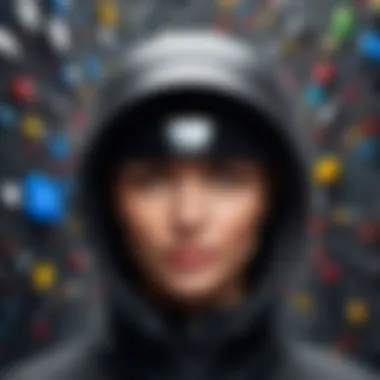
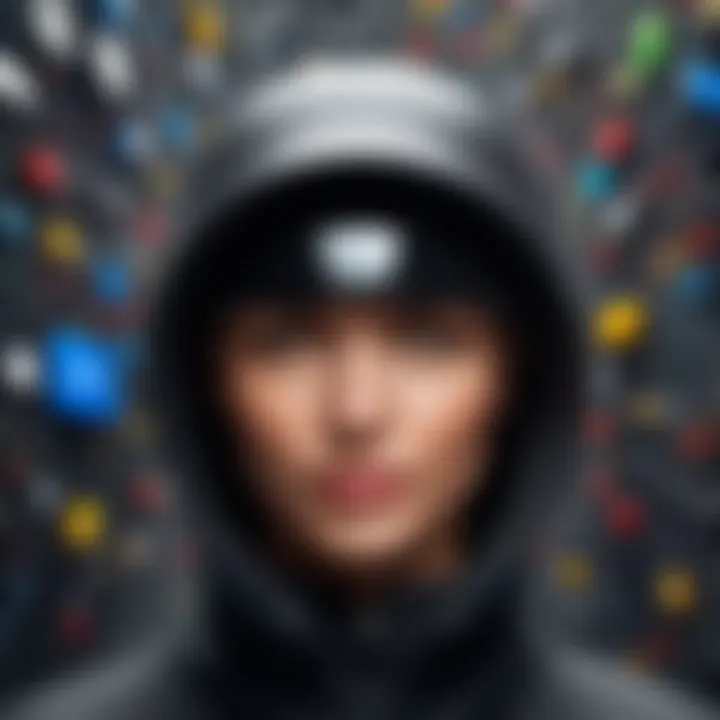
Integration with Google Workspace
In the realm of productivity tools, Integration with Google Workspace serves as a powerful feature of Google Password Manager. Whether it's Google Docs, Sheets, or Calendar, the seamless incorporation of password management within this widely used platform simplifies workflow considerably.
Consider a scenario where a team member needs to share access to a specific document or resource. With the Password Manager’s integration, they can easily share login credentials directly without venturing outside the Google Workspace environment. This not only curtails the risk of misinformation or accidental sharing of outdated passwords but also streamlines communication across platforms.
Multi-Factor Authentication Support
Finally, the Multi-Factor Authentication Support offered by Google Password Manager significantly boosts security. In today’s cyber landscape, relying solely on passwords is akin to leaving the front door ajar. This feature requires not just a password but also an additional verification step, such as a code sent to a mobile phone.
Implementing this layer of security can greatly reduce the probability of unauthorized account access. For teams handling confidential information, such as financial data or client records, Multi-Factor Authentication becomes invaluable.
Securing sensitive information is not just about passwords; it's about making it harder for intruders to gain access.
By embracing these key features, teams not only improve their collaborative efforts but also build a stronger defense against security threats. Google Password Manager is not merely a storage solution; it’s an integral framework designed to adapt to the ever-evolving landscape of team-based security.
The Security Implications
In today’s digital world, the stakes for effective password management have never been higher, particularly for teams working collaboratively. The integration of a robust tool like Google Password Manager can significantly enhance the overall security landscape of a team, making it imperative to understand its implications. This section delves deeply into the significance of security when deploying Google Password Manager, with specific focus on encryption methods and protocols to handle potential data breaches.
Understanding Encryption Mechanisms
Encryption is the backbone of data security. At its core, it involves converting information into a code to protect it from unauthorized access. Google Password Manager employs advanced encryption standards that ensure your passwords are not just stashed away in a vault, waiting to be picked off by malicious actors.
When a password is stored, it undergoes an encryption process where it gets turned into an unreadable string of characters, which can only be deciphered by someone with the right key. The two primary types of encryption used here are:
- Symmetric Encryption: This method uses the same key for both encrypting and decrypting data. It’s efficient and fast but requires strict key management.
- Asymmetric Encryption: This involves a pair of keys: a public key for encryption and a private key for decryption. It is generally considered more secure but can be slower than symmetric methods.
Implementing these encryption techniques protects against unauthorized access, thereby fortifying team data integrity. Without robust encryption, password managers would be akin to leaving your front door open.
Data Breach Protocols
While prevention is the goal, it’s crucial to have a solid plan in case a breach occurs. So, what happens if the worst-case scenario unfolds? Google Password Manager includes a suite of protocols designed specifically for these situations.
- Immediate Password Rotation: In the event of a detected breach, teams can rotate passwords quickly, ensuring minimal exposure. Being able to act fast can save a world of trouble.
- Incident Response Teams: Google often has dedicated teams that will investigate breaches. They analyze circumstances, identify weaknesses, and pivot swiftly to reinforce security measures.
- Continual Monitoring: Keeping an eye on password usage patterns helps spot anomalies. If someone tries to access a shared vault from an unusual location, alerts are triggered for immediate investigation.
- User Notifications: Transparency is key. Users are typically notified if suspicious activity is detected involving their accounts, enabling swift action and fostering a culture of security awareness.
To encapsulate, understanding how encryption works and being prepared for potential data breaches are fundamental pillars that uphold the security strategy within Google Password Manager. By building these parameters into your team’s workflows, you create a fortified bridge over the abyss of online vulnerabilities.
Benefits for Team Collaboration
In today’s fast-paced digital landscape, effective collaboration among team members is crucial. Especially when it comes to managing sensitive information like passwords, having a robust system in place can streamline efforts and bolster overall security. Google Password Manager offers a variety of benefits explicitly tailored to enhance team collaboration, making it a fitting choice for organizations aiming for secure yet accessible password management.
Streamlined Access to Resources
One of the standout features of Google Password Manager for teams is its capability to simplify access to essential resources. When team members need to share credentials for various accounts, having a central repository eliminates the hassle of exchanging information through fragmented channels, such as email or messy spreadsheets.
- Central Repository: All passwords are stored securely in a centralized vault, reducing the likelihood of errors associated with manual entry. Team members can access each shared password with just a few clicks.
- Tagging and Organizing: The ability to tag and categorize passwords is another plus. Teams can set up specific folders for projects or departments, tailoring the vault to match the organizational structure. This not only speeds up access but also enhances navigation.
With streamlined access comes greater efficiency; teams can spend less time searching for passwords and more time focusing on important tasks. It’s like having a well-organized toolbox right at your fingertips, ready for any repair job that comes your way.
Reduced Password Fatigue
Another significant advantage is the way Google Password Manager helps combat password fatigue. It’s all too easy to feel overwhelmed by the multitude of passwords one must remember, leading to poor practices like reusing passwords or relying on insecure methods of storage.
- Generation of Strong Passwords: The tool automatically generates strong, unique passwords for each account, freeing team members from the mental burden of creating and remembering complex combinations. Users can confidently assign distinct passwords without the worry of forgetting them.
- Autofill Feature: This feature automatically inputs passwords into corresponding fields, minimizing the number of times team members need to recall their passwords. When the steps to access an account are simplified, it reduces stress and promotes a smoother workflow.
Ultimately, the reduced burden of password management encourages adherence to security best practices. It turns a tedious process into a straightforward task, thereby allowing teams to put their focus where it truly matters. In this context, Google Password Manager serves not only as a tool for storing passwords but also as a vital ally in maintaining a secure, productive working environment.
"In an age where cyber threats lurk behind every click, having a reliable password management tool can be the difference between security and vulnerability."
Challenges and Limitations
In discussing Google Password Manager for Teams, it’s crucial to not just celebrate the benefits but to also dive into the challenges and limitations that come with centralized password management. Acknowledging these hurdles offers organizations a balanced view, helping teams anticipate issues rather than react to them.
Potential Drawbacks of Centralized Management
Centralized password management, though a godsend for many, can send a few shivers down the spine of IT departments. One notable concern is the single point of failure. What happens if the system is breached? All the eggs are in one basket, and if that basket is compromised, it can lead to disastrous cascading effects across the organization.
Another important factor is user resistance. Employees, often used to their own personal strategies for handling passwords, may feel hesitant to adopt a centralized system. This resistance can stem from a lack of trust in the process or simply from an inconvenient user interface.
Consider the case of Team Alpha, which recently attempted to transition to Google Password Manager. Initial enthusiasm quickly turned into frustration as some team members faced issues accessing the new system, while others found it cumbersome to migrate from their old habits. This highlights the importance of proper training and support during the transition.
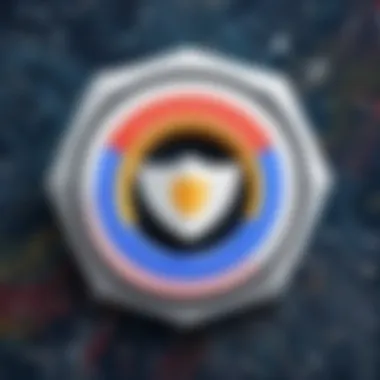
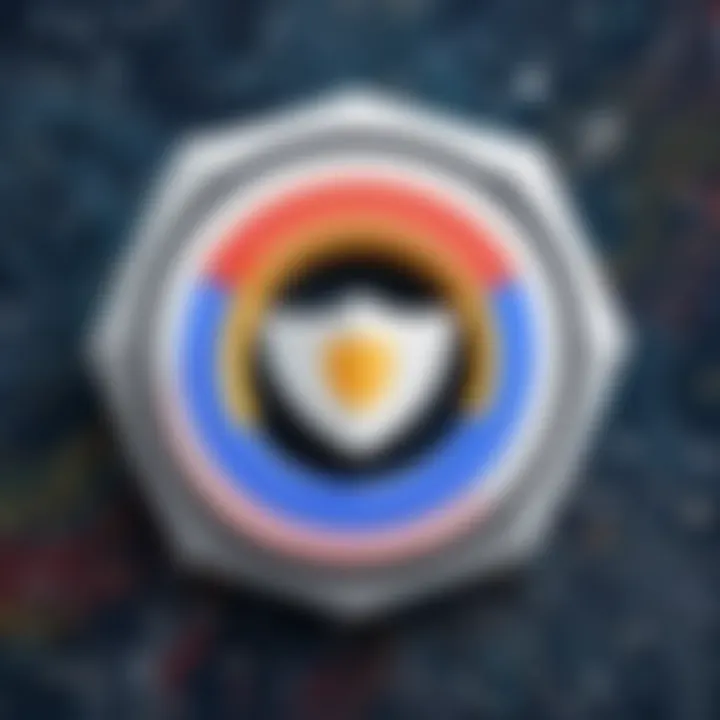
- Training is key: It's vital to provide comprehensive training that tailors to all skill levels, ensuring everyone is on the same page.
- Support channels: Having immediate support available is crucial to help users overcome hurdles when they arise.
- Gradual transition: Implementing gradual shifts might reduce tension and resistance associated with fully centralized management.
Dependency on Connectivity
Another significant limitation linked to Google Password Manager is the dependency on internet connectivity. In our ever-connected world, it's tempting to think that we’re rarely offline, but that's not always the case. There can be moments—whether due to sudden outages or in areas with shaky connections—when access to crucial passwords is hindered.
Imagine a situation where a team is away for a client meeting in a remote area. They are relying on Google Password Manager to fetch vital passwords for access to sensitive documents, yet the internet connection falters. This could lead to delays or even missed opportunities, showcasing the risk of being tethered to constant connectivity.
Organizations should prepare for this reality by considering strategies such as:
- Offline accessibility: Determine if there’s a way to make essential passwords available offline, even in a limited capacity.
- Backup solutions: Encourage teams to have backup systems in place—perhaps using a trusted secondary password manager for emergency access.
- Clear protocols: Establish clear guidelines on what to do when offline access is necessary, reducing confusion during critical moments.
While Google Password Manager offers impressive tools for collaboration and security, teams must be aware of the challenges that can arise from centralized control and reliance on connectivity.
By addressing these challenges head-on, teams can bolster their preparedness and create a smoother operational flow, ensuring they remain resilient even when faced with obstacles.
Integrating Google Password Manager into Existing Systems
Integrating Google Password Manager into existing systems represents a crucial step for teams keen on optimizing their security protocols while enhancing efficiency. As organizations transition to more digital workflows, it's vital to ensure that password management solutions are not only secure but also compatible with current infrastructure. The focus here is on the necessity of this integration, outlining specific strategies for migration and best practices for effective implementation.
Migration Strategies for Teams
When moving to Google Password Manager, having a clear strategy is paramount. Here are some thoughtful steps that teams can follow for a smooth transition:
- Assessment of Current Systems: Evaluate the existing password management solutions. Understand what features are working, what’s causing challenges, and how these can be replicated or improved in the new system.
- Data Backup: Before starting the migration, ensure all current password data is backed up. This could prevent any loss during the transition process, acting as a safety net should any issues arise.
- User Training: Employees must be on the same page about how to use Google Password Manager. It’s beneficial to host training sessions or create tutorial materials, guiding team members through new workflows and functionalities.
- Gradual Migration: Instead of switching everything at once, consider a phased approach. Start with a small group of users to test functionalities and gather feedback before rolling it out organization-wide. This can help in identifying and addressing any hiccups early on.
- Integration with Other Tools: Look into how Google Password Manager integrates with existing tools in use. Ensuring compatibility can foster a seamless user experience and leverage other software features effectively.
"A well-thought-out migration strategy can sway the winds of what often becomes a stormy transition into a smooth sailing operation."
Best Practices for Implementation
Implementing Google Password Manager requires diligence to maximize its effectiveness while ensuring user compliance. The following best practices can guide teams:
- Establish Clear Policies: Set up protocols regarding password usage, sharing, and management. Clear guidelines help instill responsibility among team members, ensuring that everyone understands their role in safeguarding information.
- Regular Security Audits: Conduct periodic reviews of password usage within the team. This not only checks for compliance but also highlights areas for improvement and identifies potential security threats before they escalate.
- Continuous Training and Support: Just as users were introduced to the tool, providing ongoing education is important. Schedule regular workshops to keep everyone informed about new features or updates and reinforce best practices.
- Feedback Mechanism: Create a platform for users to provide their experiences with the password manager. This can reveal insights into possible challenges and areas where additional training may be needed.
- Monitor Access Rights: Over time, the dynamics within a team might change. Keeping tabs on user access levels ensures that sensitive information isn't overly exposed, thus maintaining a robust security posture.
Integrating Google Password Manager into existing systems can lead to smoother operations and enhanced security for teams. By adopting strategic migration techniques and best practices for implementation, organizations can create a cohesive and secure password management environment that meets modern demands.
User Privacy Considerations
In the digital landscape, where information flows like a river, protecting user privacy becomes paramount. Google Password Manager for Teams is not just about securing passwords but also safeguarding personal data. Organizations have a crucial responsibility to ensure that the tools they employ respect individual privacy while maintaining robust security protocols. This section dives into the essential components of user privacy within the context of Google Password Manager, addressing vital aspects such as data collection practices and the degree of user control over personal data.
Data Collection and Usage Policies
User privacy starts with understanding how data is collected and utilized. Google Password Manager collects specific user data to function optimally. This includes storing passwords, managing digital identities, and facilitating shared access within teams. However, it’s vital for users to be aware of what information is harvested and how it is leveraged.
- Transparency is key. Google provides information on what data it collects through its privacy policies. Users can familiarize themselves with the specifics regarding their email, passwords, and even usage patterns.
- Purpose matters a lot. Most data collected is meant to enhance the functionality of the service. For instance, usage statistics help improve user experience, while sharing features necessitate collecting user access levels.
However, this information is often sensitive. Organizations should read the fine print and ensure they can confidently explain to members how their data is managed. As a user, keeping abreast of these policies can prevent unwittingly agreeing to excessive data sharing.
User Control Over Personal Data
When it comes to privacy, control is an essential element. Google Password Manager offers functionalities that allow users to manage their data proactively. Understanding these controls is crucial for teams wanting to tailor their security practices to meet privacy needs while ensuring accessibility.
- Access Management: Users can determine who in the team has access to specific passwords. This control ensures that sensitive information isn’t shared indiscriminately, reducing the risk of unauthorized access.
- Data Deletion: If a user decides to leave a team, or if a company restructures, it’s possible to remove access to shared passwords. This feature helps maintain privacy by not allowing former members to linger in a digital space where they shouldn’t be.
- Privacy Settings: Familiarizing oneself with the privacy settings is vital. Google frequently updates its policies and features; thus, reviewing these settings regularly helps users stay on top of changes that might affect their data security.
A key takeaway from this landscape is that user privacy is not solely the responsibility of the service provider. It also falls on users to take an active role in managing their information.
"In this ever-evolving digital realm, knowledge is power—especially when it comes to your data."
With these facets in mind, teams can leverage Google Password Manager not only for efficient password management but also as a tool to enhance their overall approach to privacy. By ensuring users are informed and in control, organizations foster a culture of security and trust.
Comparative Analysis with Other Password Managers
When evaluating Google Password Manager for Teams, it's crucial to juxtapose it with other password management solutions available today. Doing so sheds light on its distinct features, pricing structures, and overall performance within team contexts. Understanding these aspects not only helps organizations make informed decisions but also ensures that they choose the best tool tailored to their specific needs for security and ease of use.
Feature Comparisons
A side-by-side look at features among various password managers offers a clear perspective on what Google brings to the table.
- Shared Vaults: Many password managers allow for shared vaults, but Google’s solution tightly integrates with its ecosystem, enhancing accessibility for users in a team environment.
- Role-Based Permissions: A unique angle for Google is how it manages accessibility. Google Password Manager employs granular permissions, ensuring sensitive credentials are shielded from unauthorized eyes, a feature some competitors lack.
- Integration with Third-Party Apps: While tools like LastPass and Dashlane provide integrations too, Google’s tool benefits enormously from its ability to communicate seamlessly within the Google Workspace suite—effectively tying emails, calendars, and documents into a cohesive security framework.
- User Interface Experience: The simplicity of Google's interface, with its straightforward design, leads the pack in user-friendliness. This makes onboarding new users a breeze compared to more complex systems.
- Security Protocols: Not all password managers implement security with the same rigor. Google’s adherence to state-of-the-art encryption methods might surpass several competitors who offer lesser assurance on data protection.
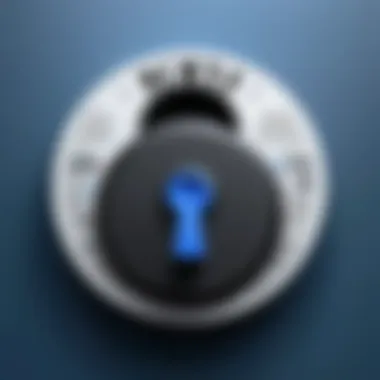
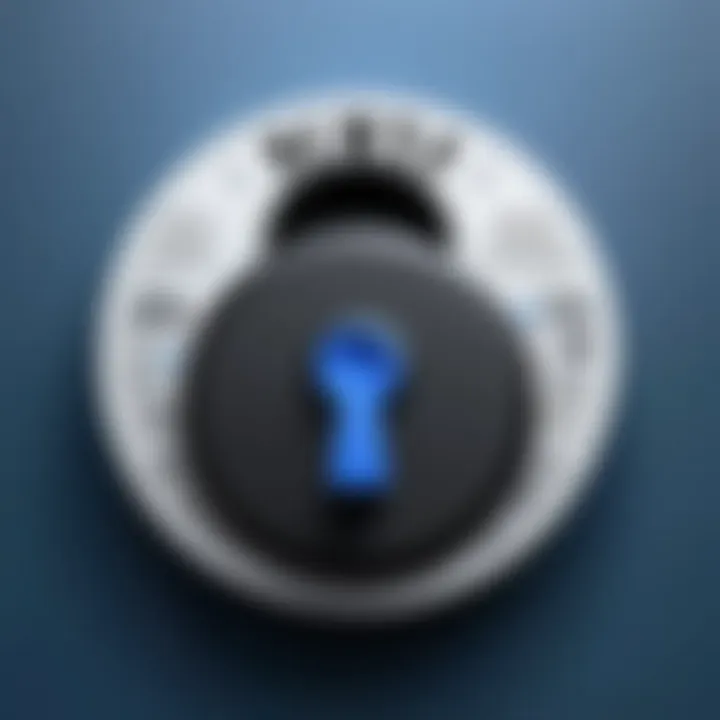
In a nutshell, while Google Password Manager provides robust offerings, it’s key for organizations to meticulously weigh what matters most to their team's workflow and security needs.
Cost Assessments
The financial aspect of any software solution is pivotal. Here is how Google Password Manager stacks up against others:
- Pricing Model: Google often rolls this feature into existing subscriptions for Google Workspace users, which means teams already utilizing the suite may not incur additional costs. This contrasts with players like 1Password or Bitwarden, which require separate subscriptions.
- Value Proposition: Beyond just the sticker price, organizations ought to evaluate return on investment. If Google can effectively streamline password management within a team setting, it may circumvent costs tied to data breaches caused by poor security practices—which could be significant.
- Feature-Rich Free Tier: Google's offering, even for free users, provides substantial features. In comparison, many competitors limit capabilities, often compelling teams to opt for paid plans sooner.
- Scalability Costs: As teams grow, so do their needs. Google’s architecture scales efficiently with prices that often stay competitive as the team expands, making it a favorable choice in rapidly evolving environments.
In sum, when diving into cost assessments of password managers, Google stands tall—not just from a pricing vantage but in the value it creates, especially for existing Google Workspace customers.
Choosing the right password management tool is not merely about the initial cost; it's about how effectively the tool fits into your existing processes and ultimately safeguards your organization.
Choosing a password manager is a weighty decision. A well-informed comparative analysis enlightens organizations, ensuring that their choice supports both security needs and operational efficiency seamlessly.
User Experiences and Case Studies
Understanding how Google Password Manager functions within team settings can profoundly affect its adoption and success. User experiences and case studies provide insight not merely into the features but into the real-life implications of employing this tool. Observing how diverse teams manage their passwords through such a system can clarify the tangible benefits it offers and can also highlight areas that might need improvement.
Real-World Applications in Teams
In the field, teams from various sectors have begun using Google Password Manager not just to simplify their workflow, but also to heighten security. For instance, a tech startup utilized this password manager to streamline access among its developers. By allocating shared vaults for project-specific logins, the company found that their turnaround time for onboarding new developers was notably quicker.
Another example comes from a marketing agency, which had faced continuous struggles with password sharing among team members. Utilizing Google Password Manager allowed them to provide individual accounts with selective access to team resources. Employees could access necessary tools without burdening IT with constant reset requests. This use case underlines how adaptable the tool is, catering to both tech-savvy teams and those less so, ultimately fostering a sense of ownership over their cybersecurity measures.
Feedback and Testimonials
Feedback from users sheds light on the strengths and limitations of Google Password Manager in real-world contexts. Users frequently praise the simplicity of the interface. One user mentioned:
"When I started using it, I was shocked by how easy it was to share passwords and manage them collectively. I thought it would be complicated, but it’s very intuitive."
This kind of sentiment tends to echo across diverse user experiences, revealing a pattern of positive reception regarding the user interface. However, it is essential to consider the perspectives that could benefit from further enhancements.
Some users have cited concerns about the necessity of continuous internet connectivity for access to their passwords. In instances of network issues, their access to crucial information was momentarily impeded, prompting discussions on the need for offline capabilities. As a whole, the feedback garners a clearer picture of how it performs in varied environments. Teams looking to adopt such a tool should weigh both the commendations and critiques seriously.
Incorporating user experiences proves to be not just advisable but necessary in assessing the effectiveness and viability of Google Password Manager for teams. Each narrative and case study continues to expand the understanding of how technology intertwines with daily operations, shaping workflows for the better.
Future Developments and Roadmap
In the rapidly evolving landscape of cybersecurity, the importance of keeping tools like Google Password Manager relevant cannot be overstated. When it comes to team environments, future developments are not just an added bonus but a necessity. Enterprises today are increasingly integrating remote and hybrid workforces, leading to a greater need for robust password management solutions that adapt to changing requirements. Therefore, understanding the anticipated features and long-term vision reinforces that Google Password Manager isn't just keeping up; it’s paving the way for future collaboration and security.
Anticipated Features and Upgrades
As Google continues to innovate, users can expect several enhancements aimed at improving usability and security. One significant upgrade on the horizon is increased AI capabilities. Imagine a system that not only suggests strong passwords but learns from user behavior to recommend individualized security tips based on usage.
Moreover, an interface refresh may come into play to ensure better navigation. People often find themselves overwhelmed with options. A more intuitive design can simplify this complexity, enabling teams to find what they need without feeling lost.
On the technical side, integrating with other popular software applications could see a boost. Seamless connectivity with tools like Slack and project management platforms is critical in today’s workspace. Features such as automatic password sharing in team chats can streamline workflows. This would mean no more fumbling about in email threads for password links—it would all be in one spot, easing communication and enhancing security but making it less of a hassle to share credentials securely.
"The future is not something we enter. The future is something we create." – Leonard I. Sweet
In addition, the elevation of multi-factor authentication is anticipated. Implementing more robust authentication methods, such as biometric options, can make accessing shared credentials even safer for team members. Features like these will not only protect sensitive information but will also adapt to the growing demand for security.
Long-Term Vision for Team Security
The long-term vision for Google Password Manager revolves around creating an ecosystem where security and efficiency go hand in hand. It's not merely about maintaining passwords; it’s about building a secure digital environment that is second nature for users.
One key aspect of this vision is fostering a culture of preventative security. Organizations can leverage the evolving capabilities of Google Password Manager to educate their teams on safe online practices. This educational journey could lead to awareness around phishing attempts and other cyber threats.
Another essential element is sustainability. In the realm of organizational security, resilience means developing mechanisms that respond not only to current threats but also to future ones. The goal isn't simply to have a tool that works; the intention is to have a dynamic system that evolves to combat emerging risks without requiring a complete overhaul after a breach or incident.
Furthermore, embracing a proactive approach will not only serve as a security measure but also enhance team collaboration. A digitally secure environment where all members feel safe to share information freely is conducive to innovation and growth.
Being attuned to these future developments will place organizations in a solid position. As Google Password Manager continues to evolve, staying informed means a more secure future for all team members.
End
The role of Google Password Manager in team environments cannot be understated. As we move further into a digital age where data breaches are increasingly common, finding a reliable solution to manage sensitive information becomes essential. Throughout this article, we have explored several key aspects of using Google Password Manager for teams, delving into its features, security measures, and overall impact on collaborative workspaces.
Summarizing Key Takeaways
- Ease of Use: Google Password Manager provides a straightforward interface that teams can navigate without requiring extensive training. This accessibility can be a game-changer, especially in fast-paced environments.
- Enhanced Security Measures: With features like multi-factor authentication and encryption, sensitive passwords are fortified against unauthorized access. This consideration for security reflects a growing awareness of its importance in collaborative settings.
- Team Collaboration: Shared password vaults facilitate cooperation, allowing teams to manage and share credentials seamlessly. Reducing potential roadblocks related to password management helps maintain productivity.
- Integration with Google Workspace: Its compatibility with Google Workspace streamlines workflows, benefitting users who are already invested in that ecosystem.
Final Thoughts on Implementation
Implementing Google Password Manager shouldn't be approached lightly. Teams need to cultivate a culture of security awareness. Furthermore, it's crucial to establish clear policies grounded in the understanding that while the tool offers substantial benefits, it's not infallible. Continuous training, feedback loops, and regular reviews of access permissions can help keep teams wary of the evolving nature of digital threats.
Adopting Google Password Manager obligates teams to not only focus on the adoption of the tool itself but also to nurture an environment where all members are delegates of security best practices. This ensures that the advantages of centralized password management yield the desired outcomes of both security and collaboration. In a landscape that continuously shifts, remaining proactive in safeguarding sensitive data is a responsibility that all teams must embrace.



