Causes and Solutions for Slow Computer Performance
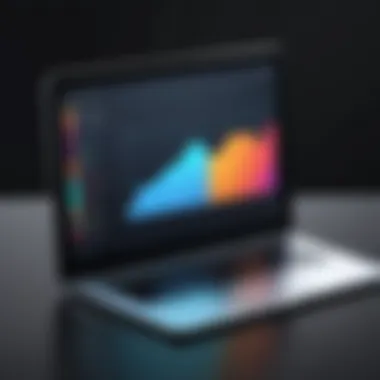

Intro
Many of us have been there, staring at a computer that feels like it's been dragged through molasses. It's frustrating to say the least, when your machine, which once zipped through tasks, now lags behind. In today’s world, where everything is increasingly digital, a slow computer can feel like an anchor weighing you down. Understanding why your device crawls and knowing how to fix it can be the difference between productivity and procrastination.
Understanding the Stakes
Slow performance isn't just a nuisance; it can impact work, learning, and even personal enjoyment. Imagine waiting for an application to open while deadlines loom over your head. It's not just irritating; it's downright detrimental to how we operate in a fast-paced environment. The importance of addressing this issue cannot be overstated. Keeping a computer running smoothly can significantly enhance your daily efficiency and overall user experience.
Before we plunge into the various underlying issues that slow down a computer, let’s cover some key aspects that will shape our discussion:
- Software Bloat: A buildup of unnecessary applications or unused programs that can clog up your system’s resources.
- Malware and Viruses: Malicious software that not only inhibits performance but also poses a security threat.
- Hardware Limitations: The physical components of your computer that might not keep pace with modern software demands.
In this article, we will dissect these factors, discuss practical solutions, and equip you with actionable steps to rejuvenate your sluggish device. So, let's dig deeper.
Understanding Computer Performance
To grasp the nuances of computer performance, one needs to peel back layers and recognize how various elements interconnect to impact speed and efficiency. In today’s digital age, having a computer that zips along smoothly is not just a luxury but a necessity. Whether one is working remotely, streaming video, or indulging in creative pursuits, a fast computer enhances productivity and enriches the overall experience.
Considering the pace of technological advancement, there is hardly a single day when new applications, updates, or upgrades don’t emerge. This constant evolution underscores the significance of understanding performance metrics. When talking about performance, it's not merely about how quickly a program opens or how smoothly a game runs. It encapsulates the holistic experience of using a computer — from the intrinsic hardware capabilities to the intricacies of software interactions.
A deep understanding of computer performance includes several key aspects:
- Speed: The swift launch and execution of applications.
- Responsiveness: How quickly a system reacts to user inputs.
- Stability: Avoiding crashes and ensuring reliable operation.
Recognizing these facets can empower users not just to identify potential pitfalls but to seize control over their technology, optimizing settings, and investing wisely in hardware or software upgrades as needed.
The Importance of Speed
Speed acts like the wind in a race car, propelling tasks from imagination to reality. When a computer boots up slowly or lags during operations, frustration mounts quickly. Users are left tapping their fingers, wondering why simple tasks take an eternity to accomplish. In this fast-paced world, patience often wears thin; hence, understanding the factors that influence speed becomes paramount.
At its core, speed is critical for functionality. When a computer operates at top speed, workflows become seamless. Professional tasks, such as graphic design or video editing, require robust performance — a delay in rendering or saving files can lead to missed deadlines and opportunities. As such, individuals relying on computers for work should not overlook the underlying mechanics that contribute to swift performance.
Defining Slow Performance
The term slow performance might appear straightforward, yet it encompasses a range of experiences. It can be as mild as a few extra seconds to load a document or as severe as a system that becomes nearly unusable at peak times. Generally speaking, slow performance manifests in:
- Long Load Times: The time taken from clicking an icon to the application actually responding.
- Frequent Freezes and Crashes: An application that regularly becomes unresponsive.
- Delayed Input Response: When moving the mouse or pressing keys, noticeable lags can drive a user up the wall.
Understanding slow performance is essential in addressing the root causes effectively. It’s not just about slapping a bandage on an issue; it requires a methodical approach to diagnose problems and find lasting solutions. By defining what slow performance looks like individually, users gain insight that can drive effective resolutions.
Identifying the Symptoms of Slowdown
Identifying the symptoms of a slow computer is pivotal in understanding how to tackle performance issues effectively. When your machine starts lagging, it can feel like trying to run a marathon in quicksand. Recognizing the telltale signs not only helps you diagnose the problems but also guides you toward taking corrective action faster. It’s like spotting smoke before the fire—it allows you to intervene before things get out of hand. A keen awareness of your computer’s behavior can save you time, reduce frustration, and help protect your data.
Common Signs of a Slow Computer
Everyone's got their pet peeves when it comes to irritating computer behaviors, and spotting these signs early can make all the difference. Here are a few indicators that your computer might be suffering:
- Long Load Times: If opening applications feels slower than molasses in January, that's a red flag. A computer that takes ages to boot up or launch programs isn’t just a mild nuisance; this is your system signaling that something isn’t quite right.
- Frequent Freezes: If your screen occasionally freezes, akin to a deer in headlights, that's a cry for help. You shouldn't need to perform a ritual dance just to regain control of your device.
- Slow Internet Browsing: Often, the signs of a lagging browser can be mistaken for network issues, but if it’s only your machine that’s slow, then it’s time to look a bit deeper.
- Excessive Heat: If your computer’s fan is running as if it’s auditioning for a rock concert, this hints at potential overheating. Overheating can cause all sorts of performance issues.
- Crashes or Error Messages: Random shutdowns or error notifications can be more than just annoying; they can indicate deeper problems.
By acknowledging these symptoms, you can take critical steps to not just mitigate these issues, but also enhance the overall longevity of your computer.
Impact on Daily Tasks
A slow computer isn’t just a minor inconvenience; it can cast a shadow over your entire day. Imagine you're juggling several tasks: working on a report, video calling a colleague, and researching online. Now, throw in a slow machine. That’s like trying to swim upstream!
- Decreased Productivity: When your computer operates sluggishly, it extends the time you require to finish simple tasks. Time equals money, and inefficiency can lead to missed deadlines.
- Increased Frustration: A lagging system can lead to mood swings you didn’t know you were capable of. This distraction hampers focus, making it easier to lose your train of thought.
- Multi-tasking Challenges: If your computer can’t handle running multiple applications effectively, you might need to prioritize which tasks you complete. This is like trying to fit an elephant in a Volkswagen bug.
- Loss of Information: In worst-case scenarios, a crash may lead to losing unsaved documents or important files, creating a domino effect in your work or study routine.
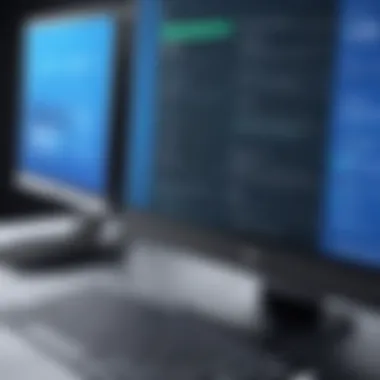

Understanding how these symptoms interlace with your daily tasks is crucial. You want to keep your digital life running smoothly, and recognizing these elements is the first step toward achieving performance stability.
Possible Causes of Slow Performance
Understanding what drives a computer's sluggishness is crucial for any user. Slow performance can stem from a variety of sources, and pinpointing them can make all the difference in restoring your system's efficiency. Recognizing the root causes not only aids in immediate fixes but also informs future choices about hardware and software. By diving deep into issues like software bloat, security threats, hardware constraints, and more, readers become empowered to take back control of their digital experience.
Software bloat and Background Processes
Software applications have a tendency to accumulate unnecessary extensions or features over time. This phenomenon, known as software bloat, can severely hamper your system's speed. When programs operate in the background—often without your awareness—they consume valuable resources, leaving less available for tasks you genuinely need.
Consider how many applications you have installed that you seldom use. It might be worth taking the time to evaluate whether those programs are really worth keeping on your system. Auditing your installed software and removing unnecessary programs can free up memory and CPU power, leading to noticeable speed improvements.
Malware and Security Threats
In today’s digital landscape, security is paramount. Malware isn’t just a buzzword; it’s a glaring reality that can cripple your system's performance. From viruses to spyware, malicious software can slow down processes significantly and compromise your sensitive data.
Regular antivirus scans are essential, yet they can only protect you if the software is updated. A good practice is to choose reputable antivirus solutions, like Malwarebytes or Norton, and keep them running at all times. Implementing firewalls and remaining vigilant while browsing the web can further safeguard against such threats. It’s like locking the doors of your house; it’s a simple step, but one that can save you from a world of hassle.
Hardware Limitations and Aging Components
Computers have a lifespan, and as they age, their hardware can start showing signs of wear. Whether it’s a sluggish hard drive or a tired CPU, aged components can struggle to keep up with modern applications and operating systems, leading to reduced performance.
Consider this: if you're routinely pushing your computer to its limits, it may be time to assess your hardware. For example, upgrading from an HDD to an SSD can yield substantial speed improvements. It's much like switching a bicycle for a motorbike; you’ll notice the difference immediately. Knowing when to replace parts, or even purchase a new machine, can save you time and headaches in the long run.
Insufficient Storage Space
Storage space plays a pivotal role in how well your system runs. When your hard drive fills up, it can lead to a bottleneck that stifles overall performance. Large files, needless applications, and temporary files pile up over time, encroaching on the available space.
It’s essential to regularly clean out temporary files and uninstall unused applications. Tools like CCleaner can help simplify this process. Think of your computer as a closet; if it’s stuffed to the brim, you won’t be able to find anything you really need. On that note, maintaining adequate free space—ideally, at least 15% of your total capacity—will help keep your system operational and quick.
Operating System Issues and Updates
Lastly, let’s touch on the operating system itself. Operating systems evolve, and with each new update, they can introduce bugs or require more resources. Periodically, outdated or corrupt installations can also slow systems down.
Keeping your OS up to date is a first step, but also paying attention to system requirements can help mitigate issues. Utilization of features like system restore and update rollbacks can often address performance hiccups, and learning to navigate your OS's settings can greatly optimize its function. Think of your OS like a well-tuned car; it needs regular check-ups to run smoothly.
“If you want to improve computer speed, understanding these causes is half the battle.”
By shining a light on the myriad possible causes of slow performance, this section of the article empowers readers to take proactive measures in their tech use. The clues are all there—recognizing them can lead to a more efficient computing experience.
Troubleshooting Slow Computer Issues
When a computer's performance takes a nosedive, troubleshooting becomes an essential skill for users seeking to reclaim their device's former speed. Understanding how to navigate through issues not only helps in fixing immediate slowdowns but also formulates a strategy to safeguard against future performance lags. With technology increasingly entwined in daily tasks, the ability to diagnose problems can mean the difference between a functional device and constant frustration.
Troubleshooting isn't just about piecing together symptoms and guessing solutions. It involves systematic analysis, aiming to pinpoint specific factors hindering performance. By being logical and methodical, users are often able to identify issues that others might overlook. For instance, a seemingly harmless background application could be draining resources without ever being noticed.
Basic Diagnostic Steps
The first course of action when facing sluggish computer performance is to implement basic diagnostic steps. These steps lay the groundwork for deeper analysis, helping you zero in on potential culprits.
- Restart the System: An age-old method that can breathe new life into a struggling machine. Too often, users leave programs open and forget to reboot, leading to memory leaks and sluggish performance.
- Check Task Manager: On Windows, open the Task Manager by pressing Ctrl + Shift + Esc. For Mac, use the Activity Monitor. This tool reveals applications and processes currently using system resources. By monitoring CPU and memory usage, you can quickly identify if a particular application is hogging resources.
- Run Performance Troubleshooter: Windows offers a built-in Performance Troubleshooter that can automatically find and fix several issues affecting performance. This tool scans for common problems, making it a handy first step.
- Update Software: Keeping software up to date ensures that you're benefitting from performance enhancements and security patches that could alleviate slowdowns.
- Disk Cleanup: Remove temporary files, system files, and empty the Recycle Bin. A clean drive can significantly impact performance.
Checking for Resource-Heavy Applications
Once you've tackled the basics, the next phase focuses on resource-heavy applications. These applications can be sneaky, running quietly in the background while sapping your computer's resources.
- Identify High Usage Programs: Using the Task Manager or Activity Monitor, look for applications consuming excessive CPU or memory. If tasks show up as consistently high, it may be time to reconsider their necessity.
- Assess Background Processes: Some applications launch at startup without our explicit consent. By disabling unnecessary startup items, you can speed up your boot time and reduce initial system load.
- Limit Browser Tabs: Modern browsers are notorious for consuming resources, particularly when numerous tabs are open. Each tab requires memory, and it's easy to lose track of how many you've got going.
- Consider Alternatives: Sometimes the particular software itself is the problem. Options such as using lighter alternatives can often lead to a significant performance boost. For instance, if you're using a heavy text editor, switching to something more streamlined could help.
"Finding and eliminating the root of the problem is the first step towards restoring the functionality you once took for granted."
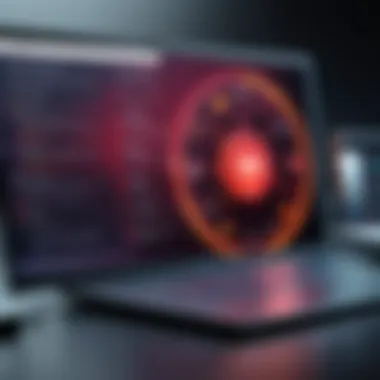

By taking the time to diagnose slow performance, not only do you enhance your device's responsiveness but you also arm yourself with the knowledge to avoid future pitfalls. Understanding the tools, applications, and basic troubleshooting steps is invaluable in a world that seems to demand more from our devices each day.
Effective Solutions to Improve Performance
When dealing with a sluggish computer, implementing effective solutions becomes paramount. A decline in performance can hinder productivity and cause frustration. Thus, understanding how to effectively address these issues can be the difference between a productive day and one filled with delays.
By laying out concrete steps to improve performance, users can regain control of their digital experience. This section aims to provide strategies that tackle the underlying problems, ensuring a smoother and faster computing experience.
Uninstalling Unnecessary Software
One of the quickest ways to enhance your computer's efficiency is by uninstalling unnecessary software. Over time, systems accumulate applications that contribute little to no value. They consume precious storage space and often run in the background, gobbling up resources.
To start:
- Go through your applications and assess what you actually use.
- If an app hasn't seen the light of day in months, it might be time to say goodbye.
- Use uninstallation tools that not only remove the software but also clean up residual files.
Implementing this can often result in improved speed and responsiveness. Even a few uninstalled programs can free up memory and CPU usage, allowing your system to breathe. Remember, quality over quantity—keep the software you rely on, and kick out the rest.
Running Antivirus Scans
Running antivirus scans is crucial to keeping your computer's performance intact. Malware can sneak in, siphoning off resources and causing real havoc. Performing regular scans helps ensure that any underlying threats are identified and eliminated.
Here’s a simple approach:
- Use reputable antivirus software. A good choice provides real-time protection and regular updates.
- Schedule routine scans. Setting them to run during off-hours ensures that they don't interfere with your workflow.
- Delete identified threats. Ensure that you act promptly on the results.
Regular antivirus scans not only safeguard data but also help maintain healthy performance levels. Keeping your system free from threats ensures that its resources are available for actual work rather than fending off intruders.
Increasing RAM and Hardware Upgrades
Sometimes, the deeper issues lie within the hardware itself, specifically the RAM and other components. Upgrading memory can significantly improve a system's performance, especially if multitasking is a regular activity. With added RAM, your machine can handle more processes at once without lagging.
If upgrading RAM, consider the following:
- Know your current specifications. Tools like Task Manager can provide insights into available memory and usage.
- Ensure compatibility with your system before purchasing new RAM.
- Apart from RAM, also look into upgrading the hard drive to a Solid State Drive (SSD) for faster data retrieval.
In the long run, these enhancements can elevate not just speed, but overall user experience. A well-fed machine works better, so investing in hardware can yield worthwhile dividends.
Optimizing Storage Solutions
Finally, the storage solution itself can choke your computer’s performance. If your storage is full, it can affect how the system operates. Regularly optimizing your storage can alleviate these problems and promote efficiency.
Here’s how:
- Delete old files. Regularly revisit files that might no longer serve a purpose. Do the same for temporary files and downloaded content.
- Consider cloud storage. Storing files in the cloud can free up physical space on your device, leading to more efficiency across your system.
- Defragment your hard drive. If you have a traditional HDD, defragmenting it can help by rearranging fragmented data for better performance. However, this is not necessary for SSDs.
By constantly monitoring disk usage and optimizing storage, users will find that their systems respond far better. A cleaner workspace on a hard drive translates directly into improved overall performance.
Preventative Measures for Future Performance
In the constantly evolving realm of technology, keeping your computer running like a well-oiled machine requires more than just reacting to issues after they spring up. It’s pivotal to take proactive steps that can fend off potential slowdowns before they become a hefty nuisance. Preventative measures intertwine several practices that, when adopted, can ensure smoother performance on your device. Let’s unwrap the critical aspects of this approach, delving into how they can effectively benefit your computing experience.
Regular Maintenance Routines
Engaging in regular maintenance routines serves as the backbone of a healthy computer system. Think of it as akin to taking your car in for routine check-ups—ignoring those can land you with a breakdown. A couple of essential practices emerge in this regard:
- Disk Cleanup: Over time, your hard drive gathers clutter. Regularly running the disk cleanup tool not only frees up space but also helps keep the system running smoothly.
- Defragmentation: For those using traditional hard drives, defragmentation can significantly speed up access times. It reorders your files, making it easier for the system to retrieve them efficiently.
Implementing these tasks every month can drastically rear up the longevity of your machine’s performance.


Educating Users on Safe Browsing Practices
Knowledge is power; this holds especially true for navigating the digital landscape. By educating users about safe browsing practices, one can mitigate common vulnerabilities that often lead to malware infections and ultimately degrade system performance. Here’s how:
- Adopting strong passwords: Simple passwords are akin to leaving your door slightly ajar; it's just too easy for cyber intruders to barge in. Encourage the use of complex passwords and utilizing password managers can do wonders.
- Anchoring on reliable sources: Trusted websites ensure a safer experience. Common sense can go a long way; if a site looks fishy, it probably is.
Setting up user training sessions about these aspects helps establish a security culture that goes beyond individual devices.
Utilizing Performance Monitoring Tools
Think of performance monitoring tools as your computer’s early warning system. These programs give users valuable insights into system efficiency and resource usage. Here’s how they can do wonders for your computing experience:
- Resource Management: Tools like Windows Task Manager or Activity Monitor on MacOS help track CPU and memory usage, allowing users to identify which applications hog resources.
- Health Checks: Many of these tools come with built-in diagnostics that alert you to potential issues before they escalate. It’s like getting a health report on the system, offering recommendations on optimizations.
"An ounce of prevention is worth a pound of cure."
By regularly tracking performance metrics, users can maintain a tighter grip on their systems’ health and longevity.
In summary, prioritizing preventative measures ensures a substantial reduction in the frequency and severity of future slowdowns. By establishing regular maintenance routines, equipping users with safe browsing practices, and harnessing performance monitoring tools, people can significantly enhance the lifespan of their computers. This proactive approach not only cultivates a more efficient workspace but also fosters a healthier interaction with technology, paving the way for a seamless digital experience.
When to Seek Professional Help
When it comes to computer performance issues, many folks might feel tempted to go it alone, tinkering with settings and software in a bid for a quick fix. However, there are times when a DIY approach just doesn't cut it. Knowing when to reach out for professional assistance can save you time, money, and a whole lot of frustration. Professionals come equipped with expert knowledge, tools, and experience that can uncover problems beyond the typical user’s grasp.
Identifying Critical Issues
Not all performance lags can be traced back to superficial causes. For instance, a sluggish boot up or programs that crash frequently can signal underlying hardware issues like a failing hard drive or faulty memory.
Some crucial signs to watch for include:
- Frequent Blue Screen of Death (BSOD): This is typically associated with critical system failures that often require expert diagnosis.
- Physical sounds from components: Strange noises, like clicking from the hard disk, often suggest hardware failure.
- Boot failure: If the machine won’t start at all despite your attempts, it's time to call in an expert.
Ignoring these signals can lead to larger problems down the road, potentially resulting in data loss or complete system failures.
Evaluating Repair Costs and Options
Now, before you throw money at repairs, it’s wise to weigh the costs against the value of your machine. In evaluating repair options, consider the following:
- Age of the computer: If your device is over five years old and repairs are substantial, it might be time to invest in a new system.
- Cost of repair vs. new purchase: If estimates for repairs start to approach what you might pay for a new device, it becomes a slippery slope.
- Warranty status: If your device is still under warranty, get in touch with the manufacturer. They often cover service and repairs.
Ultimately, clear communication with the repair technician will ensure you understand what’s at stake. Don't hesitate to ask questions about the detailed diagnosis and recommendations. Remember, understanding your options not only empowers you but can also lead to informed decisions.
End
The significance of wrapping up this article on computer performance cannot be overstated. Summarizing the multifaceted nature of slow computer issues provides clarity and reinforces the key takeaways for readers. It serves as a final reminder of the various causes that were explored, the symptoms that one should be vigilant for, and the solutions that can help rejuvenate a lagging system. Each element discussed is intricately tied to the overarching goal of optimizing digital experiences, and it helps eliminate any lingering confusion regarding potential paths forward.
Summarizing Key Points
Throughout our exploration, we highlighted several crucial aspects:
- Understanding Performance: Recognizing the importance of speed and defining what slow performance truly means.
- Identifying Symptoms: Observing the signs that signal a decline in computer efficiency and how they disrupt daily tasks.
- Possible Causes: Delving into root causes, from software bloat to malware, aging hardware, and beyond.
- Troubleshooting Techniques: Providing foundational steps for diagnosing problems effectively.
- Effective Solutions: Highlighting various avenues for improvement, including uninstalling unnecessary programs and upgrading hardware.
- Preventative Measures: Stressing the importance of regular maintenance and user education to fend off future issues.
"Knowledge becomes more valuable when it is applied. This comprehensive guide lays the groundwork for anyone seeking to understand and remedy slow computer performance."
These key points serve as touchstones for readers, ensuring they’re not only informed but also equipped to tackle their computer's sluggishness head-on.
Encouragement to Stay Proactive
In the realm of technology, being proactive is as important as ever. A slow computer is often a symptom of broader issues, and taking preventive measures is the best strategy to maintain optimal performance. Regularly scheduled audits of your system can uncover hidden problems before they escalate into major headaches.
Here are practical steps to consider for preventive maintenance:
- Regular Software Updates: Keeping applications and the operating system updated safeguards against vulnerabilities and improves functionality.
- Readiness with Backup: Having a solid backup plan keeps data secure and eases return after any repairs.
- Resource Monitoring Tools: Familiarize yourself with tools that track performance metrics. Knowing which apps consume the most resources allows informed decisions about what might need adjusting or uninstalling.
Ultimately, awareness and action can save individuals from future frustrations. Adopting a systematic approach toward preventing performance issues fosters not only a better working environment but also enhances overall security. Awareness, in tandem with timely intervention, will keep you one step ahead in the digital landscape.







