Comprehensive Guide to Fire TV Restart Issues


Intro
The unpredictability of technology can often lead to frustration, especially when a trusted device like the Fire TV unexpectedly restarts. Such occurrences can disrupt viewing experiences and raise concerns about the device's performance. This article aims to methodically unravel the intricacies behind these abrupt restarts, illuminating the causes and providing grounded strategies for users to manage and overcome these issues. Bogged down in technicall jargon will not benefit those seeking clarity, so attention to simple and actionable advice is our primary goal.
Understanding the array of reasons behind Fire TV problems is crucial for improving a user’s relationship with this technology. From poor internet connections to potential hardware malfunctions, this guide will systematically cover the common scenarios. Any user, regardless of their technical prowess, should be able to leverage this knowledge.
Understanding Fire TV and Its Features
Understanding the Fire TV and its features is a crucial step in managing the performance of your device. Not only does it allow users to appreciate what their device can do, but it also aids in diagnosing potential issues that may arise. When you comprehend the capabilities of your Fire TV, you become better equipped to address problems, such as unexpected restarts, when they occur.
The function of the Fire TV extends beyond merely streaming content; it combines various technologies into a cohesive platform. By familiarizing yourself with its core components and benefits, you can optimize its use and app usage. The Fire TV integrates with various applications, providing a variety of entertainment options and smart functionality. Users must also take into account the implications of device performance on their usage experience.
Overview of Fire TV
Fire TV is a digital media player and streaming platform developed by Amazon. The device connects to a television and accesses a wide array of media content via the internet. Users can stream movies, TV shows, and music from platforms like Netflix, Hulu, Prime Video, and YouTube.
Setting up the Fire TV is relatively simple. It connects through an HDMI port on the television. Once configured, it offers log-in capabilities through Amazon accounts, providing personalized recommendations based on viewing history.
Fire TV has various device options, such as Fire TV Stick, Fire TV Cube, or Fire TV Edition smart TVs. Each option varies in terms of power and features, appealing to a wide audience ranging from casual viewers to technology enthusiasts.
Key Features and Benefits
Fire TV is equipped with numerous features that enhance user experience. Recognizing and utilizing these traits can lead to an improved viewing interface and enjoyment. Among its significant attributes are:
- Voice Control: Built with voice control functionality integrated with Amazon Alexa. This enables users to browse content effortlessly, set reminders, and control other smart home devices.
- Robust App Selection: Fire TV offers a wide variety of applications, enabling users to access diverse content from multiple providers.
- User-Friendly Interface: The interface is specifically designed to facilitate easy navigation, thus improving overall accessibility, especially for less technically savvy individuals.
- Personalized Recommendations: Based on previous viewing habits, Fire TV generates tailored recommendations that encourage exploration of new content.
Benefits from these features may be pronounced when outages or reboots occur. If unexpected restarts happen frequently, knowing the core settings may inform you on possible misconfigurations or software issues.
Understanding the Fire TV device, features, and benefits not only enhances the viewing experience, but also prepares users with essential knowledge that can prove beneficial in resolving issues. With informed users, troubleshooting becomes an impactful process rather than a source of frustration.
Common Reasons for Fire TV Restarting
Understanding the common reasons behind the restarting of Fire TV devices is critical for users experiencing interruptions in their entertainment or smart home experiences. This section illuminates key factors that may lead to these unexpected reboots, aiding users in recognizing symptoms and contributing to effective rapid resolutions. Knowing what may trigger these issues not only streamlines the troubleshooting efforts but also empowers the user with knowledge to potentially prevent future occurrences.
Software Glitches
Software glitches represent one of the most frequent triggers for Fire TV restarts. These can occur due to conflicts within the operating system or software updates that fail to apply correctly. Often, users encounter these issues after system downloads or installation of third-party applications. When glitches arise, they may hinder standard functionality, often leading to the need for a restart.
Some common signs of software glitches may include:
- Slow or unresponsive menus
- Applications crashing unexpectedly
- Error messages appearing frequently
To resolve software glitches, first check for any software updates available. This can be done through the settings menu. Ensuring the Fire TV software is updated often resolves existing issues caused by previous bugs. If problems persist, a factory reset might become necessary as a last resort.
Overheating Issues
Overheating is another potential cause of Fire TV restarts. Devices that overheat as a result of improper ventilation or high workloads that demand excessive resources can shut down to prevent damage. A Fire TV device, surrounded by other gadgets or placed in a confined space, may become too hot, resulting in sudden restarts.
Signs of overheating may involve:
- Device feeling warm to touch
- Performance degradation during heavy usage
To combat overheating, ensure that the Fire TV is placed in an open area with good air circulation. Sometimes, removing dust from any vents can also improve air flow. Moreover, limiting simultaneous streaming or intensive app usage can help regulate temperature.


Power Supply Problems
Power supply issues can be critical. If there is an unstable power source, it can lead to the Fire TV shutting down unexpectedly or restarting. Many users face related issues when they connect their devices to improper power strips, instead of directly into an outlet.
Know the indicators for power supply problems:
- The device suddenly turns on and off
- Flickering indicator lights
It is important to ensure that the power cord is firmly connected, and try plugging the Fire TV directly into the wall socket, if currently connected through a power strip. Also, changing to a verified compatible power adapter can prevent device failure due to differing voltage levels.
Network Connectivity Problems
Network connectivity issues can similarly cause the Fire TV to restart as the device struggles to maintain a connection to internet services. Periodic loss of internet connectivity can be interpreted as a malfunctioning device, prompting users to restart it in haste.
The clear signs of network problems may include:
- Inability to load apps or content
- Frequent buffering or lagging during streaming sessions
To address network connectivity problems, one must ensure robust router performance. Restarting the router or cables might also help clear and renew connections. Checking firewall settings is advisable, too, since it might block devices from establishing secure lines.
Understanding these common reasons serves not only to clarify the troubleshooting process but also to promote constant engagement with device performance, something essential for a seamless entertainment experience.
Initial Troubleshooting Steps
Navigating issues with Fire TV can be a frustrating experience. However, initial troubleshooting steps are essential for quickly resolving unexpected restart issues. By taking a structured approach, users can often pinpoint the cause without resorting to more complex solutions. This section lays out some pivotal first actions that can significantly enhance the user experience.
Check for Software Updates
One of the foremost steps in troubleshooting starts with ensuring that the software is up to date. Software updates for Fire TV devices often come with fixes for existing bugs, security patches, and improvements in performance. Any absence of these updates can result in performance issues, including unexpected restarts.
Steps to Check for Updates:
- Navigate to the Settings on your Fire TV.
- Choose My Fire TV.
- Select About.
- Opt for Check for Updates. If there’s a new update, follow the prompt to install it.
Inspect Power Connections
Inspecting the power connections is another critical step that must not be overlooked. Faulty or loosely connected cables can lead to intermittent power supply, causing your device to restart unexpectedly. An unreliable power source can also hinder the performance of the device, leading to further complications.
Actions to Take:
- Power off your Fire TV device.
- Unplug the power cord from both the Fire TV and the wall outlet.
- Wait for about 10 seconds, then plug the power cord back in securely.
- Ensure that there are no visible damages or frays in the power cord.
The stability of your device significantly relies on consistent power. By verifying power connections, you eliminate many potential issues that could lead to unnecessary interruptions. It is a fundamental step that sets the stage for deeper troubleshooting measures later if needed.
Examine Network Settings
Network issues can also abruptly interrupt the Fire TV's normal operation. If the device experiences connectivity issues, it may resort to restarting as a protective measure. Understanding your network settings is, therefore, crucial. Ensuring available bandwidth and a stable connection aids in improving device performance.
How to Examine Settings:
- From the Settings menu, select Network.
- Look for the active network connection.
- Assess the signal strength and connectivity stability status. Check for wireless interference if using Wi-Fi.
Maintaining a robust network not only prevents restarts but also assures clean streaming experiences. If found lacking, consider approaches like rebooting the router or reconfiguring your connection settings. Remember, fluctuating signals could lead to unique problems with the Fire TV.


The initial troubleshooting steps form the foundation for effective device management, ensuring users can enjoy uninterrupted access to their favorite programming.
Advanced Troubleshooting Techniques
Addressing restart issues with Fire TV can benefit greatly from advanced troubleshooting techniques. These methodologies aim for a deeper dive beyond the common fixes. Users who feel comfortable with technology often find these strategies effective in resolving persistent problems. They can foster more insight into the device's performance and help prevent future irregularities. The main advanced techniques include performing a factory reset, clearing the cache and data, and trying a different HDMI port. Each provides important steps to ensure your Fire TV operates smoothly.
Factory Reset Procedure
A factory reset can be an effective remedy for many ongoing disturbances with Fire TV. This process restores the device to its original factory settings. Users may choose this method when other strategies fail or trouble persists. Keep in mind that all personal settings and data will be removed, so back up any important information accordingly.
To perform a factory reset:
- Go to the Settings menu.
- Select My Fire TV or Device.
- Choose Reset to Factory Defaults.
- Confirm the selection by clicking Reset.
After the procedure, the device reboots. Users can then reconfigure their preferences and observe if the issue is resolved.
Clearing Cache and Data
Another useful technique is clearing the cache and data from apps. Over time, applications store temporary data that can become corrupted and lead to operational issues. Clearing cache can improve loading times and enhance overall performance.
To clear the cache:
- From the Home screen, go to Settings.
- Select Applications.
- Choose the desired app from the list.
- Click on Clear Cache.
For those finding persistent issues, clearing data would follow a similar pathway, but choose Clear Data instead. Users should be aware that this will reset the app to its original state, including any saved configurations.
Using a Different HDMI Port
Switching to a different HDMI port can often yield a surprising difference in Fire TV performance. Sometimes, a specific port may develop connectivity issues with the device. Here's how to safe approach this method:
- Turn off both the Fire TV and the TV.
- Remove the HDMI cable from the current port and plug it into another port.
- Restart the devices.
After the reboot, check to see if the issues have been minimized or eliminated. Ensure your HDMI cable is functioning correctly. Poor quality or damaged cables can also participate in signaling problems.
Conducting these advanced troubleshooting techniques enhances the understanding of Fire TV functionality. Addresses technical limitations gives users more control over the streaming experience.
Preventative Measures
Preventative measures play a crucial role in maintaining the performance and reliability of Fire TV devices. By implementing specific strategies, users can reduce the likelihood of unexpected restarts and other common issues. Understanding these measures can save time and frustration while ensuring a seamless streaming experience often desired by users.
Regular Updates and Maintenance
Keeping the Fire TV device updated is foundational for optimal functionality. Regular software updates often fix bugs and improve performance. These updates can enhance features and usability, too. To apply updates, follow these simple steps:
- Navigate to the Settings menu.
- Select My Fire TV.
- Choose About, then select Check for Updates.
You can schedule regular check-ups every month to confirm if the device is running the latest software version. Alongside these updates, routine maintenance—including clearing cached data and reviewing app permissions—will also support performance stability.
Optimal Placement and Ventilation
The positioning of your Fire TV can significantly affect its functionality. Devices can overheat if not placed in well-ventilated areas. Poor airflow can lead to hardware damages and irritate issues like unexpected restarts.
For best results:
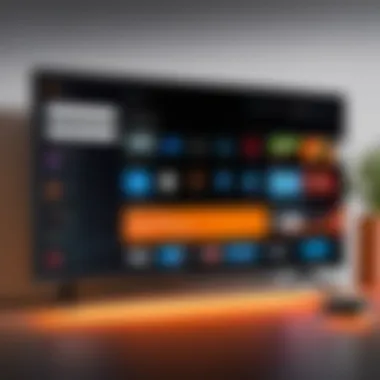
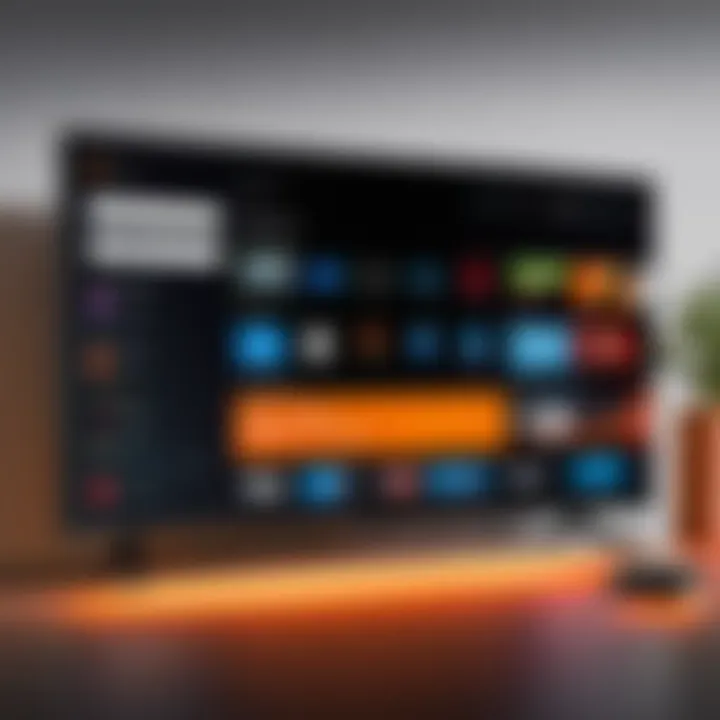
- Place the device away from obstructions.
- Ensure it is not surrounded by other electronic devices that generate heat.
- Utilize shelves or stands that allow for proper airflow around the device.
Improving ventilation conditions for the Fire TV will help prolong its lifespan and maintain smooth operation.
Monitoring Usage Patterns
Observing how you use your Fire TV can provide valuable insights. Patterns, such as the total runtime or frequently used applications, should be assessed to evaluate performance. Some apps might overwork the device’s resources, leading to periodic instability. Regular monitoring allows adjustment to settings on excessive usage or unusual activity. Consider these points:
- Uninstall unnecessary applications that may hog resources.
- Limit prolonged streaming sessions that may cause overheating.
- Utilize features like sleep timers to control usage intervals.
By staying mindful of how the device is used and making adjustments where necessary, you can prevent future complications and maintain a reliable streaming experience.
Implementing preventative measures securely safeguards your Fire TV, accommodating a safe and enhanced environment for uninterrupted entertainment.
When to Seek Professional Help
In navigating the complexities of modern technology, there comes a time when self-t troubleshooting ventures reach their limit. If you continue to experience persistent problems with your Fire TV, it may be crucial to seek professional help. Here, we discuss why this is important and under what circumstances it makes sense to involve experts in this area.
Identifying Serious Hardware Issues
One of the primary reasons to seek professional assistance is the identification of serious hardware issues. The symptoms of malfunction can sometimes mimic those of simple software glitches. However, hardware problems often manifest in more severe forms, such as:
- Frequent freezes or hangs
- Unresponsive remote controls where all buttons fail
- Overheating despite being in a well-ventilated area
Engaging a professional helps simplify distinguishing software problems from deeper hardware concerns. Technicians can utilize specialized equipment and diagnostic tools not commonly available to users. They can verify whether components such as the power supply unit or internal memory might be failing. If a replacement is required, they can confirm which parts are authentic and compatible, reducing the chance of future technical issues.
Contacting Customer Support
Sometimes reaching out to customer support can provide swift solutions for troubleshooting. Streaming devices can experience a range of issues but contacting support offers a layer of assurance. Support teams typically have access to resources that exceed what's available to standard users, including documented procedures for fixes.
Here are some considerations for when to contact customer support:
- After attempting common troubleshooting steps without success
- If clear hardware issues have been tried without resolution
- If the device shows signs of warranty
It goes without saying that documenting your issues and previous attempt to troubleshoot helps customer support offer efficient solutions tailored to your situation. In some cases, they may recommend direct repairs or replacements, further assisting you in getting your Fire TV back to functional form. Seeking professional assistance ensures that you are taking proper steps and not overlooking aspects of your Fire TV management.
Consider thoughtfully whether the issue at hand could simply escalate. Investing in the right help at the right time can save unnecessary frustration.
Culmination and Final Thoughts
In the pursuit of a seamless Fire TV user experience, understanding how to address restarts becomes paramount. This article provides a comprehensive framework to both troubleshoot issues and improve device longevity. Effective resolution of Fire TV restarts empowers users. By taking informed steps, one can enhance device functionality.
One must consider various factors, from software updates to network settings, and understand how these contribute to device performance. The ever-evolving nature of technology means users should maintain adaptability and readiness to sporadically troubleshoot their devices.
Regular maintenance can preempt many issues largely. Poor device placement and lack of updates enhance the risk of restarts, hence the importance of monitoring physical and software environments.
Engagement with the underlying technical aspects deepens overall appreciation of the device. This understanding fosters confidence in managing technology, thus encouraging leaner pathways to better problem solving.
Summary of Key Points
- Fire TV restarts can stem from software glitches and overheating issues.
- Proactive regular updates and best positioning can prevent many problems.
- Troubleshooting begins with simple checks like power connections and inspecting network parameters.
- When in doubt, reaching out to customer support is a valid recourse if serious hardware issues exist.
Encouragement for Ongoing Learning
The landscape of streaming devices and technologies is rapidly shifting. Staying current with updates and best practices is essential for Fire TV users. Engaging with resources such as forums, tech blogs, and user communities can provide insights beyond official documentation. Familiarity with troubleshooting steps not only facilitates better usage but also leads to a more profound understanding of one’s tech.
We encourage you to explore discussions on platforms like Reddit and familiarize yourselves with broader device vulnerabilities, ranging from login safety to data privacy. Ongoing learning transforms users into empowered troubleshooters. This journey, though minor in initially perceived complexity, becomes a more enjoyable and rewarding experience as knowledge grows.
Overall, consider this a continual process. Frequent adaptation leads to fewer frustrations with technology.







