Elevate Your Gaming Experience: Optimizing Your Laptop for Peak Performance
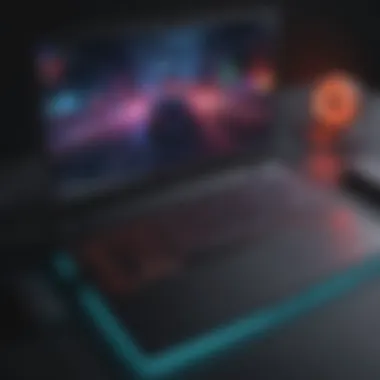
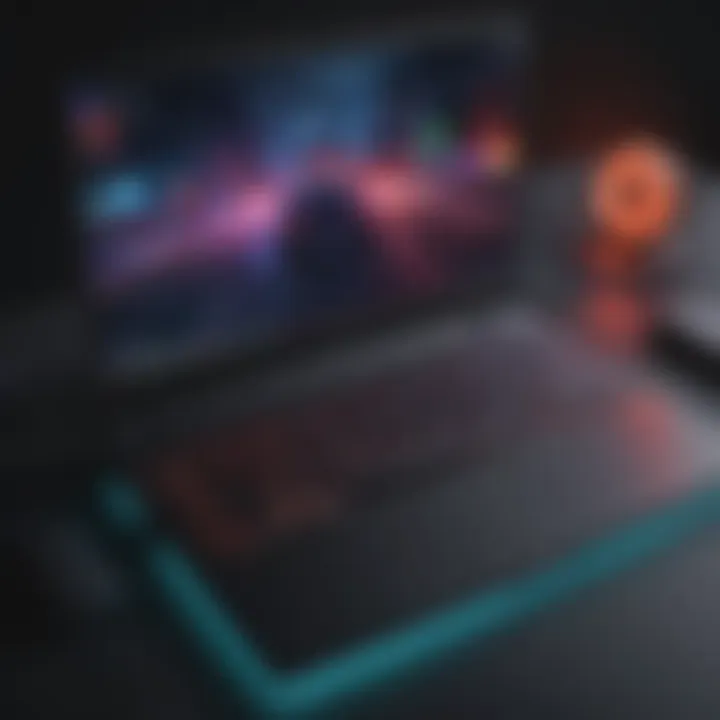
System Settings Optimization
Optimizing system settings is pivotal in enhancing your laptop for gaming. By fine-tuning parameters such as graphics settings, power options, and background processes, you can achieve smoother gameplay, reduced lag, and improved overall performance. Adjusting these settings can significantly impact the gaming experience, making it essential for every avid gamer to master this aspect.
Graphics Settings
Graphics settings play a crucial role in determining the visual quality and performance of games. By tweaking options such as resolution, texture quality, and anti-aliasing, you can strike a balance between visual fidelity and smooth frame rates. Understanding the impact of each graphics setting is essential for achieving an optimal gaming experience tailored to your preferences.
Power Options
Managing power settings is essential for maximizing gaming performance on a laptop. By customizing power plans and configuring advanced power settings, you can ensure that your system delivers consistent performance during gaming sessions. Balancing performance and power consumption is key to optimizing gaming performance on laptops.
Background Processes
Minimizing background processes is critical for allocating system resources effectively during gaming. Closing unnecessary applications, disabling startup programs, and optimizing resource usage can free up valuable CPU and memory resources for the game, resulting in improved stability and performance. Mastering the art of managing background processes can significantly enhance your overall gaming experience.
Stay tuned as we delve further into hardware upgrades and advanced optimization techniques to elevate your laptop gaming experience to unparalleled heights!
Understanding the Basics
Check System Requirements


Checking system requirements is more than just a prerequisite; it's a fundamental pillar of optimizing your laptop for gaming. Ensuring that your device meets the specified requirements of the games you intend to play is crucial for seamless performance. By verifying compatibility with the game's demands in terms of processor, memory, graphics, and storage, you set the stage for a smooth gaming experience. Neglecting this aspect can lead to lags, freezes, and overall subpar performance, hindering your gaming satisfaction.
Clean Up Disk Space
The importance of cleaning up disk space cannot be overstated when aiming to enhance gaming performance on your laptop. Cluttered storage not only impacts your system speed but also affects game loading times and overall responsiveness. By removing unnecessary files, uninstalling unused programs, and organizing your data, you free up valuable space for your games to run smoothly. In addition, disk cleanup contributes to system stability, reduces the likelihood of crashes, and optimizes access to game files, fostering a more immersive gaming experience.
Update Operating System
Optimizing System Settings
Adjust Power Settings
Efficiently managing power settings is essential for optimizing your laptop for gaming. By customizing power plans and tweaking settings, you can prioritize performance over energy saving, ensuring that your system delivers optimal gaming performance. Adjusting power settings allows your laptop to allocate more resources to running games smoothly, minimizing lags and ensuring a stable gaming experience. It's crucial to strike the right balance between performance and power consumption to achieve the best gaming results.
Manage Startup Programs
Controlling which programs launch at startup can significantly impact your laptop's gaming performance. By disabling unnecessary startup programs, you can free up valuable system resources that would otherwise be consumed in the background. This optimization ensures that your laptop dedicates more processing power and memory to running games, reducing bottlenecks and enhancing overall gaming performance. Managing startup programs is a simple yet effective way to streamline your system for gaming purposes.
Disable Visual Effects
While visual effects may enhance the aesthetic appeal of your laptop's interface, they can also consume precious system resources that are better utilized for gaming. Disabling unnecessary visual effects like animations and transparency not only reduces system load but also boosts gaming performance by reallocating resources. By prioritizing function over form, you can ensure that your laptop's hardware is fully utilized for gaming, resulting in smoother gameplay and improved FPS rates. Disabling visual effects is a strategic optimization technique that can significantly elevate your gaming experience.


Hardware Upgrades
One of the key hardware upgrades that can make a substantial difference in your gaming performance is upgrading the RAM (Random Access Memory) of your laptop. RAM plays a vital role in how efficiently your laptop can handle multiple tasks simultaneously, including running demanding games. By increasing the amount of RAM in your laptop, you can improve its multitasking capabilities, reduce loading times, and minimize frame rate drops during gameplay.
To install an SSD (Solid State Drive) in your laptop is another essential hardware upgrade that can have a significant impact on your gaming experience. SSDs are much faster than traditional hard disk drives (HDDs), offering quicker boot times, faster loading speeds, and improved overall system responsiveness. By replacing your laptop's HDD with an SSD, you can reduce game loading times, enhance system performance, and enjoy a smoother gaming session.
Moreover, upgrading the graphics card of your laptop is instrumental in enhancing its gaming performance. The graphics card is responsible for rendering images and visuals in games, and a more powerful graphics card can deliver higher frame rates, sharper image quality, and better overall graphics performance. By upgrading your laptop's graphics card to a newer and more advanced model, you can enjoy smoother gameplay, improved visual effects, and enhanced gaming immersion.
Optimizing Graphics Settings
Update Graphics Drivers
Keeping your graphics drivers up to date is a critical aspect of optimizing your laptop for gaming. Updated graphics drivers not only enhance the performance of your graphics card but also ensure compatibility with the latest game releases. By regularly updating your graphics drivers, you can benefit from improved stability, enhanced graphical fidelity, and optimized resource utilization, leading to a smoother gaming experience.
Adjust In-Game Graphics Settings
Fine-tuning in-game graphics settings is essential to strike a balance between visual quality and performance efficiency. By customizing settings such as resolution, texture quality, and effects intensity, you can optimize the game's visuals to align with your laptop's hardware capabilities. This optimization helps in avoiding frame rate drops, stuttering, and input lag, providing you with a fluid and immersive gaming experience.
Opt for Full-screen Mode
Opting for full-screen mode while gaming can have a significant impact on performance. In full-screen mode, the game utilizes the entire screen real estate, maximizing resource allocation and prioritizing rendering tasks. This results in fewer distractions, enhanced immersion, and improved performance as compared to windowed mode. By choosing full-screen mode, you can harness the full potential of your laptop's hardware, leading to smoother gameplay and heightened gaming satisfaction.
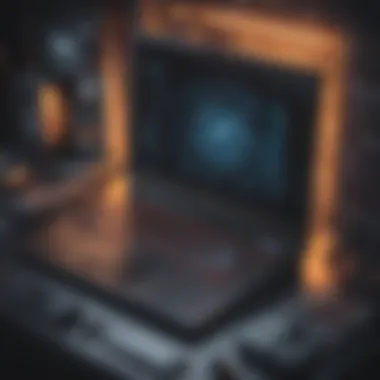
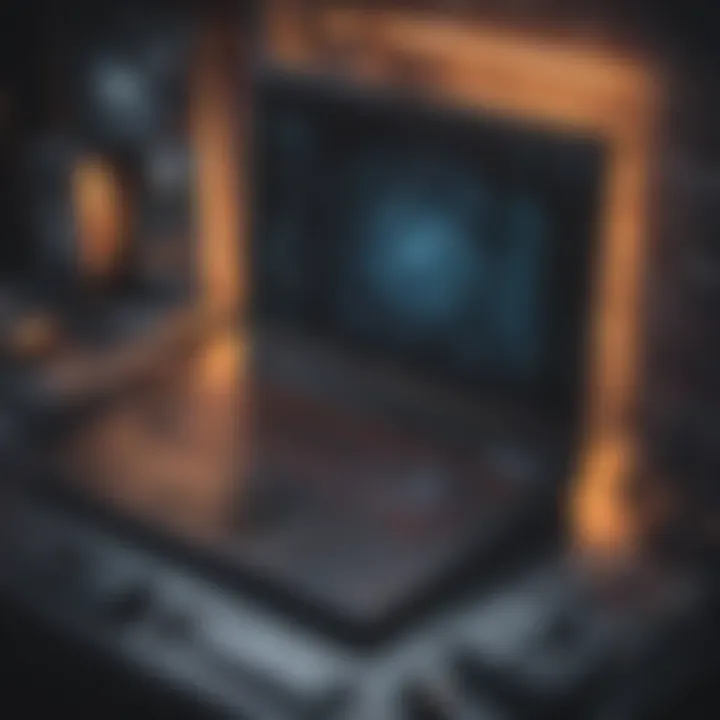
Software Optimization
Use Game Booster Software
One of the key aspects of software optimization for gaming is the utilization of game booster software. Game booster tools are designed to enhance system resource allocation, prioritize gaming processes, and minimize interruptions from non-essential applications. By employing game booster software, you can unlock your laptop's full potential for gaming, boosting frame rates, reducing latency, and optimizing overall performance. These tools provide customizable settings, performance monitoring features, and automatic optimization options, making them invaluable for gamers seeking an optimal experience.
Monitor Temperature with Software
Another critical consideration in software optimization is monitoring your laptop's temperature using specialized software. High-performance gaming can significantly elevate your laptop's temperature, leading to thermal throttling and potential hardware damage. Monitoring software allows you to keep track of your system's temperature in real-time, ensuring that it remains within safe limits during extended gaming sessions. By monitoring temperature fluctuations, you can take proactive measures such as adjusting fan speeds, optimizing cooling solutions, and preventing overheating issues that could impact gaming performance.
Update Game Patches
Keeping your games up to date by installing the latest patches is an essential part of software optimization for gaming. Game developers frequently release patches to address bugs, improve performance, and add new features to enhance the gaming experience. By updating game patches regularly, you can ensure that you are benefiting from optimized gameplay, bug fixes, and compatibility improvements. Additionally, staying current with game patches can enhance security, stability, and overall gameplay quality, enriching your gaming experience and maximizing the potential of your laptop for gaming.
Final Checks and Maintenance
In the pursuit of optimizing your laptop for top-notch gaming performance, final checks and maintenance play a crucial role in ensuring system longevity and smooth operation. These essential tasks not only help in preserving the hardware integrity but also contribute to sustaining optimal gaming conditions. Regular maintenance routine should encompass various aspects, ranging from physical cleanliness to software upkeep. Emphasizing final checks and maintenance is instrumental in preventing potential hardware failures and performance degradation over time.
Regularly Clean and Maintain
Regularly cleaning and maintaining your laptop is a fundamental practice in equipment care and longevity. Dust accumulation within the vents and components can lead to thermal issues compromising gaming performance. Routine cleaning using appropriate tools and methods is essential for ensuring efficient heat dissipation and long-term hardware reliability. By maintaining a clean system free from dust and debris, you can mitigate the risk of overheating and system instability during intense gaming sessions.
Keep Drivers Updated
Ensuring that your laptop's drivers are up to date is crucial for optimal gaming performance. Driver updates often include performance enhancements, bug fixes, and compatibility improvements that can significantly impact gaming experience. By keeping your drivers updated, you leverage the latest features and optimizations offered by hardware manufacturers, maximizing the potential of your gaming setup. Regularly checking for driver updates and installing them promptly is a proactive approach to maintaining peak system performance and addressing any potential compatibility issues.
Backup Important Data
Backing up essential data is a critical practice to safeguard against unexpected data loss due to system failures or malware attacks. As you delve into optimizing your laptop for gaming, prioritizing data backup ensures that your gameplay progress, personal files, and configurations are secure and retrievable. Implementing a robust backup strategy, whether through cloud storage solutions or external drives, offers peace of mind and data resilience. In the event of unforeseen circumstances, having backups in place can expedite system recovery and minimize disruptions to your gaming experience.







