Mastering DNS Settings: A Comprehensive Guide
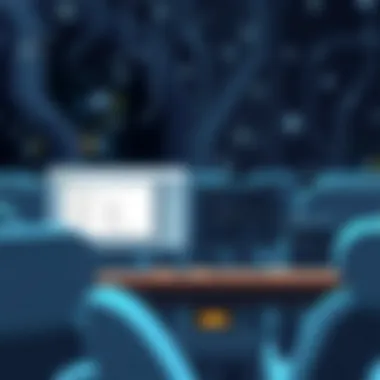

Intro
In the world of digital interactions, safeguarding our online presence has become as critical as locking the front door of our homes. As we navigate the vast sea of information on the internet, understanding the mechanics that keep our data secure is paramount. Among the myriad components ensuring our online security, Domain Name System (DNS) settings play a crucial role. Think of DNS as the phonebook of the internet, translating human-friendly domain names into IP addresses that computers use to identify each other on the network. But often, these settings can be a bit of a puzzle if you don’t know where to start.
Whether you're trying to find peace of mind while banking online, streaming your favorite show, or simply surfing, checking and configuring your DNS settings can fortify your defenses against potential threats. This guide will walk you through different platforms, helping you not only verify your DNS configurations but also understand their implications on your security and privacy.
Let’s delve into what lies ahead.
Overview of Cyber Security Threats
In today’s digital age, threats are lurking in the shadows, waiting for the slightest moment of carelessness. Awareness is the first line of defense against cyber threats. Addressing the troubling landscape requires an understanding of what types of risks exist:
Types of cyber threats
- Malware: This rogue software can infect, damage, or disable devices. It comes in various forms, from viruses to spyware.
- Phishing: Malicious actors often use phishing to trick users into giving away sensitive information, employing tactics like sending emails that appear to be from legitimate sources.
- Ransomware: A particularly nasty type of malware, ransomware locks your files and demands payment for their release, often leaving victims without recourse.
Statistics on cyber attacks
The scale of cyber threats is staggering. For instance, a recent report states that nearly 30,000 websites are compromised each day. Moreover, a study from the Cybersecurity & Infrastructure Security Agency (CISA) indicated that 90% of successful breaches start with a phishing attack.
Real-life examples of security breaches
Consider the infamous Target data breach of 2013, where hackers accessed payment card information of over 40 million customers. Such incidents serve as stark reminders of the vulnerabilities that exist and the absolute need to remain vigilant.
Best Practices for Online Security
With the threat landscape continuously evolving, employing best practices in online security isn't just advisable; it’s essential. Keeping these simple steps in mind can significantly reduce your vulnerabilities:
- Strong password creation and management techniques: Use a combination of uppercase letters, lowercase letters, numbers, and symbols. A password manager like LastPass or Bitwarden can assist in generating and storing complex passwords securely.
- Regular software updates and patches: Ensure your operating systems and applications are up-to-date. Cybercriminals often exploit known vulnerabilities that have already been patched in newer software.
- Two-factor authentication implementation: An additional layer of security can be easily added with two-factor authentication, providing a safeguard against unauthorized access even if your password is compromised.
Reviews of Security Tools
Selecting the right tools can shield you from various cyber threats. Consider the following evaluations carefully.
- Evaluation of antivirus software effectiveness: Programs like Norton or Bitdefender offer good detection rates, but ensure you choose one that fits your needs and performs well in independent lab tests.
- Comparison of firewall protection: A robust firewall, like ZoneAlarm, can monitor incoming and outgoing traffic, protecting against unwanted intrusions.
- Assessment of password managers: Research reputable password managers based on user feedback and security features. Look for reviews on sites like Reddit to see how users rate various applications.
Tips for Ensuring Online Privacy
Staying off the radar and protecting one’s data is becoming increasingly important. Here are a few strategies:
- Importance of using VPNs for secure browsing: A Virtual Private Network adds an extra layer of protection by encrypting your internet traffic, making it difficult for anyone to snoop.
- Privacy settings on social media platforms: Frequently review and adjust your social media privacy settings. Services like Facebook allow you to control who sees your posts and personal information.
- Protecting personal data when making online transactions: Always ensure websites are secured with HTTPS. Additionally, avoid entering sensitive information on public Wi-Fi connections.
Educational Resources and Guides
To enhance your knowledge about cybersecurity, look into resources that provide invaluable guidance:
- How-to articles on setting up encryption tools: Websites like Wikipedia can offer foundational knowledge on encryption.
- Step-by-step guides on spotting phishing emails: Be able to identify telltale signs associated with phishing attempts. Security bodies like the FCC provide useful guides on this front.
- Cheat sheets for quickly enhancing online security practices: Create a simple checklist for secure practices, which you can refer back to regularly.
Now that we’ve walked through these vital areas of online safety and privacy, it’s time to get hands-on. Understanding and checking your DNS settings is a crucial next step in securing your digital footprint. Armed with the insights you have gained, let’s move forward to the various processes of verifying your DNS configurations.
Understanding DNS and Its Role
In today's digital landscape, the role of DNS, or Domain Name System, cannot be understated. It serves as the backbone of internet navigation, converting user-friendly domain names, like www.example.com, into numerical IP addresses that computers and servers utilize to connect with each other. Without DNS, the internet would be a cumbersome place, with users needing to remember lengthy series of numbers in order to reach their desired websites. This section explores the fundamental components of DNS, its operational mechanics, and its significant relevance in online security, particularly for those invested in protecting their privacy and data.
What is DNS?
At its core, DNS is a sophisticated system designed for mapping domain names to IP addresses. Think of it as a phone book of the internet. When a user enters a domain name into their browser, DNS springs into action, translating that name into an IP address. For instance, when you type in "www.example.com," DNS locates the server associated with that domain and directs your request to it. This back-and-forth communication happens in the blink of an eye, ensuring a smooth internet experience.
Several components make up the DNS system:
- DNS Resolver: This is typically a part of your ISP's infrastructure, responsible for handling the client’s DNS query.
- Root Name Server: This server holds the vital information about the DNS zones of the internet.
- Authoritative Name Server: This server contains the specific domain name records, translating names to IPs.
This hierarchical structure plays a vital role, allowing even the most extensive networks to operate efficiently.
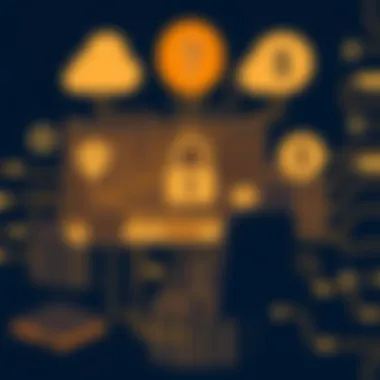

How DNS Works
Understanding how DNS operates gives insight into its functionalities and advantages. When you browse the web, the process of translating a domain name into an IP address consists of several steps:
- Query Initiation: You input a domain name.
- Resolver Lookup: The DNS resolver queries a root name server for the appropriate IP address.
- Root Server Response: The root server responds with a referral to a TLD (Top-Level Domain) name server.
- TLD Lookup: The resolver then queries the TLD name server, which directs it to the authoritative name server.
- Final Response: The authoritative name server provides the IP address corresponding to the domain name.
Here’s a simple visualization of the DNS resolution:
plaintext User Request -> DNS Resolver -> Root Server -> TLD Server -> Authoritative Server -> IP Address
Press Enter, and the results will display a detailed report of your network configuration. Look for the section labeled "DNS Servers." This section will show the IP addresses of the DNS servers used by your network connection. It’s important to jot these down or remember them, as they may come in handy later if you need to compare or troubleshoot against standard settings. Also, ensure your active connection shows a valid DNS server; if it displays an unusual address or none at all, it may be time for a refresh.
Via Network Settings
Another method to check DNS settings is through the Network Settings interface in Windows. Start by right-clicking on the network icon in the system tray, typically found at the bottom-right corner of the screen. Choose "Open Network & Internet settings." From there, click on "Change adapter options." Now, right-click on the active network connection, whether it's Ethernet or Wi-Fi, and select "Properties."
In the Properties window, scroll down until you find "Internet Protocol Version 4 (TCP/IPv4)" and click on it. Then click the "Properties" button. Here, you will see options to automatically obtain DNS server addresses or to manually enter them. Depending on your network needs, you can change the settings from automatic to manual and input preferred DNS servers like Google's 8.8.8.8 or Cloudflare's 1.1.1.1 for enhanced performance and security.
Interpreting the Results
After you've checked your DNS settings, it’s essential to understand what the results mean. The output from the Command Prompt or the DNS settings interface will generally include two types of DNS addresses: Preferred DNS Server and Alternate DNS Server. The preferred server is the primary point your device will consult first when trying to resolve domain names.
If your settings are directed to a DNS server that’s known for being unreliable or slow, you might experience slower response times or even failures to load websites.
"Understanding your DNS configuration is a critical step towards ensuring your internet connection remains stable and secure."
In contrast, using well-regarded public DNS servers can boost browsing speeds and offer an extra layer of privacy. If you're unsure about your settings, switching to a reliable, well-reviewed DNS provider can be a simple yet effective step to enhance your online experience.
Verifying DNS Settings on macOS
Verifying DNS settings on macOS is an essential step for those who care about maintaining a solid online presence while keeping privacy intact. As DNS serves as the backbone of how we access websites, understanding its configuration can save users a fair bit of hassle down the road. Proper DNS setup can improve website loading times, enhance security, and ensure that you’re accessing the intended resources online. Here’s how you can get it sorted out on your macOS device.
Accessing System Preferences
To access your DNS settings on macOS, the very first stop is the System Preferences. This section allows you to interact with a multitude of configurations on your device, including network settings that govern how your computer connects to the internet.
- Go to the Apple Menu: Click on the Apple logo located in the upper left corner of your screen.
- Select System Preferences: From the dropdown menu, choose System Preferences.
- Click on Network: In the System Preferences window, locate and select the Network icon. This will bring up your network configuration settings.
- Choose Your Current Network: On the left side, you’ll find a list of network interfaces. Select the one you're currently using, whether that be Wi-Fi if you're wireless or Ethernet for a wired connection.
- Click on Advanced: At the bottom right of the window, find the Advanced button and click on it.
- Select the DNS Tab: This is where the magic happens. You’ll see various options, but the DNS tab is your focal point now.
Once you’re here, you’ll notice the DNS server addresses listed below. Take a moment to ensure the servers listed meet your needs.
Using Terminal Commands
For those who enjoy dealing with the command line, verifying DNS settings via the Terminal can be a rather efficient method. It offers you a quick and detailed look at your DNS resolution status.
- Open Terminal: This can be done by searching for Terminal via Spotlight or locating it in the Applications > Utilities folder.
- Run the Command: Type the command and hit Enter. This command will return a comprehensive report on your DNS configurations, including server addresses, search domains, and other related details.
This command gives insights not just into your current settings but also provides information about fallback mechanisms in case primary DNS servers fail.
Understanding DNS Resolvers
DNS resolvers play a crucial role in how your computer translates domain names into IP addresses. They essentially act as intermediaries that convert human-readable domain names into machine-readable addresses.
- Local vs. External Resolvers: Your local resolver typically comes from your Internet Service Provider. However, it might get slow or blocked, which is where external resolvers like Google DNS or Cloudflare come into play.
- Caching Mechanism: Resolvers cache responses for frequently accessed domains, which can significantly improve load times. If a domain changes its IP address, though, your cached version could lead to access problems unless you clear it.
- Security Implications: Understanding how resolvers work can help you choose between advocating for more secure options like DNS over HTTPS or DNSSEC, which aim to protect against spoofing and man-in-the-middle attacks.
By verifying your DNS settings on macOS, you're not just ensuring smooth sailing online, but are actively contributing to a more secure browsing experience.
Checking DNS Settings on Mobile Devices
In our increasingly mobile-centric world, security is as much about the devices we hold in our hands as it is about the computers we use at home. With smartphones and tablets playing a pivotal role in our daily routines, ensuring that your DNS settings are configured properly on these devices is essential. Ignoring this aspect can lead to various issues including slow internet speeds, accessibility challenges, and potential privacy breaches. Understanding how to check DNS settings on mobile devices not only enhances online security but helps in maintaining the integrity of the data transmitted across the network.
On Android Devices
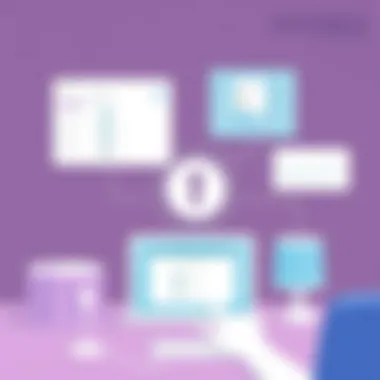

To check the DNS settings on an Android device, the process is straightforward. Most Android devices allow users to turn off automatic DNS configurations, enabling the manual setup of preferred DNS servers. This is particularly beneficial for users seeking a more secure browsing experience. Here are the steps:
- Open Settings App: Start by selecting the 'Settings' application on your Android device.
- Network & Internet: Tap on the 'Network & internet' option to access your networking settings.
- Wi-Fi: Move to Wi-Fi and find the network to which you are connected. Tap and hold on its name until a context menu pops up.
- Modify Network: Choose 'Modify network' from the options.
- Advanced Options: Check the box for 'Advanced options', and here, you can choose the IP settings.
- Set to Static: Switch from DHCP to Static. This allows you to manually enter DNS settings.
- DNS 1 and DNS 2: Input your preferred DNS servers, like 8.8.8.8 for Google DNS or 1.1.1.1 for Cloudflare.
- Save: Finally, save the settings and restart your connection.
This method helps in ensuring that your internet traffic is routed through a secure DNS provider rather than the default one provided by your internet service provider (ISP).
On iOS Devices
Checking DNS settings on iOS devices follows a slightly different route but remains user-friendly. The iOS system is relatively intuitive and allows manual DNS configuration with just a few taps. To configure your DNS on an iOS device, you can follow these steps:
- Settings App: Launch your 'Settings' app from the home screen.
- Wi-Fi Settings: Select 'Wi-Fi' to view the networks.
- Connected Network: Tap on the information icon (i) next to your connected Wi-Fi network.
- Configure DNS: Scroll down and look for 'Configure DNS'. Tap on this option.
- Manual Selection: By default, you will see 'Automatic'. Change this to 'Manual'.
- Add Servers: Here, you can enter your preferred DNS servers. Just tap 'Add Server' if you wish to include multiple entries.
- Save Settings: After inputting the DNS addresses, make sure to tap ‘Save’ in the top-right corner.
Once completed, ensure to disconnect and reconnect to the Wi-Fi network to let the changes take effect properly. This setup will make sure your internet usage through your iOS device is as secure as it can be.
"Proper DNS settings can be a strong first line of defense against certain security threats while enhancing your web browsing experience."
Checking DNS settings on mobile devices might seem like a small task, but it can make a world of difference in your online interactions. With the increasing sophistication of online threats, staying informed and proactive is crucial.
Common DNS Issues
When diving deep into the realm of DNS, understanding common issues is vital. These problems can manifest in various ways, affecting your browsing speed and overall online security. For individuals who are concerned about their online security and privacy, understanding these common DNS issues allows for better management and troubleshooting. In this section, we will explore three prevalent DNS frustrations: slow internet connections, web accessibility problems, and error messages related to DNS.
Slow Internet Connection
A sluggish internet connection can often be traced back to DNS settings. When your DNS requests are delayed or when your DNS server is not performing well, it can feel like you’re trying to walk through molasses. This can be particularly problematic if you rely on timely data or services for work or personal activities.
If your connection is pokey, consider the following points:
- Server Response Time: Check if your DNS server is closer in geographic location. Sometimes, the closer the server, the faster the response time.
- Server Load: High traffic on a DNS server can slow down responses. Switching to a less congested server can help.
- Configuration Issues: Incorrectly configured DNS settings can lead to longer load times. Double-check your settings to optimize performance.
Web Accessibility Problems
Have you ever tried accessing a website, only to be greeted with a blank screen or an error message? These web accessibility problems can often be attributed to your DNS settings. DNS effectively translates hostnames into IP addresses, and when there’s a hiccup in that process, you might find yourself locked out from the very sites you need to access. To troubleshoot this:
- Check Your DNS Entries: Make sure you have the correct DNS entries in place. An incorrect entry can lead to accessibility issues.
- Test Different DNS Providers: Sometimes, certain providers may have issues resolving specific domains. Switching to a different DNS service can help.
- Flush Your DNS Cache: This can remove outdated or corrupted entries that may be causing problems. By clearing the cache, you can ensure that your system is fetching the most current DNS information.
Error Messages Related to DNS
Encountering error messages related to DNS is like hitting a brick wall while browsing. Common errors like “DNS Server Not Responding” or “Could Not Find Server” signal that something is off in the DNS chain. Understanding these messages can help direct you toward a solution:
- DNS Server Not Responding: This may indicate that your DNS server is down or unreachable. Check your internet connection or try a different DNS.
- Could Not Find Server: If you're receiving this message, your device might not be able to resolve the domain name. This requires immediate attention to DNS settings or network connectivity.
- Temporary Failure in Name Resolution: This indicates that your DNS server is experiencing issues. Often, a quick restart of your router or changing your DNS can do the trick.
Understanding these common DNS issues and their implications is crucial for maintaining reliable internet access and securing your online experiences.
Troubleshooting DNS Settings
When dealing with online issues, focusing on DNS settings can be a game-changer. DNS, or Domain Name System, serves as the backbone of your internet connectivity, transforming user-friendly web addresses into numerical IP addresses. This conversion allows machines to communicate effectively. Sometimes, however, things can go a bit haywire, and that’s where troubleshooting comes in. Identifying and addressing problems related to DNS settings can restore your connection and enhance your overall online security. Not just a technical necessity, resolving DNS issues can lead to a smoother browsing experience, allowing you to navigate the web with ease and confidence.
Restarting Your Device
A simple yet effective method to troubleshoot DNS issues is by restarting your device. This step often resolves temporary glitches that may disrupt network connections. Whether you’re on a desktop, laptop, or mobile device, rebooting resets the network interface and can refresh the configuration.
To restart your device:
- Power off your device completely.
- Wait for about 10-15 seconds, allowing any residual processes to halt.
- Firmly power on the device again.
After restarting, revisit a website that previously gave you trouble. A fresh start can sometimes clear the cobwebs, allowing the system to fetch the right DNS settings anew.
Renewing Your IP Address
Sometimes, your device may have an outdated or incorrect IP address assigned. Renewing your IP address can help you regain seamless internet connectivity. The process varies slightly depending on the operating system, but it generally involves the following steps:
- For Windows:
You can utilize the Command Prompt. Open it by searching for "cmd" in the start menu. Once it’s open, type:ipconfig /release ipconfig /renew - For macOS:
Access System Preferences, go to Network, select the active connection, and click on Advanced. Under the TCP/IP tab, you can choose to renew your DHCP lease.
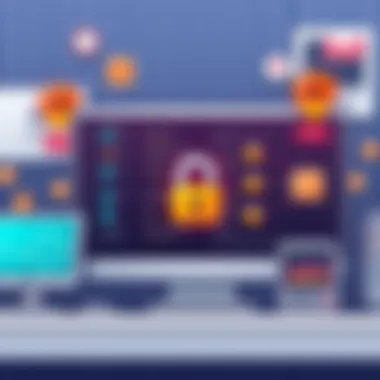

By renewing your IP address, your device can reconnect to the network and possibly fix any lingering DNS-related problems.
Clearing DNS Cache
Another useful troubleshooting tactic involves clearing your DNS cache. Over time, computers and devices store DNS information to accelerate web access. However, sometimes this cached data can become outdated or corrupted, leading to connectivity issues.
To clear the DNS cache, follow these steps depending on your OS:
- On Windows:
Open the Command Prompt as administrator and enter:This command clears all stored DNS records, prompting your device to obtain fresh data the next time you browse. - On macOS:
Open the Terminal and run:This command restarts the DNS services, effectively clearing the cache.
In practice, by regularly clearing your DNS cache, you may reduce the chances of running into access problems, ensuring a more reliable online experience.
In the realm of online interactions, every detail matters. By taking proactive measures to troubleshoot your DNS settings, you can safeguard your connection’s integrity and security.
Enhancing Security with DNS
In an increasingly interconnected world, the significance of DNS (Domain Name System) extends beyond mere website navigation; it lays the groundwork for a secure online experience. Enhancing security with DNS is paramount in safeguarding personal information and ensuring privacy during internet usage. By leveraging secure DNS practices, users can not only protect themselves from common threats but also gain greater control over their online presence. This section explores how adopting enhanced DNS security strategies can fortify defenses against cyber risks.
Using Secure DNS Services
Secure DNS services provide an additional layer of encryption and protection compared to traditional DNS configurations. They help prevent various cyber threats such as phishing attacks, malware, and DNS spoofing. Many reputable companies offer secure DNS options, which can be easily configured within your network settings. Examples include OpenDNS, Cloudflare’s 1.1.1.1, and Google Public DNS.
- OpenDNS: Offers customizable web filtering and security features to block malicious sites.
- Cloudflare: Prioritizes user privacy and speed, making it a popular choice among users looking for a seamless experience.
- Google Public DNS: Enhances speed and offers basic security measures against DNS attacks.
By utilizing these services, individuals not only elevate their security but also potentially enjoy enhanced browsing speeds.
Configuring DNS over HTTPS (DoH)
DNS over HTTPS is a new standard that encrypts DNS queries, making it difficult for eavesdroppers to spy on browsing activities. Traditional DNS queries operate over plaintext, exposing users to risks such as interception and manipulation. With DoH, your DNS requests are encrypted, adding an essential layer of security, especially on public Wi-Fi networks.
To configure DNS over HTTPS, users need to select a compatible browser or service that supports DoH. Mozilla Firefox and Google Chrome both offer built-in options to utilize DoH. Setting it up is typically straightforward:
- Open browser settings.
- Navigate to privacy and security options.
- Enable DNS over HTTPS.
Expect a dialogue box to prompt you to select a provider; choosing Cloudflare or Google is often recommended for ease and reliability.
Benefits of a Custom DNS Provider
Switching to a custom DNS provider doesn’t just enhance security; it can also yield a multitude of benefits that improve overall browsing experiences.
- Faster resolution times: Custom DNS providers often have optimized networks that translate to quicker query responses.
- Content filtering: They often allow users to block access to harmful websites, adding a proactive layer of defense against potential threats.
- Increased control: Users can customize settings related to DNS queries, allowing for tailored browsing experiences that align with individual needs.
Utilizing a custom DNS provider may seem like a small change, yet it offers significant improvements in both security and performance.
Epilogue
In wrapping up this exploration of DNS settings, it’s essential to grasp the importance of keeping tabs on your Domain Name System configurations. The internet, for all its wonders, can be a treacherous playground without the right knowledge and tools. Herein lies the value of understanding your DNS settings: it empowers you to take control of your online presence.
The Significance of Regular Checks
First off, let’s not beat around the bush. Regularly checking your DNS settings isn’t just a best practice; it’s a necessity in today’s digital world. Think of it like regularly servicing your car. You wouldn’t drive for years without an oil change, right? The same principle applies here.
- Prevent Malicious Attacks: Cybercriminals often exploit DNS vulnerabilities to redirect users to malicious sites. A simple check can help you catch unauthorized changes before they cause harm.
- Ensure Speed and Reliability: Your internet experience hinges on the efficiency of DNS servers. Frequent checks can signal if it’s time to switch to a faster or more reliable DNS provider.
In short, a little effort in monitoring your settings reaps a big reward in security and usability.
Staying Informed About DNS Changes
Moreover, DNS is not static; it evolves rapidly. Let’s face it, technology doesn’t sleep. Staying up to date with changes in DNS not only enhances your online security but also ensures a smoother browsing experience.
You might ask, how can one stay informed? Here are some practical tactics:
- Follow Trusted Sources: Keep an eye on technical blogs or forums such as those found on Reddit or Stack Overflow. They often discuss recent vulnerabilities or updates to DNS protocols.
- Subscribing to Security Updates: Many DNS providers send out newsletters or alerts regarding any changes to their systems. This is gold for security conscious users.
Keeping informed about DNS changes prepares you to tackle potential issues before they surface, safeguarding your online interactions.
In essence, understanding and managing your DNS settings are critical in this digital age. Regular checks and staying informed can significantly enhance your peace of mind and security while navigating the web.





