Mastering Disk Cloning in Windows: A Complete Guide


Intro
In today's fast-paced digital arena, the importance of safeguarding data can't be overstated. Particularly in the Windows environment, where users juggle multiple files, applications, and operating systems, the act of cloning disks transcends mere convenience—it's a cornerstone of both data management and disaster recovery. Cloning involves creating an exact replica of a disk or partition, ensuring that everything from operating systems to personal files remains intact and functional when needed. This guide aims to break down the intricacies of disk cloning in Windows, revealing not only its methodologies but also its significance in maintaining data integrity and operational efficiency.
As we delve into this realm, readers can expect a thorough exploration of various tools tailored for cloning, step-by-step methodologies to ensure seamless execution, and insights into potential challenges that may arise during the process. Moreover, we shall cover tips on safeguarding the cloned data, securing against potential risks, and methodologies that reflect sound practices in data management.
Navigating through this guide ensures that whether you're new to disk cloning or a seasoned aficionado, you'll gather valuable insights to fortify your approach toward effective data management strategies in Windows. Let's get to the crux of the matter.
Understanding Disk Cloning
Disk cloning is a critical tool for anyone looking to manage data efficiently, especially within the Windows operating system. It serves several key purposes that go beyond mere data migration or duplication. Cloning creates a direct copy of a disk’s entire structure, including partitions, files, and system settings, thus ensuring that not only the data but also the contextual aspects of system configuration are preserved. This process can be a game changer when ensuring seamless transitions during system upgrades or replacements, thereby mitigating the risks of data loss that can be costly and inconvenient.
Furthermore, understanding disk cloning is vital for those who are increasingly concerned about their online security and privacy. A clone can be a lifeline in scenarios where critical data is at stake. It allows users to quickly revert to a previous state in case of a malware attack, system failure or other unforeseen events. This instant recovery capability means less downtime and disruption in one’s digital life.
Cloning also encompasses various methodologies and options based on one’s specific needs. For instance, some users may only require a sector-by-sector replication, which can capture every minute detail of the original drive, while others might prefer a simpler file-based method that focuses on actual data rather than the entire disk structure. In an age where data is one of our most valuable assets, knowing how to clone a disk effectively can be empowering.
"Data backup is like insurance: you need it when you least expect it."
To grasp the implications and benefits of disk cloning in a Windows environment, one must delve deeper into its components. This understanding not only bolsters one’s ability to safeguard critical information but also elevates one’s competency in system management.
By exploring each facet of disk cloning, users pave the way for smoother digital experiences. In subsequent sections, we’ll shift our focus to defining what disk cloning is, followed by a discussion on its importance in the Windows operating system.
Common Reasons for Cloning a Disk
Cloning a disk is not merely a technical exercise; it plays a crucial role in various facets of data management and system reliability. Understanding the reasons behind this practice can shed light on its importance, particularly for users navigating the intricacies of Windows environments. Whether you're preparing for an upgrade or ensuring data security, being informed about the common reasons for disk cloning can better position you to make decisions that suit your needs.
System Migration
System migration is perhaps one of the most significant reasons individuals choose to clone their disks. This process often arises when a user wants to shift from an old machine to a new one. Imagine transferring all your applications, settings, and files without the hassle of reinstalling everything—disk cloning makes this remarkably straightforward.
When migrating systems, it’s imperative to ensure that the cloned disk is bootable. Many cloning tools offer options to maintain this bootability, thereby easing the transition. By duplicating your existing disk to a new hard drive, you keep continuity in your work, as if nothing changed, except perhaps the machine itself. This could be especially beneficial for small businesses where downtime translates to lost revenue.
Data Backup and Recovery
Backing up data is an ever-pressing concern for both individuals and businesses alike. Disk cloning provides a comprehensive backup solution that goes beyond simply storing files on an external drive. Cloning creates an exact replica of the entire disk, including the operating system and all applications.
In the event of data loss due to hardware failure, malware, or accidental deletions, you can restore your system quickly and efficiently. With a cloned disk, you can effortlessly revert to the last reliable system state, minimizing downtime during such crises. This is not just about keeping your files safe; it’s about safeguarding your entire digital environment.
Upgrading to a Larger Hard Drive
As digital storage needs continue to grow, upgrading to a larger hard drive becomes a necessity for many. Cloning your existing disk to a higher-capacity alternative ensures that all your data moves over seamlessly, providing a refreshing additional space for files, applications, and media.
The process often involves swapping the drives, which might sound technical, but many software tools simplify it. Users can clone the disk while keeping their system intact, and then simply replace the old drive. This way, you can keep working without missing a beat, and who wouldn’t appreciate more room for their growing libraries of photos, videos, or applications?
"A disk clone is the digital safety net that catches your data, ensuring you never fall into the abyss of loss."
In summary, whether it’s for system migration, robust data backup, or upgrading storage, the reasons for cloning a disk in Windows are compelling. By cloning your disks, you ensure your data's integrity while enhancing your workflow without major interruptions—an essential aspect for anyone keen on maintaining an efficient computing experience.
How Disk Cloning Works
Understanding how disk cloning functions is key to grasping its advantages and challenges in this digital age. Disk cloning refers to the process of creating an exact replica of a storage device—be it a hard drive or SSD. This technology has gained traction among various users due to its efficiency in data management, migration, and disaster recovery.
The benefits of disk cloning extend far beyond simple data transfer. For one, it enables users to secure a complete backup of their systems which can save a lot of headaches down the line. Imagine losing hours of work, only to find that the backup solution you relied on was incomplete. With a cloned disk, all your files, programs, and settings are stored just as they were, drastically reducing the chance of data loss during an upgrade or system failure.
In addition to providing a fallback option, disk cloning also simplifies system migrations. Upgrading to a new hard drive or SSD is often fraught with complications in transferring applications, settings, and emails. Cloning eliminates the hassle of reinstallation and reconfiguration by putting everything in one package.
But, it's important to highlight that while disk cloning is convenient, it does come with considerations that must be addressed to ensure a smooth experience. Users have to be aware of the compatible formats, capacity of disks, and the underlying system limitations that might interfere with the cloning process.
The Disk Cloning Process Explained
The disk cloning process can appear daunting at first, but it’s rather straightforward once you break it down into steps. To kick things off, you’ll need to connect both the source disk—which contains your data—and the destination disk, which will hold the cloned data. Most modern systems recognize external drives readily, making this step fairly seamless.
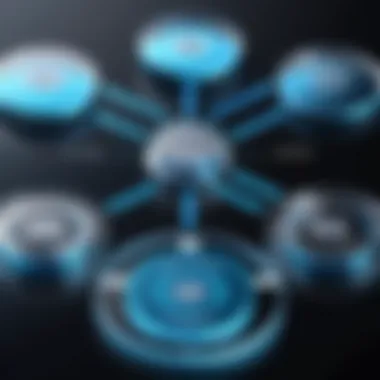
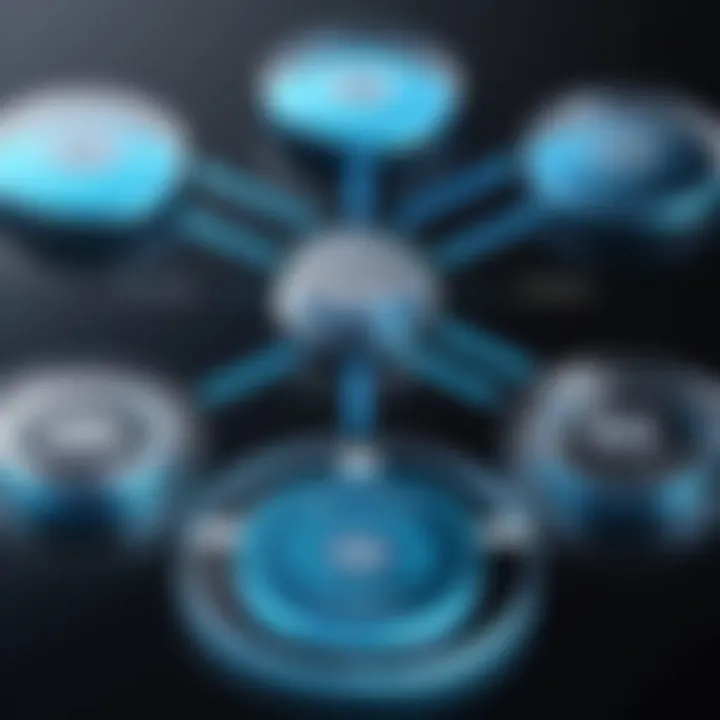
Next, you’ll want to choose the right software for the job. Various tools exist, both built-in and third-party, each with its own unique features. The key here is to select a tool that aligns with your needs while being mindful of the compatibility with your current Windows environment.
Once the software is up and running, the actual cloning begins. The tool will create a sector-by-sector copy of the source disk, which is where disk cloning differs from simpler backup methods that only handle files. This means everything from your operating system to individual settings will be duplicated.
After the cloning process is complete, it’s imperative to run checks. This involves booting from the cloned disk to confirm all files and applications are intact. It’s a straightforward step, but skipping it might lead to unpleasant surprises later.
"A fool-proof plan needs all its ducks in a row before diving into disk cloning."
Understanding Disk Images vs. Clones
Now, let’s unravel the distinction between disk images and clones. In technical terms, a disk image is typically a single file that encapsulates the contents of a storage device along with its structure, while a clone refers to an actual duplicate that maintains its functional integrity.
• Disk Images can be thought of as compressed archives of a drive. They’re useful mainly for backup purpose, allowing you to restore the system to a specific state, but they don’t allow for direct booting from the image.
• Clones, on the other hand, are ready-to-go replicas that can serve as new drives right out of the gate. If your goal is to upgrade or migrate, a clone is often your best bet.
Choosing between a disk image and a clone hinges on specific use cases. Users that require simpler backup solutions may favor images, while those seeking seamless upgrading or migration will typically opt for the latter, especially if timing and efficiency are paramount.
Tools for Disk Cloning in Windows
When it comes to cloning disks in Windows, the tools you choose can make a significant difference in the overall success of the process. Disk cloning is about taking everything—from files and applications to system settings—and placing them on a new drive. Thus, the quality and features of the cloning solutions play a crucial role.
Understanding the tools available for disk cloning is vital not just for ease of use but also to ensure data integrity and efficiency. It's not just about having a backup; it's about having a seamless transition from one disk to another without a hitch. The right tool can minimize errors, simplify the process, and ultimately lead to a more reliable outcome.
Built-in Windows Tools
Windows comes with some built-in tools that can assist you in cloning disks. While they may not have all the bells and whistles of third-party solutions, they offer functionality that can be sufficient for many users.
One notable tool is the Disk Management utility, which allows you to create system images and manage partitions. It’s a straightforward option for users who prefer to keep things simple. However, it may not be ideal for everyone, especially if you're looking for more advanced features like incremental backups or scheduling.
Third-Party Software Solutions
A range of third-party applications can enhance your disk cloning experience. They often come with user-friendly interfaces, comprehensive guides, and advanced features that can cater to different cloning needs. Three notable software options stand out in this landscape:
EaseUS Todo Backup
EaseUS Todo Backup has made a name for itself as a user-friendly disk cloning solution. One of its standout capabilities is the ability to create incremental backups. This means you don't have to clone your entire disk each time—only the data that has changed since the last backup. This unique feature saves time and storage space.
Key characteristic: Its intuitive interface is easy for users with any level of technical expertise to navigate. This simplicity contributes to its popularity among those who want a reliable backup solution without getting bogged down in technical complexities.
However, the downside is its premium features are locked behind a paywall, which some users may find limiting if they are looking for a completely free option.
Macrium Reflect
Another strong contender in the disk cloning space is Macrium Reflect. It’s highly regarded for its versatile backup options and pre-defined backup schedules. Users appreciate a feature like hard drive imaging, which allows you to create complete backups that include the operating system, applications, and settings. This makes for a hassle-free recovery in case of disk failure.
Key characteristic: Its robust free version offers comprehensive features that are often found in premium products. This gives users a chance to experience a powerful tool without any financial commitment.
On the flip side, newer users might find its interface a bit overwhelming at first, given the plethora of options available.
Clonezilla
For those comfortable with a bit of technical wizardry, Clonezilla is a well-known alternative. It’s open-source and offers a powerful command-line interface, appealing to more tech-savvy users who want granular control over the cloning process. Because it is free, users can clone disks without worrying about licensing fees.
Key characteristic: It supports a wide range of file systems, making it incredibly versatile across different platforms.
The downside is that it requires more technical knowledge to navigate effectively. The lack of a graphical user interface might be a deal-breaker for casual users.
Preparing for Disk Cloning
Preparing for disk cloning is a critical step that should never be overlooked. This phase establishes a foundation for a successful cloning process, ensuring that users can transition between disks with minimal errors and maximum efficiency. A well-structured preparation also mitigates potential risks associated with data loss, making it a vital aspect for anyone looking to back up their information or migrate to a new system. Without adequate preparation, the attempts to clone a disk might lead to complications that further complicate the recovery or transition process, turning what should be a straightforward task into a monumental headache.
Assessing the Current Disk Configuration

Before diving into the cloning process, it's essential to have a clear understanding of the existing disk setup. Assessing the current disk configuration involves examining the partition layout, file system type, and overall storage capacity.
- Partition Layout: Take note of how your current disk is partitioned. Are there multiple partitions for the operating system, applications, and data? Understanding this layout will help replicate it on the new disk effectively.
- File System Type: Is your disk using NTFS, FAT32, or another file system? This detail is crucial when ensuring compatibility.
- Storage Capacity: Check the total space used versus available. Ensure your destination disk has sufficient capacity to accommodate everything.
This examination sets the stage, allowing users to approach cloning with confidence—like knowing the lay of the land before embarking on a journey.
Backing Up Existing Data
"Better safe than sorry" rings true in the realm of data management. Backing up existing data is more than just a precaution; it's a safeguard against potential mishaps during the cloning process. Suppose the cloning process hits a snag or a failure occurs. In that case, having a backup means that you won’t be left empty-handed or face unforeseen data loss.
- Make a comprehensive backup of critical files, system settings, and application data—preferably in multiple locations.
- Consider using external drives, cloud storage solutions, or backup software that's compatible with Windows.
- It’s pivotal to verify the integrity of backed-up data. This ensures that the files are intact and accessible when needed.
Setting up a reliable backup strategy takes only a bit of time but it pays off when things go awry or data needs restoration post-cloning.
Choosing the Right Destination Disk
Selecting the right destination disk can be as significant as the cloning process itself. It’s imperative that the new drive can meet your requirements and work seamlessly with your existing system.
When choosing the right disk, consider the following factors:
- Type of Disk: Decide between SSDs (Solid State Drives) and HDDs (Hard Disk Drives). SSDs are faster and more reliable but are generally pricier.
- Storage Capacity: Ensure the destination disk has enough space not just for the current data but some wiggle room for future storage needs.
- Performance: Look at the read/write speeds, which can significantly affect how smooth your system runs after cloning.
- Compatibility: Ensure that the disk interfaces (such as SATA or NVMe) match with your system's specifications.
Preparing adequately ahead of time makes all the difference. A well-prepared user is a confident user, and that confidence can make the disk cloning process as smooth as possible.
Step-by-Step Guide to Cloning a Disk
Cloning a disk is a significant aspect of managing data effectively, and provides several benefits like seamless system migration, quick recovery, and enhanced data integrity. This section aims to break down the cloning process into manageable parts, allowing users to grasp the methodology clearly. The importance of this guide cannot be overstated; understanding the steps involved in cloning a disk not only aids in executing the task efficiently but also helps in avoiding common pitfalls and mishaps.
Using Windows Built-in Tools
Windows comes with a few built-in tools that can help you clone a disk. One of the most commonly used is the Backup and Restore (Windows 7) feature, which allows users to create a system image. This system image is essentially a snapshot of your hard drive, comprising the operating system, installed programs, and files. To initiate this process:
- Open the Control Panel and select Backup and Restore (Windows 7).
- Click on Create a System Image from the sidebar.
- Choose a location to save the image, such as an external hard drive.
- Follow the prompts to complete the creation of the disk image.
While this tool is relatively straightforward, it does have limitations. For instance, you might find it doesn't allow for as much flexibility as third-party tools, especially if you want to clone a drive completely or specifically transfer data to a different drive. Still, it's user-friendly for basic needs and ensures users have options right out of the box.
Additionally, Windows provides Disk Management, which can be handy for simple cloning tasks—like copying a small disk. However, for larger, more complex operations, users might hit a wall, making third-party options appear more alluring.
Utilizing Third-Party Applications
If you're looking for advanced features and greater flexibility, third-party applications like EaseUS Todo Backup, Macrium Reflect, and Clonezilla are often the go-to choices. Each offers its unique set of features suited for different user requirements. Let's break them down:
- EaseUS Todo Backup: Known for its intuitive interface, this tool simplifies the cloning process. Users are guided through every step, making it an excellent choice for those unfamiliar with disk cloning. Its ability to handle various file systems also cannot be understated.
- Macrium Reflect: Often lauded for its reliability, Macrium Reflect provides several advanced options, such as incremental backups. While a bit complex at first glance, once you get the hang of it, it's a powerful ally for anyone serious about data security.
- Clonezilla: This one’s more for the tech-savvy crowd. It employs a disk imaging methodology that can be quite effective for full disk cloning tasks. While it lacks a user interface as graphic-friendly as its competitors, it compensates by being open-source and highly customizable.
Each of these solutions has its website, where you can gather more information about their capabilities. As you explore these tools, it's prudent to consider your specific needs—whether it's ease of use, functionality, or supported file systems. A well-chosen tool will make cloning a disk much smoother and more effective.
Tip: Always consult reviews and user guides specific to each application for optimal results.
Thus, whether you opt for Windows' built-in methods or decide to venture into third-party solutions, understanding each step will equip you with the necessary expertise to carry out disk cloning successfully.
Post-Cloning Considerations
When you’ve wrestled with the process of disk cloning, it’s easy to think the hard work is over once the clone is complete. But hold your horses; that’s just the beginning. The importance of post-cloning considerations lies in ensuring that everything operates as it should and that your data remains intact. This phase serves multiple purposes, not just safeguarding your cloned data but also giving you crucial peace-of-mind regarding system performance.
Verifying Data Integrity
After cloning a disk, one of the first things you'll want to do is to verify data integrity. This means confirming that all the files on the cloned disk match those on the source disk. You need to be certain that no data corruption occurred during the cloning process.
A few methods to verify data integrity include:
- Checksum Comparison: Generate a checksum on the source and cloned disks. If both checksums match, your data is intact.
- File Comparison Tools: Several tools can compare files and directories to check for discrepancies between the original and the cloned disk. Tools like WinMerge or Beyond Compare are worth looking into.
- Manual Checking: For essential files, open a few to ensure they are not corrupted. It’s not fool-proof, but it helps in calming nerves.
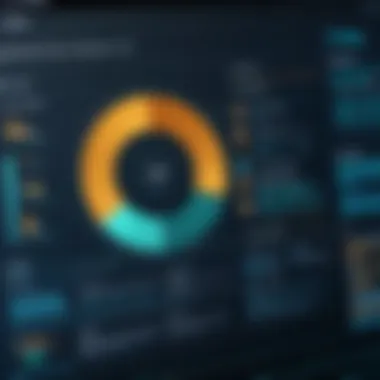
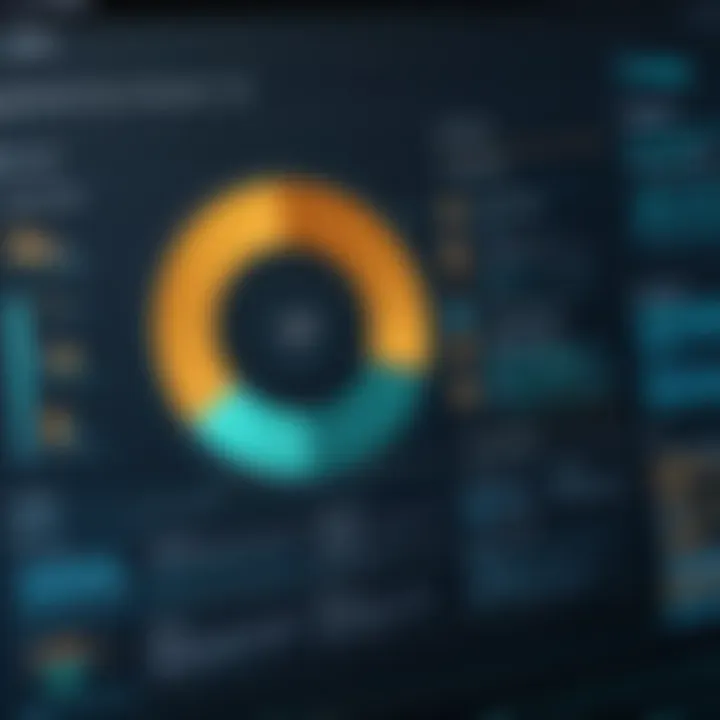
This step can be a lifesaver if you find issues before transitioning your operations fully to the new drive.
Configuring the Cloned Disk
Once you’ve verified that the data is intact, it’s time to configure the cloned disk. This phase focuses on optimizing settings so that your cloned disk operates efficiently and correctly within your system’s parameters.
Some configuration points include:
- Assigning Drive Letters: If the cloned disk is intended to replace the original, make sure it gets the same drive letter as before. This lets all your programs and files work as expected without any hiccups.
- Setting Up Boot Order: If you cloned your operating system, you’ll want to configure BIOS or UEFI settings to prioritize booting from the new disk.
- Partition Management: Sometimes, the cloned disk may need resizing to better fit your needs. Use Windows Disk Management or third-party tools to handle this task.
These meticulous adjustments ensure the new drive meshes seamlessly with your system.
Troubleshooting Common Issues
It's not all smooth sailing after cloning; you might bump into some roadblocks. Addressing common issues head-on can aid your transition to the cloned disk. Here’s a list of troubles you may face:
- Boot Issues: If the system doesn’t recognize the cloned disk, double-check the boot configuration settings in your BIOS or UEFI.
- Missing Files: In rare cases, files might go on a secret vacation during the cloning process. If you notice anything missing, head back to your original disk.
- Performance Lags: If the cloned disk is slower than a snail in molasses, ensure the drives are using the same technology—SSD versus HDD can make a big difference.
If you encounter obstacles, solutions often lie in simple adjustments like reassigning letters or altering boot priorities.
"Failures are simply the opportunity to begin again, this time more intelligently."
Overall, taking the time to address post-cloning considerations is not just important; it's essential. Skipping these steps can lead to unexpected headaches down the road, so approach them with diligence.
Security Implications of Disk Cloning
In the digital landscape, where data is the new oil, understanding the security implications of disk cloning becomes crucial. Disks store everything from personal files and sensitive documents to entire operating systems that can control business operations. As such, mishandling these disks can lead to significant privacy breaches and loss of sensitive information. Disk cloning is a powerful process, but with power comes responsibility – and risks that must be understood thoroughly.
Data Protection Strategies
When executing disk cloning, the priority should always be the protection of data. Here are key strategies to ensure you’re safeguarding your information during the cloning process:
- Use Secure Software: Opt for well-regarded cloning software that includes features for safeguarding sensitive data. The likes of EaseUS Todo Backup or Macrium Reflect often come with additional security features.
- Limit Access to Clone: Ensure that only trusted individuals have access to the cloned disk. Store it in a secure location, preferably encrypted and under lock and key.
- Regular Updates: Keeping your cloning software updated ensures that you benefit from the latest security patches, minimizing vulnerabilities.
- Clone on a Secure Network: If using a network to transfer the data, ensure it’s a secure one. A public Wi-Fi connection is an open invitation for data snoopers.
By implementing these strategies, it’s possible to minimize risk while still leveraging the powerful advantages of disk cloning. Remember, the goal is not just recovery, but also to actively protect your data.
Encryption Recommendations
Encryption plays a vital role in securing cloned disks. It acts as a fortress, making your files inaccessible to prying eyes. Here are some recommendations:
- Encrypt Sensitive Data Before Cloning: If you’re cloning a disk containing sensitive information, pre-encrypting the files will add an extra layer of protection. Software like VeraCrypt or BitLocker can be involved for this task.
- Use Full Disk Encryption: For complete peace of mind, encrypt the entire disk before or after the cloning process. This ensures that even if the cloned disk falls into the wrong hands, the data remains locked away.
- Set Strong Passwords: Consider using complex passwords for encrypted disks. Tools like KeePass can help manage these passwords without compromising security.
- Verify Encryption Regularly: Technological landscapes evolve and so do hacking techniques; therefore, regularly verify the encryption’s effectiveness and update if necessary.
"An ounce of prevention is worth a pound of cure". Taking these proactive measures in securing your cloned disks can save you a lot of headaches down the road.
By being mindful of both data protection strategies and encryption, users can confidently navigate the complexities of disk cloning while keeping their valuable information secure.
Future of Disk Cloning Technologies
The landscape of disk cloning is changing faster than a chameleon on a rainbow. As technology progresses, the methods and tools used for disk cloning are also set to evolve. Grasping the significance of these enhancements is essential for individuals looking to ensure their data’s safety and efficiency in recovery situations. Emerging technologies promise to make disk cloning processes quicker, more reliable, and, importantly, more secure. The adoption of advanced disk cloning tools can address the growing concerns of data breaches and cyber threats, leading to not just peace of mind but also streamlined operations for users.
Emerging Trends and Innovations
As we look toward the horizon of disk cloning, several trends are making waves. Among them:
- Advanced Compression Techniques
New algorithms are being developed to compress disk images more efficiently. This means less storage space is needed while maintaining the quality of the cloned data. It’s a win-win—more data fit into less space, leading to faster transfer rates. - User-Friendly Interfaces
Software products are becoming more intuitive. With interfaces designed for everyone, even those who are not tech-savvy can clone their disks without feeling lost. These innovations not just simplify the process but demystify it for novices. - AI Integration
Artificial intelligent systems are stepping into the spotlight, learning from user behavior to suggest optimal settings for disk cloning. This may include hazard detection, where the software alerts users about potential problems before they even start the cloning process. - Cross-Platform Solutions
No longer confined to just a single operating system, the future points towards solutions that work seamlessly across multiple platforms. This adaptability is essential for users relying on diverse systems in today’s interconnected world.
Adapting to these trends means not just keeping pace but staying ahead of the game. Ultimately, these advancements will contribute to greater efficiency and security in managing disk operations, which is paramount in today's digital age.
The Role of Cloud Computing
Cloud computing is no longer a futuristic concept, it’s a cornerstone of modern data management strategies. It brings a unique twist to disk cloning, turning it into a more flexible and scalable solution. With the advent of cloud storage, cloning can now occur remotely, removing the need to rely solely on physical hardware.
Some key benefits of utilizing cloud computing in disk cloning include:
- Simplified Access and Management
Storing disk images in the cloud allows users to access their data from anywhere, as long as they possess an internet connection. This universal access can be invaluable. - Increased Storage Capacity
Forget about running out of space on your local devices. Cloud providers offer extensive storage options that can adapt to your changing needs. Thus, your data can flourish without constraints. - Enhanced Security Measures
Many cloud services incorporate advanced encryption protocols, providing an extra layer of security. This is crucial in protecting sensitive information during transfers. - Real-Time Updates and Collaboration
Cloud technology permits real-time updates. Multiple users can work on the same cloned data simultaneously, providing a collaborative environment that is especially useful in professional settings.
"Cloud computing transforms the way data is managed, making cloning not just a task of today, but a continuing strategy for tomorrow."
In essence, the future of disk cloning is intertwined with emerging technologies and cloud computing. As these developments unfold, they promise to keep user data secure, accessible, and managed in a fashion that fits seamlessly into everyday life. Individuals concerned about their online security and privacy must embrace these transformations as part of their ongoing strategies for data protection.







