Diagnosing Computer Slowness: A Comprehensive Guide
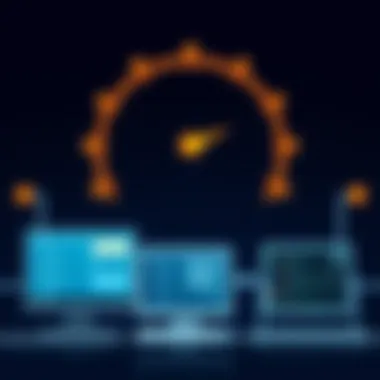

Intro
In today’s fast-paced digital landscape, many users find themselves grappling with the nuisance of a sluggish computer. It can be frustrating when a system that once zipped through tasks becomes as slow as molasses. This article proactively tackles the common issue of computer slowness, methodically outlining a variety of strategies to pinpoint the causes behind the lagging performance and offering actionable solutions.
Whether you’re a beginner struggling to keep up with the latest apps or an experienced professional seeking to maintain optimal performance, this guide endeavors to furnish you with the necessary tools to assess and remedy your computer troubles.
With the right approaches, users can regain control over their devices and enhance their overall experience.
Overview of Computer Performance Issues
When we talk about computer slowness, it’s not just one-size-fits-all; various factors can contribute to a laggy experience. Here are some key aspects to consider:
- Software Conflicts: Outdated or incompatible software can bog down your system. Regular updates are paramount, but not all updates go smoothly.
- Hardware Limitations: Sometimes, it’s all about the age of your components. If your hardware is a few years behind, usage demands can exceed its limits.
- Resource Management: Open too many applications and your system’s resources can become overwhelmed.
- Viruses and Malware: A sneaky piece of software can sap resources and even hijack your machine's functionality.
Understanding these factors is the first step to combatting the slowness that plagues many computer users. Why does it matter? Well, an efficient machine not only enhances productivity, but can also prolong the lifespan of your hardware.
Diagnosing the Problem
Identifying the root cause of your computer’s sluggishness doesn't have to feel like searching for a needle in a haystack. Here are some steps you can follow:
- Task Manager Insights: Pressing Ctrl + Shift + Esc can bring up the Task Manager. From here, explore the ‘Processes’ tab to see which applications are utilizing the most resources.
- Disk Cleanup: Over time, temporary files can accumulate, taking up space. Running a disk cleanup can help reclaim that valuable storage.
- Antivirus Scans: Running a comprehensive scan can help detect any lurking threats impacting your system’s performance.
- Check for Updates: Both your operating system and applications should be kept up to date. An outdated system can lead to vulnerabilities and inefficiencies.
"An ounce of prevention is worth a pound of cure."
By taking time to diagnose the issues correctly, users can save themselves from unnecessary frustration down the line.
The End
In summary, understanding the multifaceted nature of computer slowness is crucial in addressing it effectively. From software incompatibility to hardware limitations, there's a wide range of potential culprits. With the steps outlined above, users can take proactive measures to restore their device's performance and avoid future complications. The key takeaway is to remain vigilant about software updates, regular cleanups, and assessing system resources routinely.
Understanding Computer Slowness
Computer slowness is one of those nagging issues that creeps into our daily digital lives without warning. Suddenly, our once zippy machines become sluggish, leading to irritating delays and sometimes triggering panic. Understanding what causes this slowness is vital for diagnosing and addressing the issue effectively.
By identifying the roots of the problem, users can take targeted actions. This knowledge not only saves time but also helps in maintaining system efficiency over the long haul. Moreover, knowing the signs of a slow computer can allow individuals to prevent minor nuisances from morphing into significant headaches.
Defining Slowness
Computer slowness can be tricky to pinpoint. It might manifest as longer boot times, lag when switching applications, or noticeable delays in internet browsing. The perception of slowness, however, can be subjective. For some, a few extra seconds might be just an annoyance, while for others, it can feel like a lifetime.
To get precise: slowness often relates to a system's inability to perform tasks smoothly or within an acceptable time frame. In the realm of computing, this isn’t just about raw speed but involves understanding how well all the components of a machine – from hardware to software – interact. In other words, it's about the overall performance balance.
Common Signs of a Slow Computer
Knowing when your computer is dragging its feet can save you a lot of hassle. Here are some common indicators:
- Laggy performance: Your computer hesitates before executing commands, making simple tasks feel laborious.
- Extended startup times: If it’s taking ages to boot up or reach the desktop, it might be time to investigate.
- Applications freezing: Programs that crash or hang frequently can signal underlying issues.
- Overheating: If your computer is hotter than a summer day, it might be struggling with performance, leading to a slow down.
- Frequent pop-ups: This can hint at malware, which can sap resources.
"The path to diagnosing slowness often begins with recognizing the signs."
Often, these signs indicate a need for further assessment, both software and hardware-related. The good news is, many of these issues can be rectified with some basic maintenance or upgrades, helping you get back to a smooth computing experience.
Preliminary Steps to Diagnose the Issue
When your computer begins to feel slow, jumping straight into complex diagnostics might not be the best first step. Often, the simplest solutions can yield significant results. This section addresses essential initial actions that can clarify the state of your machine and help pinpoint the problem's source. Taking these preliminary steps can save you a heap of time and frustration down the line, ensuring that you’re not diving into issues that can be easily resolved.
Restarting the System
Restarting your system is akin to giving it a fresh start in the morning. When you reboot, you allow the operating system to clear temporary files, reset processes, and release memory that applications may have been hogging. It's amazing how a simple action like this can remedy sluggish performance.
Sometimes, leftover processes from previous uses can linger in the background, consuming vital resources without your knowledge. A restart can flush these out, providing a clean slate for your computer to operate upon.
Here are some tips to consider when restarting:
- Save your work: Before hitting that restart button, ensure you’ve saved all documents to prevent losing anything important.
- Close all applications: This ensures that the restart process is as clean as possible.
- Note any changes: If issues persist after the restart, make note of what programs were running or any recent changes. This information can be useful later.
Running a Basic Performance Check
A basic performance check involves using built-in tools that come with your operating system to assess the health and performance of your computer. This step can help identify the culprits behind slow performance, whether they are applications hogging CPU resources, memory usage issues, or hard disk problems.
For Windows users, the Task Manager is a valuable tool. Simply right-click on the taskbar and select "Task Manager." In the Performance tab, you can see a straightforward overview of your system’s CPU, memory, disk, and network usage. For Mac users, the Activity Monitor serves a similar purpose.
While you’re checking performance:
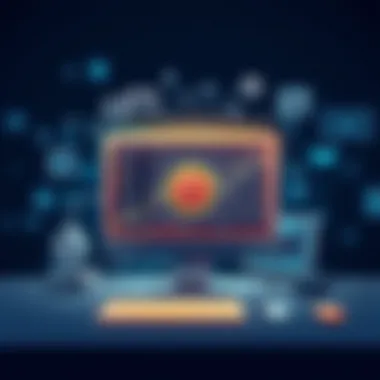

- Look for spikes: Take note of processes that are consuming high CPU or memory.
- Check disk usage: If your hard drive's capacity is nearing its limit, this can severely impede performance.
- Assess startup programs: Some applications launch automatically when your computer starts, potentially dragging down the system.
Performing basic checks allows you to understand whether the slowdown stems from software or hardware issues. It's a crucial step before proceeding to more advanced diagnostics.
Armed with this information, you can make informed decisions about what to tackle next in your quest for a quicker, more efficient computing experience. Thorough initial assessments can offer clarity, ensuring that every subsequent step you take is indeed directed towards resolving the core issue.
Analyzing Software Factors
Understanding software factors is crucial in tackling computer slowness as it directly impacts the performance and efficiency of the system. In this section, we'll delve into specific elements that can bog down your machine, their benefits or potential harm, and the considerations you should keep in mind while diagnosing these problems.
Resource-Intensive Programs
Resource-intensive software often takes an outsized bite out of your computer's performance. Programs like Adobe Creative Cloud, video editing tools, and even high-end games consume massive amounts of RAM and CPU cycles. When these applications are running, they can starve other processes of the resources they need, leading to noticeable delays.
To diagnose if a program is the root cause of slowness, consider using Task Manager on Windows or Activity Monitor on Mac. Both tools allow you to view which applications are hogging resources. If you spot a program consistently running at high levels, it may be time to revisit how you utilize it. Asking yourself questions like, "Do I need it running all the time?" can save precious resources.
These programs often have options to reduce their load on the system. For example, lowering settings in a game can help free up resources for other tasks. Furthermore, checking for updates can improve performance significantly, as developers frequently optimize their applications.
Malware and Viruses
Wading through the thick muck of malware and viruses can drastically exacerbate slowness issues. Even the most careful user isn't immune, as malicious software can sneak in through unguarded downloads or compromised sites. In the digital world, the saying "an ounce of prevention is worth a pound of cure" rings particularly true.
Using reliable antivirus software is important for early detection and elimination of suspicious files. Running regular scans can not only speed up your system by removing these resource thieves but also protect your sensitive information from prying eyes. If you suspect your system is infected, utilize tools such as Malwarebytes or Windows Defender for a thorough cleanup.
System Updates and Compatibility
Keeping your operating system and all installed software up to date is essential for smooth running. Old versions of software may not be optimized for newer operating system updates, leading to compatibility issues that result in frustrating lag. You may hear it said that "you can’t build a house on a shaky foundation," and the same principle applies to your computer’s setup.
Check for system updates regularly, as they often address vulnerabilities and bugs that can slow down performance. Likewise, be cautious when downloading new software; checking compatibility with your operating system, as well as reading user reviews, can save headaches down the line.
Additionally, consider using tools that automate updates. For example, tools like Ninite help keep your programs up to date without hassles, ensuring your applications work smoothly together.
By focusing on these software factors, you can narrow down issues contributing to your computer's sluggishness. Addressing them can lead to dramatic improvements in performance, allowing you to reclaim the speed and efficiency you once enjoyed.
Investigating Hardware Limitations
When diving into the abyss of computer slowness, one must not forget to consider the hardware limitations. These can often be the silent culprits in a computer's lackluster performance. If the software diagnostics didn't shed enough light, hardware can be the next area of exploration. As technology advances, the demands placed on systems increase, making it imperative to ensure that your hardware can keep pace. By inspecting the physical components of your computer, you can often pinpoint the weak links that may be throttling your system’s performance.
Insufficient RAM
Random Access Memory, or RAM, is like short-term memory for your computer. It’s where the data your computer is currently using is kept for easy access. If you’ve ever noticed that your computer slows down when you have multiple applications open, it’s likely your RAM might be getting stretched too thin. Once the limits are reached, your system must rely on slower hard drive space, which can lead to a noticeable lag in responsiveness.
A common indication of insufficient RAM is when tasks that should happen instantaneously take what feels like an eternity. You might see the dreaded spinning wheel or hourglass icon more often than you’d like.
Key considerations when addressing insufficient RAM:
- Check how much RAM you currently have. On Windows, you can do this via Task Manager under the Performance tab, whereas Mac users can find it under the About This Mac section.
- Consider upgrading your RAM. If your system is constantly struggling with the programs you're using, adding more RAM can provide it the breathing room it needs.
Hard Drive Issues
Hard drive performance is another critical area that can impact how fast your computer runs. An aging hard drive can become a bottleneck for the system. If you notice slow startup times, delays when opening files, and sluggish app performance, it could be time to investigate your hard drive.
Hard drives come in two primary types: Hard Disk Drives (HDD) and Solid State Drives (SSD). HDDs have moving parts that can wear out over time, while SSDs are faster because they have no moving parts. If your system is still relying on an older HDD, this could easily be a cause of your slowness.
"If your files take longer than a coffee break to load, your hard drive might be the issue."
Here’s what you should consider when examining hard drive issues:
- Run a disk check. Tools like CHKDSK on Windows or Disk Utility on Mac can help spot problems.
- Consider switching to an SSD. SSDs typically provide a significant boost in performance if you're upgrading from an HDD. The difference in read and write speeds can be night and day.
Thermal Throttling
As computers churn through tasks, they generate heat. If the internal temperature gets too high, the system may automatically slow down to avoid overheating—a phenomenon aptly named thermal throttling. This can be particularly common in laptops where space constraints limit airflow.
Symptoms of thermal throttling can include sudden drops in performance or the system shutting down unexpectedly. Monitoring your CPU temperature can reveal if this is happening. A temperature reading above 85°C is often the threshold where throttling starts to kick in.
To address thermal throttling, consider:
- Checking and cleaning out dust. Dust can build up on the vents and fans, obstructing air flow and trapping heat inside your machine.
- Using a cooling pad for laptops. These can provide an additional layer of cooling to keep temperatures in check.
- Ensuring proper ventilation around your desktop. Sometimes, just moving the computer to a better spot can improve airflow.
By tackling these hardware limitations head-on, you can enhance your system’s performance and become a proactive tech user, setting the stage for a smoother computer experience.
Optimizing System Performance
When it comes to ensuring that a computer runs like a well-oiled machine, the concept of optimizing system performance takes center stage. This aspect doesn't merely address the initial speed of your device but extends to maintaining a consistent operational efficiency. Balancing the various elements of hardware and software can prevent future complications, making it less prone to slowdowns and sluggish behavior. Given that today's digital landscape expects seamless performance, having a streamlined system is paramount.


Uninstalling Unnecessary Programs
One of the first places to look is the list of programs cluttering your computer. Over time, users often install software that either becomes obsolete or simply isn't used. These unnecessary applications can drain system resources, lead to longer boot times, and create a cluttered interface. Removing them not only recovers disk space but also cleans up processes that run in the background.
To effectively uninstall programs:
- Access your system’s control panel or application management settings.
- Identify programs that you haven't used recently or don’t recognize at all.
- Uninstall these applications to prevent them from hogging valuable resources.
Remember, sometimes, less is more when it comes to software clutter.
Disabling Startup Programs
Another major culprit of sluggish performance lies within the startup programs. When you power on your computer, certain applications automatically launch, often unbeknownst to the user. While some of these programs may be essential, many are not necessary and can significantly delay the booting process.
To take control of what's starting up with your system, follow these steps:
- Open the Task Manager on your computer.
- Navigate to the 'Startup' tab.
- Review the list of applications that are set to launch at startup.
- Disable any programs that are non-essential.
By limiting startup applications, you can drastically reduce boot times and improve overall performance, making your system run smoother right out of the gate.
Regular Disk Cleanup
Routine disk cleanup is a straightforward yet often overlooked method in ensuring your system remains free from unnecessary files that consume storage space and affect speed. Over time, your hard drive accumulates temporary files, cached data, and other detritus from daily usage that can bog it down.
Set aside some time periodically to perform a disk cleanup:
- Use built-in tools like "Disk Cleanup" on Windows or "Optimize Storage" on macOS.
- Focus on clearing out temporary files, system cache, and downloaded files that are no longer needed.
- Consider using third-party tools if necessary, but ensure they are reputable to avoid potential security risks.
By keeping your disk clean, you maintain a quicker response time, ultimately enhancing your overall computing experience.
"An uncluttered digital environment equals a more focused and productive you."
In summary, optimizing your system's performance is about more than just initial speed; it's about consistent maintenance and management of resources. Uninstalling unnecessary programs, disabling unnecessary startup items, and regularly cleaning your disk can lead to significant improvements in performance. Each of these steps is a building block toward a more efficient and effective computing environment.
Upgrading Hardware for Better Efficiency
When it comes to tackling computer slowness, hardware upgrades can be a game changer. Often, users might find themselves tangled in the web of software solutions, yet neglect the physical components that can make or break performance. Upgrading hardware not only enhances the overall speed and efficiency of your system but can also extend its lifespan. Investing in the right hardware upgrades can yield impressive results, especially for users who rely on their machines for resource-heavy tasks such as gaming, video editing, or running virtual machines.
Before diving into specific upgrades, it’s essential to consider a few key factors such as the type of tasks you typically execute on your computer and whether your current setup meets the requirements for optimal performance. Evaluating if your hardware meets the demands of contemporary applications will guide you in making the right adjustments. Let's explore the two primary hardware upgrades that can significantly boost your computer's efficiency: adding more RAM and switching to an SSD.
Adding More RAM
Random Access Memory, or RAM, is one of the most crucial elements contributing to a computer’s performance. When you open applications and files, they utilize RAM to ensure smooth operation. However, if the available RAM is insufficient, your system may resort to using the hard drive as a temporary store, which is significantly slower.
Benefits of Adding More RAM:
- Improved Multitasking: Extra RAM allows you to run multiple applications simultaneously without a hitch. If you're the type to keep numerous tabs open in your browser or juggle between software, increasing RAM can change the game.
- Faster Load Times: Programs and files load more quickly as they can be accessed directly from RAM rather than being retrieved from a slower hard drive.
- Enhanced Performance for Specific Applications: Programs that require high-throughput memory, such as graphic design tools and video editing software, will operate much more smoothly with additional RAM.
Considerations:
It’s important to ensure compatibility with your motherboard when selecting RAM. Check the maximum capacity supported and whether you require DDR4, DDR3, etc. Moreover, having matching RAM speeds and sizes can yield the best results.
Switching to SSD
Another hardware upgrade that can lead to significant performance gains is switching from a traditional hard disk drive (HDD) to a solid-state drive (SSD). SSDs have gained popularity not because they're just trendier than their HDD counterparts, but they offer undeniable performance benefits.
Benefits of Switching to SSD:
- Speed Improvements: SSDs typically offer faster read and write speeds, translating to shorter boot times, quicker application launches, and overall snappier system responsiveness.
- Increased Reliability: Without moving parts, SSDs are less prone to mechanical failure, making them a more reliable choice for storage.
- Lower Power Consumption: SSDs consume less power, which can be especially beneficial for laptop users as it helps preserve battery life.
Considerations:
When upgrading to an SSD, consider your storage needs. SSDs tend to be more expensive per gigabyte than HDDs, so it might be wise to maintain an HDD as additional storage if needed. Furthermore, ensure that your system supports the connection interface of the SSD, such as SATA or NVMe.
"Upgrading hardware serves as a pathway to rejuvenating an aging computer, ensuring that it not only meets present demands but also adapts to future ones."
By focusing on these targeted hardware upgrades—more RAM and switching to an SSD—users can address slowness effectively and efficiently. By bringing your system up-to-par with modern standards, you’re investing not merely in hardware, but in an enhanced computing experience.
Network-Related Slowness
In the digital age, the speed of your internet connection can make or break your online experience. Network-related slowness serves as a significant factor when diagnosing computer performance issues. Understanding the nuances of this slowness can lead to tangible improvements in your technology usage.
A sluggish connection can manifest in various frustrating ways. Think about those moments when you find yourself staring at buffering screens while trying to stream a video or waiting endlessly for web pages to load. It’s not just annoying; it’s a killer of productivity. Addressing network-related problems not only enhances your general browsing experience but also safeguards your cyber security and privacy by ensuring secure connections.
Internet Connection Speeds
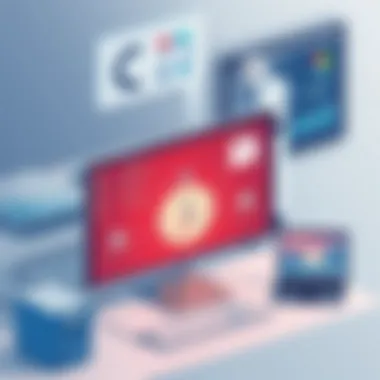

When discussing internet connection speeds, it’s essential to frame them in context. While advertised speeds can look fancy—like 100 Mbps or even higher—the actual speeds you experience can differ drastically. Factors that affect these speeds include the type of connection (like fiber, DSL, or cable), geographical location, and even the time of day.
- Test Your Speed: Utilize tools like Speedtest.net to measure your current download and upload speeds. This provides a baseline for comparison.
- Heavy Traffic Hours: Notice how your speeds fluctuate during peak hours. If your connection slows down significantly when a lot of people are online, this might be a sign of network congestion.
- ISP Limitations: Sometimes internet service providers impose restrictions on certain types of traffic. Disregarded streaming quotas could throttle your speeds during excessive use.
- Wi-Fi Range: The distance from your router and physical barriers like walls can impact speed too. Ensuring you have a strong line of sight to your router can work wonders.
Router Performance
The router is often the overlooked backbone of home internet performance. If it's not functioning optimally, no amount of bandwidth will help. Here’s where you can turn your focus:
- Router Age: Technology advances quickly. An old router might not support modern speed demands or connection types. If it’s older than five years, consider upgrading.
- Firmware Updates: Just like any software, routers require updates to function properly. Check if yours has a firmware update available, as this can address bugs and improve performance.
- Proper Placement: The positioning of your router can significantly affect performance. Ideally, it should be centrally located in your home, away from walls or appliances that can cause interference.
- Standard Compatibility: Routers come with different Wi-Fi standards (like 802.11n, 802.11ac). Ensure your devices and router are compatible to maximize performance.
Further Diagnostic Tools and Techniques
Understanding how to diagnose computer performance issues often requires a toolbox of strategies. This section delves into advanced diagnostic tools and techniques you can use to identify and troubleshoot the underlying causes of slowness. By embracing technology and leveraging the right tools, users can get to the bottom of performance hiccups more efficiently, possibly even before they escalate into bigger problems.
Utilizing Task Manager
Task Manager is a built-in utility in Windows that serves as a control center for monitoring system performance in real-time. It's like having a flight dashboard for your computer; it gives you vital information about what's going on under the hood.
When you open Task Manager, you can check various factors that influence performance:
- CPU Usage: See which processes are taking up the most processing power. An application hogging the CPU can result in delays in other tasks.
- Memory Usage: This tab shows how much of the RAM is in use. If it’s constantly maxed out, that could explain the sluggishness.
- Disk Activity: Heavy disk usage is another culprit of slow performance. Here, you can identify if a specific process is overworking your hard drive.
"Knowing what’s chewing up your resources can empower you to take action rather than just suffering in silence."
Navigating Task Manager is simple. Press to launch it quickly. From there, familiarize yourself with the tabs like 'Processes' and 'Performance.' Closing resource-intensive applications can often yield an immediate boost in speed.
Third-Party Diagnostic Tools
While Task Manager provides valuable insights, there’s a world of third-party diagnostic tools that can take your troubleshooting to the next level. These tools often offer features that go beyond the basics, making them extremely handy for deeper analysis.
- CCleaner: This tool helps to free up disk space and improve performance by cleaning out temporary files, browser caches, and unused applications. It also includes a registry cleaner.
- HWMonitor: For those who like to keep an eye on hardware health, HWMonitor displays temperatures, voltages, and fan speeds, which can help identify overheating problems.
- Speccy: This gives an overview of your computer’s hardware, helping users detect compatibility issues or outdated components that may require upgrades.
- Process Explorer: A more advanced alternative to Task Manager, this tool by Sysinternals allows for more granular control and information about running processes.
- Malwarebytes: Besides checking for malware, it also offers a system optimization tool aimed at improving performance.
By using these tools correctly, users can uncover hidden problems that might not be apparent with simpler analysis. They can also help maintain a system's health, promoting longevity and reliable operation.
Preventative Measures for Sustaining Performance
Maintaining optimal performance of a computer is not just about troubleshooting and fixing problems when they arise. It’s equally crucial to adopt preventative measures to ensure that systems run smoothly for the long haul. A proactive approach means less downtime and more efficiency, keeping frustration at bay. After all, the last thing anyone wants is to be caught off guard by a sluggish computer.
The benefits of consistent preventative practices are numerous. Regular maintenance keeps the system clean and well-organized, prevents the buildup of unnecessary programs, and enhances the overall user experience. Each clutter-free corner of your hard drive and every updated piece of software contribute to more robust and reliable performance. When one practices these preventive measures, they not only save time but also money by extending the lifespan of hardware components and delaying expensive upgrades.
Some considerations when implementing preventative measures include:
- Understanding User Needs: Different users have varied needs, from heavy gaming to standard office tasks. Tailoring maintenance efforts to suit these needs can maximize efficiency.
- Scheduling Regular Checks: Just like a car needs regular servicing, a computer thrives on periodic check-ups. Setting reminders for these checks can ensure they’re not overlooked.
- Monitoring System Health: Using built-in diagnostics can help in keeping tabs on essential components. Take time to learn about tools that report system health, so one can act before issues escalate.
To better grind the gears of your computer's performance, let’s look specifically at two core components:
Regular Maintenance Practices
Regular maintenance practices encompass a wide range of tasks that keep the system healthy. These can include:
- Performing Disk Cleanups: Over time, temporary files and unused programs accumulate, taking up valuable space and slowing down operations. Regularly utilizing the built-in Disk Cleanup tool or third-party applications can help in flushing these out.
- Defragmenting Hard Drives: For traditional hard disk drives, defragmentation is beneficial in organizing scattered files for quicker access. This can be done with the built-in defrag tool on Windows or using other software options.
- Updating Software: Keeping the operating system and installed applications up to date is key. These updates often include performance enhancements and security fixes that protect against vulnerabilities. When software companies issue patches, staying updated is akin to locking the door when you leave home.
Best Practices for Software Installation
When it comes to software, installation should be approached with a clear strategy. Adhering to best practices can be the determining factor between a smooth-running computer and a sluggish experience.
- Research Before Installing: Not every shiny application is worth the space it takes. Conducting a bit of research through sources like Common Sense Media or forums can save time and trouble later.
- Stick to Reputable Sources: Downloading applications from trusted websites minimizes the risk of inadvertently installing malware. Avoid the temptation of free downloads from unverified sites; they can harbor unseen dangers.
- Evaluate Necessity: Just because a program is popular doesn’t mean it’s necessary for your daily operations. Ask yourself if the software will genuinely benefit your work or entertainment before adding it to your already cluttered digital environment.
By weaving together the threads of regular maintenance and prudent software installation practices, one lays a firm foundation for a dependable computer environment. These preventative measures not only enhance performance but can lead to a vastly more enjoyable tech experience.
Closure
In concluding this exploration of diagnosing computer slowness, it's essential to recognize that performance issues can stem from a myriad of factors – both software and hardware related. The importance of a systematic approach, as outlined in the previous sections, cannot be overstated. By identifying the root of slowness, users equip themselves with the knowledge necessary to implement effective solutions, subsequently enhancing their computing experience.
The benefits of this understanding are numerous. Users can not only rectify current performance problems but also work proactively to prevent future issues. Implementing best practices for system maintenance, understanding resource management, and recognizing when it is time to upgrade hardware can lead to significant improvements. It's about establishing a routine check-up for your computer, just like you would for a vehicle.
Moreover, it’s worth noting that computer slowness often mirrors more significant underlying issues—such as the risk of malware or the need for system updates. Tackling slowness means also safeguarding your data and efficiency. Ignoring sluggishness might leave your device more vulnerable to threats and hinder productivity. As users delve into this process, they'll find that not only is the system improved, but their overall digital literacy is enhanced.
Recap of Key Points
To encapsulate the discourse, here are the critical insights covered:
- Definition of Slowness: Understanding that slowness can mean various things, depending on context.
- Preliminary Steps: Starting with simple actions like restarting the system or checking performance metrics.
- Software Factors: Identifying resource-hogging applications, malware presence, and ensuring that software updates are timely.
- Hardware Limitations: Recognizing insufficient RAM, hard drive issues, and thermal throttling as significant slowness contributors.
- Optimizing Performance: Regular disk cleanups, uninstalling unnecessary applications, and managing startup programs effectively.
- Network-Related Issues: Assessing internet speeds and router health as factors affecting perceived slowness in performance.
- Using Diagnostic Tools: Leveraging built-in utilities like Task Manager as well as third-party programs to pinpoint performance bottlenecks.
- Preventative Maintenance: Establishing a routine for upkeep and best software installation practices ensures ongoing efficiency.
- Long-term Considerations: The link between performance and cybersecurity must always be in view, as they influence each other significantly.
Looking Ahead: The Importance of Cyber Hygiene
Looking forward, the relevance of cyber hygiene cannot be overlooked in discussions around computer performance. Just as a clean environment promotes better health, an organized and secure digital workspace enhances overall functionality. Maintaining high standards of cyber hygiene entails consistent monitoring of system updates, regular scans for malware, and being discerning about software installations.
As technology continues to evolve, cyber threats become more sophisticated. Thus, being vigilant about security naturally aligns with maintaining optimal system performance. Tools such as firewalls, antivirus software, and reputable VPNs become invaluable, not just for protection but for efficiency. Slow systems can be symptomatic of a larger threat landscape where vulnerabilities remain unaddressed.
In the end, cultivating a habit of cyber hygiene creates a virtuous cycle; as users prioritize their online safety, they also fortify their systems against slowness and disruptions. Greater awareness of both performance and security leads to more informed decisions, ensuring that technology serves its purpose—enhancing productivity and not hindering it.







