Mastering MOV File Conversion on MAC: Essential Guide
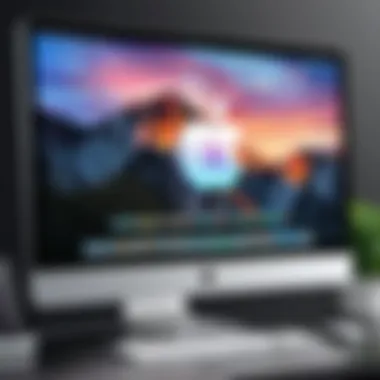

Intro
Converting MOV files on a Mac requires careful consideration of compatibility and ease of use. This guide aims to provide clear insights into the necessary tools and methods available for converting these files successfully. MOV, a file format developed by Apple, is typically supported well on Mac devices. However, sometimes it is necessary to convert these files into other formats to ensure better compatibility across various platforms and devices. The specifics of this process matter, especially when it comes to preserving quality and retaining metadata. The following sections will delve into the methods available for efficient conversion, while also providing your knowledge suited for informed decisions in your media management.
Understanding MOV Files
MOV files are often utilized for video storage but due to their proprietary nature, they might not be the best option for every scenario. When working on different systems or applications, compatibility may pose challenges. Recognizing when and why to convert MOV files is crucial in this digital age.
Relevant Conversion Tools
To facilitate the conversion, multiple tools exist. Some are native to macOS while others are third-party applications available for download.
- QuickTime Player: This built-in application is capable of basic format conversions with reasonable ease.
- Handbrake: Known for its adaptability, this free open-source tool supports various formats.
- FFmpeg: A powerful command-line tool that provides deep customization and support for numerous formats, ideal for advanced users.
- Adobe Media Encoder: While a paid option, this software offers extensive professional features for video production.
Choosing Between Options
It’s essential to compare tools. Free options may suffice for simple tasks, but more complex requirements may justify the cost of paid software. The user’s comfort level with technology also plays a significant role.
Step-by-Step Conversion: A How-To Guide
- Selecting Your Tool: Assess your needs and choose an appropriate tool.
- Opening the File: For tools like QuickTime, simply open the MOV file you wish to convert.
- Exporting/Converting the File: Use the or the equivalent feature depending on the chosen software.
- Choosing the Format: Select the target format that suits your use case. Common choices include MP4, AVI, or MOV again with different codecs.
- Adjusting Settings: Fine-tune audio and video settings if necessary. Default options are often adequate for typical use.
- Finalizing the Conversion: Start the process and monitor completion.
Post-Conversion Considerations
After conversion, verify the quality and data integrity of files. Incompatible formats may lose crucial information. Sometimes using software like VLC media player can help check compatibility and playback performance effectively.
“Choosing the right format can significantly impact interoperability across devices.”
Finale
In summary, converting MOV files on a Mac is a systematic approach. Identifying the correct tools and strategies can mitigate frustration and ensure high-quality outcomes. Stay informed about compatibility and technical requirements, leading to efficient media usage.
Understanding MOV File Format
The MOV file format is an essential part of the video environment, especially among Mac users. Understanding this format is vital for effective media management, compatibility, and editing. MOV files are designed for high-quality video playback and editing. By knowing how the MOV file structure operates, users can better decide when to convert or modify these files for their specific needs.
What is a MOV file?
MOV is a file container format developed by Apple. It is closely associated with the application QuickTime Player. Unlike some formats that only support a specific type of data, MOV files can store various media types, including video, audio, and text tracks, within a single file structure. This versatility makes it popular for movies and high-resolution video files. Users benefit from this flexibility, as they can embed multiple audio tracks, subtitles for different languages, or chapters into one file, making MOV a rich multimedia solution.
Some key points about MOV files include:
- Wide compatibility with Apple products and software such as Final Cut Pro and iMovie.
- Higher quality in video and sound compared to several other formats.
- Capability for more complex encoding, which can lead to larger file sizes.[^1]
Understanding how MOV files work can not only elevate the user's media experience but also prepares them for issues related to conversion and compatibility that may arise later on.
Common uses of MOV files
MOV files are used in various settings, showcasing their adaptability in handling multimedia content. Here are some common uses:
- Video Editing and Production: MOV files often serve as the main file format in professional video editing software. The quality they offer is crucial for filmmakers and editors who rely on precise edits and high-definition content.
- Streaming Media: Many online platforms support MOV files, thanks to their ability to hold significant amounts of audio-visual information. However, streaming can impose restrictions on file size and duration, which users should consider.
- Multi-Language Projects: In a globalized world, MOV files allow content creators to include different languages and subtitle options, enhancing accessibility for wider audiences.
By evaluating usage cases, one can see why familiarity with the MOV format is crucial, ensuring that one can maximize its potential across various applications.
Understanding the MOV file format lays the groundwork for recognizing why conversion may be necessary for compatibility or practicality, particularly on MAC systems.
[^1]: Definitions of multimedia formats can be found in detail on Wikipedia
Why Convert MOV Files?
Converting MOV files is a critical task for many users on macOS. Understanding the reasons behind this conversion can help one appreciate its importance. Different systems and devices often handle video formats differently, which can create challenges for users. The conversion process can alleviate these issues, ensuring that your media plays smoothly no matter the platform.
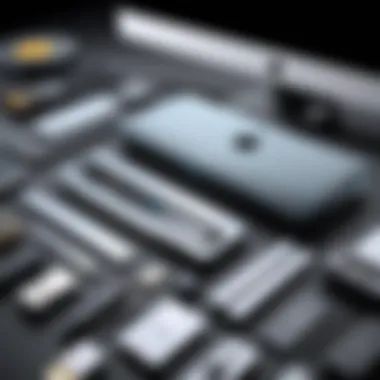

Compatibility issues on MAC systems
While MOV is a native video format for Apple products, other systems and applications might not support it adequately. If you work with video editing software or even social media platforms, you may find that they prefer other formats, such as MP4 or AVI. This compatibility issue can lead to frustration and hinder post-production workflows. Users need a format recognized across devices to prevent disruptions. Therefore, converting MOV files enables seamless playback and sharing, effectively bridging this compatibility gap.
Reducing file size for storage efficiency
MOV files can be quite large. Depending on the codec used, their size might make them unwieldy for everyday storage. Converting your MOV workloads into efficient compression formats not only helps you save space but also simplifies file transfers. Ultimately, your storage device can hold more media, facilitating easier management. The conversion can make it possible to archive files without occupying unnecessary disk space, which is critical for those with HDR content, high-resolution videos, or long recordings.
Enhancing playback and editing capabilities
Editing software can handle several formats, currectly executing various tasks on trained codecs. Converting MOV files allows users to choose a format best suited for the software they prefer, optimizing their editing environment. Be it Final Cut Pro or Adobe Premiere, file compatibility is jocose for swift editing and playback. By using a desired format for immediate requirement, users experience superior control and performance, reducing frustration during their creative endeavors.
"The choice of video format can tremendously affect your workflow and project delivery."
Converting MOV files is more than just a technical procedure; it is about improving overall productivity while working with digital media. Consider these aspects thoroughly, ensuring a smooth and efficient experience on your MAC.
Tools for Converting MOV Files
Converting MOV files requires the right tools to ensure efficient and effective changes. The importance of selecting the appropriate tool cannot be overstated. Tools vary in compatibility, features, and user-friendliness. This section outlines various alternatives available to Mac users, considers their benefits, and examines what factors to weigh before making a selection.
Native Software Options on MAC
Apple's ecosystem provides several built-in options for converting MOV files, ensuring users can work efficiently without necessarily relying on external sources.
Key Options:
- QuickTime Player: Often the first choice for many Mac users. QuickTime supports video playback and simples conversion options. Users can easily export videos into different formats.
- iMovie: Not just for editing, iMovie allows users to convert MOV files to more accessible formats. Its editing capabilities add substantial value to users looking to do more with their videos.
The backup mac should be secure because even native tools might result in errors or information loss. Utilization of these native apps reflects Apple's commitment to seamless user experience.
Third-party applications for conversion
Need more options? Various third-party applications exist specifically designed for file conversion, offering additional features to meet diverse user requirements. these tools usually provide more comprehensive settings than native ones.
Example Applications:
- Handbrake: Widely regarded as an exceptional open-source choice. Handbrake supports batch conversions and multiple codecs. Its functionality can appeal to those who deal frequently with large video volumes.
- Any Video Converter: This tool emphasizes speed but provides adequate quality. It's noteworthy for those in a hurry for quick turnaround on conversions without worrying about quality loss.
Considerations
When using third-party apps, scrutinizing user reviews and documentation is crucial. Security concerns arise from malware risks in less-known applicactions, so engaging with well-reviewed tools is advised. Always be careful to keep your files safe and secure.
Online conversion tools
In today's digital age, online conversion tools offer ease of access without needing local software installations. These platforms have gained traction for individuals who prefer not to install software.
Benefits:
- User-friendly: Many online converters require only file uploads and simple clicks to process the conversion.
- No need for storage space: No local installations frees up hard drive space, which can be crucial for individuals with limited storage.
- Cross-platform compatibility: Most online tools operate independently of the operating system, enabling access regardless of the user's device.
Examples of online converters:
- CloudConvert: It balances performance with a variety of file format options, making transcoding several files an easy task.
- Zamzar: Known for its straightforward interface and wide array of supported formats, users frequently turn to Zamzar for quick jobs.
While these tools serve many users brilliantly, privacy remains pivotal. Uploading sensitive or private documents escalates the risk of exposure, necessitating caution with file types that might contain confidential information.
Important: When converting files online, confirm the platform's credibility and understand its privacy practices to safeguard your data.
Knowing the right tools makes the conversion process seamless and efficient. Evolving tools vary in capability, so identifying which aligns with your needs can significantly enhance your ability to manage video effectively on your Mac.
Step-by-Step Guide to Converting MOV Files
Converting MOV files on a MAC has significant importance given the format's semi-closed nature and the frequent needs of users for compatibility across devices or software. This guide presents practical, accessible steps to perform conversions effectively using various methods. Understanding conversions helps avoid issues straight away, such as playback incompatibilities or poor editing performance. Equip yourself with an understanding of the best methods to convert MOV formats smoothly.
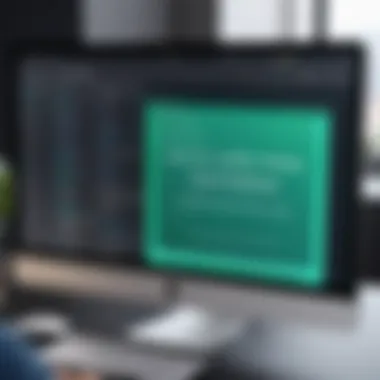

Using QuickTime Player for conversion
QuickTime Player comes pre-installed on MAC systems and provides a straightforward method for converting MOV files. To use QuickTime, follow these steps:
- Open the GoMenu and select Applications.
- Locate QuickTime Player and double-click to open.
- In QuickTime, head to File, then choose Open File to select the MOV file you would like to convert.
- Go back to File, and select Export As, where you’ll have various format options.
- Choose the desired format and adjust specifics like quality. After selecting, click Save.
QuickTime's advantage lies in its ease of use and the lessened risk of quality loss. However, don’t overlook that it has limitations in terms of format support beyond basic options.
Using iMovie to convert MOV files
iMovie is an effective tool for editing, but also serves for file conversions. The benefit to using iMovie includes adding additional editing effects before export. Here's how to do it:
- Open iMovie from your Applications.
- Create a new project by clicking on the Create New followed by Movie.
- Import the MOV file via File > Import Media.
- Drag the media to your editing timeline.
- After any modifications, navigate to File, then select Share and choose File.
- Here, choose your export settings, like resolution or quality, and then export.
iMovie's strengths lie in versatile features, allowing you to convert while enhancing the file content.
Using Media Player for conversion
VLC Media Player is well-known for its extensive format support and robust capabilities. Its ease of converting MOV files makes it quite popular. Follow these steps:
- Install VLC if you haven't done so already, available on vlc-media-player.org.
- Open VLC, go to File, and select Convert/Stream.
- Drag your MOV file into the dialog box or choose it through Open media.
- Choose the Profile that corresponds to your desired output format.
- Decide on the destination and get started by clicking Save.
VLC offers higher precision with advanced tweaks for users who are comfortable diving deeper into technical options, but this may also result in a steeper learning curve for some.
Using online converters efficiently
Online converters provide instant access for MOV file conversions without extensive software installation. However, be mindful that online services can pose privacy concerns; opting for reputable sites is essential. Here’s a simple process:
- Visit reliable websites like Zamzar or CloudConvert.
- Upload the MOV file you wish to convert,
- choose the output format from the menu provided.
- Adjust any additional settings available if applicable.
- Click on Convert, and once complete, download your file.
While convenience is the main perk, an internet connection sufficiency and proper files size limits are worth considering. Always tread carefully with file privacy in such cases.
Important Note: Ensure you are compliant with any data protection guidelines when handling your files online.
This section profiles various practical applications to enrich your knowledge on converting MOV files. Each method presents unique benefits tailored for specific needs or preferences.
Choosing the Right Output Format
Selecting the appropriate output format when converting MOV files is critical for maintaining file integrity and ensuring compatibility with various applications. Not all formats are created equal; therefore, understanding their specific roles is essential in tailoring the final product to user needs. A hastily chosen format can lead to loss of quality, playback difficulties, or reduced accessibility. By taking time to consider which format best serves the intended purpose, users can benefit from an overall improved experience.
Popular formats for video sharing
Common formats for video sharing, such as MP4, AVI, and MKV, play vital roles in distributing media across platforms like social media or video-sharing websites. These formats offer different advantages:
- MP4: Highly versatile and widely recognized, MP4 offers excellent compression without notable quality loss, making it ideal for most platforms.
- AVI: The Audio Video Interleave format supports higher quality at the expense of larger file sizes. It is suitable for professional use where quality is essential.
- MKV: An open-source format, MKV supports multiple audio tracks, subtitles, and chapters, appealing for more extensive media projects.
File size, quality, and compatibility emerge as significant considerations when choosing between these formats. An ideal choice guarantees that the content is delivered smoothly, inviting wider audience engagement.
Formats suitable for editing
When the goal is video editing, certain formats shine due to their compatibility with editing software and preservation of quality. Some notable ones include:
- Apple ProRes: Often a solid choice for those working on a Mac, ProRes retains high image quality, supporting complex editing processes with ease.
- DNxHD: Originally designed for Avid systems, DNxHD allows video quality standards ideal for professional workflows.
- AVCHD: A format opted for with camcorder footage, AVCHD limits to specific codecs and is optimal when dealing with HD video quality.
Using formats suited for editing minimizes re-encoding issues and can help in retaining video fidelity when processing. Choices should align with the relevant editing software to ensure smooth workflows.
Ultimately, understanding the significance of output formats helps in optimizing video usability, quality, and pair compatibility post-conversion. With these decisions carefully made, users can shift their focus back to content creation with enhanced peace of mind.
Common Issues During Conversion
Converting MOV files is often not straightforward. There are several common issues that arise during the conversion process. Recognizing and understanding these issues can greatly benefit users, allowing them to avoid pitfalls and ensure their media is presented the way they intend. Let’s delve into these considerations.
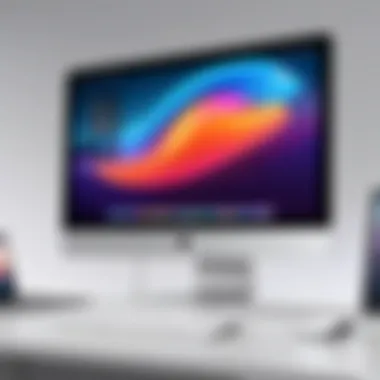

Loss of quality concerns
One of the most crucial factors to keep in mind during MOV file conversion is the potential for loss of quality. When a file is converted, its encoding may change in ways that reduce its visual or auditory fidelity. Factors influencing this quality loss include:
- Initial quality: If the original MOV file has low quality, conversion methods are unlikely to enhance it.
- Chosen format: Certain formats handle quality better than others. For example, converting to a lossy format like MP4 generally reduces quality, while formats like MKV might preserve it more effectively.
- Codec settings: Codecs determine how the video and audio are compressed. Selecting a lower bitrate can lead to a noticeable decline in quality.
To mitigate these concerns, users shoud:
- Use original high-quality files whenever possible.
- Experiment with different settings in conversion tools to find the right balance between file size and quality.
- Always preview the video post-conversion to check for quality changes.
Taking these steps can help maintain integrity in your media assets, which is especially vital for professionals working with sensitive or high-stakes projects.
Unsupported codecs
Another common issue arises from unsupported codecs. MOV files can use a wide range of codecs for video and audio tracks. Not all players and software support these codecs, leading to frustration and failure in conversion. Issues related to unsupported codecs include:
- Incompatibility with software: Some applications may not recognize the codec used in the original MOV file. For instance, a MOV file using ProRes may not be convertible in some free software options.
- Playback issues post-conversion: Even if a conversion appears successful, incompatible codecs might lead to playback problems in certain media players after conversion.
To avoid issues with unsupported codecs, here are some key considerations:
- Ensure that the conversion tool supports the desired inputs and outputs.
- Use widely-supported codecs, like H.264 for video and AAC for audio, to improve compatibility.
- Check documentation and community forums related to the specific codec being used. Resources available on forums such as Reddit could give insights into users' experiences.
Addressing these technical challenges can significantly enhance the user experience when converting MOV files. Recognizing and preemptively managing the risk of quality loss and codec compatibility is essential for effective digital media management.
Post-Conversion File Management
Post-conversion file management plays a critical role in maximizing the value derived from your converted MOV files. After the process of conversion has been executed, maintaining an organized system can ease access, retrieval, and usage of your files. This process seems straightforward, yet its importance cannot be overstated.
Proper file management encompasses not just organization but also security, backup, and storage strategies. Each of these components contributes to an efficient workflow when handling media files. Given the increasing concerns over online privacy and security, robust post-conversion practices help ensure that your files remain safe while being easily operable.
Understanding the importance of post-conversion file management urges users to take stock of their practices. Without it, numerous issues such as muddled directories and potential loss of data may arise. Thus, proper management of converted MOV files can strongly contribute to both personal and professional productivity.
Organizing converted files on your MAC
A well-organized system for storing converted files is fundamental. Start by creating designated folders within your MAC system to separate different categories, such as work projects, personal videos, or shared files. Use distinctive names for these folders to avoid confusion.
Here is a suggestion on how to organize your folders:
- Project-Based Folders: Name folders based on specific projects or events.
- Date or Year: This system keeps your files chronologically arranged.
- Type of Media: Segregate videos, audio, and still-image files in separate categories.
Keep a consistent naming convention to simplify searches. For example, including the project name, date, and type of video in the file name can facilitate quick identification later. Using tags or labels is another helpful method on MAC systems to filter files if your folders become overwhelming in the volume. Being proactive in these actions can save time when you need to quickly access a file.
Backups and storage considerations
Once the conversion is complete and files are nicely organized, creating backups should be a top priority. When relying solely on the internal storage of your MAC, the risk of data loss can arise from hardware failure, corrupted files, or accidental deletion.
Recommended backup strategies include:
- External Drives: Store copies of your converted MOV files on external hard drives or USB flash drives to keep them safe from internal system risks.
- Cloud Storage: Platforms like Google Drive or Dropbox not only serve as a great backup but also allow for easier sharing.
- Time Machine: Utilize the built-in Time Machine on your MAC to automatically back up the files periodically; it's a simple, non-intrusive way to maintain file safety.
Being attentive to ongoing storage needs is imperative. Assess your storage space regularly to ensure that it provides enough capacity to host your files securely. An organized and well-thought-out post-conversion file management element contributes to efficiency and safety in managing video files, streamlining workflows in both personal and professional endeavours.
"Proper organization and backups are not just good practices; they can mitigate risks of losing hours of work with a single error."
Ending
As we draw this exploration to a close, it is essential to recap the significance of converting MOV files on MAC systems. The conversion process is not just a technical necessity; it is an integral aspect of effective media management. Understanding why one needs to convert MOV files helps in making informed choices about the conversion tools and formats.
By adapting our MOV files to suit various applications and platforms, we ensure better compatibility and functionality, tapping into the vast potential of digital media. Additionally, the tools explored in this guide—from native software like QuickTime to versatile third-party solutions—provide users with an array of options tailored to their specific needs and technical expertise.
Considerations for managing converted files do not stop once the conversion is complete. The organization, backup practices, and a focus on reducing file size without compromising quality remain essential for ensuring a seamless experience with media content.
"The understanding of MOV file conversion extends beyond simple playback; it encompasses compatibility, storage efficiency, and elevating your editing journey."
Final thoughts on MOV file conversion
Achieving smooth conversions involves testing different outputs and settings to find what works best. Every individual will have unique requirements, whether temperature—requires cutting edge tools or simpler method jokes storage space concerns. Ultimately, always prioritize compatibility and functionality as primary right considerations amidst various options available.
With careful attention to these details, users can enjoy a an effortless approach for managing your files confidently across platforms.







