Mastering Remote Control: Guide to Accessing a Friend's PC


Intro
In an increasingly digital world, the ability to assist a friend by controlling their PC remotely has become desirable. However, this practice poses not only technical challenges but also ethical implications. People often seek help configuring difficult settings or resolving errors without requiring physical presence. Understanding the mechanics behind remote access is pivotal. This article guides you through the avenues that allow you to operate your friend's computer while remaining aware of the security threats involved.
Overview of Cyber Security Threats
Before diving into how to control a friend's PC, it is essential to acknowledge the landscape of cyber security.
Types of Cyber Threats
Cyber threats vary in nature. Common types include:
- Malware: Malicious software designed to damage or disable computers.
- Phishing: Fraudulent attempts to obtain sensitive information by disguising as a trustworthy entity.
- Ransomware: A type of malware that encrypts files and demands payment to restore access.
These threats play a vital role in how remote access is perceived and executed.
Statistics on Cyber Attacks
Recent statistics reveal that a significant portion of individuals encounter some form of cyber threat annually. For instance, according to the annual Cybersecurity Almanac, there will be an incident of ransomware attack every 11 seconds by the end of 2021. Such statistics highlight the importance of guarding against potential breaches.
Real-life Examples of Security Breaches
Several notable data breaches exemplify the ongoing risks:
- In 2013, Target suffered a massive security failure affecting 40 million credit and debit card accounts.
- Similarly, the Equifax breach of 2017 exposed the personal data of roughly 147 million individuals, showcasing how even large corporations can falter against cyber threats.
Understanding cyber threats helps gauge the potential risks involved when accessing another person's device.
Best Practices for Online Security
To maintain a secure environment during remote connections, best practices must be established.
Strong Password Creation and Management Techniques
Creating strong passwords is the first line of defense. Recommendations include:
- Use a mix of letters, numbers, and symbols in passwords using at least 12 characters.
- Do not reuse passwords across different sites.
Regular Software Updates and Patches
Keeping software updated closes vulnerabilities. As new threats emerge, software manufacturers often release updates. Automated updates should be enabled whenever possible.
Two-Factor Authentication Implementation
Two-factor authentication (2FA) adds an extra layer of security. Even if a password becomes compromised, an attacker requires a second form of verification.
Reviews of Security Tools
Identifying effective security tools helps ensure safe remote access.
Evaluation of Antivirus Software Effectiveness
Antivirus software like Norton and McAfee offers robust protection against a variety of threats. They use virus definitions to recognize malicious attacks, aiding in malware prevention.
Comparison of Firewall Protection
Firewalls act as barriers between internal and external networks. Both Windows and Mac systems include built-in firewalls, but installing a dedicated firewall can enhance your protection.
Assessment of Password Managers
Tools like LastPass and 1Password enable users to manage their credentials securely. They help generate strong passwords and remember them without the user needing to recall subtle variations.
Tips for Ensuring Online Privacy
Navigating online privacy is complicated yet necessary for safely managing remote access.
Importance of Using VPNs for Secure Browsing
VPNs help encrypt your internet connection, providing anonymity and securing data in transit. This layer of privacy is crucial when working remotely.
Privacy Settings on Social Media Platforms
Strongly consider adjusting your settings on platforms like Facebook. Go through privacy options; limit who can see your posts or send you messages.
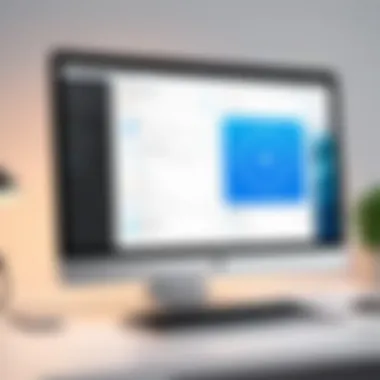
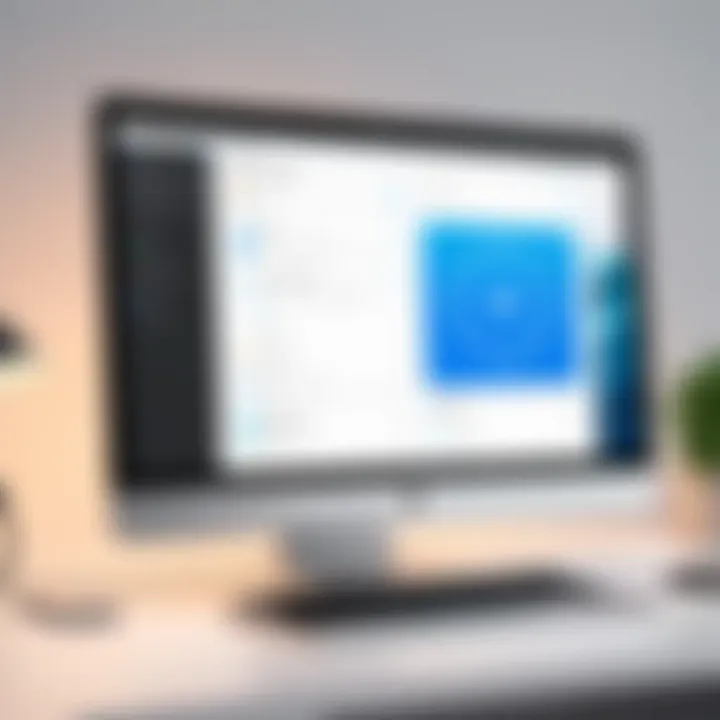
Protecting Personal Data When Making Online Transactions
Ensure transactions occur solely on secure websites and consider using virtual credit cards for extra durability.
Educational Resources and Guides
Quality resources provide further insight into boosting online security.
How-to Articles on Setting Up Encryption Tools
Encryption ensures data remains unreadable to unauthorized users. Access guides available on trusted sites.
Step-by-step Guides on Spotting Phishing Emails
Inadequate emails often contain tell-tale signs; education about them helps mitigate phishing attempts.
Cheat Sheets for Quickly Enhancing Online Security Practices
Compile resources into cheat sheets for easy reference to enhance your security measures quickly.
Now that we have discussed the importance of cyber security threats and preventative measures, we can shift to more specific aspects like remote access methods.
Understanding Remote PC Control
Remote PC control involves accessing and managing a computer from a distance. The importance of this concept cannot be overstated in today's technology-driven world. More individuals and businesses are relying on remote assistance to solve problems swiftly. Understanding the technical and ethical aspects of remote control empowers users to make informed choices, facilitating smoother tech support experiences.
Definition of Remote Access
Remote access refers to the ability to connect to a computer or network from a different location through the internet or other networks. It allows one user to interact with another user’s machine as if they were sitting right in front of it. By sending commands and viewing the target computer’s screen in real time, the helper can address issues efficiently.
The Mechanism Behind It
This typically occurs through specialized software that facilitates connections using secured communication channels. The remote user gets approval from the other user before initiating access. Examples of such software include TeamViewer, AnyDesk, and Chrome Remote Desktop. Each of these options has unique features suited for varying needs.
Common Use Cases
The applications for remote access are myriad and can be broken down into several key use cases:
- Technical Support: Friends or businesses can assist someone facing software issues without needing to be physically present.
- File Access: Users may require access to files stored on a different computer, enhancing collaboration.
- Remote Work: Many employees access workplace systems from home, especially in the era of remote working.
- Learning and Training: Instructors can access a student’s computer to facilitate remote learning experiences.
Overall, remote PC control has grown in importance alongside the reliance on digital tools and platforms, laying foundations for clears operational practices across various fields.
Ethical Considerations
As useful as remote access is, ethical concerns must also be examined. Several critical points need to be addressed:
- Obtaining Consent: Before accessing someone’s PC, it is vital to obtain clear authority from the user. This step cannot be overlooked; failure to secure someone’s approval is a breach of privacy.
- Transparency: It is crucial to communicate openly during sessions. Users should be aware of activities taking place on their systems.
- Policy and Best Practices: Users must follow strict guidelines to protect personal information and data during remote sessions. Implementing strong security measures can help both parties feel more comfortable and secure during the connection.
It is imperative to keep security and ethics intertwinned in all remote access situations. This really ensures trust and responsibility between users.
Understanding this overview aids individuals who want to control a friend’s PC, laying the groundwork for a responsible and successful engagement.
Remote Access Software Options
Remote access software plays a pivotal role in controlling a friend's computer, offering the means to provide direct help while respecting their privacy and preferences. The selection of appropriate tools influences not only the technical feasibility but also the efficiency and security of the assistance process. Given this context, understanding various remote access software options is crucial for individuals who prioritize responsible remote interventions.
Overview of Popular Software
A variety of remote access software options exist in today's market. Each presents unique features, capabilities, and limitations. Those seeking to assist friends should consider several key factors like ease of use, security protocols, and the system compatibility of software. Here are some popular choices:
- TeamViewer: Known for its robust features and versatility.
- AnyDesk: Celebrated for its speedy performance and user-friendly interface.
- Chrome Remote Desktop: An easily accessible tool, especially for Google users.
Assessing these tools can help make informed decisions that align with both technical needs and ethical considerations.
TeamViewer
TeamViewer remains one of the most widely used remote access software available. It offers an extensive range of tools that facilitate control over another computer. Using this software, users can troubleshoot issues as if they were at the location of the target machine. This accessibility can be invaluable in resolving technical problems efficiently without the need for face-to-face interaction.
One standout feature is its multi-platform support, allowing control from devices running Windows, macOS, Linux, and mobile operating systems. TeamViewer encrypts sessions utilizing RSA public/private key exchange and AES (256-bit) session encryption, enhancing security significantly in comparison to other solutions.
AnyDesk
AnyDesk provides a powerful alternative with a solid reputation for performance and reliability. It is designed for high-speed usage, focusing on reducing latency during remote sessions. This means that even over slower internet connections, users might experience improved responsiveness when accessing a remote desktop.
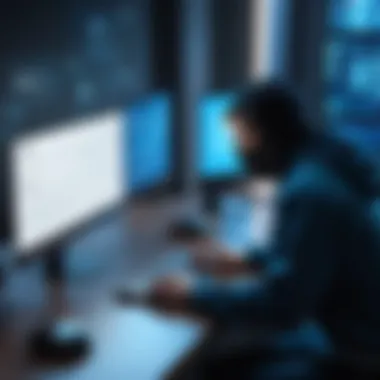
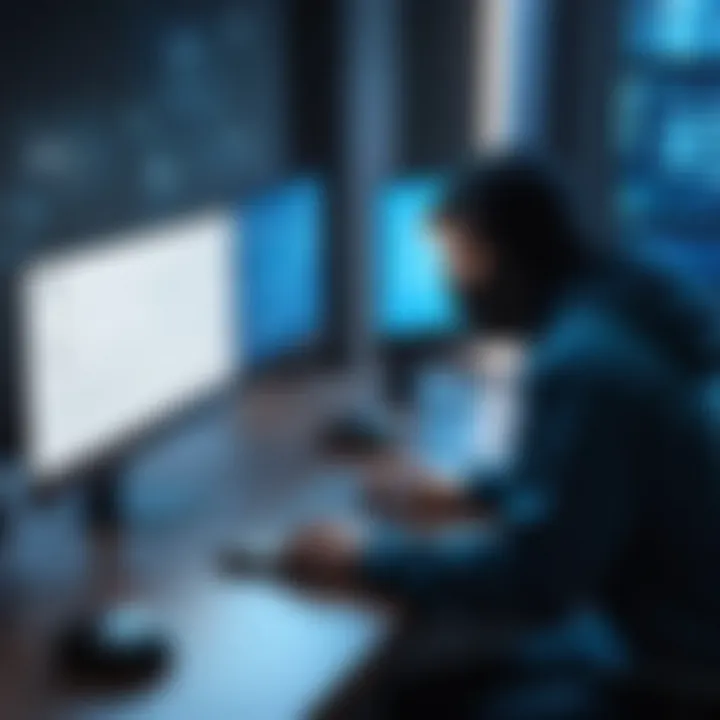
AnyDesk offers unique features such as a lightweight platform and quick-to-install application. Security measures include TLS 1.2 encryption, along with a host of privacy options. Users can establish limited access settings tailored to specific needs, ensuring sensitive areas remain secure during remote sessions.
Chrome Remote Desktop
Google’s Chrome Remote Desktop offers a no-cost solution designed primarily for Chromebook and Android users. This tool allows transit between devices easily without extensive configuration. As a browser-based application, it makes setup relatively uncomplicated for those who may not be technically savvy.
One may enable Chrome Remote Desktop directly through the browser being used, incorporating Google account authentication, which preserves user privacy. However, its capabilities might not meet the more advanced needs that can arise during complex troubleshooting.
This brief overview of popular remote access software highlights essential considerations for those who wish to assist friends without misuse or unauthorized access. Each program varies in function and accessibility. Hence, careful evaluation in relation to specific scenarios is advised.
Setting Up Remote Control
Setting up remote control is crucial in ensuring a smooth operation when attempting to assist a friend with their computer issues. This section provides a detailed overview of the primary steps involved in establishing a remote connection that is both effective and secure. By properly exploring the installation of the necessary software, configuring permissions, and implementing security measures, users can foster a reliable remote assistance environment.
Installation Process
The installation process forms the backbone of effective remote access. Without the right tools in place, you cannot even begin to troubleshoot problems or share screens. Many options facilitate this communication, but you must start by downloading and installing the chosen software on both computers.
Steps to ensure an effective installation include:
- Download the latest versions: Make sure both users download the latest versions of the software. This helps avoid compatibility issues. For instance, if you choose TeamViewer, go to the official website to ensure optimal performance.
- Follow instructions carefully: During the process, read through the installation prompts attentively, as some settings may influence later security options.
- Install on both PCs: Remember, both parties need the client installed on their devices. Working with the wrong versions can complicate the connection.
Proper installation not only sets the stage for remote support but also helps in building the foundation for quick troubleshootings or updates that may arise.
Configuring Permissions
Configuring permissions is key to effective remote control. Misconfigured settings can lead to interruptions during your assistance, or worse, excessive access that breaches mutual trust. Key areas to focus on include:
- Administrator Rights: Grant necessary permissions that allow for installing software or making system changes, but be cautious.
- Screen Sharing Settings: Ensure the other party is comfortable with sharing screens. Most remote support software will allow selection of this before beginning.
- Communication on controls: Always make sure your friend understands why certain permissions are necessary, drawing clear boundaries based on trust.
“Without clear permissions, even benign intentions can lead to misunderstandings among peers.”
Discussing and reassuring your friend about the permissions creates a safer atmosphere for remote interaction.
Security Settings
Security settings are paramount when setting up remote control. These features deter intrusions and increase confidence in the usage of remote access software. Addressing the how and why will prepare you thoroughly for remote maintenance.
Points to regard when managing security settings consist of:
- Two-Factor Authentication: Activate this feature if it is available. Any additional layer of security can greatly enhance data protection.
- Session Time Limits: Set limits for your sessions where applicable. This prevents unwanted remains on the system after support is concluded.
- Monitoring Active Connections: Many tools provide lists of active sessions. Make it a habit to monitor these to confirm strangers aren’t connected.
Taking these steps towards security not only protects both of you but affirms a responsible approach to remote control. Balancing convenience and security is imperative, ensuring trust stays high and comfort levels remain intact.
Establishing a Secure Connection
Establishing a secure connection is a critical step in remotely controlling a friend's computer. This importance arises from the need to protect both parties from potential cyber threats. Without adequate security measures, sensitive data could be compromised during remote access sessions. Thus, it is essential to grasp the underlying concepts and actual practices that bolster connection security.
Understanding NAT and Firewall Settings
Network Address Translation (NAT) and firewall settings play a simple yet vital role in protecting networks from unauthorized access. NAT modifies the incoming and outgoing traffic between local networks and the rest of the Internet. This system works by using private IP addresses for machines in a local area network while presenting a single public IP address to the outside world. This provides a barrier against direct attacks from external sources.
A firewall acts as a filter, evaluating network traffic and preventing unwanted access based on a set of security rules. Misconfigured firewall setting may lead to connection issues, making remote control difficult or impossible. Each firewall software is unique, so one needs to familiarize themselves with the processes to allow remote access. Common configuration tasks include:
- Opening specific ports used by remote access software,
- Defining trustworthy-device access for certain addresses,
- Permit essential application activity.
In essence, ensuring NAT and firewall settings are correctly established not only secures the connection but also enables seamless remote control processes. Protecting your friend's privacy while taking control is not just ethical but accountability in technology use.
Using VPNs for Enhanced Security
Using Virtual Private Networks (VPNs) enhances security when accessing another person's computer remotely. A VPN secures the connection between devices by creating an encrypted tunnel, thereby protecting data from prying eyes. This method safeguards both your data and the data on your friend's PC while sessions happen over potentially insecure networks, like public Wi-Fi.
Utilizing a VPN bears several benefits for remote control practitioners:
- Data encryption: It keeps your data hidden from eavesdroppers.
- Anonymity: It masks your IP address for added privacy.
- Access codes: Some VPNs use security codes, making it challenging for intruders to gain access.
- Region-less Kidn of access: Besides security, VPNs let users overcome geographical restrictions, making it useful in various situations.
Choosing a reliable VPN provider is critical; thus, a few solutions to consider include ExpressVPN, NordVPN, and CyberGhost. It is wise nevver to overlook the security implications of setting up the connection before accessing your friend's PC.
In summary, establishing a secure connection is paramount. Proper NAT and firewall configurations aid in safeguarding both your data and your friend's information. Additionally, implementing a VPN constitutes a layered security approach that effectively mitigates risks associated with remote access.
Best Practices for Remote Control
Engaging in remote control can pose various risks, necessitating adherence to the best practices that safeguard both the computer and the relationship. This section aims to provide a thorough understanding of how proper protocol fosters trust and protects sensitive information.
Maintaining Transparency with Your Friend


Transparency is crucial in any relationship, but it's particularly vital during the use of remote access tools. It benefits both parties to have open discussions regarding what actions will be taken on the friend’s computer. Inform your friend before accessing their pc and clarify any tasks you intend to perform. Not only does this build trust, but it also keeps your friend in the loop about security measures and ongoing changes within their system.
For enhancing transparency here are few tips:
- Clarify intentions: Be specific about what you plan to do. Avoid unintended surprises.
- Engage during the process: If possible, have your friend monitor the activity, thus ensuring engagement.
- Document changes made: Keep a log of actions undertaken to maintain accountability.
"Establishing communication before jumping into remote actions not only preserves a healthy friendship but also mitigates the potential for misunderstandings."
Limiting Access to Necessary Functions
When controlling a friend's computer, it’s wise to limit access to only the functions and files you require. This minimizes risks significantly. By setting boundaries, you not only safeguard your friend's information but reduce the likelihood of any unintended alterations causing problems.
Here are practical ways to limit access:
- Use role-based access controls: Define roles when possible, ensuring you engage with only parts relevant to the task.
- Avoid sensitive areas: Stay away from their personal files or system settings unless necessary, as adjusting these can have undesired results.
- De-select intrusive options: Many remote access tools offer excessive permissions by default. Review and restrict these before starting.
Regularly Updating Software
Software updates often come with significant security and performance improvements. Sticking with outdated versions poses a sizable risk. Keeping your remote access tools current is not just a best practice; it’s essential for safeguarding data. Always check for updates before initiating a session.
To stay proactive:
- Enable automatic updates: Most programs allow this feature. Utilize it for better responsiveness against evolving threats.
- Emergency checks: Perform regular reviews, particularly if any irregularity in performance occurs. Outdated software invites problems.
- Knowledge about changelogs: Understand what new features or fixes each update brings to effectively utilize the tools available.
Each of these practices contributes to a smoother and safer remote access experience, ultimately ensuring both users benefit while being cautious. Prioritize safety not just as a technician but also as a friend.
Troubleshooting Common Issues
In the realm of controlling a friend's PC remotely, encountering problems is often inevitable. The significance of troubleshooting these common issues cannot be overstated. Proper troubleshooting not only saves time, but it also ensures a smooth experience for both the person controlling the computer and the individual providing access. As you guide your friend in using remote access software, understanding and addressing these obstacles is crucial for building trust and ensuring efficacy in remote assistance.
Connection Problems
Connection problems frequently arise during remote sessions. These challenges can lead to frustrations, causing both parties to feel ineffective. Common reasons for connection issues include poor internet connectivity, firewalls blocking access, or improper configuration settings.
1. Verify Internet Connection: Ensure that both computers have a stable internet connection. Weak signals or outages can disrupt remote access considerably.
2. Firewall and Antivirus Settings: Sometimes, firewalls on either machine can block remote access software. It's important to check if the relevant application is allowed through the firewall. Go to firewall settings and add the software as an exception.
3. Reconfigure Software Settings: Also consider the possibility of incorrectly configured settings within the remote access software. Review the software's connected devices or shared permissions to ensure configurations are correctly set.
If you are having trouble troubleshooting, consult the help resources often provided by the software's official websites or FAQs.
Performance Slowdowns
Performance slowdowns during a remote session are another common issue. This can significantly affect the user experience. Reasons behind these slowdowns can be varied, including high CPU usage on the host machine, bandwidth constraints, or outdated software installations.
1. Check Resource Usage: Using resource management tools, identify if any applications on the host machine are consuming an excessive amount of system resources. Close any unnecessary applications that may be running in the background.
2. Bandwidth Limitations: Ensure both parties have sufficient bandwidth available. Bandwidth-heavy activities, such as streaming videos, can hinder the performance of remote access tools. It may be beneficial to pause or stop such activities during remote sessions.
3. Update Software: Occasionally, performance issues arise due to outdated software. Always ensure that both machines have the latest version of the remote access software installed. Regular updates can introduce enhancements that reduce slowdowns and improve security.
Keeping systems and relevant tools updated enhances not just performance, but also safeguards against vulnerabilities that may be exploited during remote access.
Addressing connection problems and performance slowdowns serves as a foundation for effective and trustworthy remote assistance. By actively engaging in troubleshooting, users can identify and mitigate issues efficiently, which supports respectful and effective interactions in digital assistance. Efforts to resolve these challenges ultimately lead to a more smooth experience for both you and your friend.
Legal Implications
Legal implications of remote PC control cannot be ignored. As technology advances, people share more of their lives online. In this context, understanding legal responsibilities is crucial. When accessing a friend’s computer, factors such as consent, privacy laws, and consequences of exposure can be significant.
One major element is consent. Users must take time to discuss their boundaries. Open conversations build trust and clarify what actions are acceptable. This reinforces the importance of transparency in remote access scenarios. Further, being aware of user's rights helps ensure both parties are in agreement.
Seeking permission is not just a courtesy; it’s a legal necessity.
Another vital point to grasp includes various privacy laws that protect personal data. These laws might differ from one jurisdiction to another, adding complexity to remote access engagement. Certain regulations, like the GDPR in Europe, impose strict guidelines on data use. Familiarity with these laws provides a safety net by helping avoid unintentional breaches of privacy.
In summary, commitment to legality while gaining access to someone else's PC facilitates a safer and respectfull environment. Proceeding without understanding these implications could lead to serious tech-related feuds or even legal action-- which jeopardize friendships and could be troublesome in other ways. Following the guidelines in achieving consent and adhering to privacy laws is imperative for both users to protect their interests.
Closure
In considering remote access, several key elements play an essential role in understanding both its practical and ethical implications. Both favorable and unfavorable scenarios stem from this technology. It is paramount to acknowledge the significance of informed consent and thorough communication in establishing trust with the individual whose PC you control. Without these measures, any beneficial assistance provided can quickly shift into an unwanted invasion of privacy.
Summarizing Key Points
- Remote Access Software: Various tools, like TeamViewer and AnyDesk, offer unique features. Evaluating their capabilities can help in making informed decisions.
- Setting Permissions: Configuring user permissions is crucial. Initiating with prioritized access ensures that only necessary functions are controlled, maintaining your friend's autonomy.
- Security Practices: Employing strong security measures, including regular updates and understanding of network configurations, cannot be overstated. A well-secured connection dampens most possible risks.
- Legal Aspects: Gaining clarity on laws regarding consent and privacy enhances the legality of remote sessions, adding another layer of responsibility in the relational dynamic.
Final Thoughts on Remote Control
Remote control of a friend's PC should always prioritize ethical considerations over mere convenience. Beyond technical know-how is the underlying imperative to sustain trust and ensure security. As remote access becomes more prevalent, it fosters new conveniences while demanding heightened awareness from users. Approaching this innovative medium with sensitivity and accountability fosters a healthier interaction, paving the way for mutual benefit. \nWhen embarking on such measures, make patience and understanding foundational, enhancing both functionality and your relationship with your friend. A collaborative effort can ensure positive experiences in the digital landscape.







