Effective Methods to Check for Viruses on Your PC


Intro
In today's digital age, the threat of virus attacks on personal computers cannot be underestimated. Individuals increasingly rely on their devices for everyday tasks like banking, shopping, and communication. However, lurking in the shadows are various types of cyber threats that can compromise not just your data, but also your entire online presence. Understanding how to check for viruses is crucial to maintaining the security and integrity of your system. This article aims to provide insights into recognizing viruses, the tools available for detection, and preventative practices to mitigate the risks of infection.
Overview of Cyber Security Threats
Cybersecurity threats come in many forms, and recognizing these threats is the first step in safeguarding your computer.
Types of Cyber Threats
- Malware: This includes various harmful software like viruses, trojans, and worms designed to invade and damage your system.
- Phishing: A method used by attackers to trick users into disclosing personal information through deceptive emails or fake websites.
- Ransomware: A particularly damaging type of malware that locks your files and demands a ransom for their release.
Statistics on Cyber Attacks
According to recent research, nearly 60% of small businesses have faced cyber attacks. Malware attacks alone were responsible for more than 29% of layoffs in 2022. The financial implications can be staggering, with the average cost of a data breach averaging over $3.86 million.
Real-life Examples of Security Breaches
Prominent breaches like the Target data breach of 2013 and the Equifax breach of 2017 highlight the seriousness of these threats. Both incidents resulted in millions of compromised accounts, leading to identity theft and substantial financial losses.
Signs of Malware Infection
Recognizing the signs of an infection can be challenging. Here are some common indicators:
- Sudden slowdowns in system performance
- Frequent crashes or error messages
- Unusual pop-up ads or unwanted programs appearing
- Unexplained changes in settings or homepage
Best Practices for Online Security
While the threat of viruses looms large, adhering to certain best practices can greatly enhance your safety.
Strong Password Creation and Management Techniques
Using complex passwords is essential. Incorporate a mix of letters, numbers, and symbols. Change passwords regularly and avoid reusing the same ones across multiple sites.
Regular Software Updates and Patches
Ensure that your operating system and software applications are frequently updated to protect against vulnerabilities that attackers may exploit.
Two-Factor Authentication Implementation
Two-factor authentication adds an extra layer of security by requiring a second form of verification before granting access to accounts.
Reviews of Security Tools
Implementing reliable security tools is imperative for detecting and neutralizing threats.
Evaluation of Antivirus Software Effectiveness
Programs like Norton, McAfee, and Bitdefender have established reputations for detecting and removing malware. They often provide real-time protection to block threats before they can cause damage.
Comparison of Firewall Protection
Firewalls serve as a barrier between your computer and potential threats. Options like ZoneAlarm and Windows Defender Firewall can help to monitor and control network traffic.
Assessment of Password Managers
Utilizing password managers such as LastPass and 1Password can simplify the process of managing passwords securely.
Tips for Ensuring Online Privacy
Privacy is just as important as security. Here are simple measures to enhance your online privacy:
Importance of Using VPNs for Secure Browsing
A VPN encrypts your online traffic, making it harder for hackers or third parties to access your data.
Privacy Settings on Social Media Platforms

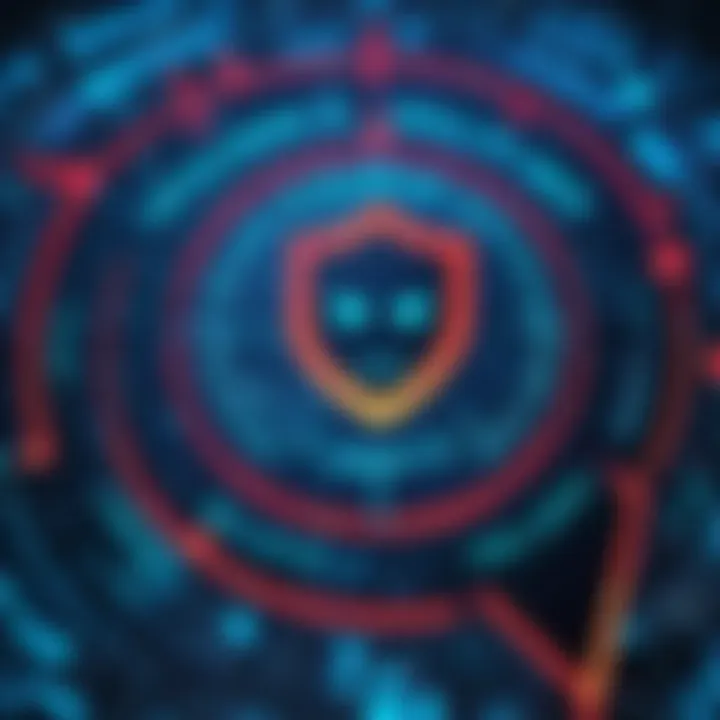
Review and adjust the privacy settings on Facebook, Twitter, and other platforms to limit what personal information is shared publicly.
Protecting Personal Data When Making Online Transactions
Always verify a site's SSL certificate before entering your payment or personal information. Look for the padlock symbol in the browser's address bar.
Educational Resources and Guides
Continual learning is essential for effective cyber defense.
How-to Articles on Setting Up Encryption Tools
Research specific guides on platforms like Wikipedia or Britannica to help you set up encryption software for additional protection.
Step-by-step Guides on Spotting Phishing Emails
Learn to identify common signs of phishing through dedicated resources and community forums on Reddit.
Cheat Sheets for Quickly Enhancing Online Security Practices
Keep handy cheat sheets that summarize the best practices for online security so that you can easily implement them in day-to-day activities.
"Prevention is better than cure." Ensuring your device is equipped with the right tools and practices can save you from the aftermath of a virus attack.
Understanding Computer Viruses
Understanding computer viruses is critical for anyone using technology in today's digital landscape. The growing prevalence of malware necessitates a deep awareness of what constitutes a virus and its potential effects on personal and professional systems. Without this knowledge, users remain vulnerable to various threats that can compromise their data and overall system functionality.
Definition of Computer Viruses
A computer virus is a type of malicious software program that, when executed, replicates by inserting copies of itself into other computer programs, data files, or the boot sector of the hard drive. The primary aim of a virus is to spread and infect other systems, often damaging or corrupting data. They can often alter the normal functioning of your computer, leading to unintended consequences.
Common Types of Viruses
Understanding the various types of computer viruses helps in recognizing their potential risks and mitigating them more effectively. Here are some notable types:
Trojan Horses
Trojan horses are deceptive programs that appear to perform a legitimate function but actually carry hidden harmful codes. These viruses usually do not replicate by infecting other files but are often distributed through downloads or email attachments. Their ability to disguise themselves makes them a popular method for attackers to breach security.
The key characteristic of Trojan horses lies in their invocation of user trust, as they often present themselves as innocuous applications. This deception enables them to infiltrate systems unnoticed. Their unique feature is that they allow attackers to gain unauthorized access to the user's system, posing significant risks. Thus, Trojan horses represent a serious concern in discussions around system security.
Worms
Worms are a distinct category of malware that can self-replicate and spread independently through networks. Unlike viruses that need a host file, worms can propagate across networked computers without user intervention. This autonomy makes worms particularly potent threats, as they can spread quickly and consume significant bandwidth.
The core characteristic of worms is their networking capability. This unique feature means they can exploit vulnerabilities in operating systems to spread rapidly. Consequently, worms can lead to widespread damage across multiple systems, underscoring their relevance in any discussion about malware.
Ransomware
Ransomware is a type of malicious software designed to block access to a computer system or files until a sum of money is paid. It encrypts files, rendering them unusable without a decryption key only the attacker possesses. Users are coerced into paying the ransom under the threat of losing access to vital data.
Ransomware's distinctive feature is the use of encryption to deny access to important files. This translates into significant financial implications for both individuals and businesses that may feel compelled to comply with the demands. The impact of ransomware is severe, leading to important discussions about prevention and response strategies.
Adware
Adware refers to software that automatically displays or downloads advertisements when a user is online. While not inherently harmful like other types, excessive adware can slow down computers and lead to intrusive tracking of user behavior. Ultimately, while it may not pose immediate threats, its presence can be indicative of a broader range of issues.
The key characteristic of adware is its association with advertising networks. It often collects user data to tailor ads, which raises privacy concerns. Although adware can be less harmful than other types of malware, its unique feature of tracking user activity can compromise privacy, making it relevant in the context of this article.
Impact of Computer Viruses
The impact of computer viruses cannot be overstated. Viruses can lead to data loss, unauthorized access to sensitive information, and even financial loss. Recognizing the different types of viruses and understanding their potential affects can significantly enhance your overall cybersecurity posture. Awareness promotes proactive measures, which are essential for maintaining a healthy computing environment.
Signs of Virus Infection
Understanding the signs of virus infection is critical in maintaining the health of your computer. Early detection can minimize damage and reduce the hassle of recovery. Recognizing abnormal behavior allows users to take prompt action, potentially saving time and resources in the long run. Monitoring system behavior is essential; knowledge of common signs can promote a proactive approach toward system maintenance and enhance overall digital security.
Unusual Behavior of the System
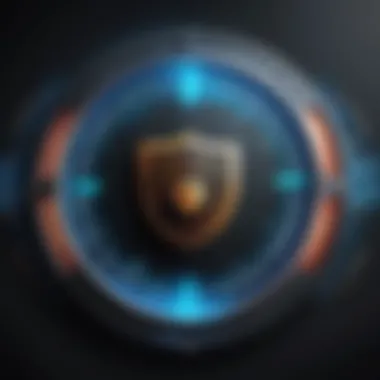
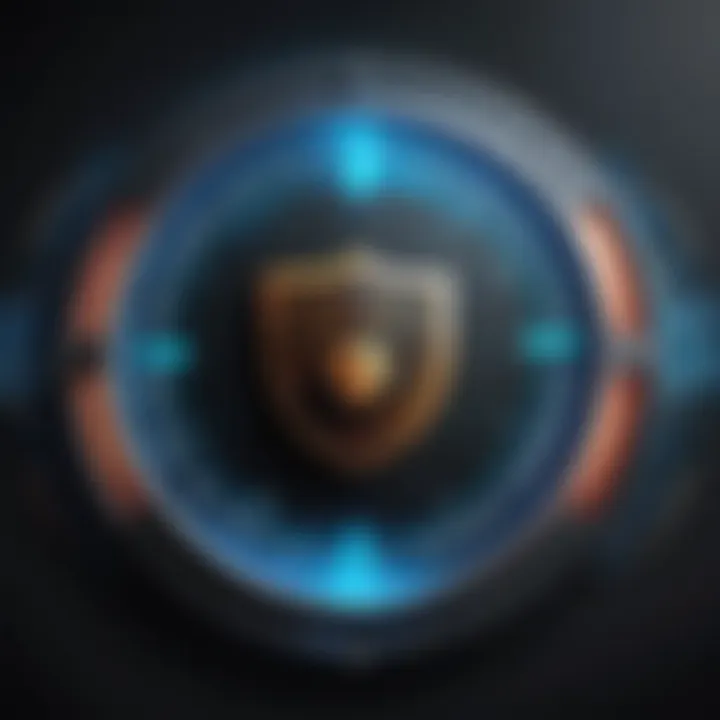
One of the first indicators that your computer may be infected with a virus is unusual behavior of the system. This may manifest as frequent crashes, unexpected restarts, or the system taking longer than usual to complete tasks. Additionally, programs may open or close spontaneously, and files may be unable to access or become corrupted. Such erratic actions often indicate the presence of malware that interferes with normal operations. It is vital to note these occurrences seriously; recording the patterns can help in diagnosis and remediation efforts.
Performance Issues
Performance issues are another common sign of a virus infection. You might experience a significant slowdown when running applications or during system boot-up. Programs that once functioned smoothly can begin to stutter or freeze. Such performance degradation might be caused by a virus consuming system resources for malicious activities. Additionally, high CPU or memory usage should raise flags, as these surges often correlate with covert operations performed by malware. Recognizing these warning signs is essential, as they provide critical insights into the potential need for immediate action.
Unexpected Pop-ups or Ads
Unexpected pop-ups or intrusive ads are prevalent symptoms of an infection. If you begin to notice frequent ad interruptions while browsing or excessive pop-ups appearing on your screen, it is a strong indication that adware or other types of malware have infiltrated your system. These may include misleading offers, spam messages, or persistent prompts urging you to click links. Such actions can not only distract but also pose real risks by leading to further infections or data theft. Being vigilant about unusual advertisements can help maintain your privacy and protect your essential information.
"Awareness is the first step in combating computer viruses; recognizing the signs can safeguard your digital life."
Staying informed about these signs can empower you to act quickly in the event of a suspected virus infection. The earlier you identify potential threats, the better your chances of recovery and maintaining a secure computing environment.
Manual Virus Checking Methods
Manual virus checking methods empower users to engage with their computer systems actively. They allow individuals to diagnose potential threats more thoroughly. While antivirus programs automate this process effectively, manual checks can reveal specific anomalies easily overlooked. Understanding the benefits and considerations of these methods can enhance your ability to maintain a secure digital environment.
Task Manager Inspection
The Task Manager is a fundamental tool built into operating systems like Windows and macOS. It provides a real-time view of running applications and system processes. Users should open this tool to inspect what is actively running on their systems. The presence of unfamiliar or suspicious entries may indicate a potential virus infection.
When examining the Task Manager, pay attention to the following:
- CPU and Memory Usage: High usage by an unknown process can signal malware.
- Startup Programs: Suspicious items that start with your system can indicate malware’s persistence.
- Processes: Look up any process name online before taking action. Some are harmless system processes.
It is crucial to have a cautious approach. If a process is questionable, do not simply terminate it. Researching its legitimacy first can prevent the accidental shutdown of an essential system service.
File and Directory Monitoring
Monitoring files and directories offers a methodical approach for spotting malware. Changes in files or the creation of unfamiliar files can be indicators of a virus. Regular checks of key areas within the file system can help identify unusual activities.
Focus on:
- Commonly Infected Directories: Look for new or changed files in areas like the Downloads folder or Desktop.
- File Extensions: Unusual file extensions or sudden changes in file types can suggest an infection.
- Hidden Files: Make hidden files visible. Some malware may disguise itself.
To maintain vigilance, consider making it a habit to check these elements periodically. Incorporating these manual checks into your routine can enhance computer security significantly.
Utilizing Antivirus Software
Antivirus software is a critical component in the fight against computer viruses. It offers a layer of protection that can identify, quarantine, and remove harmful software. Utilizing antivirus software not only helps in maintaining system integrity but also plays a significant role in safeguarding personal data. With the ever-evolving landscape of malware threats, relying solely on one's instincts or manual checks is no longer sufficient. A robust antivirus system provides continuous monitoring and real-time threat assessment, which is essential for a secure computing environment.
Choosing the Right Antivirus Program
Choosing an effective antivirus program is the first step toward ensuring your computer's safety. There are many options available, so consider the following factors:
- Detection Rate: Look for software with high detection rates. These programs identify a majority of threats effectively.
- User-Friendly Interface: A simple interface can enhance usability, making it easier to understand and navigate through the settings.
- Frequency of Updates: Ensure that the antivirus software receives regular updates. Frequent updates help to deal with the latest threats as they emerge.
- Cost vs. Benefits: Evaluate if the features offered align with your budget. Some free versions may suffice for basic protection, while premium versions offer enhanced security features.
- Compatibility: Check whether the antivirus software is compatible with your operating system and any other security software you might already have.
Running Scans
Regular scanning of your computer is essential in identifying potential threats before they can cause harm. There are three primary types of scans: Full System, Quick, and Custom.
Full System Scan
A Full System Scan assesses every file, folder, and application on your computer. This comprehensive approach allows for an in-depth inspection, identifying even the most hidden threats. One of the key characteristics of a Full Scan is its thoroughness, making it a highly beneficial option for ensuring overall system safety. The unique feature of this scan is its capability to flag potentially harmful files that may not be detected in smaller scans. However, it can be resource-intensive and time-consuming, potentially taking hours to complete depending on system size and complexity.
Quick Scan
A Quick Scan is designed for speed. It focuses on critical areas that are most vulnerable to attacks, such as startup programs and system files. Its main advantage is efficiency; users can quickly ascertain their system's status without extensive wait times. While this scan is beneficial for those with limited time, it could miss some less obvious threats, as it does not check every file or application on the system.
Custom Scan
A Custom Scan allows users to select specific files, folders, or drives to be scanned. This feature is particularly useful for quickly checking certain areas of concern, offering flexibility according to users’ needs. The main advantage of a Custom Scan is its adaptability. Users can tailor the scanning process to focus on parts of the system that may be more susceptible to viruses. However, it requires knowledge of where potential threats may lurk, so it might not be as effective for someone less experienced.
Reviewing Scan Results
After completing a scan, it is crucial to review the results carefully. The antivirus program will typically categorize threats based on severity, providing options to quarantine or delete identified issues. Understanding these results is vital in deciding the next steps. It is advisable to take immediate action on high-risk threats and monitor any isolated files to ensure they do not pose further risks. Regular review of scan results helps maintain awareness of your computer's security posture and refine your approach to overall digital safety.
Online Virus Scanning Tools
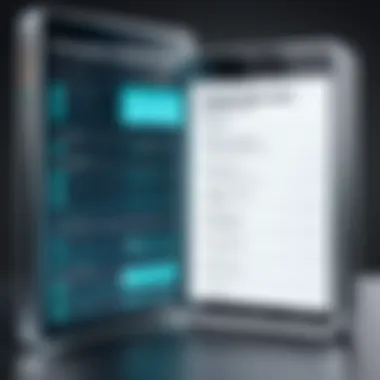
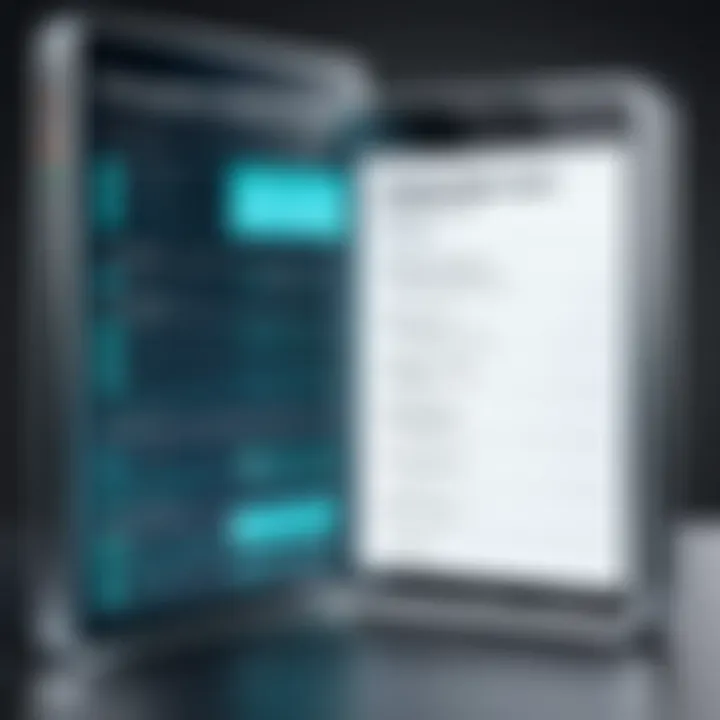
In today's digital landscape, the security of computers is increasingly paramount. Online virus scanning tools offer a convenient and essential layer of defense against malware threats. These tools can be utilized without downloading software, making them ideal for quick checks or for users who may have limited storage capacity. They serve not only as a backup for installed antivirus software but also as a reliable option for systems suspected of infections. Utilizing these online resources can greatly enhance personal and organizational security by ensuring that systems remain clean.
Overview of Available Tools
Many online virus scanning tools are accessible for free or at a nominal cost. They range in functionality, with some providing comprehensive scans while others focus on specific threats. Notable tools include:
- VirusTotal: Analyzes files and URLs against numerous antivirus engines. It offers detailed reports regarding the detection status of files.
- ESET Online Scanner: A robust tool that checks for a wide array of threats with the backing of ESET's renowned antivirus technology.
- Kaspersky VirusDesk: Provides immediate scanning of files and URLs, also delivering helpful insights into detected threats.
- Trend Micro HouseCall: Scans for malware and provides recommendations for cleaning infected systems.
Each of these tools has unique features and strengths, allowing users to pick one that aligns with their specific needs.
How to Use Online Scanners
Using online scanners is usually straightforward. The typical process involves the following steps:
- Select a Tool: Choose an appropriate online scanning tool based on personal preference and the specificity of your needs.
- Upload the File or Enter URL: Depending on the scanner, some tools allow direct uploads of files, while others may require you to enter a URL for examination. Ensure that the file size stays within the allowed limits if applicable.
- Initiate the Scan: Click the button to start the scanning process. This step may take a few moments, depending on the file size and the server load of the scanning tool.
- Review Scan Results: After the scan completes, thoroughly read through the results. Most tools will categorize files as clean, suspicious, or infected, along with recommended actions for any detected threats.
- Follow Recommendations: If malware or potential threats are found, follow the tool’s instructions for removal or further action.
Using these online tools can efficiently identify potential vulnerabilities in your systems, helping safeguard your digital environment.
After Detection: Next Steps
Once you have detected a virus on your computer, the follow-up actions become crucial to ensure the security and functionality of your system. Understanding what to do next can minimize damage and restore normality. This section will explore practical steps and strategies that can be applied after confirming a malware presence, focusing on removal techniques, system restoration, and data protection. Each step plays a vital role in maintaining system health and safeguarding your personal information.
Removing Detected Viruses
Removing detected viruses is often the first priority after a malware infection. The method used for removal can vary significantly depending on the type of virus and how it has infiltrated the system. Generally, this can be done through antivirus software which typically provides options for removal after scanning. After a scan reveals issues, choosing to quarantine or permanently delete harmful files is essential. If you attempt a manual removal, it requires careful attention to avoid deleting essential system files inadvertently.
Ensuring that you have a recent backup can help mitigate potential data loss during this process.
Additionally, in some cases, viruses employ techniques to resist detection and removal. Thus, seeking expert advice may be worthwhile if the infection proves particularly resilient.
Restoring System Functionality
Restoring system functionality is critical following a virus infection. A compromised system may experience performance issues or other irregular behaviors. Two effective approaches for restoring functionality include System Restore and Updating Software.
System Restore
System Restore is a powerful tool in Windows operating systems. It allows users to revert their system to a previous state before the virus infection occurred. The main characteristic of System Restore is its ability to restore system files and settings without affecting personal files. Hence, it is a popular choice for users looking to regain stability without extensive data loss. The unique feature of System Restore lies in its capacity to undo recent changes caused by malicious software, making it a preferred method for many.
However, it does have limitations. System Restore points need to be available which means that if not enabled or created before the infection, this option may not work. Additionally, this feature will not necessarily remove the virus entirely from the system. Users must also ensure that any active malware is not restored along with the system settings.
Updating Software
Updating Software is another essential step in restoring functionality. Regular updates of your operating system and installed programs are vital for security. Updates often include patches for vulnerabilities that could be exploited by malware. The key characteristic here is the proactive approach to cybersecurity; it reduces the risk of future infections.
The unique feature of software updates is their ability to enhance overall system performance, not just security. New versions can include improved features and compatibility. While the process generally is straightforward, some updates might require system restarts, which can be inconvenient. Additionally, there can be instances where certain updates lead to temporary instability in applications. Nevertheless, the advantages of keeping software updated usually outweigh these risks.
Backing Up Important Data
Backing up important data is a crucial preventative measure. After dealing with a virus, you must consider the security of your files moving forward. Regular backups can prevent data loss not just from virus attacks but also from hardware failures, accidental deletions, or other unforeseen issues. Various methods exist for backups, including cloud storage options like Google Drive or physical backups using external hard drives.
Preventative Measures to Enhance Security
Maintaining the security of a computer requires a proactive approach. Viruses and malware can exploit vulnerabilities while users are unaware. The best defense lies in preventative measures. By taking steps to enhance security, individuals can significantly decrease the likelihood of infection and system compromise. In this section, we detail critical strategies that can fortify your security posture.
Regular Software Updates
Software updates are more than just an inconvenience; they are essential for security. Developers routinely release updates to patch known vulnerabilities. When software remains outdated, it becomes a target for cyberattacks, as malicious actors can exploit these weaknesses. Regularly updating your operating system, applications, and security software reduces the risk of intrusion.
- Why Update Regularly?
Staying updated helps protect sensitive data. Older software versions might lack critical security features. Each update serves as a fortification against evolving threats. - How to Manage Updates
Enable automatic updates whenever possible. This ensures that you receive the latest features and security patches without delay. For major updates, manually check for compatibility or known issues before proceeding.
Using a Firewall
A firewall acts as a barrier between your device and potential threats from the internet. It monitors incoming and outgoing traffic, allowing you to control what data enters and exits your system. Using a firewall is an essential step in creating a defense strategy.
- Types of Firewalls
There are two primary types of firewalls: hardware and software. A hardware firewall is a physical device that protects your entire network, while software firewalls are installed on individual machines, providing targeted protection. - Configuring Your Firewall
Ensure that your firewall is active and properly configured. Regularly examine the settings to accommodate new software installations or changes in network use. Most operating systems come with built-in firewalls; make sure to utilize them effectively.
Safe Browsing Practices
Safe browsing habits are vital for maintaining online security. Many infections occur due to careless actions taken while navigating the web. Adopting disciplined browsing practices can greatly minimize risk.
- Recognizing Unsafe Websites
Always look for indicators of safety, such as a URL that begins with "https://" instead of just "http://". This simple measure indicates that a site may employ encryption for data security. Be cautious about entering personal information on unknown sites. - Avoiding Clickbait
Refrain from clicking dubious links, especially in emails or ads. These often lead to phishing sites or prompt downloads of harmful software. Verify the sender's identity before opening links or attachments.
In summary, preventative measures enhance security by actively reducing risks associated with computer viruses. Regular software updates help patch vulnerabilities, firewalls control unauthorized access, and safe browsing practices mitigate exposure to malicious websites. By implementing these measures, users can maintain a more secure digital environment and protect their valuable information.
Remember: An ounce of prevention is worth a pound of cure. Taking time to secure your system can save significant hassle in the future.







