Boosting Computer Performance: Practical Tips


Intro
In a world where we rely heavily on our computers for both work and leisure, the importance of performance cannot be overstated. A sluggish device can frustrate even the most patient user, turning simple tasks into ordeals. In this context, understanding how to enhance computer performance becomes not just a matter of improvement but a necessity.
As we navigate through various strategies, we'll explore how both software and hardware adjustments can make a difference. By taking control of your computer’s settings and being mindful of upgrades, you can breathe new life into an aging machine or even optimize a brand-new one. Let's unlock these potential improvements while ensuring our efforts contribute positively to the device’s longevity.
The strategies we'll discuss are suitable for various levels of technical proficiency, so whether you're a digital novice or a tech-savvy guru, there’s something here for everyone. Each section will not only offer practical advice but will ground that advice in clear principles, so you know exactly how to achieve the best results.
Understanding Computer Speed
In a world where digital efficiency is paramount, grasping the concept of computer speed becomes essential. The importance of understanding computer speed cannot be overstated, as it serves as the foundation for all enhancements discussed in this article. Users often find themselves grappling with sluggish system performance, leading to frustration and decreased productivity. By comprehending what constitutes computer speed, individuals are empowered to identify areas ripe for improvement.
When talking about performance, one must evaluate performance metrics, since these are the benchmarks that inform decisions. A thorough understanding of speed offers clarity regarding what changes will have the most significant impact. For example, knowing whether to upgrade hardware or optimize software can save both time and resources.
Defining Performance Metrics
Performance metrics act as the compass guiding users through an often complex landscape of technology. They encompass a variety of indicators that inform how well a computer operates. Typical metrics include processing speed, latency, and throughput. Understanding these aspects enables a more strategic approach to enhancement. Each metric provides insight into user experience, directly linking performance to efficiency. In the race for speed, these metrics become critical benchmarks for success.
Factors Influencing Speed
Several key components influence computer speed, and digging deeper into each can unveil the potential for optimization. Let's take a closer look at these elements:
Processor capability
The processor, or CPU, plays a pivotal role in the overall speed of a computer. It is often described in terms of clock speed and core count, with modern processors typically boasting unique features like hyper-threading. This capability determines how many tasks a CPU can handle simultaneously, thereby impacting overall performance.
When choosing a processor, enthusiasts often favor those with higher benchmarks, as they not only process data faster but also manage complex applications with ease. However, one must be aware that higher performance usually comes at a greater price.
RAM capacity
RAM, or Random Access Memory, is often viewed as the immediate workspace for applications in use. Adequate RAM is crucial for smooth multitasking and application performance. It is common for users to encounter slowdowns when memory is stretched too thin.
The keyword here is capacity; systems with larger RAM storage handle more data at once, leading to quicker response times. One key point to consider is that while upgrading RAM can significantly enhance performance, installing too much can lead to diminishing returns.
Storage type and health
Storage solutions are also integral influencers of computer speed. Solid State Drives (SSDs) have gained popularity over traditional Hard Disk Drives (HDDs) due to their superior speed and reliability. An SSD can drastically reduce boot times, application launch times, and file access speeds.
However, storage health is equally important. Regularly monitoring disk health can prevent costly data loss and degraded performance. Users should consider tools that assess storage conditions, ensuring their systems run at peak efficiency. The key takeaway is that investing in quality storage can yield significant performance dividends.
Assessing Current Performance
Understanding how a computer performs is like getting a health check-up; it helps you know what’s working well and what’s in need of a little TLC. When tackling issues related to computer speed, assessing the current performance serves as the bedrock for informed decisions. If you don’t know where you’re starting, how can you map out where to go?
The process involves identifying strengths and weaknesses in the system, which can lead to targeted actions. Whether you are facing frequent slowdowns or just want to ensure your system runs like a well-oiled machine, this phase becomes vital.
Running Diagnostic Tools
Running diagnostic tools can be likened to checking the pulse of your computer. These tools help in evaluating how various components are performing and can highlight areas that require attention.
Built-in system diagnostics
Most operating systems come packed with built-in system diagnostics that offer straightforward tests. Their main feature is ease of access: you don’t have to download anything. Just navigate to the settings, and you can often find tools to check the health of your drives, memory, and more.
A key characteristic of these diagnostics is their integration with the operating system, which enables them to provide detailed insights without needing specialized knowledge. However, one downside is that they may not be as comprehensive as third-party tools. They might not dig as deep into potential issues but can certainly point out glaring problems.
Third-party performance analyzers
For those who want a more thorough investigation, third-party performance analyzers are the go-to. Tools like CCleaner or Speccy offer a granular look into your computer’s performance, often providing features that built-in options can’t match.
A standout feature is their ability to perform multiple types of analyses, from checking disk health to evaluating system temperatures. The depth of analysis from these tools can be a real game-changer, especially for users on the lookout for specific performance qualifiers. However, this richness comes with a learning curve; they can feel overwhelming for the less tech-savvy. Also, some tools may come with intrusive advertisements or even require payment for full functionality.
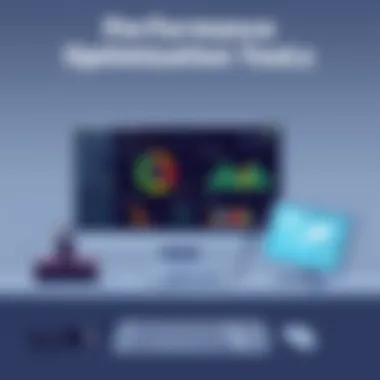
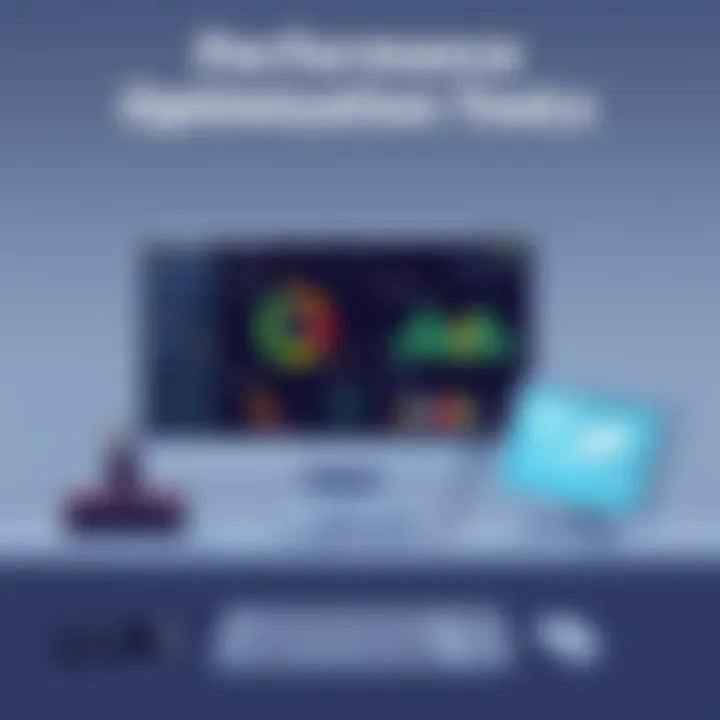
Identifying Bottlenecks
Identifying bottlenecks in your system is akin to finding that one piece in a puzzle that keeps it from coming together. Bottlenecks can occur when one component of your computer is not performing optimally while the others are, so even if you have a speedy processor, low RAM can still slow things down.
Looking at various elements such as CPU usage, memory load, and even the speed of your internet connection can help pinpoint where the trouble lies. Each component communicates with others; if one falters, the entire system can stumble.
Equipped with diagnostic results, you can set about rectifying these bottlenecks, whether that means upgrading hardware, trimming down applications, or optimizing settings. Understanding the interplay between various components will lead to more effective and long-lasting solutions.
Optimizing Operating System Settings
When it comes to enhancing computer performance, optimizing operating system settings plays a pivotal role. Your OS acts as the backbone of your machine, managing hardware and software resources. By fine-tuning these settings, users can significantly streamline their experience and make the most out of their machines. A well-optimized operating system not only improves responsiveness but also prolongs the lifespan of hardware components.
Adjusting Startup Programs
Every time you boot your computer, a list of programs attempts to launch alongside the operating system. Some of these applications are useful, while others can slow down the startup process considerably. Adjusting startup programs is akin to giving your computer a fresh set of brakes right from the get-go. It’s important to identify which programs are essential and which are not.
To adjust startup programs:
- Windows: Press to open the Task Manager, then head to the Startup tab. Disable any non-essential applications that you do not need right away.
- Mac: Open System Preferences, then Users & Groups. Click on your user account and select Login Items. Remove unneeded applications from the list.
A leaner startup will enable your computer to boot faster and free up precious resources for when you actually need them, making for a smoother experience immediately after logging in.
Configuring Visual Effects
Operating systems come with a slew of visual effects that enhance aesthetics but often exact a toll on performance, especially on older machines. Disabling or adjusting these effects can yield noticeable performance gains.
Here’s how you can tweak visual effects:
- Windows: Right-click on This PC, select Properties, click on Advanced system settings, then under Performance, click Settings. Here, you can choose to adjust for best performance or customize specific effects.
- Mac: In System Preferences, navigate to Accessibility. Here, you can reduce motion and transparency, which can take some strain off your hardware.
By streamlining your visual effects, not only do you improve speed, but you also reduce distractions, allowing for a more focused workflow.
Managing System Updates
System updates can feel like a double-edged sword. On one hand, they can bring about crucial enhancements and security patches; on the other hand, they can interrupt your work and sometimes require a system restart. To manage updates efficiently, ensure you are aware of your update settings.
- For Windows: Go to Settings > Update & Security. Here, you can configure active hours, so updates don't interfere with your work.
- For Mac: Visit System Preferences > Software Update. Choose options to automatically keep your Mac updated without bothering you during critical times.
Regular updates are vital, but smart management ensures that they happen on your terms, preventing unexpected slowdowns and mid-task interruptions.
"A finely tuned operating system can be the difference between a sluggish experience and a responsive, efficient workflow."
Cleaning Up Storage
Cleaning up storage is a vital step in enhancing computer performance. Just like a cluttered room can make it hard to find what you need, a packed hard drive can slow down your computer and lead to frustration. By efficiently managing what resides in storage, you're not only boosting performance but also prolonging your computer's life. A well-maintained computer has quicker response times, smoother multitasking abilities, and improved load times for software applications.
Removing Unwanted Files
Using disk cleanup tools
Disk cleanup tools serve a particular purpose: they automate the process of finding and removing files that the user no longer needs, such as temporary files, browser caches, and system files. One of the standout features of these tools is their ability to scan the entire hard drive quickly. They not just identify both large-files, but can also pinpoint small data that creeps up over time which, if accrued, could lead to significant storage waste.
Their popularity stems from ease of use; users can usually initiate a scan with a few clicks. Windows Disk Cleanup and CCleaner are often regarded as effective choices. However, users must also remember that these tools can sometimes delete files without thorough checks, which could inadvertently remove something vital, like saved game files or documents mistakenly labeled as temporary. This balancing act of convenience versus caution is an essential consideration when deploying these tools.
Manually deleting unnecessary data
On the flip side, manually deleting unnecessary data allows for a more granular approach to cleaning storage. This method empowers users by giving them control over which files are retained and which can go. By combing through folders, users can discover forgotten downloads, duplicates, and even obsolete software remnants that automated tools might overlook.
A unique characteristic of this method is the personal connection users have with their data. When one manually takes the time to sift through files, it provides an opportunity to remember and recognize old projects that may still hold value. Although the process can be time-consuming, the advantages far outweigh the effort for those who prefer customization. On the downside, forgetting to delete something essential is a risk, meaning a user must pay attention to details while cleaning up.
Defragmenting Hard Drives


Defragmenting is a process that rearranges scattered pieces of data on a hard drive, ensuring that files are stored sequentially instead of in bits and pieces. This not only reduces the time it takes to load files but can also significantly enhance system performance, especially if you're still using a traditional hard drive. The benefits become even clearer as the degree of fragmentation increases. While modern operating systems generally handle this task automatically, scheduling regular defragmentation can still yield noteworthy enhancements in performance.
Managing Storage Space Effectively
To manage storage effectively means not just removing unwanted files but also keeping an eye on what goes in. Regular audits of file storage practices can promote better organization. For instance, creating folders for specific types of files can minimize clutter. Moreover, implementing cloud storage solutions or external drives could provide additional layers of management, allowing users to shift some of their data off their primary devices for ease of access and better performance.
Remember, effective storage management isn’t just a one-time effort; it calls for commitment to maintaining a clean and organized digital environment. A proactive mindset can save a lot of trouble down the line, especially for those who heavily rely on digital tools for both personal and professional tasks.
Enhancing Software Performance
Improving computer performance goes beyond just fiddling with hardware upgrades; the software itself plays a crucial role in the overall speed and efficiency of your device. Well-optimized software can free up resources that the hardware can utilize more effectively, leading to smoother operations and quicker response times. Therefore, addressing software performance can yield significant boosts without necessarily spending a dime on new parts.
Updating Software Regularly
Keeping software up to date is akin to changing the oil in your car. It ensures that everything runs smoothly while protecting against vulnerabilities that can slow down your system. Regular updates often include bug fixes, performance improvements, and new features which, when combined, can mean the difference between a sluggish machine and a finely-tuned instrument.
When you let updates pile up, it can often lead to more significant issues in the long run. Sometimes, software companies release updates to address incompatibilities with the latest hardware or operating systems, which are essential for ongoing support. It's like the software gets a tune-up that helps it run on a racetrack, rather than a bumpy backroad. Moreover, regular updates bolster overall security—a key consideration for users who care about online privacy.
Utilizing Lighter Alternatives
Finding less resource-intensive applications is another effective trick up your sleeve when it comes to enhancing computer performance.
Finding less resource-intensive applications
This aspect involves seeking out software substitutes that are designed to use fewer resources compared to their heavier counterparts. Popular applications often have alternatives that offer similar functionality without hogging all the CPU or RAM. For example, instead of using Microsoft Word for simple note-taking, you could opt for a lightweight text editor like Notepad or even online tools like Google Docs which might have optimized versions for lower usage.
The key characteristic of lightweight applications is that they require less power to run, allowing for smoother multitasking and less lag. These kinds of applications are particularly popular among users with older machines that cannot handle the weight of larger programs. A unique feature of these lighter tools is the agility they offer; you can often jump between tasks without the annoyance of frustrating slowdowns.
However, one should bear in mind that not all lightweight alternatives may have the full-spectrum functionalities that heavier software offers. It's crucial to weigh the pros and cons based on your needs. If your primary goal is speed and efficiency rather than deep functionality, then opting for lighter applications is usually a beneficial choice.
Uninstalling Unused Applications
Cleaning out software that's seldom used is like decluttering a garage; it creates more space and makes life easier overall. Many users accumulate numerous apps over time, leaving a digital graveyard of unused software that consumes both precious disk space and system resources. These programs may run background processes, send updates, or just sit there, taking up memory with nothing to show for it.
By uninstalling applications that you haven’t used in the last month, you not only free up space but also reduce the chances of system conflicts that could affect computer performance. You can streamline your computer experience to include only what you need, therefore running smoother and faster.
"A well-maintained software environment is the backbone of an optimized computer system."
Ensuring these strategies are a routine part of maintaining your computing environment can help keep your device performing at its best for years to come.
Hardware Considerations
When it comes to enhancing your computer's performance, delving into hardware considerations is crucial. Hardware is the backbone of any computer system, and making informed choices about its components can greatly influence the speed, efficiency, and longevity of your device. With rapid advancements in technology, knowing what upgrades or maintenance measures can bring noticeable improvements can feel like trying to find a needle in a haystack. However, grasping the essentials is key.
Upgrading RAM
Upgrading your RAM is often one of the simplest yet effective strides towards improving overall computer performance. Random Access Memory (RAM) plays a significant role in how smoothly your applications run and handles multitasking. More RAM means that your system can juggle multiple tasks without skipping a beat. For instance, if you notice your system slowing down while running several applications at once, it may be high time to friend your local hardware store and get some extra memory.
One must consider the capacity of the RAM being upgraded. For any modern computer, having at least 8 GB is generally considered the starting point for a decent experience, especially for gaming or graphic designing. However, for professional tasks, consider jumping straight to 16 GB or even 32 GB, especially if you're dealing with heavy design software or virtual machine applications. Keep in mind compatibility too; not every RAM stick works in every machine.
Switching to SSDs
Switching to Solid State Drives (SSDs) is a game-changer in the realm of computer performance. They are faster, more reliable, and consume less power compared to the traditional Hard Disk Drives (HDDs). This transformation in storage can dramatically reduce load times, loading applications in mere seconds rather than minutes.
Benefits of solid-state drives over hard drives
One of the paramount benefits of SSDs is their speed. Compared to traditional HDDs, SSDs can provide much quicker boot-up times and snappier file access. When you have your operating system on an SSD, you can practically say goodbye to waiting impatiently as your computer sorts itself out during boot.
Moreover, SSDs have no moving parts, making them much more durable and less susceptible to physical damage. Their ability to handle read and write data without mechanical latencies can be particularly advantageous during intensive tasks such as gaming or video editing.
However, the downside is often seen in their price. SSDs tend to be more expensive per gigabyte than HDDs. But these costs are gradually coming down, making them a popular option for many looking to speed up their devices.

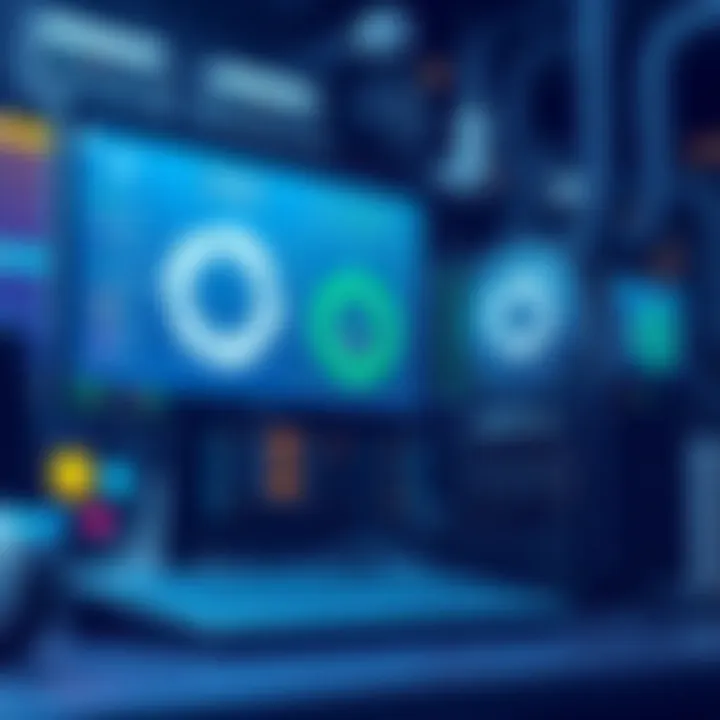
Maintaining Components
Regular maintenance of computer components cannot be overstated. Just like how a car needs regular upkeep, your computer does too. Keeping everything in good shape helps maximize performance and can extend its life.
Regular cleaning
Regular cleaning is one aspect most often overlooked by users. Dust and debris can accumulate inside the case, obstructing air flow and causing overheating. This not only slows your computer down but can also lead to long-term damage if left unchecked.
Dusting out components every few months, like the fans and heatsinks, can work wonders. Use compressed air to blow out dust and ensure that cooling systems operate effectively. Regular cleaning keeps your machine running cooler, which in turn can enhance performance and reliability.
Cooling systems optimization
Balancing the heat throughout your system is another vital consideration. Ensuring that cooling systems are optimized plays a fundamental role in maintaining component longevity. Effective cooling prevents overheating, which can degrade your computer's performance over time. Investing in additional fans or more efficient cooling solutions like liquid cooling could be beneficial, especially for high-performance systems.
By proactively addressing hardware considerations, you'll experience a tangible enhancement in your computer's performance while ensuring it runs smoothly for years to come. By carefully upgrading components, optimizing cooling systems, and maintaining cleanliness within the hardware, you not only improve speed and reliability but also prolong the lifespan of the device.
Implementing Security Measures
In a world where cyber threats loom large, securing your computer shouldn't be an afterthought. It’s not merely a hassle; it’s an absolute necessity. Effective security measures do not only protect your data, but they indirectly boost your system's performance by preventing malicious programs that could slow down your operations. How you approach your security can either be a shield or a hindrance to your computer’s longevity and performance.
Using Antivirus Software
Antivirus software acts as the frontline defense against malware, ransomware, and various other cyber threats. Think of it as the security guard of your digital world; it's always on the lookout for potential threats. The benefits of using a reputable antivirus program are manifold:
- Proactive Protection: Regularly updates its definitions to catch the latest threats.
- Real-Time Scanning: Monitors files and programs as they are accessed and opened.
- Heuristic Analysis: Detects unknown viruses by examining code behaviors.
When choosing antivirus software, look for those that balance robust features with low system impact. Programs that run on the lean side help maintain your computer speed by not hogging resources.
Ensuring Safe Browsing Practices
Safe browsing is often overlooked but crucial in defending your machine against unwanted intrusions. Regular web users might not realize how many threats are out there, lurking in the shadows of the internet. Here are some practices that can help shield your system:
- Use a reputable browser: Some browsers come with built-in security features.
- Avoid suspicious links: If it looks shady, it probably is.
- Regularly update your browser: This helps close known vulnerabilities that could be exploited.
- Consider browser extensions for extra security: Tools like ad-blockers can prevent harmful scripts from running on your browser.
Implementing these simple habits can drastically reduce the risk of downloading malware and thus enhance the speed of your computer by averting the slowdowns associated with infections.
Updating Firewall Settings
Think of your firewall as the virtual wall keeping the bad guys out of your network. A well-configured firewall not only stops unauthorized access but also tweaks how your machine sends and receives data. Here are some key points to consider when updating your firewall settings:
- Regular Updates: Just like any software, firewalls need updates to defend against evolving threats.
- Customization: Tailor your settings based on your specific needs. For instance, if you often connect to public Wi-Fi, enforcing stricter controls is wise.
- Check Activity Logs: Regularly review your firewall logs to spot any suspicious activity.
"A well-trained firewall can hold off a plethora of attacks that could slow your system down significantly."
Taking the time to properly configure these settings can yield tremendous benefits to overall system performance. Keep in mind, a sluggish computer can often be traced back to security oversights. By integrating these security measures into your daily routine, not only do you enhance your machine’s resilience, but you ensure it operates at peak efficiency.
Long-Term Maintenance Strategies
Maintaining optimal computer performance requires more than just quick fixes or sporadic updates. Long-term maintenance strategies play a crucial role in ensuring that your machine does not just survive, but thrives over time. The importance of consistent upkeep cannot be overstated; it affects everything from day-to-day functionality to the overall lifespan of the hardware.
By establishing clear, long-term practices, users can avoid the pitfalls of neglect. This means more than running a cleanup tool now and again – it's about creating a systematic approach that addresses software, hardware, and even user habits. The benefits of such strategies include improved speed, enhanced security, and a reduction in unexpected failures. Moreover, regular checks can help identify issues before they evolve into significant problems, saving time and money in the long run.
Establishing a Routine Review
To kick off a successful maintenance plan, one must begin with the establishment of a routine review. This isn't about reinventing the wheel; instead, it focuses on creating a checklist that encompasses essential tasks. Regular intervals for reviews—be it quarterly or monthly—can make all the difference.
- Assess Performance: Utilize tools like Task Manager or similar alternatives to keep an eye on resource consumption. Regularly examine which applications and processes consume the most resources.
- Update Software: First thing's first, keeping your operating system and applications updated is key. Install patches and updates as they show up, because they usually house performance improvements and security fixes.
- Check Hardware Health: Components like hard drives should be monitored. S.M.A.R.T checks can provide insights into any impending failures. Using tools like CrystalDiskInfo can be useful to assess the overall health of your drives.
By sticking to this routine, users can cultivate reliability within their systems. Be sure to keep a log so that you can track changes over time, even small ones could be significant down the line.
Keeping Up with Technology Trends
The tech landscape metamorphoses at a dizzying pace. New hardware, software innovations, and emerging trends constantly reshape the way we interact with our computers. Thus, keeping up with technology trends is not just a luxury; it’s a necessity for maintaining performance.
- Embrace New Options: Constantly review the latest developments in software and hardware. For instance, the shift to cloud computing has garnered considerable attention. It offers users ways to enhance storage options and software capabilities without heavy local processing power.
- Utilize Specialized Forums: Forums like Reddit or Facebook groups often share insights and experiences from fellow users. Participating or lurking in these spaces can provide practical tips and keep you informed about noteworthy updates.
- Invest in Training: Consider attending workshops or taking online courses to improve your understanding of new technologies and techniques.
Staying informed allows you to leverage new opportunities for your machine’s performance, whether it’s adopting more efficient software or recognizing the right time to upgrade hardware. Being proactive can protect you from falling behind the curve.
"In the world of technology, standing still often means falling behind. Adaptation is the name of the game."







