Ultimate Guide to Enhance Your PC Performance: Boosting Tips & Techniques
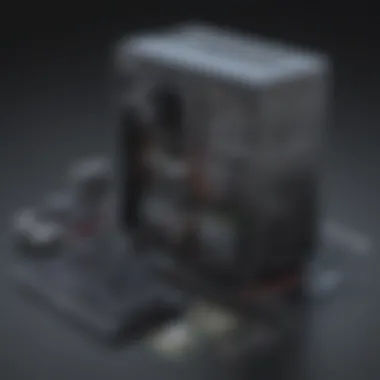

Overview of PC Performance Optimization
Computers play a crucial role in our daily lives, serving as essential tools for work, education, and entertainment. To ensure smooth and efficient operation, it is imperative to optimize the performance of your PC. This section will delve into various strategies and techniques that can significantly enhance your computer's speed and efficiency. By understanding and implementing these optimization methods, you can experience a noticeable improvement in your PC's overall performance and functionality.
Best Practices for Enhancing PC Performance
- Optimizing System Settings: One of the fundamental aspects of improving PC performance is fine-tuning system settings. By adjusting settings such as power options, visual effects, and startup programs, you can minimize resource consumption and enhance speed.
- Cleaning Up Disk Space: Accumulated junk files, temporary data, and unnecessary programs can clutter your PC and slow down operations. Regularly cleaning up disk space by deleting unwanted files and uninstalling unused applications can free up valuable storage and boost performance.
- Managing Startup Programs: Programs that launch automatically at startup can significantly impact your PC's boot time and overall speed. By reviewing and selectively disabling startup programs, you can streamline the startup process and expedite system performance.
- Updating Software and Drivers: Ensuring that your operating system, software applications, and device drivers are up to date is crucial for optimal performance. Regularly installing updates and patches provided by developers can enhance system stability, security, and functionality.
- Optimizing Storage: Organizing and optimizing storage drives can improve access speeds and overall system performance. Techniques such as defragmentation, disk cleanup, and storage optimization tools can help in maximizing storage efficiency and enhancing PC speed.
Tips for Maintaining Peak PC Performance
- Regular Maintenance: Performing routine maintenance tasks such as disk cleanup, defragmentation, and system updates is essential for preserving peak performance. Scheduling regular maintenance routines can prevent performance degradation and ensure optimal PC operation.
- Monitoring Resource Usage: Monitoring resource-intensive processes and applications can help identify performance bottlenecks and optimize system resources. Utilizing task manager tools and performance monitoring utilities can provide insights into resource utilization and aid in enhancing PC performance.
- Temperature Management: Overheating can adversely affect PC performance and longevity. Ensuring proper ventilation, cleaning dust buildup, and using cooling pads or fans can help in maintaining optimal operating temperatures and preventing performance issues due to overheating.
- Hardware Upgrades: Upgrading hardware components such as RAM, storage drives, and graphics cards can significantly boost performance. Assessing hardware requirements based on your computing needs and budget can help in making informed upgrade decisions to enhance PC performance.
- Security and Optimization Tools: Utilizing reliable antivirus software, system optimization tools, and security utilities can safeguard your PC from malware threats and enhance overall system performance. Implementing security best practices and utilizing reputable optimization tools can contribute to maintaining peak PC performance.
Conclusion
Understanding PC Performance
Understanding the performance of your PC is crucial in optimizing its functionality and efficiency. By delving deep into the intricacies of how your PC operates, you can identify key areas for improvement and enhancement. This section will explore the various elements that contribute to PC performance, shedding light on the significance of each aspect in ensuring your computer runs smoothly and efficiently.
Introduction to PC Performance
When we talk about PC performance, we refer to the overall speed, responsiveness, and efficiency of a computer system. It encompasses how quickly programs load, how smoothly multitasking functions, and how fast data is processed. Understanding the basics of PC performance sets the foundation for implementing strategies to enhance it further.
Factors Affecting PC Speed
Several factors can impact the speed of your PC. From hardware components like processor speed and memory capacity to software elements such as outdated drivers and excessive background processes, each plays a role in determining how fast your computer operates. Exploring these factors in detail will provide valuable insights into why your PC may be running slower than desired.
Common Performance Issues
Despite advancements in technology, common performance issues can still plague PC users. Issues like overheating, insufficient memory, malware infections, and disk fragmentation can significantly hinder your computer's speed and overall performance. Recognizing these prevalent issues is essential in effectively troubleshooting and resolving them to ensure your PC functions optimally.
Software Optimization Techniques
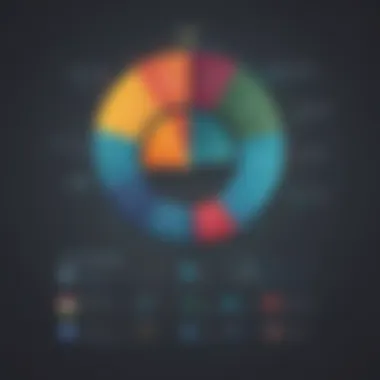

In the realm of enhancing PC performance, software optimization techniques play a pivotal role in ensuring smooth and efficient operation. By meticulously fine-tuning various software components, users can unlock the full potential of their systems. Such optimization encompasses a range of activities aimed at streamlining the software ecosystem to minimize resource consumption and maximize output. Implementing software optimization techniques not only boosts system responsiveness but also facilitates a seamless user experience. It is imperative to delve into these techniques to achieve optimal performance.
Update Operating System
Updating the operating system is a cornerstone of software optimization. The importance of this task cannot be understated, as OS updates often contain critical security patches, bug fixes, and performance enhancements. By keeping the operating system up to date, users ensure that their PC is equipped with the latest improvements and safeguards against potential vulnerabilities. Regular updates also contribute to the overall stability and functionality of the system, preventing lags and crashes that may impede productivity. It is crucial to prioritize OS updates as part of routine maintenance to optimize PC performance effectively.
Install Latest Drivers
Installing the latest drivers is another vital aspect of software optimization. Drivers act as communication bridges between hardware components and the operating system, influencing system efficiency and performance. By updating drivers to their most recent versions, users can rectify compatibility issues, enhance hardware functionality, and improve system responsiveness. Whether it's for the graphics card, sound card, or any other hardware component, keeping drivers updated is essential for ensuring optimal performance. This proactive approach to driver management is instrumental in leveraging the full capabilities of hardware components for a seamless computing experience.
Optimize Startup Programs
Optimizing startup programs is a strategic maneuver in enhancing PC performance. When a computer boots up, several programs may automatically launch in the background, consuming system resources and prolonging the startup time. By streamlining the list of startup programs and disabling unnecessary ones, users can expedite the boot process and allocate resources more efficiently. This optimization not only accelerates the startup speed but also reduces the burden on the system, leading to improved overall performance. Prioritizing the optimization of startup programs is essential for optimizing system responsiveness and enhancing user experience.
Hardware Upgrades and Maintenance
Introducing the Hardware Upgrades and Maintenance section is pivotal in our quest to optimize PC performance. In the realm of computing, hardware upgrades and maintenance play a crucial role in enhancing the speed and efficiency of our devices. By paying attention to the physical components of our system, we can unlock hidden potential and maximize the lifespan of our PCs.
Upgrade RAM
Delving into the realm of RAM upgrades opens up a world of possibilities for improving your PC's performance. Random Access Memory (RAM) serves as a temporary storage space for data that the computer is currently using. By upgrading your RAM, you can experience faster application loading times, smoother multitasking capabilities, and overall improved system responsiveness. When considering a RAM upgrade, it is essential to assess your current usage patterns, determine compatibility with your motherboard, and choose the right type and capacity to suit your needs.
Solid State Drive (SSD) Installation
The installation of a Solid State Drive (SSD) marks a significant advancement in optimizing PC performance. Unlike traditional Hard Disk Drives (HDDs), SSDs utilize flash memory for data storage, resulting in faster readwrite speeds and reduced boot times. By migrating your operating system and frequently used applications to an SSD, you can experience a dramatic enhancement in overall system speed and responsiveness. When installing an SSD, it is crucial to consider factors such as capacity, form factor, and interface compatibility to ensure seamless integration with your existing hardware setup.
Clean Dust and Ventilation
Amidst discussions of hardware upgrades, one often overlooked aspect is the importance of maintaining optimal thermal conditions within your PC. Dust accumulation over time can clog up cooling fans and vents, leading to increased operating temperatures and decreased hardware performance. By regularly cleaning out dust and ensuring proper ventilation, you can prevent thermal throttling, extend the longevity of your components, and preserve overall system stability. Implementing a routine cleaning schedule that includes opening up your PC case, using compressed air to remove dust build-up, and ensuring adequate airflow can significantly improve the efficiency and lifespan of your hardware.
Disk Cleanup and Defragmentation
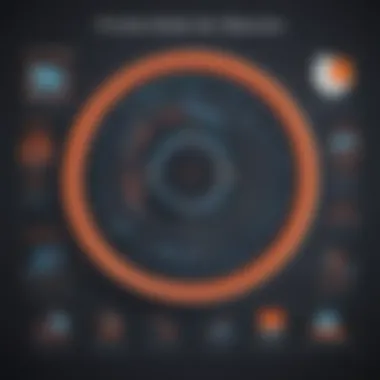

In the pursuit of optimizing your PC performance, disk cleanup and defragmentation play a crucial role. Disk cleanup involves removing temporary files and unnecessary clutter that accumulates over time on your computer. These files take up valuable disk space and can slow down your system's overall performance. By regularly performing disk cleanup, you can eliminate these redundant files and free up storage space, ultimately enhancing your PC's speed and efficiency.
Disk defragmentation is another vital process that helps improve your computer's performance. When data gets fragmented and scattered across your hard drive, it takes longer for the system to access it, leading to slower response times. Defragmentation reorganizes the data on your disk, making it easier and quicker for your PC to retrieve information. By defragmenting your disk, you can reduce access times, boost system speed, and experience smoother performance overall.
Remove Temporary Files
A critical aspect of disk cleanup is the removal of temporary files. Temporary files are generated by various programs and processes on your computer and can quickly accumulate, taking up space and potentially causing performance issues. These files serve a temporary purpose and are no longer needed once the task is completed. Regularly clearing out temporary files not only frees up disk space but also helps maintain system efficiency. By eliminating these unnecessary files, you can prevent clutter buildup, reduce storage strain, and promote a streamlined computing experience.
Disk Defragmentation
Disk defragmentation is a fundamental maintenance task that optimizes your hard drive's performance. As you use your computer, files become fragmented and scattered in different locations on the disk, increasing access times and slowing down operations. Defragmenting the disk rearranges these fragmented files, placing them closer together for quicker access and improved overall performance. By incorporating regular disk defragmentation into your computer maintenance routine, you can reduce load times, enhance system responsiveness, and ensure smoother operation of your PC.
System Settings Optimization
In the realm of enhancing your PC's performance, System Settings Optimization stands out as a pivotal aspect that warrants close attention and meticulous fine-tuning. Delving into the intricacies of System Settings encompasses a range of crucial elements that can significantly impact your computer's overall efficiency and speed. By homing in on specific parameters such as power management, display settings, and system notifications, users can tailor their PC to operate at its peak performance levels. Strategically optimizing System Settings not only fosters a seamless user experience but also boosts resource utilization efficiency, contributing to a smoother computing workflow.
Adjust Power Settings
When it comes to fine-tuning your PC's performance, one cannot underestimate the importance of adjusting power settings. By customizing power options according to your usage patterns and preferences, you can strike a balance between performance and energy efficiency. For instance, configuring power plans to prioritize high performance can elevate your system's speed and responsiveness, ideal for tasks requiring substantial computing power. Conversely, selecting power-saving modes can optimize battery life for laptops and portable devices, ensuring prolonged usability while managing energy consumption effectively. Understanding the intricacies of power settings empowers users to tailor their computing experience to align with their specific needs and use cases.
Virtual Memory Optimization
Virtual memory optimization plays a pivotal role in enhancing your PC's overall performance and multitasking capabilities. By optimizing virtual memory settings, users can effectively manage limited physical memory resources and improve system responsiveness. Virtual memory serves as a crucial extension of physical RAM, allowing the system to juggle multiple tasks efficiently without experiencing performance bottlenecks. Configuring virtual memory settings involves allocating the ideal balance of disk space for virtual memory usage, striking a harmonious equilibrium between performance and stability. With optimized virtual memory settings, users can experience smoother multitasking, reduced instances of memory-related errors, and improved overall system responsiveness, ultimately maximizing their PC's efficiency and performance.
Security Measures for Enhanced Performance
In the realm of optimizing PC performance, implementing robust security measures is paramount to ensure not only smooth operation but also the protection of sensitive data and overall system integrity. Security measures play a pivotal role in fortifying the defenses of your device against malicious cyber threats that are increasingly sophisticated and widespread in the digital landscape. By focusing on security, users can mitigate the risks associated with cyber attacks such as malware infections, unauthorized access, and data breaches.
Antivirus Software Installation
When delving into enhancing PC performance through stringent security measures, one of the fundamental aspects is the installation of reliable antivirus software. Antivirus programs serve as the first line of defense against a plethora of digital threats ranging from viruses to ransomware. By installing reputable antivirus software, users can actively scan their systems for malicious code, quarantine suspicious files, and receive timely security updates to stay guarded against emerging cyber threats. Furthermore, antivirus software helps in maintaining system stability by identifying and eliminating potentially harmful elements that could compromise the performance of the PC.
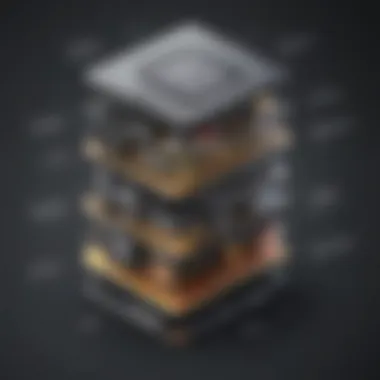

Firewall Configuration
Apart from antivirus software, configuring a robust firewall is essential in bolstering the security posture of your PC. Firewalls act as a barrier between your device and external networks, filtering incoming and outgoing traffic based on predetermined security rules. By strategically configuring the firewall settings, users can control the communication flow to and from their PC, thereby preventing unauthorized access and thwarting malicious attempts to compromise system security. Additionally, firewalls provide an added layer of protection by monitoring network activity, detecting suspicious patterns, and blocking potential threats in real-time. By customizing firewall configurations to suit specific security requirements, users can enhance the overall performance and safeguard the confidentiality of their digital assets.
Regular Maintenance Practices
Regular maintenance practices are crucial for ensuring the longevity and optimal performance of your PC. By incorporating regular maintenance routines into your computer usage, you can prevent potential issues, improve system stability, and prolong the lifespan of your hardware components. These practices involve a series of tasks that should be performed routinely to keep your computer running smoothly. From software updates to hardware checks, scheduled maintenance helps in identifying and resolving any underlying issues before they escalate into major problems. It's a proactive approach that saves you time and money in the long run by avoiding sudden breakdowns and costly repairs. By following a consistent maintenance schedule, you can effectively extend the efficiency and functionality of your PC.
Scheduled Scans and Updates
Scheduled scans and updates play a vital role in maintaining the security and performance of your computer system. Regularly scanning your PC for viruses, malware, and other types of threats helps in detecting and eliminating potential risks that could compromise your data and privacy. Additionally, keeping your operating system, software applications, and drivers up to date is essential for ensuring compatibility, security patches, and performance enhancements. Scheduled scans and updates automate the process, allowing you to set specific times for system scans and software updates without manual intervention. This not only streamlines the maintenance process but also ensures that your PC is constantly protected against emerging threats and vulnerabilities.
Data Backup and Recovery Options
Data backup and recovery are integral aspects of regular maintenance practices to safeguard your valuable information from loss or corruption. Backup solutions enable you to create copies of your important files, documents, and media, ensuring that you can restore them in case of accidental deletion, hardware failure, or system crashes. There are various backup options available, including cloud storage, external hard drives, and network servers, offering flexibility in choosing the most suitable method based on your needs. Implementing a reliable backup strategy not only provides you with peace of mind but also minimizes the risk of irreversible data loss. In addition, having efficient recovery options in place allows you to retrieve and restore your data effectively, reducing downtime and mitigating the impact of unexpected data disasters on your productivity and operations.
Monitoring PC Performance
Monitoring PC performance is a critical aspect of ensuring your system runs smoothly and efficiently. By regularly checking various performance metrics, you can identify potential issues before they escalate into more significant problems. This section will delve into the importance of monitoring PC performance within the broader context of optimizing your computer's speed and functionality.
In today's fast-paced digital landscape, where our dependence on technology is ever-increasing, the ability to monitor PC performance has become a foundational practice for both individual users and businesses. By keeping a close eye on key performance indicators, such as CPU usage, memory consumption, and storage availability, users can proactively address bottlenecks or system limitations that may hinder productivity.
Moreover, monitoring PC performance allows for the early detection of hardware or software failures, aiding in preventive maintenance and timely repairs. Regular monitoring provides invaluable insights into the health of your system, guiding you in making informed decisions about necessary upgrades or optimizations to enhance overall performance and longevity.
Performance Monitoring Tools
Performance monitoring tools are instrumental in tracking and analyzing various aspects of your computer's operations. These tools offer real-time data on resource utilization, system responsiveness, and application performance, enabling users to assess the efficiency of their system accurately.
One common type of performance monitoring tool is a system monitoring dashboard that provides a holistic view of system performance metrics in a user-friendly interface. These dashboards often display information on CPU usage, memory utilization, disk activity, network connectivity, and temperature levels, allowing users to pinpoint areas of concern or improvement.
Additionally, specialized performance monitoring software can offer advanced features such as trend analysis, predictive maintenance alerts, and customizable performance reports. By leveraging these tools, users can optimize their PC's performance, troubleshoot issues effectively, and make data-driven decisions to enhance the overall user experience.
Troubleshooting Common Issues
Despite proactive monitoring and optimization efforts, PC users may encounter common performance issues that require troubleshooting. Understanding how to address these issues promptly is essential for maintaining a high level of performance and usability.
Common performance issues include slow system startup, frequent application crashes, high resource utilization, and software compatibility problems. Troubleshooting these issues often involves identifying the root cause through systematic diagnosis, which may include scanning for malware, updating drivers, clearing temporary files, or adjusting system settings.
In some cases, issues may persist due to underlying hardware faults or software conflicts, necessitating more in-depth troubleshooting steps or professional assistance. By developing a comprehensive understanding of common performance issues and troubleshooting techniques, users can effectively resolve problems and optimize their PC's functionality for uninterrupted productivity.







