Top Remote Desktop Clients for Windows: A Complete Guide


Intro
In today’s digital landscape, where businesses operate across the globe and personal devices hold vital information, understanding cyber security threats becomes paramount. Without a shadow of a doubt, remote desktop clients have transformed how we connect to our machines. However, with every technological leap comes a mix of promise and peril.
In this article, we delve into the complexities of remote desktop clients particularly for Windows users. We examine not only the top contenders in the remote desktop realm but also the lurking shadows of cyber threats that users should be aware of. Through this exploration, we aim to furnish readers with the insights they need to navigate their choices wisely while maintaining high standards of security and privacy.
Embarking on this journey, we’ll dissect various aspects, from common types of cyber threats—like malware, phishing, and ransomware—to best practices for enclosed online environments. We also won’t shy away from reviewing essential security tools, offering practical tips, and pointing towards educational resources that assist in enhancing online safety.
The aim here is straightforward: empower users to understand and mitigate risks while confidently leveraging remote desktop technology.
Understanding Remote Desktop Technology
Remote desktop technology has revolutionized how we interact with computers over distances. This concept, while often taken for granted, allows users to access and control a computer from another location as if they were sitting right in front of it. The importance of grasping this technology lies not only in its practical applications but also in its implications for security and productivity.
What is Remote Desktop?
At its core, remote desktop is a way for one computer to take control of another through a network connection. This enables a user to see the desktop interface of the remote machine and manipulate files, applications, and settings as though they were physically present. The mechanics of this are quite straightforward but carry significant utility for numerous scenarios. For instance, consider a college student accessing their home computer to retrieve an assignment while at a library; the simple act of control at a distance unlocks possibilities beyond just local operations.
Applications of Remote Desktop
Remote desktop technology finds its applications across different fields and sectors. For businesses, it allows technical support staff to assist remote employees, troubleshoot issues without needing to be on-site, and manage systems from anywhere in the world. In healthcare, professionals can access critical software and patient records securely. Moreover, education has benefitted immensely; educators can guide students through software applications in real-time, creating an interactive learning experience. What’s more, even gamers utilize remote desktop solutions to access their setups from varying locations, claiming back a little freedom.
- Remote IT support and troubleshooting
- Accessing resources on office or home computers
- Facilitating collaborative work on shared projects
- Educational support and online tutoring
Benefits of Using Remote Desktop Clients
The benefits tied to remote desktop clients are manifold, addressing not just convenience but also enhancing security and workflow. Here the main advantages come into play:
- Flexibility: Users can work from anywhere, eliminating the boundaries of physical space.
- Cost-Effective: Organizations can reduce hardware and operating costs by utilizing remote access, relying heavily on existing resources.
- Enhanced Security: When deployed correctly, remote desktop software can offer secure connections with encryption, minimizing the risk of unauthorized access.
- Support Collaboration: These tools enhance teamwork and collaboration among users, making it easier to accomplish tasks collectively regardless of geographical barriers.
It’s clear that understanding remote desktop technology is not just a technical requirement; it’s a pathway to unlocking potential in professional, educational, and personal domains. This guide will delve deeper into evaluating different remote desktop clients and best practices, providing a roadmap for those keen on harnessing this powerful tool.
Evaluating Remote Desktop Clients for Windows
Assessing remote desktop clients for Windows is a vital undertaking for anyone hoping to harness the full potential of remote access technology. With the surge in remote work and the requirement for seamless connectivity, the need to choose an effective client becomes paramount. It’s not just about connecting to a system from afar; it involves understanding the complexity of usability, security, and performance metrics to ensure a smooth experience.
Before you decide on the right tool for your needs, it’s wise to peel back the layers and analyze various dimensions. Making an informed decision helps safeguard your data, maintain productivity, and enhance your connection experience. This section dives into key elements that should inform your evaluation and decision-making process, ensuring you find a remote desktop client that truly meets your needs.
Key Features to Consider
When evaluating remote desktop clients for Windows, you’ll want to keep a close eye on several critical features:
- Compatibility: Ensure the client is compatible with your Windows version. Not all clients work seamlessly across different Windows versions, and compatibility can influence performance.
- Security Protocols: Look for clients that offer strong encryption and secure connection options. Features like two-factor authentication and support for secure tunneling protocols are pluses.
- Multi-Session Support: A good client will allow multiple connections or sessions simultaneously, which is particularly useful in a business environment.
- File Transfer Capabilities: Check if the client includes easy drag-and-drop functionality for file transfers between devices. This can save a lot of time.
- Customization Options: Customizability can significantly affect user experience. A client that allows alterations in controls can better meet individual preferences.
- Session Recording: Some remote desktop apps include options to record sessions, which serves as a valuable resource for training or auditing purposes.
- Technical Support and Updates: Evaluate the customer service records and how frequently the client is updated. Support during critical hours can be a lifesaver.
Usability: Simplifying the User Experience
Usability speaks volumes about the overall experience of using a remote desktop client. The importance of a user-friendly interface cannot be overstated. A product that requires a user manual just to figure out the basics can deter even the most tech-savvy individuals.
- Intuitive Interface: Clients should prioritize simplicity in their design. Users don't want to dive into a labyrinth of menus just to connect. A clean layout helps users navigate without feeling overwhelmed.
- Setup Process: The installation and configuration must be straightforward. A complicated setup leads to frustration and lost productivity.
- Accessibility Features: Consider options for different types of users. Features like keyboard shortcuts or screen magnification can enhance accessibility for those with special requirements.
While advanced features are great, they shouldn't come at the cost of simple usability. A balance between functionality and user experience leads to greater satisfaction.
Performance Metrics: Speed and Reliability
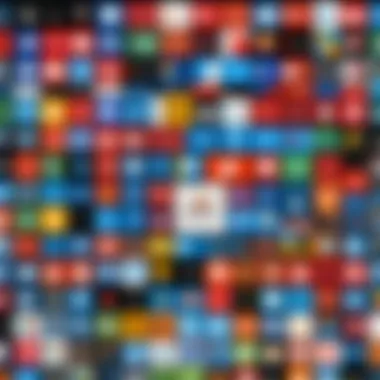
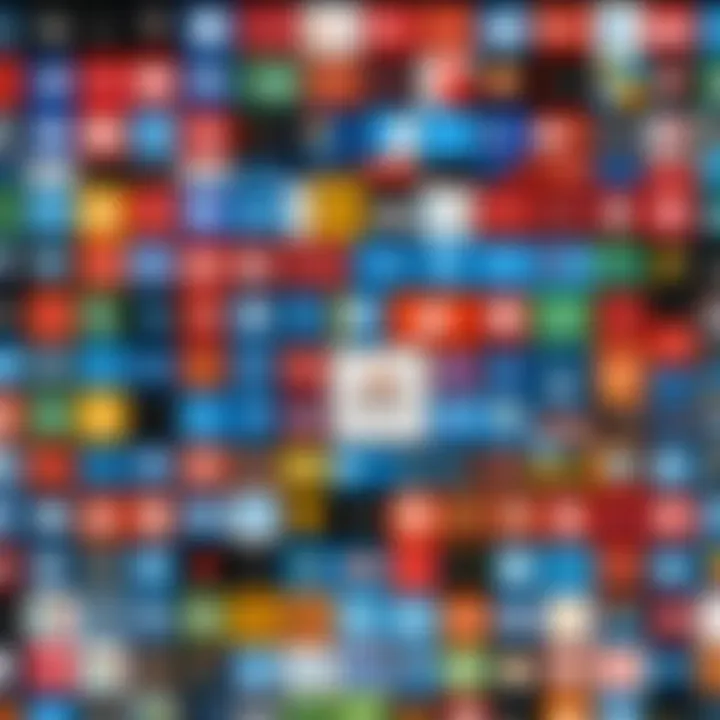
Performance is arguably one of the most crucial elements in evaluating remote desktop clients. The speed and reliability of a connection can make or break your workday, especially in fast-paced environments.
- Connection Speed: Look for clients that offer low latency and high responsiveness. Speed tests can determine how well various clients perform in different conditions.
- Stability Under Load: A robust client should handle traffic spikes without crashing. If many connections are initiated, can the system sustain the performance?
- Reliability of Connection: Frequent disconnections can be a deal-breaker. Check user reviews to see real-world experiences with connection stability.
- Network Compatibility: Consider how the client performs over various types of networks, be it a wired connection or a less reliable Wi-Fi. The ability to perform well under diverse conditions is invaluable.
"In a world where connectivity is key, ensuring that your remote desktop client runs smooth as butter cannot be overlooked."
Each of these aspects plays a pivotal role in shaping your experience with a remote desktop client. The more thorough your evaluation, the easier it’ll be to select a client that will serve your needs efficiently.
Top Remote Desktop Clients for Windows
Remote desktop clients have become a key aspect of modern computing, especially as the trend of working remotely gains momentum. This section aims to showcase some of the most effective remote desktop solutions available for Windows. Choosing the right client is not a mere task of preference; it can significantly impact productivity, security, and user experience. Let’s explore the top contenders in the market, highlighting key features, benefits, and what makes them noteworthy.
Microsoft Remote Desktop
Features and Specifications
Microsoft Remote Desktop is a staple in the landscape of remote access tools. Its main feature is the ability to connect to your PC or virtual desktop from virtually any device. One of its standout specifications is the seamless integration with Windows operating systems, allowing for straightforward setup and use. This eliminates the backdrop clutter often seen with third-party apps. Moreover, it supports multiple monitors, enabling users to switch between desktops without a hitch.
Another noteworthy feature is the Remote Desktop Gateway, which allows for secure, encrypted connections to remote computers. This bolsters security and enhances the overall user experiens, making it an excellent choice for those prioritizing data safety.
Security Protocols
When it comes to security, Microsoft Remote Desktop utilizes various advanced protocols, including Remote Desktop Protocol (RDP). RDP is designed to establish a secure channel between user devices and PCs. Furthermore, it offers Network Level Authentication (NLA), which requires user authentication before a full session is established, significantly reducing the risk of unauthorized access. This security infrastructure contributes decisively to its strong reputation among users who prioritize safety.
Pros and Cons
The pros of Microsoft Remote Desktop include its seamless integration with Windows systems and high-level security protocols. However, it’s not all roses; the fact that it primarily supports Windows environments can be limiting for users who need cross-platform access. Additionally, configuration can be a tad complicated for less tech-savvy users, which can be a thorn in the side for those who need a quick, hassle-free setup.
TeamViewer
Installation and Setup
TeamViewer has carved out a niche by prioritizing user-friendliness. One of its hallmark aspects is the rapid installation and the straightforward setup process. Users can download the application and, within moments, generate a unique ID for access. This simplicity is a beacon for individuals who might not have deep technical knowledge. While this ease of use is a hallmark, some critics have noted that the app can feel a bit bloated with unnecessary features.
Cross-Platform Compatibility
TeamViewer excels in cross-platform compatibility, supporting various operating systems including Windows, macOS, Linux, and even mobile devices. This flexibility makes it particularly appealing for users who operate in diverse environments. However, some users have remarked that while the performance is superb, the interface can be slightly overwhelming due to the myriad of features available across different platforms.
User Feedback and Ratings
User feedback for TeamViewer is generally positive, focusing on its ease of use and reliability. Many reviewers applaud the customer support when issues arise, touting it as a strong selling point. However, there’s always a flip side. Some users cite that the pricing model can be a hurdle for small businesses, and there are frequent mentions of security concerns due to the widespread usage of the app among malicious actors attempting unauthorized access.
AnyDesk
Speed and Performance Analysis
AnyDesk is often praised for its speed and performance, which is vital for professionals needing effective remote access. The unique DeskRT codec, which compresses and transmits visual data efficiently, plays a crucial role here. It delivers high-quality visuals with minimal latency. However, while the speed is commendable, it can sometimes lead to unexpected disconnections during intense usage, which can disrupt important tasks.
Ease of Use
A simple interface is another feather in AnyDesk’s cap. The uncluttered design ensures users can navigate the app with ease. Setting up a connection can be done in a few steps, unlike some of its more complex competitors. On the downside, its simplicity may lead some users to overlook the robust customization options available, which can silk the surface experience but ultimately shut down flexibility.
Limitations and Considerations

Despite its benefits, there are limitations. AnyDesk's feature set may not be as rich as others, which can deter users looking for advanced options. Furthermore, while it caters well to small and medium-scale users, large organizations might find it lacking in terms of scalability and security features compared to more established solutions.
LogMeIn
Pricing Structure
LogMeIn’s pricing structure is tiered, with options tailored for various needs—be it individual users, families, or businesses. This flexibility allows potential customers to choose a plan that might best suit their requirements. However, it’s worth noting that some users express concerns about the overall cost, especially for those who primarily need basic functionalities without the extras that come with premium tiers.
Key Features
One of the core features of LogMeIn is its robust file transfer capability, which is particularly useful for users needing to access and manage files remotely. Additionally, it provides remote printing features, allowing users to print documents from their work computer to their home or any other connected printer. Critics, however, have noted that its user interface can feel somewhat dated compared to modern competitors, which can diminish user satisfaction.
Consumer Reviews
Consumer reviews of LogMeIn typically highlight its reliability and range of features, along with its capacity for scaling with businesses as they grow. Yet, many users mention the occasional glitches in app performance, especially during peak usage times. Users argue for more transparency about ongoing issues, indicating that customer service responsiveness could use improvement.
Splashtop
Comparison with Competitors
Splashtop shines when compared to its competitors due to its pricing model, which many users deem favorable. It frequently offers more features at a lower cost than counterparts like LogMeIn or TeamViewer. However, while it provides a solid array of functionalities, some users feel it lacks depth in advanced features found in more established remote desktop clients.
Security Measures
Splashtop implements 256-bit AES encryption and device authentication, making it a worthy contender for users concerned about security. This aspect makes it attractive, particularly to businesses that need to ensure robust data protection. Nevertheless, despite these measures, there seem to be sporadic user concerns regarding session stability, which is critical during sensitive work tasks.
Use Cases
Splashtop serves a diverse range of use cases—from IT support to education. Schools, for instance, utilize it for remote access to student devices, while IT departments appreciate its easy-to-manage features. However, its interface can be slightly daunting for novice users, presenting an obstacle for those seeking a straightforward remote desktop experience.
Security Considerations with Remote Desktop Clients
In an age where remote work is becoming the norm, security concerns regarding remote desktop clients have stepped into the spotlight. As you access your work computer from a café or even from your living room, the question of security looms large. Understanding potential vulnerabilities and best practices is not just prudent; it is essential for safeguarding sensitive information against prying eyes.
Understanding Remote Access Vulnerabilities
When it comes to remote access, vulnerabilities can creep in from many angles. Here are some to keep in mind:
- Brute Force Attacks: Hackers can try numerous password combinations to gain access. If your password is weak or easily guessed, then you are leaving the door wide open.
- Unencrypted Connections: When data travels over an unencrypted connection, it’s like sending a postcard instead of a sealed letter. It’s visible to anyone who might be watching the network.
- Outdated Software: An unmanaged twist from vendors can create outdated systems that don’t have the latest security patches. This could lead to exploits from vulnerabilities hackers know about but are waiting to attack.
In essence, it’s vital to be aware of these issues, as they serve as a gateway for potential attacks. Clients not doing their due diligence on security stand at risk of data breaches or unauthorized access.
Best Practices for Secure Connections
Maintaining a secure connection when using remote desktop clients involves adhering to several best practices:
- Strong Password Policies: Develop a complex password structure that uses upper and lower case letters, numbers, and special characters. A password manager can help if you’re juggling multiple accounts.
- Multi-Factor Authentication (MFA): Anytime you can implement MFA, do it. This adds an extra verification step, like a code sent to your phone. It’s like adding another lock on your front door; even if someone gets your key, they can’t get in without the code.
- VPN Use: Employing a Virtual Private Network creates an encrypted tunnel that significantly enhances security. When working remotely, always connect through a VPN to keep your data private.
- Restrict Access: Limit access to your remote desktop client to only those who absolutely need it. Set up firewalls to control traffic and use IP whitelisting when necessary.
By adopting these practices, users can build a robust security framework that thwarts potential intrusions and maintains their data integrity.
Importance of Regular Updates
Treat software updates like a vitamin. Just as you take your daily vitamins for overall health, keeping all software updated is crucial for the security of your remote desktop client. Here’s why:


- Patching Vulnerabilities: Software developers regularly release updates that address security flaws. Ignoring these updates is like leaving a window open in a storm.
- Enhanced Features: Updates often bring improved functionality and security features that can significantly enhance your remote work effectiveness.
- Community Feedback: Sometimes, issues are discovered post-launch that need immediate attention. Being proactive with updates helps mitigate risks that may not have been identified during initial testing.
In summary, regular updates are an effective way to stay ahead of potential security issues. By staying informed and active about maintaining your remote desktop environments, you improve not only your security posture but also your efficiency.
"A chain is only as strong as its weakest link. In the realm of security, do not become that link."
This recognition of vulnerabilities, proactive best practices, and the importance of updates lays the groundwork for a secure remote working environment.
User Scenarios and Recommendations
Navigating the world of remote desktop clients is a bit like traversing a dense forest; without a clear map, you might easily lose your way. In this section, we aim to shed light on the importance of matching remote desktop solutions with specific user scenarios. Tailoring your choice can enhance efficiency, optimize performance, and significantly improve security.
Understanding user scenarios ensures that individuals and businesses can choose the most suitable remote desktop client based on their unique needs. Whether you are an individual working from home or a large corporation managing a multitude of remote connections, identifying the right tool is crucial. Each user type has different requirements, including speed, ease of access, and security measures.
Best Choices for Individual Users
For individual users, convenience and simplicity are usually at the top of the list. Many people look for solutions that are easy to set up and use, allowing them to access their machines from anywhere, whether it’s a coffee shop or their living room.
- Microsoft Remote Desktop: This sturdy client, built into Windows, serves as a reliable option for individuals. It allows users to connect to their PC remotely with minimal fuss, though some basic networking knowledge might come in handy.
- TeamViewer: Widely recognized for its ease of use, TeamViewer doesn’t require any complicated configurations. With its unique feature that permits users to connect without any initial setup on the host machine, it becomes a top choice, especially for tech novices.
- AnyDesk: Known for its speed, AnyDesk also offers a straightforward and uncluttered interface. Users find it refreshing to be able to connect with low latency, which is often a game changer in user experience.
These tools not only provide essential functionalities but also emphasize security aspects that are vital for personal use. With features like two-factor authentication and encrypted connections, individual users can maintain their online safety while enjoying remote capabilities.
Optimal Solutions for Small Businesses
When we leap into the small business arena, the stakes get higher. These users require robust solutions that can balance cost and functionality — all while maintaining strong security policies.
- LogMeIn: A favorite for small businesses, this platform combines manageable costs with an array of features. It provides not only remote access but also file sharing and remote printing capabilities which come in handy for a small team's collaborative efforts.
- Splashtop: Known for its competitive pricing and strong security measures, Splashtop stands out as a great choice. The ability to conduct remote sessions without any disruptions in performance makes it particularly appealing when deadlines loom.
- Parallels Access: This software emphasizes mobile access, a significant consideration for small businesses where employees may often be on the move. With its unique capabilities to provide remote access specifically tailored for iOS and Android devices, it's both flexible and practical.
Small businesses benefit from these recommendations by ensuring that team members can access critical resources securely while on the go, thus maintaining productivity.
Enterprise-Level Remote Desktop Solutions
Moving up the ladder, enterprise-level requirements come with a host of challenges and complexities. Large organizations often have various factors like scalability, high user count, and stringent security protocols to manage.
- Citrix Virtual Apps and Desktops: A leader in the field, Citrix provides extensive capabilities for larger organizations. Its focus on scalability allows companies to easily accommodate expanding teams while ensuring optimal performance during peak usage.
- VMware Horizon: This solution is synonymous with stability and security for enterprises. It provides virtual desktops and applications delivered through a centralized server, ensuring robust controls and simplified management for IT departments.
- Amazon WorkSpaces: An innovative contender in remote desktop solutions, this service offers a cloud-based alternative that is cost-effective for enterprises. It eliminates the need for extensive hardware infrastructure, allowing for flexibility and scale.
Opting for these high-tier solutions means enterprises can manage numerous remote desktops simultaneously without compromising security or performance. They also support compliance with regulatory standards, which is crucial in many industries.
"Choosing the right remote desktop client isn't just about preference; it's about matching the tool that fits your specific scenario and addressing immediate needs with foresight."
End
When navigating the vast and intricate waters of remote desktop technology, the importance of concluding insights cannot be overstated. This section weaves together the threads of the previous discussions, shedding light on how the various remote desktop clients compare against one another. Not only do we reemphasize the critical features, security considerations, and usability aspects presented earlier, but we also highlight the genuine relevance of these elements in the context of selecting the right tool for your needs.
With the surge in remote work and the growing necessity for reliable network access, the focus on security and privacy becomes paramount. A secure remote connection fosters trust and protects sensitive information from prying eyes. Therefore, the findings outlined throughout this article serve as a beacon for users who are keen on safeguarding their digital presence while still enjoying the flexibility that remote desktop solutions offer.
Summary of Key Insights
- Diverse Range of Options: Not all remote desktop clients are created equal; each provides a unique blend of features that cater to varying needs—from casual users to enterprise-level demands.
- Security is Crucial: Understanding potential security risks linked with remote access can save users from future headaches. Implementing best practices, like regularly updating software and utilizing secure connections, enhances protection significantly.
- User Experience Matters: The effectiveness of a remote desktop client is not purely about technical specifications; the ease of use and functionality can greatly affect user satisfaction and productivity.
- Performance Counts: Whether it’s speed, reliability, or responsive connectivity, performance metrics are essential factors users should evaluate before making a choice.
As you venture into selecting a remote desktop client, keep these insights in mind. They provide a robust foundation to guide your decision-making process.
Final Thoughts on Selection
Choosing the right remote desktop client doesn’t have to feel like searching for a needle in a haystack. Start by pinpointing your specific needs and work environment. For instance, if you require frequent access to corporate networks, prioritizing security features is non-negotiable. On the other hand, if your activities consist mainly of casual use among friends or family, usability and compatibility may take the front seat.
Moreover, being mindful of ongoing developments in remote desktop applications is vital. The tech landscape is ever-evolving, and what may seem like the best solution today can become irrelevant not long after. Always look for user reviews and updates regarding performance and security, as this can inform your choice in real-time.
In the end, your selected remote desktop client should seamlessly integrate into your workflow, enhancing productivity while safeguarding your online presence. The balance between functionality and security is pivotal, ensuring that you find a solution that fits like a glove while also keeping you safe from potential risks.





