Mastering Windows Server Management: A Complete Guide
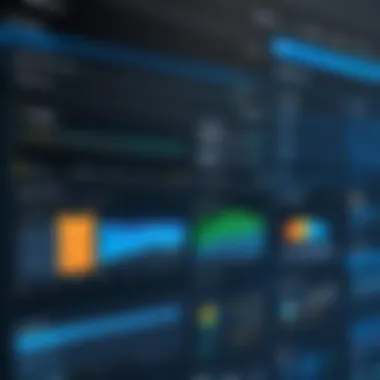

Intro
In today’s digital landscape, the importance of effective server management cannot be understated. Windows Server is a cornerstone for an array of enterprises, ranging from small businesses to large corporations. An adeptness in managing this operating system ensures seamless operations, system security, and peak performance.
As we investigate the various elements surrounding Windows Server administration, we will shed light on cybersecurity threats intrinsic to server management and explore best practices and resources to secure networks against potential dangers. It is crucial to acknowledge that cybersecurity is not merely an IT concern; it encompasses all aspects of an organization. Understanding the nuances of system management not only bolsters defenses against attacks but also promotes a culture of security awareness among users.
Thus, this guide is designed to traverse essential and advanced topics exposing insights tailored for readers whether they be experienced professionals or those just making their foray into the realm of Windows Server management.
Overview of Cyber Security Threats
Security threats can manifest in various forms, significantly impacting organizations using Windows Server.
Types of Cyber Threats
- Malware: Malicious software that disrupts normal operations, stealing or corrupting data.
- Phishing: Deceptive attempts to obtain sensitive information by impersonating trustworthy entities via email or websites.
- Ransomware: A type of malware that denies access to a system or its data until a ransom is paid.
Statistics on Cyber Attacks
Sadly, cyber threats are on the rise. According to recent studies, organizations worldwide face about 300,000 attempts of malware daily. The losses attributed to cyber crimes now reach billions annually, affecting every industry.
Real-life Examples of Security Breaches
Back in 2017, the Equifax breach exposed the data of approximately 147 million individuals. This incident underscored vulnerabilities within network security.
“Cybersecurity is a shared responsibility, and the actions you take can protect you and your organization.”
Next, organizations should embrace Best Practices for Online Security.
Best Practices for Online Security
Implementing stringent security measures is vital for defending systems against breaches. Here are key practices to consider:
Strong Password Creation and Management Techniques
Using complex, unique passwords across different accounts vastly reduces risk. Consider adopting automated password managers to enhance security effectively.
Regular Software Updates and Patches
Software should be up-to-date consistently to mitigate vulnerabilities. Automatic updates can assist in this regard.
Two-Factor Authentication Implementation
Integrating two-factor authentication adds an additional layer of security, supporting account safety even when passwords are compromised.
Following on from best practices, an examination of existing Reviews of Security Tools is paramount.
Reviews of Security Tools
Choosing the right software solutions is crucial for protecting server environments.
Evaluation of Antivirus Software Effectiveness
Solutions such as Norton Antivirus and Bitdefender are noteworthy for their proactive approaches in blocking malicious threats and improving response times.
Comparison of Firewall Protection
Built-in firewall options within Windows have their merits. However, advanced solutions like ZoneAlarm offer extensive customization and improved security protocols.
Assessment of Password Managers
Tools such as LastPass or 1Password receive praise for their features that simplify password storage and retrieval while ensuring highly encrypted security.
To maintain faith in security, having Tips for Ensuring Online Privacy is essential.
Tips for Ensuring Online Privacy
The primary objective should be to safeguard personal data and sensitive information. Consider the following guides:
Importance of Using VPNs for Secure Browsing
A reliable VPN encrypts online activity, crucial while using public Wi-Fi networks, as they are targets for cyber-attacks.
Privacy Settings on Social Media Platforms
Users ought to regularly audit their privacy settings across platforms like Facebook to minimize the exposure of personal information.
Protecting Personal Data When Making Online Transactions
Utilize credit over debit online and apply strict data regulations to ensure that sensitive data does not fall into the wrong hands.
Further, exploration of Educational Resources and Guides contributes to continuous knowledge gain.
Educational Resources and Guides
Being informed enhances the likelihood of using secure practices. To further guide efforts in online security, here are useful materials:
How-to Articles on Setting Up Encryption Tools
Encryption applications such as VeraCrypt can assist users in setting up encrypted containers effectively.
Step-by-Step Guides on Spotting Phishing Emails
Recognizing phishing attempts is crucial. Organizations should educate users about identifying red flags associated with suspicious emails and messages.
Cheat Sheets for Quickly Enhancing Online Security Practices
Creating detachable documents that outline critical security tips may strengthen awareness).
Preamble to Windows Server Management
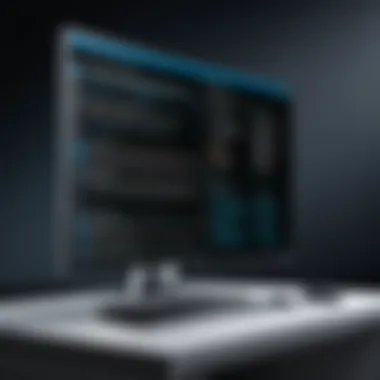

Managing a Windows Server efficiently is crucial for any organization. This article focuses on the significant aspects and components of managing this operating system, ensuring security, and guaranteeing performance. Proper management can reduce downtime and improve productivity. The following subsections offer insights into understanding Windows Server and the importance of server management.
Understanding Windows Server
Windows Server is a server operating system developed by Microsoft. It provides a robust platform for managing network resources and offers various features. These features include Active Directory, file management, and network services. Understanding how Windows Server operates allows administrators to leverage its capabilities effectively. Knowledge of this system enables efficient handling of user accounts, permissions, and server performance.
For instance, a clear comprehension of Active Directory assists in managing users and devices within a network environment. Additionally, integrating other Microsoft services can enhance server capabilities. Knowledge about Windows Server can translate to reduced operational issues and smooth functionality, which is vital for organizations engaged in a digital landscape.
Importance of Server Management
Effective server management is pivotal for maintaining a secure and efficient computing environment. It encompasses a range of practices that cover a server’s life cycle, from installation through continued operation. Monitoring performance is key. Regular checks and balances help in identifying any issues before they escalate.
The benefits of server management include:
- Increased uptime: Proactive management can minimize server downtimes, ensuring availability.
- Security: Regular updates and monitoring safeguard sensitive data.
- Resource optimization: Efficient management leads to better use of hardware resources, possibly reducing costs in the long run.
- Enhanced compliance: Following best practices aids in meeting compliance demands.
Effective server management involves an ongoing commitment to monitoring, updating, and optimizing server performance to meet the needs of an organization.
Key Components of Windows Server
Understanding the key components of Windows Server is essential for effective management. Each component plays a unique role in maintaining the functionality and efficiency of server operations. The intricate interaction between these elements contributes to a stable, secure, and performing environment. This section carefully evaluates fundamental components such as Active Directory, File and Storage Services, Network Services, and Virtualization with Hyper-V.
Active Directory
Active Directory is a core aspect of Windows Server management. It provides a structured data store for network resources, which simplifies the process of managing user identities and access rights. This benefits organizations by enhancing security through centralized control while reducing operational overhead.
With Active Directory, administrators can easily manage permissions and user accounts, allowing for seamless collaboration among diverse teams. This system also supports Group Policies, which help define security settings across various organizational units. The significance of the organization and retrieval of data goes beyond mere accessibility; it facilitates delegated authority and fosters security compliance within an organization.
File and Storage Services
File and Storage Services in Windows Server offer tools and techniques crucial for efficient data management. This component allows the organization, sharing, and security of files across the network. Understanding the features of File Server Resource Manager can greatly enhance your capacity to manage storage efficiently.
Key benefits include:
- Data De-duplication: Helps save space by eliminating duplicate data.
- Storage Spaces: This technology enables pooling of physical drives for more efficient storage utilization.
- Cluster Shared Volumes (CSVs): Enhances availability and ease of management for disk resources.
How file management and storage solutions are set up can greatly impact performance. For instance, ensuring regular monitoring and adapting to growth requirements will help maintain system integrity.
Network Services
Network Services within the Windows Server ecosystem enhance connectivity and communication. They simplify networking through robust protocols and services, ensuring devices and users can roam freely within the server's ecosystem. Key elements include DNS and IPv4/IPv6 configurations that manage name resolution and direct traffic more efficiently.
Benefits of understanding network services:
- Improved application performance through proper name resolution.
- Enhanced security by enforcing network policies that limit unauthorized access.
- Efficient management of bandwidth through Quality of Service (QoS) settings.
Ensuring that networking services are correctly set up safeguards not only operational efficiency but also security measures within the network.
Virtualization with Hyper-V
Hyper-V stands out as a powerful tool for virtualization in Windows Server. It allows storage and computation resources to be efficiently utilized by creating virtual machines on a single physical server. This not only reduces hardware costs but also optimizes performance.
Understanding Hyper-V involves comprehending its core features, such as Live Migration, which allows moving virtual machines without service interruption, and virtual switches that provide enhanced security and inter-connectivity between hosts. It can furthermore facilitate testing environments for application development without impacting production systems.
Implementing virtualization through Hyper-V must be aligned to best practices, ensuring that configurations support business objectives while maintaining high performance.
Getting Started with Windows Server
Getting started with Windows Server holds significant importance for both emerging administrators and seasoned experts. As businesses today increasingly rely on digital infrastructure, understanding how to effectively setup and maintain Windows Server system is essential. A structured foundation will help to ensure optimal performance, security, and scalability. This section will discuss two vital aspects: the Installation Process and Initial Configuration, both contribute to a seamless entry into Windows Server management.
Installation Process
The installation of Windows Server is the first step towards a well-managed server environment. This process involves careful planning and execution to prevent future problems. Before you even begin, considering the system requirements is crucial. The hardware should meet or exceed the predefined specifications, such as CPU, RAM, and storage.
Steps for Installation:
- Obtain Windows Server: Choose the right version of Windows Server for intended purposes, such as Standard or Datacenter.
- Create Installation Media: Using tools like Windows USB/DVD Download Tool, create a bootable USB drive or DVD.
- Boot from Installation Media: Ensure that your system boots from the prepared installation media.
- Choose Installation Type: Decide whether to perform a Server Core installation or a Desktop Experience installation. Each method has distinct benefits regarding resource consumption and management interface.
- Accept License Agreement: Read through the agreement and accept it to proceed.
- Select Destination Disk: Choose the appropriate disk where Windows Server will be installed.
- Complete Installation: Follow the prompts to complete the installation, and wait for the system to reboot.
This entire process must be executed with precision. Skipping any critical steps may lead to configurations issues ahead.
Initial Configuration
Once Windows Server is successfully installed, the stage begins. This step is vital to set up a secure and optimized server environment. Proper configuration enhances the functionality and addresses the current requirements of an organization.
Some crucial elements during the configuration phase include:
- Follow Server Manager Wizard: Utilize Server Manager, which typically opens post-installation, helping perform several initial configurations at once.
- Set Server Roles: Roles like Active Directory Domain Services, DHCP, and DNS should be appropriately assigned based on your organization’s needs.
- Configure Network Settings: Ensure that network settings, IP configuration, and firewall rules are in place to safeguard against unauthorized access.
- Establish Local Administrator Account: Use a strong password for the default administrator account and consider creating additional accounts for regular operations.
- Update Windows and Drivers: Run Windows updates to ensure that all system components are up to date, preventing known vulnerabilities.
Ensuring robust initial configuration lays the groundwork for effective management, security, and performance.
With these steps, the first phase of navigating Windows Server management truly sets the stage for further configurations and optimizations to come.
Management Tools and Interfaces
Management tools and interfaces play a crucial role in Windows Server administration. Their importance cannot be overstated as they enable streamlined management tasks, ensuring that servers operate efficiently. Knowledge of these tools enhances administrators’ ability to monitor, configure, and troubleshoot the system effectively. Having a firm grasp on these tools also improves overall server performance and contributes to security, ensuring an organized system operation.
Windows Admin Center
Windows Admin Center is a modern management interface that provides a centralized solution for server management tasks. Its design is user-friendly, allowing easy access to critical tasks from a single webpage. Key benefits include:
- Integrated Management: Administrators can manage multiple servers without navigating through various interfaces. This reduces complexity and saves time.
- Web-Based Access: As a browser-based utility, Windows Admin Center can be accessed from anywhere. This flexibility is particularly valuable for remote monitoring efforts.
- Customizable Dashboard: The dashboard presents essential metrics, enabling admins to quickly assess server health.
Deploying Windows Admin Center in your server infrastructure can greatly enhance management efficiency and reduce time spent on routine operations.
PowerShell for Server Management
PowerShell is another vital tool for Windows Server management. It provides a powerful command-line interface suited for scripting and automation. Utilization of PowerShell offers:
- Advanced Automation: Common tasks can be automated through scripts, dramatically reducing manual effort and the potential for error.
- Bulk Management: Administrators can manage multiple servers simultaneously, streamlining updates and configuration changes.
- Strong Support for Remote Management: This allows tasks to be executed on remote servers, maintaining administrative control without physically being present.


The ability to create sophisticated scripts makes PowerShell invaluable for both daily management and complex administrative tasks.
Using Server Manager
Server Manager serves as the primary tool for managing Windows Server roles and features. It provides insights into server health and configurations. Key functions include:
- Role Management: Easily add or remove server roles to suit business needs, such as configuring specific services or features.
- Monitoring Server Performance: Provides status updates and alerts to highlight issues requiring immediate attention, facilitating proactive management.
- Simplified Configuration: The interface simplifies the initial configuration process for roles and features, ensuring a smoother setup experience for administrators.
User and Group Management
User and Group Management forms a critical part of Windows Server Administration. It ensures that individual users can access the system resources they need while maintaining the integrity and security of the system. This area involves creating user accounts, defining their roles, and implementing security policies that regulate access controls. This structured method helps in preserving data integrity, thereby safeguarding sensitive information from unauthorized access.
Creating User Accounts
Creating user accounts is fundamental in any networked environment. Each user needs a distinct account to interact with the Windows Server. Without unique accounts, tracking user activity becomes impossible. During account creation, administrators define various parameters, including usernames, passwords, and account types.
Through tools such as Windows Admin Center or Active Directory Users and Computers, admins can easily create accounts. It is crucial to designate whether an account will be a standard user or an administrative account. This classification affects access rates to system resources. Moreover, password complexity policies should be enforced to enhance security, ensuring that users choose passwords that are hard to guess.
Here's a simple process for account creation:
- Log into the Windows Admin Center.
- Navigate to the user management section.
- Select “Create User.”
- Fill out necessary fields, including username and password.
- Set permission levels.
- Save the account settings.
Setting appropriate configurations not only facilitates easy access but also maximizes security while ensuring smoother system operation.
Managing Permissions and Access Control
Managing Permissions and Access Control is the backbone of effective user management. Only granting necessary permissions to specific users helps minimize potential security threats. If permissions are overly broad, it opens avenues for unauthorized actions that could disrupt operations or exploit sensitive data.
Through Active Directory, administrators can set detailed permissions on files, folders, and applications. This selective control can be done at varying levels, from individual user permissions to broader group permissions. Also, establishing a clear access hierarchy will aid in organizing permissions efficiently. Line managers, for example, should see reports within their department while maintaining their authority over staff members within that subset.
Educating users about the importance of these controls reinforces the message that they are crucial in protecting corporate resources. Regular audits of access permissions are also necessary. Neglecting such thorough management may result in outdated permissions that dictate who should or should not access sensitive information.
Implementing Group Policies
Implementing Group Policies is essential for instituting consistent administration throughout a Windows Server. Group Policies dictate particular configurations for users and computers on a network. Through Group Policy Objects (GPOs), administrators can enforce a wide range of restrictions, such as password policies and desktop settings.
One practical aspect of examining Group Policies is pinning a user's activities to maintain productivity and accountability. For example, organizations can limit software installations or internet access to certain websites. Such rules not only enhance security but foster a more focused work environment.
To implement a Group Policy, follow these simple steps:
- Open Group Policy Management.
- Right-click on Organizational Units (OUs) where the policy should apply and select 'Create a GPO in this domain, and Link it here.'
- Configure policy settings.
- Link the GPO to desired OUs.
Incorporating these policies can radically reshape how users interact with the server, thereby tightening security over the resources.
Group Policies provide a powerful method to enforce uniformity and compliance, which strengthens the OS’s security framework.
By effectively managing users and groups within a Windows Server, organizations can immensely improve security, facilitate smooth operations, and guide user behavior in multiple facets. These practices ensure that everyone uses the system responsibly and remains aware of their individual roles regarding overall security.
Security Considerations
Security in Windows Server management is a paramount concern. With cyber threats constantly evolving, implementing robust security measures is essential. A single breach can compromise sensitive data, disrupt operations, and result in significant financial loss. Therefore, understanding various security protocols and practices is incredibly important for ensuring a safe and secure environment.
Best Practices for Server Security
To maintain a secure Windows Server framework, several best practices can be followed. First, implementing strong password policies safeguards unauthorized access. This includes enforcing minimum password lengths and complexity requirements. Moreover, regular system updates and application patches mitigate vulnerabilities. Keeping the server up to date ensures that it is fortified against newly identified threats.
Another crucial aspect is the principle of least privilege. Granting users only the permissions necessary to perform their tasks limits exposure to potential breaches. Conducting routine audits of user accounts and permissions also helps in identifying any anomalies.
Backup and Recovery Strategies
Backup and recovery strategies are critical components of Windows Server management. The safety and integrity of data cannot be overstated in today’s technological landscape. Data loss can result from many events including hardware failures, cyber attacks, or accidental deletions. Therefore, having a solid backup plan is a fundamental aspect of server management. This not only ensures business continuity but also protects sensitive information vital to both operations and clients. A robust backup and recovery strategy provides several benefits, including minimizing downtime, maintaining regulatory compliance, and supporting efficient disaster responses. Additionally, it also reduces the costs associated with data loss by ensuring there is a constant, secure reproduction of critical data.
Data Backup Solutions
When it comes to data backup solutions, various methods can be employed to protect information residing on Windows Server. Through hybrid approaches and diverse technologies, organizations can choose a solution that best meets their specific needs. Here are some common types of backup solutions:
- Full Backup: A complete copy of all data is taken at once. This is simple but can be time-consuming.
- Incremental Backup: Only data that has changed since the last backup is saved, which saves storage and speeds up the backup process.
- Differential Backup: This captures the data changed since the last full backup. It's a middle ground between full and incremental backups.
- Cloud Backup: Uses online services to store backup data, providing off-site accessibility and convenience.
- Local Backup: Involves storing backups on physical media such as hard drives or tapes that are kept on-site.
When selecting a backup solution, it’s crucial to consider aspects like recovery speed, storage costs, and the complexity of data retrieval processes. Regularly testing these backup strategies is fundamental. This keeps the data recovery process streamlined and efficient, saving time during unforeseen events.
Disaster Recovery Planning
Disaster recovery planning goes hand-in-hand with backup strategies. It's a comprehensive approach to prepare for data loss scenarios. A clear disaster recovery plan outlines the necessary steps in the event of a data breach, hardware failure, or natural disaster, ensuring essential systems can recover quickly and effectively. Key considerations in a disaster recovery plan include:
- Risk Assessment: Identifying potential threats to your data and understanding their impact on operations.
- Recovery Time Objective (RTO): The maximum duration acceptable for restoring data after an incident.
- Recovery Point Objective (RPO): The maximum timeframe in which data might be lost from an incident.
- Communication Plan: Establishing how information will be shared during and after a disaster, ensuring all stakeholders are informed.
Lastly, keeping this plan up-to-date is important due to the evolving threats in the digital environment. Regular testing of the disaster recovery plan will provide insights on weaknesses, allowing for timely improvements.
Without a sound backup and recovery strategy, all technology investments hold a level of risk and vulnerability to substantial data losses that could hinder business operations.
Creating and maintaining effective backup and disaster recovery strategies not only protects valuable data but also instills confidence across your organization about dealing with unexpected events. Engaging in these practices fosters readiness and establishes a more resilience operational framework.
Performance Monitoring and Optimization
Performance monitoring and optimization is an essential aspect of managing Windows Server. This process ensures that servers run efficiently, promptly address any end-user issues, and avoid technology-related bottlenecks. Poor performance is often detected late, potentially leading to major disruptions in a company's operations. Therefore, understanding performance metrics can significantly enhance the overall effectiveness of server management tasks.
The key benefits of effective performance monitoring include improved reliability, reduced downtime, and enhanced user experience. Moreover, efficient resource allocation can lead to cost savings and better capacity planning.
Some important considerations include:
- Regular monitoring helps in identifying trends that could lead to future issues.
- Configuring alerts allows administrators to proactively respond to anomalies before they affect users.
- System updates should align with the optimization goals to create a seamless integration of new features without degrading performance.
Ultimately, clear strategies applied from performance monitoring will give organizations the essential insights into their Windows Server environments.
Utilizing Performance Monitor Tools
Windows provides several performance monitoring tools, each serving different monitoring and analysis needs. One of the primary tools is the Performance Monitor itself. This tool comes built into the Windows Operating System and provides comprehensive metrics on various server parameters such as CPU usage, memory consumption, disk activity, and network performance. The data helps in making informed decisions to tune performance efficiently.
Key features include:
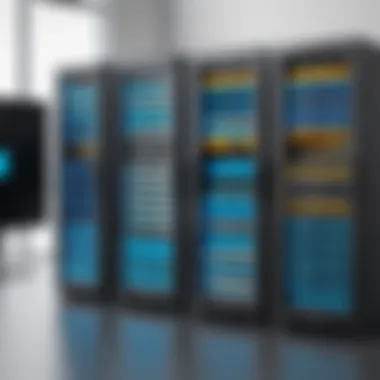
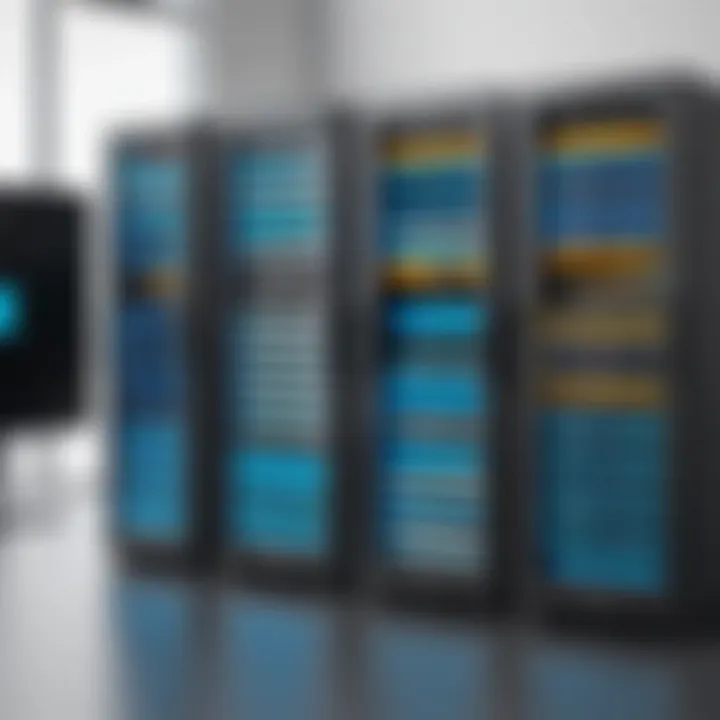
- Ability to create performance counters to track specific metrics over time.
- Generation of reports based on collected data, illustrating trends in performance metrics.
- Alerts and logging features that can notify admins about specific performance thresholds.
To configure Performance Monitor, follow these steps:
- Open the Performance Monitor by searching in the Start menu.
- Add counters by right-clicking on the graph and selecting Add Counters.
- Choose the relevant counters from a list and begin collecting data.
Tools such as Resource Monitor and Task Manager also play crucial roles in performance assessment. Resource Monitor provides detailed views into resource activities, while Task Manager helps track active processes.
Troubleshooting Common Issues
Despite robust monitoring setups, issues can still arise. Troubleshooting common performance problems efficiently requires a clear process. Recognizing symptoms early on can save time and resources. When addressing problems, consider whether they are due to hardware limitations or configuration errors.
Common issues might include:
- High System Load: Programs consuming excessive resources can slow performance. Tools mentioned before will help identify those processes.
- Slow Disk Performance: Could result from many factors, including fragmentation or hardware faults. Regularly check for performance metrics relating to Disk Read/Write speed.
- Network Issues: Can significantly affect server response times. Utilize network monitoring to pinpoint latencies arising from congestion or configurational limits.
Troubleshooting Steps:
- Recognize and note the symptoms.
- Use Performance Monitor and Resource Monitor to collect data during peak usage.
- Determine possible causes based on real-time feedback.
- Take action and document outcomes to leverage for future handling of similar issues.
Efficient troubleshooting not only resolves immediate concerns but also helps to establish a more stable infrastructure in the long run.
Updates and Patching
In the realm of Windows Server management, the concepts of updates and patching play a vital role. Regular software updates are critical for optimizing system functionality, enhancing security, and ensuring smooth performance. Outsourcing these elements might result in more complications. Frequent updates reduce vulnerabilities and enhance compliance with industry standards. As organizations rely on the Windows Server platform for various applications and services, the relevance of updates and patching is undeniable.
Managing Windows Updates
The management of Windows Updates should not be underestimated. Windows Server includes built-in tools that allow administrators to effectively manage updates.
- Windows Server Update Services (WSUS): With WSUS, administrators can centralize updating and can ensure that all applicable updates are applied. This prevents machine overheating or unexpected crashes when unexpected updates are installed at inconvenient times.
- Windows Update for Business: This is tailored for enterprises, giving them control over deployment of updates based on their schedule.
It’s important to establish a test group that first applies updates. This way, any major issues can be detected early without interrupting the wider organizational operations.
Implementing automated solutions for inspection and reporting of updates significantly eases the process. However, one must always have an eye on relating changes to other systems and dependencies in place. Automated processes can streamline operations, but oversight remains essential.
Importance of Regular Patching
Regular patching is equally fundamental to maintaining the integrity and security of Windows Servers. Every patch addresses specific vulnerabilities that may expose the server to attacks or data breaches.
- Protection from Threats: Cyber threats rapidly evolve. Patching keeps systems shielded against known exploits. Yet disregarding this can lead to dire consequences.
- Stability and Performance Improvements: Besides security, patches also tend to fix bugs or discrepancies that could lead to server instability. Regular company surveys noted improvements of up to 25% in application performance in environments that adhered to patching protocols.
To solidify the process, creating a patch management policy is advisable. Ensure it's universally applicable across different servers to standardize update processes and timelines. This also enhances planning. An efficiently implemented patching strategy can mitigate risk and preserve productivity.
"Patching is piecing together the puzzle of digital safety; each piece delays potential disaster."
Advanced Management Techniques
Managing a Windows Server does not stop at basic configurations or elementary tools. As systems evolve, the need for efficient handling increases. This section underscores the significance of Advanced Management Techniques in optimizing server environments, driving enhanced performance, and ensuring smooth operations. By leveraging these advanced strategies, administrators can create a responsive infrastructure that meets growing demands.
Advanced management techniques address various aspects of server uptime, monitoring, performance, and compatibility with modern services, including cloud solutions. Emphasizing automation through scripting along with integration strategies vastly improves workflow efficiency. Consequently, the server lives longer, operates better, and requires less direct intervention from technicians.
Scripting for Automation
Automation has become vital within server management. By employing scripting, routine tasks can be completed efficiently, minimizing human error and time investment. Scripts provide an outlet to handle extensive operational needs while alleviating the monotony out of everyday processes.
- Efficiency: By using PowerShell or Windows Batch scripts, tasks like user account management, system updates, and report generation can happen automatically, thereby saving operational time.
- Consistency: Automated tasks respond uniformly to system commands, which reduces unpredictability caused by operator interventions.
- Scalability: As your organization grows, automation allows for uniform expansion in system management. New instances can be provisioned with minimal manual adjustments.
Here is a short example of a PowerShell script to create a new user account positioned to automate configurations:
Such a script streamlines the user creation process, embedding efficiency into server management.
Integrating with Cloud Services
The shift toward cloud services illustrates a trend in efficient resource management and enhanced scalability. In today’s hybrid environments, integrating Windows Server with cloud services prove vital.
Benefits of integrating with cloud services includes:
- Resource scalability: Cloud platforms like Azure's Infrastructure as a Service ()IaaS allow administrators to add rented virtual machines as needs expand without extensive hardware investments.
- Backup reliability: Utilizing cloud storage for off-server backups protection and restoration is much more reliable than traditional hardware backups alone.
- Disaster recovery: Cloud enables solutions that can quickly restore functionality post-incident, ensuring business operations can blunt disruptions.
In the context of security and privacy, harmonizing your on-premises Windows Server with a cloud service brings new control over how environments access data shared with third parties. Administrators can improve risk assessments while delivering superior business continuity plans. Overall, Advanced Management Techniques specfically in scripting and cloud integration not only enhance immediate server operations but also future-proof organizations facing an ever-changing technological landscape.
Ending
In managing Windows Server, the conclusion serves as a crucial component that encapsulates and synthesizes the primary insights presented in this guide. The focal point here is to underline the importance of a cohesive approach that integrates various management aspects discussed in the previous sections.
Critical elements addressed include:
- Understanding foundational concepts: Gaining knowledge of Windows Server and its components provides the backdrop necessary for effective navigation within server management environments.
- Adopting best practices: The emphasis on standardized methods, like implementing regular updates, security protocols, and thorough backup strategies, contributes significantly to operational integrity and data safety.
- Utilizing management tools: Instruments such as Windows Admin Center and PowerShell offer enhanced capabilities for automation and remote management, streamlining tasks and minimizing error potential.
The benefits achieved through effective management are substantial. Enhanced security, improved performance, and systematic procedures are key outcomes encountered by administrators who take a thoughtful view of the guidelines outlined. As organizations increasingly rely on robust data centers and network infrastructures, those managing Windows Server play an essential role in facilitating smooth operations.
Moreover, consideration should be given to ongoing education and adaptation to emerging technologies. Continuous learning is vital as Windows Server mechanisms evolve, impacting how updates, security management, and operational protocols are handled.
References and Further Reading
In any technical field, especially one as dynamic and multifaceted as Windows Server management, further investigation yields significant advantages. This section emphasizes the vitality of consulting reputable sources for comprehensive understanding and continual knowledge development.
Understanding Windows Server requires more than just practical experience; clarity often comes through extensive reading. Literature provides context, options, and updates unperceived in daily operation. Comprehensive resources enhance both foundational and advanced skills, filling gaps left by primary learning methods.
Key benefits of exploring references include:
- Staying Current: Technology evolves continuously. Texts and articles ensure you remain informed about the newest developments in Windows Server environments.
- Broadening Perspective: Reading various authors or different publications exposes you to diverse thoughts, strategies, and techniques which helps in cultivating a well-rounded expertise.
- Practical Tools and Techniques: Reference materials usually provide in-depth tutorials, example solutions, or scripts leveraged by seasoned professionals which can be directly influential on your efficiencies.
It is prudent to explore several types of resources such as:
- Books: Particularly those focusing on Windows Server administration.
- Online Courses: Enrich your skill set and offer the interactivity not present in books.
- Websites: Visit established portals like Wikipedia and Britannica for overviews and detailed articles on specific functions and features.
- Community Forums: Places like Reddit can provide practical, real-world advice, where your peers share problem-solving strategies and solutions encountered.
Christopher Smith, an IT manager, states: "The knowledge-intensive nature of our industry means not leaning exclusively on work experience. Those who expand their reading are invariably more prepared for adjusting and solving challenges downstream."
Engaging in references is not merely about enhancing skill but also fostering a culture of learning. This proactive approach toward growth guarantees that tasks at hand can be realized effectively and efficiently while ensuring that your understanding aligns with the practical demands of Windows Server management. Systematic inclusion of refs can complement training efforts and professional development over a career.
Lastly, one must never overlook the value of practical, hands-on experience which should be taken into account alongside theoretical knowledge. Whether studying for a certification or enhancing everyday operation, the synergy of these aspects is a pinnacle strategy to excel in Windows Server management.







