Top Strategies to Boost Your Computer's Speed


Intro
Optimizing the speed of your computer has become critical in our fast-paced, technology-driven world. Users often experience slow performance due to various factors like outdated hardware, unmanageable software, or neglect in regular maintenance. Thus, it is vital to not only identify these bottlenecks but also understand effective strategies to improve performance. This guide attempts to equip individuals with practical insights into enhancing computing efficiency.
Emphasizing a systematic approach can streamline the enhancement of your computer's performance. Regardless of tech proficiency, different solutions cater to various user requirements. It's essential to maintain a blend of hardware upgrades, software management, adjustments in system settings, and regular maintenance practices. Together, these methodologies promise an improved speed and productivity for your device.
Overview of Performance Bottlenecks
Performance bottlenecks are the slowing points in a computing environment. They may stem from several sources, affecting both hardware and software functionalities. Understanding these impediments is the first step toward alleviating issues with computer performance.
Hardware Limitations
Most common hardware-related bottlenecks include insufficient RAM, an outdated CPU, and a slower hard drive. Upgrading the RAM can enhance multitasking, while a new Solid State Drive, or SSD, can drastically increase data access speeds compared to traditional Hard Disk Drives, or HDD. Additionally, ensuring your machine is equipped with a compatible and robust CPU allows for efficient processing capabilities.
Software Issues
Sometimes, software conflicts or inefficiencies may contribute to sluggish performance. Programs running in the background consume resources often unnoticed by users. Thus, regular checks to disable unnecessary applications on startup can liberate valuable CPU cycles. Also, obsolete software versions can slow down your system, making it essential to keep software updated.
Cluttered System
As time passes, the accumulation of files and programs can weigh down performance. Cluttered desktop backgrounds and many downloaded files in the Downloads folder may lead to slowdown. Therefore, consistent digital housekeeping, including organizing files and removing unnecessary applications, can effectively enhance speed.
Ultimately, a strategic approach addresses hardware, software, and overall system clutter. These considerations help pave the way for a better computer experience. Improvements can emerge from understanding where issues rise and applying the appropriate fixes that fit the unique strain of an individual’s computing environment.
Best Practices for Software Management
Effective software management is paramount when it comes to optimizing computer speed.
- Regularly update software: Upgrades often come with performance enhancements and security improvements.
- Limit background applications: Close unnecessary programs running on your system when they are not in use.
- Disc clean-up: Utilize system tools to delete temporary files and uninstall unused applications.
These small actions can lead to significant enhancements in computer speed.
Remember, being proactive instead of reactive regarding system performance can drastically shoft the experience you have with your devices.
The End
In summary, addressing performance bottlenecks requires a dual focus on software and hardware. Proactive optimization practices—and a structured understanding of user habits—can steer one toward a significantly improved computing experience. Each user can find tailored methods to suit their specific needs, ensuring their system not only runs efficiently but also serves their requirements better in their daily interactions. Ensuring a deep comprehension of stalling factors allows users to act decisively to advance overall computer performance.
Understanding Computer Performance
Understanding computer performance is essential in today’s technology-driven world. It provides insight into how effectively your machine operates and highlights areas that may need improvement. Recognizing performance factors enables users to optimize their computing experience, which is beneficial not only for personal use but also for organizational units relying on technology. The details of preventing slow-downs and maximizing speed are vital in process efficiency.
Factors Influencing Computer Speed
Multiple factors influence the speed of a computer. These include:
- Hardware Specifications: The core hardware components like the CPU, RAM, and storage type directly affect speed. A more powerful processor and adequate RAM can dramatically speed up tasks.
- Operating System: The efficiency of the operating system in use plays a significant role. Some systems may handle background tasks better than others.
- Software Configuration: Applications run in the background or initiate at startup can consume valuable resources. It's crucial to regularly review software impacts on speed.
- External Connections: Network issues or peripheral devices often slow performance. For instance, an aging USB device might draw resources unnecessarily.
Each of these aspects warrants examination. Adjustments made on one can lead to noticeable improvements across the entire system.
Signs Your Computer is Slowing Down
Identifying when a computer is slowing can prevent complete system failure or poor functionality. Signs indicating slowed performance include:
- Longer Boot Times: If the computer takes longer to start, it might indicate underlying issues.
- Software Lag: Slow-load times for applications suggest possible memory or processing problems.
- Overheating: Excessive heat can slow performance. Cooling systems may be failing or dust accumulation can be obstructing airflow.
- Frequent Freezing: This is an immediate sign of mishandled tasks or memory overload.
- Increased Crashes: The more frequent the crashes or blue screens, the more critical it is to troubleshoot the problems affecting performance.
To maintain peak efficiency, it is crucial that users monitor these signs closely. Acting quickly can prevent more severe issues down the line.
Assessing Current System Performance
Assessing current system performance is a crucial step in understanding how various components of your computer might affect its speed. This process helps identify the exact areas where enhancements can make a difference and prepares the way for effective solutions. Various aspects of performance assessment are beneficial; not only does it provide information on how applications and system settings affect overall speed, but it also helps differentiate between hardware and software issues that lead to lag and reduced efficiency. Knowing the state of your system’s performance allows for a systematic plan in tackling optimization.


Using Performance Monitoring Tools
Performance monitoring tools serve as the foundation for assessing how well your computer operates. An array of applications can help you understand CPU usage, disk activity, memory utilization, and network data transfer. Windows Task Manager and Activity Monitor on macOS offer direct insights into various metrics, revealing potential bottlenecks or under-utilization of resources.
While using these tools, pay attention to:
- CPU Usage: A high percentage indicates the CPU is working hard, which can slow down your machine if consistently high.
- Memory Usage: Check if the RAM is fully utilized. If this is the case, consider upgrading or adding RAM.
- Disk Activity: Assess what programs are accessing the hard drive. If programs are running concurrently, disk speed may limit performance.
- Network Activity: Throughput can impact performance, especially in cloud-based applications.
By understanding these metrics, you can pinpoint the exact areas needing improvement.
Analyzing Resource Usage
Analyzing resource usage is a continuation of using performance monitoring tools. This step helps determine which applications consume excessive system resources. Review the applications that frequently spike CPU or memory usage. Applications not typically associated with significant resources may point to compatibility issues or bugs, which need attention.
To dive deeper, consider these aspects:
- List out high-resource programs and utilize them sparingly.
- Check if updates are available for your software. Updated versions often improve performance and security.
- Examine the background processes that run automatically; some may not be necessary and can be disabled during startup.
Ultimately, both assessing the overall performance with monitoring tools and analyzing resource usage delivers insights into actionable steps to alleviate slowdowns in your computing experience. As you identify significant issues, you can look forward to optimizing your computer with more targeted actions.
Optimizing Hardware Components
Optimizing hardware components is essential for improving overall computer performance. This area focuses on upgrading critical physical elements, allowing for a significant boost in speed and efficiency. The right hardware can eliminate bottlenecks caused by older systems or inadequate specifications. By paying attention to components like Random Access Memory (RAM), storage drives, and processors, users can achieve a noticeable improvement in their machines.
Upgrading RAM Capacity
Random Access Memory plays a vital role in system performance. RAM helps your computer handle multiple tasks simultaneously without slowing down. If your computer struggles with performance during routine operations or if applications respond sluggishly, increasing RAM could be an effective solution.
- Benefits of upgrading RAM:
- Improves multitasking ability
- Allows more applications to run simultaneously
- Reduces system hang-ups
- Increases overall speed
When selecting RAM, be sure to check compatibility with your motherboard. Knowledge of the model's specifications ensures the new memory modules will synergize with existing components effectively. Depending on your operating system, having at least 8GB of RAM is a solid starting point, while systems with 16GB or more represent a capacity that typically meets most users’ needs.
Installing a Solid-State Drive
Moving from a Hard Disk Drive (HDD) to a Solid-State Drive (SSD) represents one of the most impactful upgrades you can make. SSDs have no moving parts, leading to faster data access speeds. They load files quicker and shorten boot times significantly. Users will notice the immediate desktop responsiveness following an SSD installation.
- Advantages of SSDs include:
- Faster boot and loading times
- Better durability and reliability
- Lower power consumption
- Quieter operation
Installing an SSD will demand some initial attention. Ensuring proper installation—whether securing it in the slot or following correct format procedures—affects performance immensely. Backing up data is advisable before making the transition. Popular brands like Samsung and Crucial offer trusted SSD models to consider.
Assessing CPU Upgrades
The Central Processing Unit (CPU) itself importantly contributes to computing speed. It handles calculations and executes commands from software. An old or inferior CPU can serve as a bottleneck, preventing the system from operating at its full potential. Assessing whether an upgrade is warranted is crucial, especially for users engaged in resource-intensive activities like gaming or video editing.
- Considerations for CPU upgrades:
- Compatibility with existing motherboard
- Cooling solutions—more powerful CPUs can generate excess heat
- Performance in relation to specific computing needs
Sometimes, simply upgrading to a higher-tier CPU can arrange order with significant improvements. For example, models in the Intel Core i7 series often provide enhanced capabilities compared with entry levle counterparts. Seek detailed reviews to balance your needs against performance gains.
Investing in hardware upgrades can effectively create a smoother, faster computing experience.
Software Management Techniques
Software management is a critical aspect in maintaining optimal performance for your computer. Properly managing software can significantly influence your system's speed and overall functionality. As technology continues to evolve, it is easy to accumulate numerous programs that might not serve a purpose anymore. These unnecessary applications can hog valuable resources, slowing your system's response time. By applying suitable software management techniques, you can enhance performance and enjoy a smoother computing experience.
Uninstalling Unnecessary Programs
When you want to speed up your computer, uninstalling unnecessary programs is among the first steps to consider. These applications can waste system resources even when not in use.
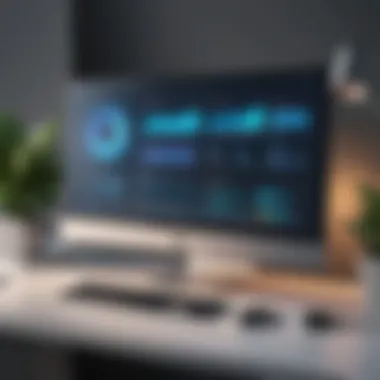

To identify programs that you no longer need:
- Review your installed applications from the Control Panel or Settings.
- Look for any redundant software or ones you hardly use.
- One useful approach is to sort programs by usage frequency. If a software hasn't been touched in months, it may be a candidate for uninstallation.
Moreover, persistent background processes from these inactive programs consume memory and processing power. Thus, their removal can lead to quicker boot times and snappier operation. Be mindful of which progarms you need as som uninstallations can impact your workflow negatively.
Using Disk Cleanup Tools
Another important consideration in managing your computer’s software relates to regular maintenance through disk cleanup tools. These tools are designed to remove temporary files, system cache, and leftover files from uninstalled applications.
Going through this process can yield immediate benefits, including:
- Improved storage capacity.
- Accelerated system performance through less clutter.
Windows built-in disk cleanup tool and others like CCleaner can effectively sweep through the system, freeing up space. Additionally, because these files accumulate over time, performing cleanup regularly might be helpful.
Managing Startup Programs
The startup programs you allow into your system shape how quickly your computer boots and how responsive it is afterwards. Certain applications automatically launch during startup, which can create a lengthy wait each time you turn on your device.
To manage startup programs, here are the basic steps:
- Open Task Manager (press Ctrl + Shift + Esc or right-click the taskbar and select Task Manager).
- Go to the Startup tab.
- Here, you will see a list of applications that run on startup alongside their impact on performance.
You can disable programs that are non-essential, or perhaps you could adjust startup times to donly permit important applications. Always remember that while optimizing your startup sequence can significantly increase speed, essential software—or those needed for security—should remain enabled.
Each of these techniques provides a solid framework for refining your computer’s performance.
By taking the time to leverage software management techniques effectively, users can realize significant productivity boosts and ensure their machine remains responsive.
Adjusting System Settings
Adjusting system settings is a fundamental part of optimizing the performance of your computer. Even small adjustments can make significant improvements in speed and responsiveness. This section will delve into various considerations and techniques to enhance system performance through settings tweaks, ultimately benefiting users looking for efficiency.
Tweaking Visual Effects
Visual effects are often more than mere aesthetics. While they can enhance the user interface, they frequently consume valuable resources. Reducing or disabling these effects can lead to a faster, more responsive system. Windows provides options to tweak visual effects through the Control Panel or System Properties.
Enabling the option for **
Regular Maintenance Practices
Regular maintenance practices are crucial for sustaining optimal computer performance over time. Just as cars need regular servicing to run efficiently, computers require similar attention to ensure they perform at their best. Focusing on particular maintenance strategies can result in significant speed and stability improvements. Here are some specific elements involved in regular maintenanc practices worth considering:
- Consistent Monitoring: Implementing routine checks helps in identifying issues before they escalate.
- Updating Software: Software updates are vital for security and efficiency. Outdated software can introduce vulnerabilities and slow down overall performance.
- Data Management: Regularly backing up data not only preserves essential files but also can help in maintaining system performance by freeing system resources.
Regular maintenance is not merely a good practice; it can often serve as the difference between a computer that lingers slow and one that runs smoothly.
Implementing Routine System Checks
Carrying out routine system checks is perhaps one of the simplest yet most effective measures to maintain computer health. Regular checks can identify corrupted files, memory leaks, or abnormal resource usage.
- Running built-in diagnostics tools can offer insights into hardware health, such as the HDD status and battery performance. Windows has tools like Windows Memory Diagnostic and Check Disk Utility, which are often overlooked.
- Utilities such as Disk Cleanup help remove temporary files that clutter the drive, which may help in improving statistics.
Setting a specific schedule—weekly or monthly—for system checks can yield the best results without monopolizing time.
Ensuring Software Updates
Staying current with software updates is vital for more than just enhanced performance. Frequent updates often include bug fixes and improvements directly addressing performance issues and resource management. When software remains out-of-date, it can become a target for security vulnerabilities.
- Users should enable automatic updates whenever possible. Most operating systems and software have this capability so users do not need to remember to check.
- Keeping drivers, especially for graphics cards and hardware, up-to-date ensures that connectivity and operational efficiencies are maintained. Manufacturer sites should be a go-to source.
For those concerned about online security and privacy, timely updates bolster defenses against threats and exploitations, enhancing the usability of the computer.
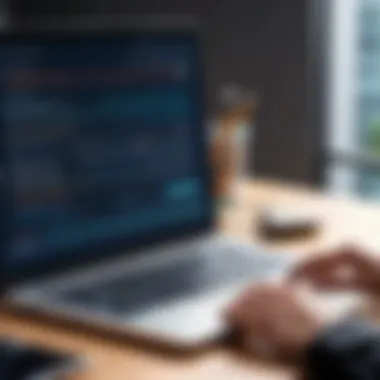

Backing Up Data
Backing up data is an often neglected aspect of computer maintenance. Regular backups prevent the loss of critical files in the case.your machine encounters serious issues. This becomes a safety net that not only protects valuable content but also assists in performance matters.
Factors to note regarding backup include:
- Choosing suitable backup solutions is key. Cloud services such as Google Drive or external HDDs are common options.
- Scheduling backups regularly allows minimal time consumption on the users’ part. Crack this into a simple routine.
Consider this: using an organized strategy between keeping the data safe and maintaining your system in good health can provide dual benefits that lead to proficient performance overall.
Exploring Advanced Solutions
In the quest to enhance computer performance, the exploration of advanced solutions serves a critical function. These strategies might not be common practice for the average user but can yield significant benefits when applied effectively. As computer systems become increasingly complex, identifying and implementing advanced solutions can provide a pathway to optimized performance and efficiency. This section will delve into two key areas: overclocking considerations and utilizing external storage options.
Overclocking Considerations
Overclocking is a process that allows you to push your computer's hardware performance beyond its factory specifications. This technique is popular among enthusiasts seeking to gain premium performance from their existing hardware. However, caution is warranted. The benefits of overclocking include improved processor speeds, which can lead to faster application load times and a generally more responsive system.
Benefits of Overclocking:
- Increased Performance: Overclocking can significantly enhance your CPU and GPU performance. This is particularly beneficial for gaming, video editing, and other resource-intensive tasks.
- Cost Efficiency: Instead of upgrading to new hardware, users can optimize existing components.
- Customization: Overclocking provides users more granular control over system performance.
However, there are various important considerations:
- Heat Management: Overclocking increases the thermal output of components. Proper cooling upgrades, such as high-quality fans or liquid cooling systems, are essential to prevent overheating and potential damage.
- Stability: Not all hardware is designed to be overclocked. Testing must be conducted to ensure overall system stability after adjustments.
- Void Warranty Risk: Many manufacturers void warranties for overclocked components. Understanding manufacturer policies is critical.
If one decides to explore overclocking, resource materials can provide valuable insights and guidance. Websites like reddit.com often contain user experiences which detail both successes and challenges faced during the process.
Utilizing External Storage Options
External storage options offer a straightforward way to improve computer performance and manage data efficiently. These devices can significantly enhance the speed of data access and suffice as supplements to limited internal storage.
Benefits of using external storage include:
- Improved Access Speed: Modern external drives, particularly Solid-State Drives (SSDs), provide quicker data access, thus benefiting applications that involve large file transfers.
- Data Organization: Organizing less frequently accessed files to external drives can declutter the internal storage. This not only optimizes performance but also ensures crucial in-use applications access necessary files swiftly.
- Enhanced Backup Solutions: External storage is ideal for backup. Regular backups protect against hardware failure, which can result in unprecedented data loss.
Options for External Storage:
- Portable SSDs: These offer high speed and can be easily transported. They're more robust and faster compared to traditional hard drives.
- Network Attached Storage (NAS): A NAS setup offers shared storage options across home or office devices with additional redundancy layers.
While exploring these advanced solutions, it is vital to weigh risks and advantages. Knowledge and informed decisions are the cornerstones of successfully speeding up your computer's operations.
Concluding Thoughts
The sections in this article have offered insights into crucial strategies for enhancing computer speed. Having a better performing computer is essential for an improved user experience in various tasks, whether for work or leisure. When you consider how frequently we rely on computers in everyday life, optimizing their performance cannot be wanting.
Through hardware upgrades and software management techniques, individuals can address many common inefficiencies. Recognizing signs of sluggishness, actively monitoring resources, and removing unused software are key steps. Each method discussed is designed to work within a broader strategy that not only remedies current performance issues but also offers a sustainable approach to maintaining speed moving forward.
Taking action on these insights results in tangible benefits. People experience faster operations, a more responsive interface, and prolonged hardware lifespan. In contrast, neglecting these technical interventions can lead to continual frustration and reduced productivity. Beyond the practical gains, understanding these elements places you in a position to make informed decisions about future investments in your technology, ensuring ongoing satisfaction and effectiveness.
"An informed approach is the best defense against outdated technology.”
In essence, the optimizations discussed converge to form a comprehensive overview of performance enhancement. Commitments made now towards improving speed and efficiency reflect in various facets of digital life, reinforcing the importance of this subject matter.
Summary of Key Actions
To effectively enhance your computer’s performance, consider the following key actions:
- Audit Hardware Components: Ensure RAM, storage, and CPU are suitable for current applications.
- Manage Software Wisely: Regularly uninstall unused apps and keep unwanted startup programs at bay.
- Adjust System Settings: Tune visual effects and power settings for optimal performance.
- Establish Routine Maintenance: Conduct periodic checks, regular updates, and data backups.
With these points meticulously addressed, individuals can secure sustained computer speed. Each action, implemented regularly, leads toward achieving long-term performance improvements.
Future Considerations for Performance
Future considerations for computer performance are vital to maintaining the speed and efficiency that many seek. As technology continuously evolves, there are additional strategies to adopt:
- Stay Informed About Emerging Technologies: Keeping an eye on trends can help prepare early investments in useful upgrades.
- Evaluate Software Choices: Be mindful of newly released software. Ensure to use software that is stable, secure, and efficient.
- Consider Virtualization Solutions: Use virtual environments to run different applications without compromising computer speed.
Embracing such considerations will not only help maintain performance but also facilitate adaptability in an ever-changing tech landscape. By focusing efforts now on these key actions and considerations, users position themselves favorably for the challenges that lie ahead in their computing environments.







