Understanding Slow Loading Times in Computers


Intro
In our fast-paced, tech-driven world, the frustration of a sluggish computer can feel like trying to wade through molasses. Anyone who’s ever stared at a loading spin wheel, waiting for what seems like an eternity, knows this feeling all too well. But before diving into that buzzing hive of confusion that is your computer's innards, it's essential to grasp what causes these slowdowns. They can stem from a mix of technical glitches, hardware tiredness, or even outdated software—just a few culprits that can zap your system’s performance.
The goal here is to bake a cake of knowledge that covers the layers of reasoning behind slow loading times. You’ll discover the gritty details of what makes your computer tick, along with strategies to rev up its performance. Whether you tinker with tech on a daily basis or merely dabble, this guide is designed to cater to a broad audience eager for more control over their online experience.
Overview of Computer Performance Issues
Let’s take a clearer look at these loading dilemmas. As much as we want things to speed ahead, several threads can weave into the tapestry of slow loading times.
Common Causes
- Hardware Limitations: Older machines are often capped by their hardware capabilities; those CPUs from the previous decade just can’t cut it anymore in the modern software landscape.
- Software Bloat: Much like a closet stuffed to bursting, having too many applications or heavy programs can slow things down considerably.
- Fragmentation: For those still using traditional hard drives, the way data is stored can lead to inefficiency; fragmented files can take longer to access.
- Malicious Software: Viruses and malware can not only cause crashes but also hog memory and processing power, leaving your computer gasping for air.
"When your computer slows down, every little task seems like climbing a mountain. It's not just you; others share this frustration too."
Signs of Performance Issues
Identifying when your machine is starting to drag can save you from major headaches down the road. Some telltale signs to keep an eye out for:
- Unresponsiveness: Programs or windows that freeze for moments on end.
- Long Boot Times: Experiencing a sluggish startup can suggest deeper issues.
- Excessive Heat: If the machine itself feels warmer than usual, it could be struggling.
Addressing the Slowdown
Resolving these problems often requires a mix of troubleshooting and repairs. Prioritizing regular maintenance can go a long way:
- Upgrade Your Hardware: If you find yourself constantly running into limitations, it’s worth considering a RAM boost or investing in a solid-state drive.
- Streamline Software: Regularly audit installed programs and remove the unnecessary baggage.
- Run Diagnostics: Tools built into your operating system or third-party applications can help uncover hidden issues.
With this foundational understanding in place, tackling the root causes of your computer’s sluggishness becomes that much more manageable. By addressing these elements, you can ensure your digital experience is as smooth as fresh butter spread on warm toast.
Intro to Computer Loading Times
In the digital age, fast loading times are akin to a smooth highway ride; if there are bumps, delays can leave users frustrated and ready to throw in the towel. This section opens the door to understanding computer loading times. These metrics involve everything from how quickly a program boots up to the speed at which web pages appear on our screens. As we delve deeper, we’ll uncover how critical these elements are to overall performance and user satisfaction.
Understanding loading times provides insight into how efficiently a computer operates, influencing productivity and experience. Moreover, it allows for a thorough approach to identify and rectify slow responses from your device. After all, a machine that runs smoothly is not just a matter of convenience; it's a foundation for effective workflows, secure operations, and enhanced enjoyment of technology.
Defining Loading Times and Performance Metrics
To break it down, loading times refer to the duration it takes for data to be retrieved and displayed on a device. This could involve launching an application or waiting for a web page to load. Performance metrics present a quantifiable aspect; they typically include measurements like response time, throughput, and latency.
- Response Time: This measures how long it takes for a system to respond after receiving a request. A short response time means the system is quick to return the results, which can be crucial for tasks needing immediate feedback.
- Throughput: This is the total number of transactions processed in a given timeframe. High throughput indicates a system can handle numerous processes simultaneously, leading to better performance under heavy loads.
- Latency: Referring to the delay before data begins to transfer after a request. Low latency is essential for activities like gaming and video conferencing, where every millisecond counts.
Each of these metrics provides a snapshot of how your system or application behaves under various conditions. Without knowing these, it can be akin to driving blindfolded—you have no idea where you stand or how to improve your journey across the digital landscape.
Importance of Efficient Loading
Now, let’s pull the camera back a bit to see the broader picture. Efficient loading isn't just about speed; it plays a fundamental role in user experience. A slow-loading website or application is like a door with rusty hinges—a hassle for everyone involved. Research shows that latency of just a few seconds can lead to user abandonment. Customers expect immediacy, and if they don't find it? Well, they’ll just click away, often to a competitor.
Moreover, efficient loading can boost your overall security. When data transfers are optimized, there’s less risk of exposure during the wait. Fast connections can deter malicious activities like man-in-the-middle attacks in some cases. A fluid experience fosters trust and keeps users engaged, setting the stage for an overall positive interaction with technology.
In summary, understanding and addressing loading times is not a trivial pursuit; it is essential for smooth operations and security. By recognizing the metrics that matter and appreciating their significance, we set the stage for discussing the causes, diagnoses, and remediation strategies typical of sluggish performance.
"Slow and steady might win the race in fables, but in technology, speed is of the essence."
Common Causes of Slow Loading
Understanding the common causes of slow loading is essential, as they can significantly impact your computer's performance and your overall experience. Identifying these issues will not only put you one step closer to a quick resolution, but also empower you to prevent them in the future. Every user, whether a novice or a tech savvy individual, can benefit from knowing these underlying causes. In this section, we’ll delve into various elements that lead to sluggish loading times, breaking them down into hardware limitations, software problems, and connectivity issues.
Outdated Hardware Limitations
One of the most prevalent reasons for slow loading is outdated hardware limitations. Many users might not realize how crucial having the right components in their machines affects performance.
Effects of RAM Capacity
RAM capacity plays a vital role in how your computer performs. If you find yourself multitasking, and your system struggles to keep up, that’s often because your RAM is stretched too thin. This is especially applicable in scenarios where you have several applications open at once. A higher RAM capacity allows for smoother operation and faster data access, which, in turn, leads to a more responsive experience.
While 4GB might suffice for basic tasks, consider a boost to 8GB or 16GB if you use intensive programs or enjoy gaming. The trade-off here often lies in cost; while upgrading RAM generally presents a good return on investment, you must be mindful of budget constraints.
Impact of CPU Speed


The CPU speed of your computer is another linchpin in the performance equation. A faster processor enables quicker data processing, thus reducing loading times significantly. If your CPU is outdated, it might just keep you on a leash when you're trying to zoom through tasks.
The unique feature of CPU speed is that it can often be measured in GHz. For instance, a computer running at 3.5 GHz generally outpaces one at 2.5 GHz. The downsides? Fast processors can be more expensive, and also come with increasing power demands and heat output.
Storage Type and Performance
When it comes to storage, the type of drive you have can make or break your loading times. Solid State Drives (SSDs) vastly outperform Hard Disk Drives (HDDs) in terms of speed, as they have no moving parts. An SSD can access your data in a fraction of a second compared to an HDD that might take several seconds to retrieve the same data.
However, the trade-off with SSDs is often a lower storage capacity for a higher price, making it a dilemna for many users. A mixed-method approach, utilizing an SSD for the operating system and a secondary HDD for storage, is one way to get the best of both worlds.
Software and Operating System Issues
Beyond hardware, various software and operating system issues can hinder your system's performance. These factors can be complex and varied, necessitating a deeper look into each.
Operating System Updates
Operating system updates are crucial but can sometimes backfire. While updates often include important security patches and performance enhancements, they can bog down your system if they lead to compatibility issues or require more resources than your system has available. It's a double-edged sword: you want to stay safe and updated, but not if it slows things down.
A unique aspect of operating systems is their need for updates to provide ongoing support and enhancements. Keeping your OS up to date may require additional memory or processing capacity, something especially relevant for older machines.
Background Applications
Having too many background applications running can also sap your system’s performance. These programs often consume valuable resources without you even realizing it. Monitoring software like Task Manager or Activity Monitor can help you pinpoint which applications are sneaking in and hogging your CPU and RAM.
Removing unused apps and disabling unwanted startup programs helps free up resources, allowing your system to breathe a bit easier. However, the pitfall here is that some background applications perform essential tasks that may not be visibly apparent right away.
Malware and Viruses
The consequences of malware and viruses cannot be overlooked. These malicious entities can create havoc, consuming resources and facts, making your computer a virtual snail. The best defense is a good offense, so it’s crucial to employ antivirus software to detect threats before they can wreak havoc.
The unique challenge with malware is that it often goes unnoticed until it’s done its dirty work. Keeping your software updated and running regular scans helps mitigate these risks, although it does require proactive effort on your part.
Network Connectivity Challenges
In today’s hyper-connected world, network connectivity challenges can play a big role in how fast your system can operate. Having a solid internet connection is just as important as good hardware and functioning software.
Router Performance
Router performance impacts your internet access significantly. If your router is outdated or poorly positioned, it can create bottlenecks that lead to slow loading times online. The distance from the router and physical barriers can also affect signal strength, making this aspect crucial for seamless performance.
A unique feature of modern routers is their dual-band capabilities. Investing in a quality router can be beneficial, allowing for higher speeds and less interference.
ISP Limitations
If you’ve done everything right on your end and still face slow speeds, it could be a case of ISP limitations. Sometimes, service providers cannot offer the speeds they advertise due to infrastructure constraints. This can become particularly evident during peak usage hours, where shared connections can limit individual performance.
The challenge here lies in the variability of services. While switching providers can sometimes help, it’s not always feasible, making this a tricky area to navigate.
External Interference
Lastly, external interference can play a critical role in connectivity issues. Factors such as nearby electronic devices or physical obstacles might disrupt your signal without any apparent reason. This interference can manifest as inconsistent loading times or complete dropouts.
The unique aspect here is that many users might not even realize their setup is contributing to the problem. Checking for external factors can often reveal the culprit, assisting you in troubleshooting and remedying the issue.
By understanding these common causes of slow loading, you can begin to diagnose and tackle the issues affecting your computer's performance. Addressing these elements could lead to noticeable improvements and a more efficient user experience.
Diagnosing Slow Loading Issues
Identifying the root causes of computer performance issues is vital for restoring efficiency and user satisfaction. Slow loading times can stem from various sources, and knowing how to diagnose these problems accurately is key. This section dives into the importance of using the right tools and assessing your system's resource usage. Addressing these areas not only saves time but can also significantly enhance the longevity of your computer's performance.
Using System Diagnostic Tools
System diagnostic tools serve as the first line of defense when it comes to understanding slow loading times. They help uncover problems that might be lurking beneath the surface.
Windows Task Manager
The Windows Task Manager is a built-in utility that offers a real-time view of your system's processes and performance metrics. One of its standout features is the ability to monitor active applications, CPU usage, and memory consumption. Users find it beneficial because it doesn’t require any additional installation and provides immediate insight into which tasks are hogging resources.
A critical aspect of the Task Manager is its Performance tab, which gives a dashboard view of system health. For instance, if an application unexpectedly consumes excessive CPU or memory, this can hint at what is slowing down your system. However, while it offers a wealth of information, it does have limitations; it lacks the depth of analysis that some external tools provide, so it might not fully reveal intricate issues.
Mac Activity Monitor

For Mac users, the Activity Monitor performs a similar function to the Windows Task Manager. This tool displays real-time data about CPU, memory, energy usage, disk activity, and network usage. One unique feature is the Memory Pressure graph, which gives an immediate look at how memory resources are being utilized. This allows users to quickly identify if they need to close applications or even reboot to clear out memory hogs.
Though user-friendly, a downside is that not all users may be familiar with interpreting its graphs and statistics, which could lead to misdiagnosis of the issues. Thus, while it is a vital resource, some users might need guidance on how to navigate its helpful but complex visuals.
Third-party diagnostic software
Third-party diagnostic software provides enhanced capabilities compared to built-in utilities. These programs can run comprehensive analyses, delving deeper into system performance than basic tools often allow. A prominent example is CCleaner, which cleans up unused files and optimizes your system’s performance. Additionally, software like HWMonitor can track temperatures and voltages of hardware components, alerting users to potential overheating – an unseen threat to system longevity.
Despite the richness of features, users should be cautious with third-party tools as well. Not all diagnostics software is created equal; some can bring about more issues, especially if poorly designed. Moreover, compatibility and trustworthiness are crucial. Before downloading any tools, it’s wise to research features and user reviews thoroughly.
Assessing Resource Usage
Once you've diagnosed issues using tools, the next step is to evaluate how your computer’s resources are being utilized. Understanding resource usage sheds light on what might be consuming unnecessary system capacity.
CPU usage analysis
CPU usage analysis highlights how well or poorly your processor is handling tasks on your system. By monitoring CPU usage, you can determine if the processor is consistently running at high levels, which may indicate that it's overloaded by too many running processes. This can slow system performance considerably.
The key takeaway here is that it provides a snapshot of how tasks are distributed across cores, which can be essential when installing software or multitasking. A downside, however, is that temporary spikes in CPU usage might not always signify long-term problems, requiring more in-depth analysis over time to identify persistent issues.
Memory utilization checks
Memory utilization checks assess how much RAM is in use, which can directly affect performance. Insufficient memory leads to the computer relying on slower disk space to run applications, resulting in noticeable slowdowns.
The highlight of these checks is the ability to discern between the physical memory being consumed versus the overall installed memory. Users often find it helps them make informed decisions on whether to upgrade RAM or manage applications more effectively.
However, one must also recognize that greater RAM does not automatically equate to perfect performance. In certain cases, poorly designed software can bloat memory use, contributing to inefficient utilization.
Disk space evaluation
Finally, disk space evaluation is crucial because when storage is nearly full, computers tend to struggle. Storage drives, especially HDDs, can impact speed when they approach full capacity. Evaluating how much disk space is available can provide insights into whether files should be deleted or backed up to reclaim space.
One of the notable features here is the ability to consolidate data through disk analysis tools, revealing large files that can be deleted. This practice aids in preventing performance bottlenecks. Nonetheless, it also requires users to be cautious, as deleting the wrong files or applications can lead to further complications down the line.
"The key to a smooth computing experience often lies in understanding what happens behind the curtain of resource usage."
Optimizing Computer Performance
In the journey to improve loading times and enhance overall user experience, optimizing computer performance stands as a crucial pillar. This process involves evaluating the existing setup and implementing strategies that can revamp system speed and efficiency. By optimizing performance, users can not only experience a more responsive system but also prolong the lifespan of their hardware. When a machine operates at its best, it provides the user with a sense of satisfaction and productivity that is hard to ignore.
Hardware Upgrades
Increasing RAM
One of the first places to look when optimizing performance is the computer's RAM (Random Access Memory). Increasing RAM facilitates higher data processing speeds, allowing users to run multiple applications simultaneously without a hitch. If you tend to multitask — say, having that dozen browser tabs open while streaming a video — you probably notice how sluggish a computer can get. More RAM means your system can handle those tasks without hiccup.
A key characteristic of upgrading RAM is its capacity to be relatively inexpensive and impactful. Many users find themselves turning to this option first due to its noticeable effects on performance. However, be mindful that not all motherboards support high-capacity RAM sticks, so checking compatibility is essential. Ultimately, this upgrade can make a significant difference in daily operations, but remember, it's one piece of the puzzle.
Upgrading to SSDs
Switching from an HDD (Hard Disk Drive) to an SSD (Solid State Drive) can be a game changer. The speed at which data is read and written dramatically increases, cutting down loading times considerably. Imagine booting up your computer in seconds instead of minutes! This upgrade is especially significant in reducing the loading times of applications and games.
The main draw of SSDs is their speed — they are significantly faster than traditional HDDs. Users benefit from shorter load times and a more fluid experience overall. However, SSDs do tend to be pricier than their HDD counterparts, which could be a barrier for some. Also, the storage capacity of SSDs might not match that of HDDs at lower price points, so consider what works best for your needs.
Better graphics cards
When it comes to enhancing visual performance, a better graphics card is essential. Many applications, particularly in gaming and content creation, rely heavily on graphics processing power. Upgrading your graphics card can lead to smoother visuals and enhanced load times in graphic-intensive applications. If you’re into gaming, this can mean the difference between stuttering gameplay and a seamless experience.
The primary characteristic of a good graphics card is its ability to render images quickly and support higher resolutions. This upgrade is popular among gamers and professionals alike, as it allows them to push their systems beyond their limits. However, be aware that a powerful graphics card can demand more power and generate more heat, so ensuring your system has adequate cooling and power supply is key.
Software Maintenance
Deleting unnecessary applications
A clean slate can do wonders for your loading times. Deleting unnecessary applications not only frees up precious storage space but also reduces the load on system resources. Background applications consume RAM and processing power, which overheats and slows your computer down. By removing software that you no longer use, the system can operate with greater efficiency.
The practicality of this step is straightforward and rewarding. Users can quickly see improvements in boot and application load times after performing a cleanup. The downside might be the potential loss of access to certain programs, but keeping only the essentials can improve your system’s agility and responsiveness.
Regular updates
Keeping your operating system and applications updated is a vital habit for smooth performance. Updates often include patches that enhance system security and resolve bugs, which in turn can impact loading times. Overlooked updates can snowball into bigger issues, making systems more prone to slowdowns or even crashes.


Regular updates not only keep your computer secure but also enhance features and performance over time. However, they can sometimes require a hefty download and installation period, which can interrupt your workflow. Balancing the timing of these updates can maximize efficiency.
System cleanup tools
Using system cleanup tools can be a convenient way to manage junk files, temporary internet files, and remnants of uninstalled applications. These tools automate the cleanup process, providing an easy path to recover valuable disk space and improve performance. Over time, neglecting these files can lead to clutter that bogs down your machine.
The unique feature of system cleanup tools is the depth and speed at which they operate. They can analyze your system to identify areas needing attention, often resulting in noticeable enhancements to loading times. However, users must choose reputable tools, as some can be more of a hindrance than a help, potentially leading to data loss.
In summary, optimizing computer performance is not just about making things faster; it is about creating an efficient environment where every task can be performed smoothly and securely. Regular attention to both hardware and software can make a world of difference in your computing experience.
By considering these various aspects of upgrading and maintenance, users can proactively manage their computers, keep them running smoothly, and avoid the frustration of slow loading times.
Preventive Measures for Future Performance
When it comes to computer performance, being proactive often trumps reactive solutions. Preventive measures can save users from the headaches that slow loading times bring. By incorporating regular checks and setting up safe browsing habits, one can extend the life of their computer while boosting efficiency and speed. This section dives deep into preventive strategies essential for a smoother user experience.
Regular System Checks
Scheduled maintenance routines
Scheduled maintenance routines can be likened to regular health check-ups for your computer. Just like folks need to get their yearly physicals, computers thrive on routine care. These rituals can include anything from disk clean-ups to system updates. The key characteristic of these routines is their ability to catch issues before they snowball into bigger problems. By making these maintenance tasks a regular habit, users are less likely to confront unexpected slowdowns.
A unique feature of scheduled maintenance is the ability to automate tasks. Many operating systems offer built-in scheduling tools that run routine checks while you sleep. This not only frees up your time but also ensures optimal performance without a constant manual effort. However, automation can sometimes lead to complacency, as users might neglect to verify that the routines were successfully completed. It's crucial to strike a balance between automation and oversight.
Utilizing performance monitoring tools
Utilizing performance monitoring tools is like having a first aid kit for your computer's health. These tools provide real-time insights into how various components of your system are functioning. A key characteristic here is the proactive monitoring of CPU load, memory usage, and disk health. This vigilance is essential for users who rely heavily on their computers for work or gaming.
Performance monitoring tools can often send alerts when a system resource is being overused or when there’s a potential threat on the horizon. Some tools allow for customizable dashboards that break down performance metrics into easy-to-understand visuals. Still, relying solely on these tools carries risks—users may become too dependent on notifications and overlook the basics of regular system checks. Finding a balance between using these technology aids and maintaining a personal connection with your system is vital.
Educating Users on Safe Browsing
Avoiding suspicious downloads
Avoiding suspicious downloads is a fundamental practice for anyone navigating the online landscape. Much like avoiding dark alleys at night, users should tread cautiously when downloading files or programs from the internet. One significant aspect of this practice is the recognition that not all downloads are benign; malware often masquerades as helpful software. By steering clear of unverified sources, users can significantly reduce the risk of downloading harmful files.
The key characteristic of avoiding suspicious downloads is vigilance; knowing where to look and what to search for can make all the difference. Another beneficial standpoint is being equipped with knowledge about websites' reputations. Even if a website seems legitimate, there's still potential for hidden dangers. One drawback here is that sometimes legitimate-looking sites can host malicious content, but with a healthy dose of skepticism, users can navigate these dangers more effectively.
Using secure connections
Using secure connections, such as HTTPS, is akin to locking your front door when you leave home. This practice is essential in ensuring that data remains encrypted and protected from prying eyes. A key characteristic of secure connections is the peace of mind they offer; users can rest assured that their sensitive information, such as passwords and financial details, are safeguarded. Secure connections make it harder for hackers to intercept data during transfers, which is particularly vital when conducting online transactions.
One unique feature of utilizing secure connections is the lock icon that appears on the browser's address bar, signaling a secure environment. However, a point to consider is that not all cases guarantee protection; even secure connections can face vulnerabilities. Keeping software updated helps address these potential gaps, minimizing risks.
Adopting privacy practices
Adopting privacy practices is crucial in today's digital age where data trails are everywhere. This involves being proactive about who gets access to your personal information and understanding the implications of sharing it online. One of the key characteristics of these practices is the empowered stance users can take as they learn to control their digital footprints. By being savvy about privacy settings on various platforms, users can help protect themselves from unwanted intrusions and data misuse.
A unique feature of privacy practices is the utilization of tools like VPNs to obscure internet activity from potential snoopers. However, a downside to consider is the balance between convenience and privacy; while some users may prefer less friction in browsing, ensuring privacy often requires navigating a more complex web environment. Engaging in these practices isn't just a technical choice; it's a lifestyle change that fosters a broader understanding of digital security.
Maintaining your computer's performance is about building habits that prioritize health and safety—like a car that gets regular oil changes, your device also needs its share of maintenance.
By integrating these preventive measures into one’s routine, users can significantly enhance their computer's performance over time. Staying vigilant and informed is essential for fostering a secure and efficient digital experience.
Culmination
In wrapping up this discourse on slow computer loading times, it’s important to underscore the significance of grasping the entire landscape of what contributes to a sluggish experience on a device.
When addressing these challenges, one must think holistically. Being aware of the various factors—hardware inadequacies, software issues, and external influences—provides a stronger foundation for solving these pesky loading times.
Summarizing Effective Solutions
Ultimately, there are several actionable solutions that users can employ to mitigate slow loading problems. Here’s a roundup:
- Hardware Upgrades: Investing in increased RAM, switching to solid state drives (SSDs), or even upgrading to a better graphics card can work wonders.
- Software Maintenance: Regularly deleting unneeded applications and ensuring that your software is up-to-date paves the way for smoother operation.
- Routine System Checks: Proactively monitoring system performance can spell the difference between a computer that limps along and one that runs smoothly.
By implementing these strategies, not only can users enhance their system performance, but they can also prolong the lifespan of their devices. This plays to both economic and functional advantages.
Encouraging Ongoing Vigilance
Maintaining a proactive approach is key; awareness is the name of the game in tech management. It's not enough to address the symptoms of slow loading times and consider the job done. Continual education about emerging threats—like malware or poor browsing habits—can keep systems running efficiently.
Adopting safe browsing practices, such as avoiding dubious downloads, using secure connections, and frequent updates, won't just help prevent slowdowns; they also bolster overall online security and privacy. This way, individuals not only tackle immediate concerns but also safeguard their digital environment long-term.
Moreover, user education can't be stressed enough. Regular discussions around latest security threats and technology updates among users can foster a more informed user base, contributing to a more secure and efficient computer experience.
In short, addressing slow loading times is a multi-faceted effort that requires ongoing vigilance and engagement—resources with such significant implications deserve our utmost attention.







