Understanding Slow AT&T WiFi: Causes and Solutions
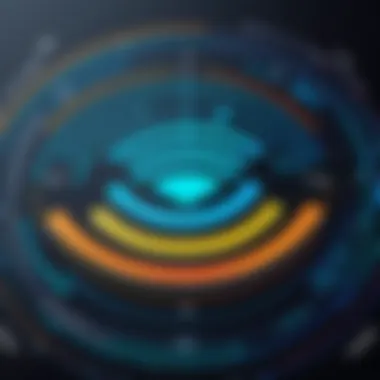
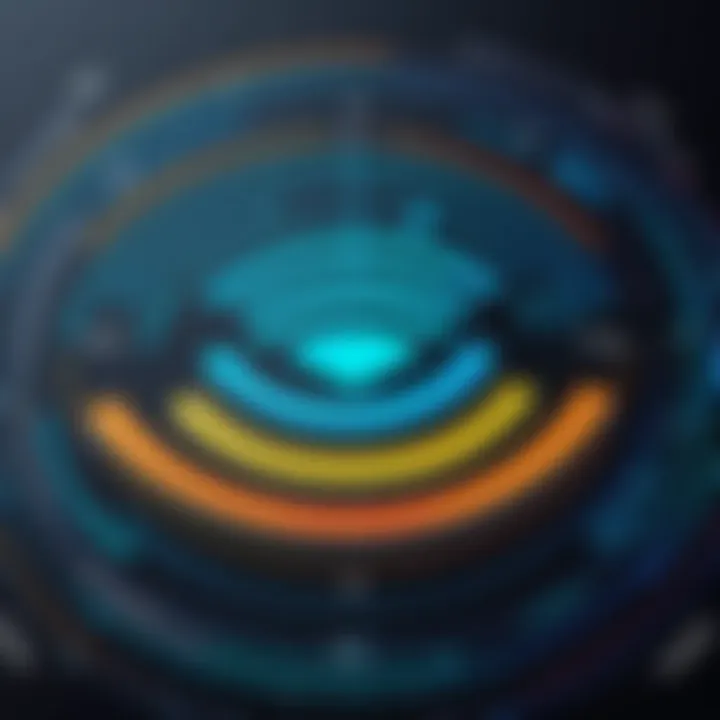
Intro
In a world where the internet is as essential as electricity, experiencing slow WiFi can be as frustrating as waiting for a kettle to boil. For many users, AT&T is a primary choice for internet connectivity. Yet, numerous individuals find themselves scratching their heads, wondering why their WiFi seems slower than molasses in January. This guide aims to peel back the layers of complexity surrounding slow AT&T WiFi, exploring everything from technical limitations to hidden environmental issues affecting your internet speed.
Understanding the nuances of your WiFi connection can be the difference between a seamless streaming experience and a headache-inducing buffer. Let's dive in and dismantle the various elements at play that might be dragging your internet speed down and explore practical solutions that can help.
Overview of Slow AT&T WiFi
When discussing slow internet, it isn't just a matter of sporadic speed tests showing a dip in performance. The potential causes of sluggish AT&T WiFi can be multi-faceted and often interconnected. Here’s a closer look:
- Bandwidth Limitations: Many plans come with caps on bandwidth, which can thin out if several devices are connected simultaneously. If you’ve got family members gaming, streaming, and video conferencing all at once, that bandwidth can dry up quick.
- Router Location: Where your router sits in your home can heavily influence your connection quality. Ideally, it should be in a central area. If you’ve tucked it away in a corner, don’t be surprised if you find your signal strength is waning.
- Interference: Other electronic devices or physical barriers like walls can interfere with your signal. In particular, microwaves and cordless phones are notorious for causing disruptions.
- Network Congestion: During peak hours, you might find that many users sharing your ISP could lead to slower speeds. This is particularly common in densely populated areas where internet usage is at its height.
"Understanding what factors affect your internet speed can empower you to make necessary changes and optimize performance."
Diagnostic Steps to Assess Your Connecting Issues
Before you set out on a quest to enhance your WiFi speed, it’s important to identify the roots of the problem. Here’s how to diagnose the state of your connectivity effectively:
- Check Speed with a Test: Look for reliable online speed test tools. A quick check can reveal if your speeds are what you expect. Remember, testing at various times of day can provide insight into speed fluctuations.
- Inspect Your Devices: Often, the issue can arise from your own devices. Make sure they're not overloaded with apps or malware that could be sapping their performance.
- Router Configuration: Access your router settings and ensure you have the right configurations in place. Changing from a crowded channel to a less utilized one can sometimes yield noticeable improvements.
- Physical Setup Review: Take a step back and analyze whether your router's location could be contributing to the issues. It’s all about finding that sweet spot with the best range.
Practical Solutions to Enhance Your WiFi Performance
Having identified some common culprits, let’s explore actionable steps to boost your AT&T WiFi speed:
- Upgrade Equipment: Consider investing in a newer, more capable router designed to handle high-speed connections. Many customers overlook the fact that older models may not support faster speeds.
- Limit Devices: Take a look at how many devices are connected to your network. If they aren’t all necessary, disconnecting a few might significantly improve your performance.
- Adopt Ethernet Connections: For those who require a steadfast connection for work or gaming, consider running an Ethernet cable. It might not be the most aesthetically pleasing solution, but it can offer a much more reliable connection.
- Regular Maintenance: Keeping your router firmware updated can make a world of difference, sometimes fixing known issues without further hassle on your part.
By following these steps, you can not only get to the root of your slow WiFi troubles but also implement effective fixes to elevate your internet experience. It all boils down to understanding the dynamics at play and making informed decisions to enhance your connectivity.
Finale
Intro to Slow AT&T WiFi
In today’s hyper-connected world, having a fast and reliable internet connection is not just a luxury but a necessity. This reality becomes even clearer when discussing slow AT&T WiFi, an issue that plagues numerous users, often leading to frustration and a hamper in productivity. Understanding this phenomenon goes beyond merely recognizing that WiFi can be slow; it involves a nuanced look at the numerous factors that affect speed and performance.
The importance of delving into this topic is twofold. First, a comprehensive grasp of why speeds might lag can equip users with the know-how to address and rectify the challenges they encounter. Second, it elucidates the complexities behind the technology that enables connectivity, fostering a deeper appreciation for the infrastructure that supports our daily online activities.
Key elements to consider include:
- Bandwidth limitations that could throttle a user’s connection based on usage or plan types.
- The impact of network congestion, especially during peak usage times when multiple devices are competing for the same signal.
- Obstructions and interference, which might range from physical barriers like walls to signals from other electronic devices.
Understanding these aspects not only impacts individual frustration but also shapes overall user experience. Moreover, this knowledge can lead to improved online security and privacy, as users become more adept at managing their connections and recognizing vulnerabilities in their setups. This article aims to arm readers with the insights needed to navigate their slow AT&T WiFi, shedding light on numerous aspects of connectivity, and offering actionable advice to enhance performance and reliability.
Understanding WiFi Technology
To fully appreciate the challenges associated with slow WiFi connections, particularly with AT&T, it’s essential to grasp the fundamental concepts behind WiFi technology. At its core, WiFi operates using radio waves to transmit data between a router and devices. These signals have distinct characteristics, with factors such as frequency, range, and interference playing substantial roles in performance.
The most common standard for home networks is IEEE 802.11, which has evolved over time. Earlier standards offered adequate speed and range for everyday tasks but fell short with the advent of more demanding applications such as streaming or online gaming. As an example, the shift from 802.11n to 802.11ac brought substantial enhancements in speed, allowing devices to connect at greater distances and with reduced interruptions.
However, it’s crucial to note that not all devices are created equal. Older hardware may struggle to communicate effectively with modern routers, leading to disparities in performance. Furthermore, environmental conditions—like the presence of physical barriers—can hinder the ability of signals to traverse spaces efficiently, making knowledge of WiFi technology fundamental for troubleshooting slow speeds.
Understanding how WiFi works sets the stage for addressing the myriad causes behind slow performance as we further explore bandwidth limitations, network congestion, and other contributing factors.
Common Causes of Slow WiFi
When it comes to using AT&T WiFi, many users report feeling the frustration of sluggish internet speeds. Understanding the common causes of slow WiFi is crucial for anybody looking to enhance their online experience. Identifying these issues not only helps in troubleshooting but also empowers users to take proactive measures to mitigate problems. In this section, we will delve into several specific elements that can lead to decreased internet performance, offering insights that can be directly applied to improve connectivity.
Bandwidth Limitations
Bandwidth is essentially the capacity of your internet connection, reflecting how much data can be transmitted at once. Think of it as a highway; the wider it is, the more cars can travel at the same time without getting stuck in traffic. If your household is engaged in heavy online activities, such as streaming in 4K, gaming, or multiple people working from home simultaneously, you may exceed the limitations of your plan.
To alleviate this congestion, consider the following points:
- Assess Your Plan: Check if your current internet plan meets your usage needs. Sometimes upgrading to a higher bandwidth option might be necessary.
- Monitor Usage: Be aware of peak times when everyone is online, and space out high-usage activities when possible.
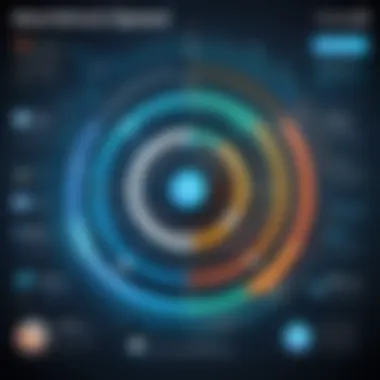
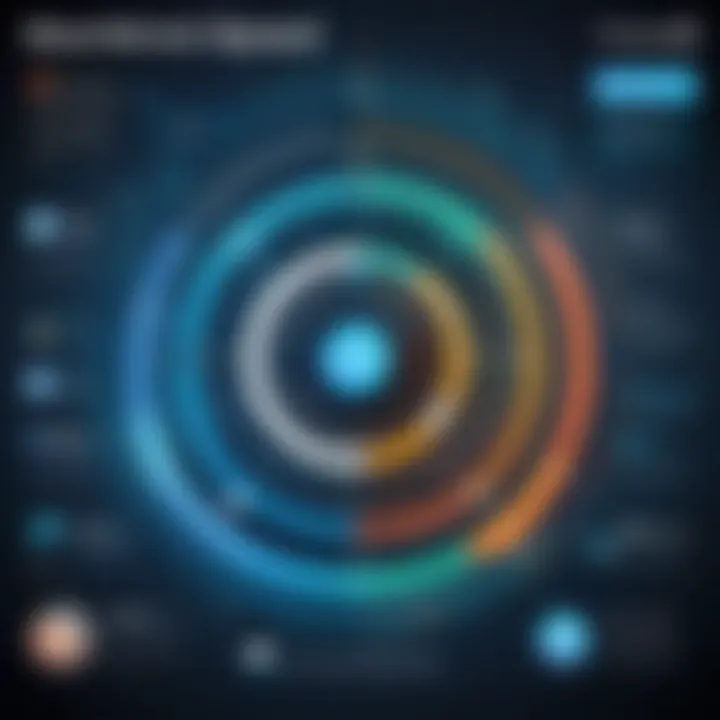
Network Congestion
Network congestion is another culprit that can hinder WiFi performance. This situation often arises during peak use times when many users are connected to the same network — think of it like a busy road at rush hour. If you’re in a dense area, like an apartment complex, where several households are competing for the same bandwidth, this can significantly impact your speed.
To navigate this challenge:
- Schedule Activities: Try to conduct bandwidth-heavy tasks during off-peak hours when fewer users are online.
- Explore Alternative Networks: Sometimes switching to a less congested network, such as a mobile hotspot, can provide a temporary solution.
Obstructions and Interference
Physical barriers often play a surprising role in WiFi signal strength. Walls, floors, and even furniture can interfere with the transmission of signals from your router. This is particularly true with materials such as brick or concrete, which can absorb signals effectively.
Here’s what you can do to counteract these obstructions:
- Router Placement Matters: Ideally, place your router in a centralized location away from walls and obstructions. Consider elevating it to help with signal distribution.
- Reduce Interference: Keep the router away from devices that could cause interference, like microwaves or cordless phones.
Outdated Hardware
Outdated hardware is an often-overlooked factor that can significantly impact your WiFi speed. If you've been using the same router for years, it might be time for an upgrade. Older equipment tends to lack the performance capabilities and features of newer models, which can support more devices and improved speeds.
Consider the following:
- Check for Updates: Ensure your router’s firmware is updated to the latest version;
- Invest in Newer Technology: New routers, particularly those supporting WiFi 6, provide faster speeds and better handling of multiple connections.
Software Glitches
Your device's software can also contribute to slow WiFi speeds. Whether it's the operating system, drivers, or even apps running in the background, outdated or malfunctioning software can drain your internet resources. Sometimes, too many processes running simultaneously can slow down connectivity.
To combat software-related issues:
- Update Regularly: Keep your device software and applications up to date to ensure optimal performance.
- Limit Background Apps: Close unnecessary applications that may be using bandwidth when you’re trying to connect.
"A little maintenance goes a long way. Keeping your network healthy means you can enjoy the WiFi you pay for."
By taking these factors into consideration, users can more effectively address the elements leading to slow AT&T WiFi. Each point reflects a common issue and offers a practical approach to improving overall internet performance.
Diagnosing Slow WiFi Issues
Diagnosing slow WiFi is a crucial step in addressing connectivity concerns, especially with AT&T users dealing with recurring frustrations. Identifying the root of the unraveling internet speed can save time and increase overall productivity. This process may feel like hunting for a needle in a haystack, but by approaching it systematically, you can pinpoint issues systematically and take informed steps to rectify them.
When it comes to diagnosing slow WiFi, there are several key benefits worth considering:
- Enhanced Understanding: Getting to the bottom of speed issues increases your overall knowledge about how networks function.
- Targeted Solutions: Rather than throwing technical jargon at the problem, pinpointing specific issues helps in applying targeted fixes.
- Improved Performance: By addressing problems at their core, you can significantly enhance your online experience and security.
Performing Speed Tests
Before changing anything in your WiFi setup, it’s essential to measure the current speed. Performing speed tests can yield valuable insights into your internet performance. There are a myriad of free tools available, like Ookla’s Speedtest or Fast.com, that can help gauge your upload and download speeds. Ideally, these results should align with the plan you've subscribed to AT&T for your home.
- When to Test: Conduct tests at different times of the day, as peak hours might show sluggish speeds due to congestion.
- Understanding Results: If the speed is significantly lower than expected, it's a clear sign something isn't right. Compare these speeds against your plan and see if they meet your expectations.
- Location Matters: Test while sitting close to the router and then further away. This variation can highlight whether range or interference is a problem.
Identifying Data Usage
Another layer of diagnosing slow WiFi involves examining data usage on your network. Various devices connected to your WiFi might be draining bandwidth without you realizing it.
- Device Overload: More devices mean more data consumption. Streaming videos on multiple platforms while another family member streams gaming could slow down performance dramatically.
- Application Awareness: Applications running in the background can also hog bandwidth. Regularly review connected devices and check your router's admin page to see active devices and usage levels.
- Data Caps: Be aware of any potential data usage caps set by AT&T. Exceeding these can lead to throttled speeds.
Checking Connection with Other Devices
Lastly, check if the issue is limited to a single device or spans across multiple gadgets. This distinction is key in understanding whether the problem lies with the network itself or with a specific device.
- Comparative Testing: Use a different device to see if the problem persists. If, say, your smartphone connects fast but your laptop is dragging its feet, you might need to look at device-specific settings or software issues.
- System Updates: Ensure that all devices have the latest updates. Outdated software might cause sluggishness and hinder WiFi performance.*
- Network Management: If multiple devices are consistently slow, the root issue may lie in the AT&T network rather than specific devices.
"A stitch in time saves nine." Investing time in diagnosing WiFi issues can avoid bigger problems down the line. By following these steps, users can take control of their connectivity experience.
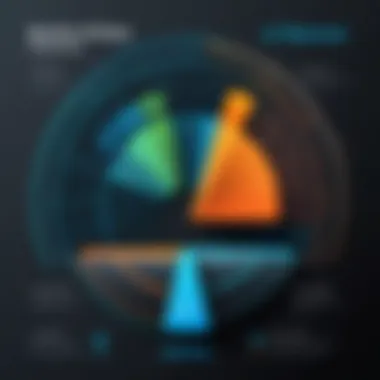
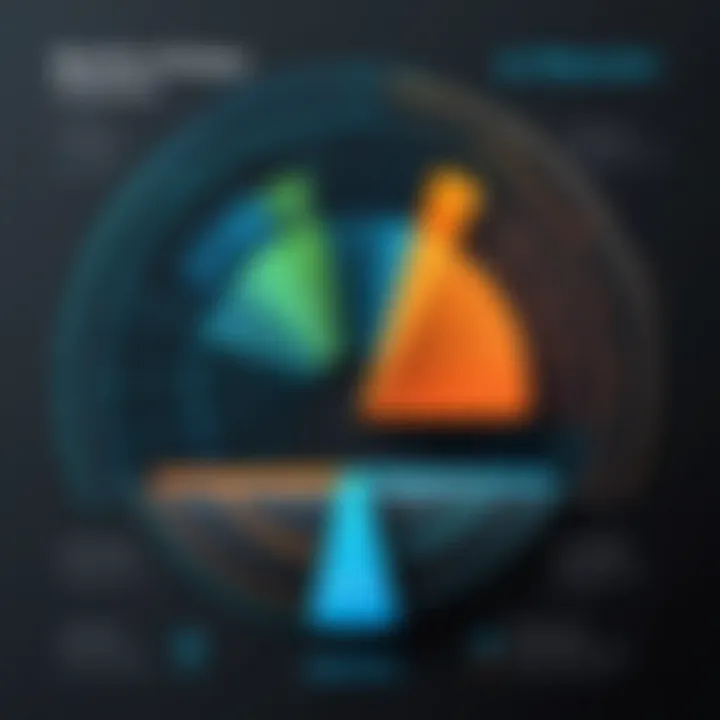
Environmental Factors Impacting WiFi Speed
Understanding the environmental factors that can impact WiFi speed is vital for anyone attempting to optimize their AT&T internet connection. Many users, at some point, experience frustratingly slow speeds, often blaming their service provider without recognizing that their immediate surroundings may be contributing to the issues. By exploring how various environmental aspects influence signal strength and quality, readers can take actionable steps toward a better online experience.
Router Placement
The position of your router can significantly affect your WiFi signal. If placed in a corner of the house or obstructed by furniture and walls, the signal might be weaker in other areas. Ideally, the router should be placed at a central location, preferably elevated, to maximize coverage. In multi-story homes, placing the router on the top floor can often yield better results for both floors. Think of it like tossing a pebble into water; the ripples spread more effectively from a central point.
"A router in the right spot can be the difference between streaming a movie in peace or needing a stress ball."
Additionally, consider the orientation of the router’s antennas. Some models have adjustable antennas that you can angle for optimal performance. Experimenting with different placements could reveal a significant improvement in signal strength.
Physical Barriers
Physical barriers can obstruct signals, leading to reduced WiFi speeds. Common culprits include thick walls, metal objects, and even appliances like microwaves. For example, if your router is near a large metal filing cabinet or a kitchen appliance, the signals could be disrupted, which is a pain when you're trying to get a reliable connection.
To mitigate these effects, try relocating the router away from such barriers. Whenever feasible, line-of-sight between the router and your devices should be preserved, as this facilitates a clearer path for the signal. A little rearrangement can work wonders, and it doesn’t require much effort – just some strategic positioning!
Competing Networks
In densely populated areas, competing networks can be a significant factor affecting your WiFi performance. If you live close to many neighbors, their internet connections may interfere with yours, especially if everyone is on the same channel. You can often identify overlap using network analysis tools or applications; once you spot those competing networks, switching your router to a less congested channel can lead to noticeable improvements in speed and reliability.
It's akin to trying to have a conversation in a crowded bar; the more people speaking loudly, the harder it is to hear your companion. Adjusting your router's channel helps you carve out your own niche in the spectrum.
In summary, understanding environmental factors that impact WiFi speed is key. Making smart adjustments to router placement, mitigating physical barriers, and reducing interference from competing networks can result in a smoother internet experience. By taking these into account, individuals can better understand their connectivity issues and work towards solutions that improve their connectivity and, ultimately, their online engagement.
Potential Solutions to Enhance WiFi Performance
When it comes to slow WiFi, simply lamenting over sluggish speeds doesn’t quite cut it. Instead, addressing the root causes head-on with potential solutions can make a world of difference. In this ever-connected age, stable internet access plays a crucial role in everything from professional tasks to leisure activities. Enhancing WiFi performance isn’t just about faster download speeds; it's also about ensuring the connection remains secure and consistent. With careful attention to multiple facets, users can significantly improve their online experience.
Upgrading Router and Equipment
One of the most effective strategies for optimizing WiFi performance is upgrading your router and other networking gear. Modern routers come equipped with advanced technologies like dual-band capabilities, which means they can simultaneously operate on both the 2.4 GHz and 5 GHz frequencies. This is especially useful in environments where multiple devices are connected. Consider routers that support next-generation WiFi standards, such as WiFi 6, as they handle crowded networks better and deliver more consistent speeds.
Additionally, don't forget about connected devices. Outdated network cards in computers or older smartphones may struggle with data transmission. Ensuring that devices keep pace with modern routers is essential. Investing a bit more initially can save heaps of frustration in the long run, fostering seamless streaming or uninterrupted gaming sessions.
Adjusting Settings for Optimal Performance
After upgrading equipment, the next step lies in tweaking the settings for maximum efficiency. Many users might not realize that their routers often have numerous settings that can be adjusted. For instance, enabling Quality of Service (QoS) allows you to prioritize bandwidth for certain applications, such as video conferencing or online gaming—this can prevent lag during crucial moments.
Also, consider changing the WiFi channel. Especially in densely populated areas, you might find that many routers are set to similar channels, causing interference. Switching to a less congested channel can greatly enhance connection quality. Furthermore, keeping firmware updated ensures access to the latest security features and performance patches. Don't shy away from diving into the router’s management interface; it can offer powerful tools for enhancement when configured correctly.
Utilizing WiFi Extenders or Mesh Systems
In some scenarios, the house layout or physical barriers may hinder WiFi signals. This is where WiFi extenders or mesh systems shine. A basic WiFi extender picks up the existing signal and rebroadcasts it, which can be sufficient if you’re primarily concerned about coverage in select areas. However, for larger spaces or multiple floors, a mesh system is often the better option. Instead of just amplifying the signal, mesh systems create a more cohesive network with multiple nodes, ensuring that connectivity remains strong throughout the house.
Substantial improvements can be observed in homes where thick walls or other obstacles disrupt signals. Placing nodes effectively, typically equidistant from one another, allows even the furthest corners of your home to enjoy robust internet access. Moreover, these systems often come with user-friendly apps, making it easy for even the less tech-savvy individuals to manage their home networks.
In summary, improving WiFi performance involves strategic upgrades, thoughtful settings adjustments, and thoughtful use of extenders or meshes; each element is a piece of the puzzle aimed at yielding a smoother online experience.
By approaching slow WiFi with a combination of these techniques, users can not only address immediate concerns but also lay the groundwork for an efficient, secure connection well into the future.
AT&T Specific Troubleshooting Steps
When grappling with slow WiFi, diving into AT&T-specific troubleshooting measures can be a game-changer. These steps are tailored to address the unique issues that AT&T users might face, tailored to fit the provider’s ecosystem. Proper optimization and timely actions can not only save time but also improve internet speed drastically, influencing the overall online experience. In a world where connectivity is crucial for both business and personal affairs, knowing how to troubleshoot effectively is indispensable.
Restarting the Router
Restarting the router is the first step that many overlook. It may sound simplistic or even mundane, yet this action resets the connection, clears temporary issues, and can improve performance significantly. Think of it as giving your router a quick breather. When you power cycle the router, you allow everything inside the device to start fresh, making this an important step.
To restart, simply unplug it for a few seconds before plugging it back in. After about a minute, check your connection. Often, this quick action resolves many minor malfunctions that slow down your broadband service.
- Unplug from the main power source.
- Wait for about 30 seconds.
- Plug it back in and wait for it to restart completely.


This method can work wonders not only for connection issues but also for enhancing security, as it eventually clears minor glitches that might be letting unwanted access through.
Checking AT&T Service Outages
Sometimes, the issue might not lie within your own home but rather on AT&T's end. Checking for service outages can eliminate unnecessary troubleshooting steps right off the bat. AT&T often provides updated information about service disruptions, which can be invaluable when you're in the thick of connectivity issues.
You can check for outages through multiple means:
- Visit the AT&T Service Status webpage to see scheduled maintenance or any reported outages.
- Use social media platforms like Facebook or Reddit to see if other users are experiencing similar problems, which can indicate a larger issue.
- Alternatively, call AT&T’s customer support directly to inquire about service disruptions around your area.
Knowing whether there’s an outage allows you to redirect your efforts. If you discover that your issues are due to service-wide disruptions, it removes the stress of self-diagnosis for the moment and allows you to wait for restoration instead.
Contacting AT&T Support
When all else fails, reaching out to AT&T support is the next logical step. Their representatives can assist in diagnosing more complex issues that may not be easily fixable on your own. It isn’t solely about asking for help; it’s also about gathering more information regarding your service plan and any potential issues tied to it.
Here are things to keep in mind when contacting support:
- Be Prepared: Have your account details handy to expedite the process. This includes your account number and any relevant information regarding your current setup.
- Document Your Issues: Make notes about what issues you've faced and what troubleshooting steps you've already taken. This information can be valuable to support agents in diagnosing the problem more effectively.
- Stay Patient and Polite: Tech support can often be overwhelmed, which sometimes leads to longer wait times. Staying polite can lead to a more fruitful conversation.
Lastly, if the problem persists even after troubleshooting with support, inquire about any possible upgrades or replacements that might be needed for your current setup.
The right troubleshooting steps often guide you gently towards a smoother internet experience.
Knowing how to navigate AT&T’s troubleshooting paths empowers you. Each step holds the potential to turn frustrating circumstances around, ensuring you're back online and enjoying faster, more reliable connectivity in no time.
Future Considerations for AT&T WiFi Users
Considering the rapid pace of technological advancement, it becomes crucial for AT&T WiFi users to stay informed about emerging trends and implications for their connectivity. Acknowledging future considerations not only enhances user experience but also prepares them for potential changes that could affect their internet service. Delving into the nuances of networks can shed light on how customers can sustain their desired internet speed and address evolving needs. Understanding these anticipated trends will be pivotal for optimizing both immediate and long-term WiFi performance.
Emerging Technologies
Advancements in technology hold promise for overcoming glacial internet speeds. As developers optimize and innovate, new possibilities emerge that can drastically alter the landscape of wireless networking. Some key aspects to consider include:
- WiFi 6 (802.11ax): This is designed for high-density environments. It's significantly faster and more efficient than its predecessors. People might notice an improvement in connectivity when multiple devices are in use simultaneously.
- WiFi 6E: This extends WiFi 6 into the 6 GHz band, offering less interference and higher speeds. Users will benefit even more in environments where many networks jam the airwaves.
- Cloud-based Networking: This is becoming standard practice. More users are leveraging the cloud to manage data, which can help in optimizing network resources.
Many of these technologies can enhance user experience directly and indirectly. For instance, the combination of WiFi 6 and better routers can ensure smoother gameplay, clearer video calls, and faster large-file downloads.
"Technology is best when it brings people together." - Matt Mullenweg
The Role of 5G in Wireless Connectivity
As 5G technology gradually rolls out, its impact on wireless connectivity cannot be understated. Although 5G is often associated with mobile devices, it holds implications for home internet services. Here’s how it can mold the future of AT&T WiFi:
- Higher Speeds: With the potential to reach speeds ten times faster than current broadband services, 5G can address frustrations users have experienced with slower connections.
- Lower Latency: Instant response times will be advantageous for applications like gaming, video conferencing, and smart home devices. It allows consistent performance without delays that can disrupt activity.
- Increased Capacity: The ability to connect many devices simultaneously without compromising speed will be crucial as more smart devices enter households.
However, it’s essential for users to weigh their options as they consider 5G. Transitioning to this technology could require updated equipment and changes to existing service plans. Certainly worth keeping an eye on how it develops, as it could be a game-changer in households.
Finale and Takeaways
As we draw the curtains on our exploration of slow AT&T WiFi, it’s crucial to recognize the overarching themes and actionable insights that have emerged throughout this discussion. Understanding the intricacies surrounding WiFi connectivity, particularly with AT&T, serves not just as a technical obsession but as a necessity in our increasingly digital lives. Slow internet speeds can become a bottleneck in productivity, leisure, and even online security, making this topic pertinent for anyone who desires a seamless online experience.
Recap of Key Insights
Let’s take a moment to recap some of the pivotal points discussed:
- Common Causes: Slow speeds often stem from bandwidth limitations, network congestion, physical barriers, and outdated hardware. It’s important to continuously evaluate these factors, as they can shift over time with changes in the environment or technology.
- Environmental Factors: The placement of your router, physical barriers like walls, and competing networks can all play a role in WiFi performance. Evaluating your home or office layout could yield beneficial adjustments.
- Solutions and Troubleshooting: Practical solutions such as upgrading equipment, adjusting settings, and utilizing extenders provide ways to rectify slow connections. Understanding AT&T-specific steps for troubleshooting can save users time and frustration.
"In a world reliant on connectivity, addressing slow WiFi matters more than ever."
With these insights, you should be armed with the awareness needed to identify the root causes of your connectivity issues.
Final Recommendations
Here are some recommendations to truly enhance your WiFi experience:
- Stay Informed: Follow developments in WiFi technology and consider upgrading to newer standards as they become available.
- Conduct Regular Checks: Make it a habit to run speed tests and monitor bandwidth usage. Look for spikes or irregularities that might point to issues.
- Reevaluate Your Setup: Periodically assess your router’s position. Simple changes in placement can lead to significant improvements in coverage and speed.
- Engage with AT&T: Don't hesitate to contact AT&T for support. They can provide insights on service outages or infrastructural issues that might be affecting your connection.
- Privacy Considerations: Remember to keep your network secure. Utilize strong passwords, and consider changing them periodically to protect your data.
By implementing these strategies, you'll not only remedy existing issues but also set the stage for a more efficient and robust online experience. Armed with knowledge, users can take proactive steps that transcend temporary fixes, ultimately fostering a reliable and secure WiFi environment.







