Understanding Pop-Up Blockers on iPad: A User's Guide
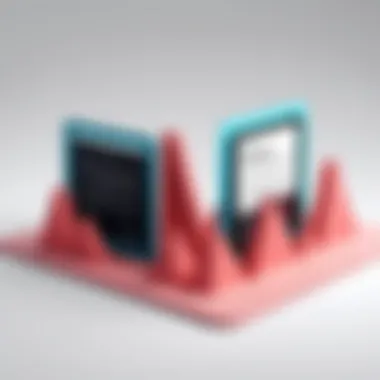

Intro
In the digital age, safeguarding your online activities has never been more critical. With iPads becoming a central part of how we browse, consume content, and interact socially, understanding the tools at our disposal, like pop-up blockers, is essential. Pop-ups can be more than just a nuisance; they can hide the real risks associated with various online threats. This article dives into pop-up blockers on iPads, laying out its meaning, workings, and importance amidst the backdrop of cyber security threats.
Overview of Cyber Security Threats
In today's hyper-connected world, users constantly face various cyber threats that can compromise their privacy and security. Recognizing these threats is the first step towards effective online protection.
Types of Cyber Threats
- Malware: This encompasses various malicious software designed to harm your device or steal personal information. Examples include viruses, worms, and spyware.
- Phishing: A tactic used by cybercriminals to trick individuals into revealing sensitive information by impersonating legitimate entities. These attacks often come through email or fraudulent websites.
- Ransomware: A particularly insidious type of malware that encrypts your files, demanding payment to restore access.
Statistics on Cyber Attacks
The statistics surrounding cyber threats can be alarming. According to recent reports, an estimated 30,000 websites are hacked daily. Furthermore, about 1 in 99 emails is a phishing attack, making awareness crucial.
Real-Life Examples of Security Breaches
Evidence of significant security breaches in recent years underscores the reality of these cyber threats. Companies like Facebook have been targeted, with massive data leaks affecting millions of users. More recently, health organizations have come under siege, with attackers exploiting the global pandemic's uncertainty to execute their schemes.
Best Practices for Online Security
With a clearer picture of the risks we face, implementing robust online security measures becomes vital. Here are a few best practices:
- Strong Password Creation and Management Techniques: Avoid using easily guessable passwords. Instead, opt for complex phrases with a mix of letters, numbers, and symbols.
- Regular Software Updates and Patches: Keeping your device's operating system and apps updated helps protect against vulnerabilities. Many updates address specific security flaws.
- Two-Factor Authentication Implementation: Adding an extra layer makes it harder for unauthorized users to access your accounts, even if they have your password.
Reviews of Security Tools
In the pursuit of better online safety, various tools promise a secure browsing experience. It helps to critically assess these tools:
- Evaluation of Antivirus Software Effectiveness: Some popular options include Bitdefender and Norton, known for their comprehensive malware detection capabilities.
- Comparison of Firewall Protection: A good firewall can act as a wall between your iPad and external threats. Options range from built-in iOS firewalls to third-party programs.
- Assessment of Password Managers: Password managers like LastPass and Dashlane store and generate secure passwords, making your online accounts much harder to crack.
Tips for Ensuring Online Privacy
While security is a priority, maintaining your privacy is equally important. Here’s how to ensure a safer digital footprint:
- Importance of Using VPNs for Secure Browsing: A Virtual Private Network encrypts your internet connection, shielding your activities from prying eyes.
- Privacy Settings on Social Media Platforms: Take the time to navigate privacy settings on platforms like Facebook; they often include options to limit data sharing.
- Protecting Personal Data When Making Online Transactions: Always check for HTTPS in the website URL and look for site security certificates before entering sensitive information.
Educational Resources and Guides
Lastly, educating oneself is key in the digital landscape:
- How-to Articles on Setting Up Encryption Tools: Detailed guides can help you protect your data through encryption.
- Step-by-Step Guides on Spotting Phishing Emails: Knowing what to look for can help you avoid falling prey to scams.
- Cheat Sheets for Quickly Enhancing Online Security Practices: Easy reference sheets can offer a quick rundown of habits to implement right away.
Staying informed, vigilant, and proactive about your online security is no longer just savvy; it's essential in navigating today’s digital landscape.
As we journey through this article on pop-up blockers specific to iPads, remember that understanding their functionality will only serve to enhance your overall online safety and browsing experience.
Intro to Pop-Up Blockers
In today’s digital age, where browsing the web has become part and parcel of daily life, pop-up blockers serve as essential tools for enhancing user experience. They play a crucial role in controlling the influx of unsolicited windows, allowing users to focus on relevant content without distraction. Touching on the topic of pop-up blockers is not merely an exercise in technical jargon—it’s about understanding a component that significantly impacts our online environment.
Defining Pop-Ups
At their core, pop-ups are windows that appear unexpectedly while you are navigating a website. When someone mentions 'pop-up', most people conjure images of annoying advertisements that can obscure the main content. They come in various forms, ranging from simple alert boxes to multi-faceted promotional offers—a true nuisance in many instances. Pop-ups often hijack the user's attention, leading to frustration and sometimes even steering them away from the site itself.
Different websites utilize pop-ups for various purposes. Some might be informing you about policies and terms, while others aim to promote products or services. Yet, the distinction lies in their intent and user reception. When discussing pop-ups, it’s essential to acknowledge that not all are intended to deceive or distract. However, many do fall under the category of undesirable interactions that dampen an otherwise smooth browsing experience.
Purpose of Pop-Up Blockers
Pop-up blockers serve a pivotal purpose in today’s internet landscape. Primarily, they function to protect users from unsolicited ads and potentially dangerous content. When you enable a pop-up blocker on your iPad, you are effectively arming yourself against interruptions that may compromise your focus or lead you to click on malicious links.
Moreover, these blockers contribute towards an overall increased security framework. By restricting access to potentially harmful content, they bolster your online privacy and shield you from phishing attempts—a tactic often used by cybercriminals.
- Reduce Cognitive Load: A seamless browsing experience without relentless distractions enhances focus and retention.
- Guard Against Malicious Sites: Many pop-ups originate from unreliable sources; blockers mitigate risks associated with these sites.
- Enhance User Control: Users can decide which pop-ups to allow, offering them a tier of personal agency in their interactions.
In essence, the role of pop-up blockers extends beyond simple annoyance mitigation; they transform the way individuals engage with online content, making information consumption more digestible and secure. Navigating the web with enhanced assurance, especially on devices like the iPad, ensures that users not only find what they’re looking for but do so in tidy, manageable bites.
Mechanics of Pop-Up Blockers
Understanding how pop-up blockers function is crucial for anyone keen on refining their online browsing experience on an iPad. These tools serve an essential role in filtering out unwanted or intrusive content. A solid grasp of their mechanics allows users to navigate the complexities of web browsing more confidently.
How They Function


Pop-up blockers utilize various techniques to identify and restrict pop-up windows that can disrupt browsing. At their core, they monitor processes initiated by a website that would typically result in a separate window or tab being opened.
For instance, a common method is evaluating the source code of web pages during loading phases. Many of these blockers recognize specific scripts that attempt to create pop-ups. The moment one is detected, the blocker kicks into action, ensuring that it’s kept at bay.
The functionality doesn’t just stop at identifying potential interruptions; advanced versions may also analyze behavioral patterns. As websites evolve, so too do their strategies for circumventing pop-up measures. Thus, a smart blocker is always updating its defenses in the background.
Types of Pop-Up Blockers
Understanding the different types of pop-up blockers gives users insight into how to best implement these tools according to their browsing needs.
Built-in vs. Third-Party
When diving into pop-up blockers, the two primary categories to consider are built-in and third-party options.
Built-in blockers come preloaded with browsers like Safari, providing immediate protection without needing any extra effort from the user. They are designed to function seamlessly, offering convenience as they typically update alongside the browser’s own updates, which means some of the latest protective features are naturally incorporated.
On the flip side, third-party blockers allow users to expand their defenses beyond what’s typically offered. Such tools often come loaded with additional features, such as advanced tracking protection, cookie management, and customizable settings that can finely tune user preferences. However, they require installation and sometimes can complicate the browsing experience if not configured correctly.
Ultimately, choosing between them boils down to individual needs. Those seeking simplicity may find built-in options sufficient. In contrast, users wanting a tailored experience might lean towards third-party solutions, even if that requires a bit more setup.
Behavioral Rules
Behavioral rules add another layer of sophistication to pop-up blocking, determining how threats are categorized based on user interactions with websites.
Users might not notice it, but when browsing, their actions are constantly analyzed by blockers to assess the likelihood of encountering undesired pop-ups. For example, if a site frequently generates pop-ups without user initiation, the blocker learns and adjusts its rules accordingly.
This adaptability is a noteworthy characteristic. It doesn’t just respond to current threats; it evolves to guard against emerging pop-up strategies. While some may find this helpful, others sow some concern about potential over-blocking. A strict set of rules could inadvertently hinder access to legitimate content.
In sum, whether one opts for built-in versus third-party blockers or relies on behavioral rules, understanding these mechanics equips users with the knowledge to minimize disturbances in their digital lives.
"Employing a robust pop-up blocker can serve as a first line of defense against unwanted interruptions, potentially leading to a smoother, more enjoyable browsing experience."
Incorporating these insights into your online habits will not only enhance your browsing experience but also fortify your privacy and security online.
Enabling Pop-Up Blockers on iPad
When it comes to navigating the vast world of online content, having a solid grip on how to enable pop-up blockers on your iPad is nothing short of essential. Why? Well, pop-ups, while often used for legitimate ads or notifications, can easily become an annoying digital nuisance that interrupts your browsing flow.
Enabling these blockers is akin to putting a protective shield around your browsing experience, helping you not only manage distractions but also maintain a level of security while online. Let’s dive into the specifics of how to adjust these settings effectively.
Settings in Safari
Safari, being the default browser on iPad, is where many users start. To navigate to the pop-up settings:
- Open the Settings app on your iPad.
- Scroll down and tap on Safari.
- Look for the option labeled Block Pop-ups. Toggle this setting to On.
This simple change can significantly enhance your overall web experience. Once activated, you'll notice fewer interruptions, allowing for a smoother journey through the digital universe.
Remember, while blocking pop-ups, Safari also presents an option for blocking fraudulent websites, an added layer that may come in handy for the cautious user.
Using Other Browsers
While Safari is often the go-to choice, many users have their preferences leaning towards other browsers. Different ones offer distinct features, especially when it comes to managing pop-ups. Let's take a closer look at Chrome, Firefox, and Brave:
Chrome
Chrome, known for its speed and user-friendly interface, makes enabling pop-up blockers a straightforward task. Within the Chrome app, users can adjust their settings by:
- Tapping the three dots at the top right corner.
- Select Settings and then Site Settings.
- Here you'll find Pop-ups and redirects. Toggling this option disables unwanted pop-ups.
A notable characteristic of Chrome is its extensive library of extensions. This allows for additional customization options tailored to enhance user experience even further. However, while Chrome excels in flexibility, it can be resource-intensive, which might not suit everyone, especially if you’re limited on device performance.
Firefox
Firefox stands out by emphasizing user privacy. It offers a robust built-in pop-up blocker that is enabled by default. To double-check this:
- Open the Firefox app and tap the three horizontal lines.
- Head to Settings, then Privacy.
- You’ll find options for Enhanced Tracking Protection, which includes pop-up blocking.
This browser dives deeper into security compared to many alternatives, making it an ideal choice for users prioritizing privacy. One unique feature of Firefox is its ability to integrate with various third-party privacy add-ons, allowing users an extra level of control over their browsing experience. The only downside? Some users might find its interface slightly less intuitive compared to Chrome.
Brave
Brave prides itself on blocking unwanted ads, including pop-ups, right from the get-go. For anyone looking to surf without interruption, here’s how you enable it:
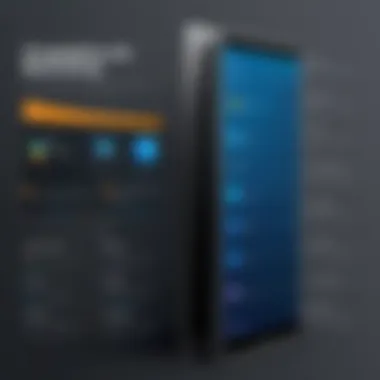
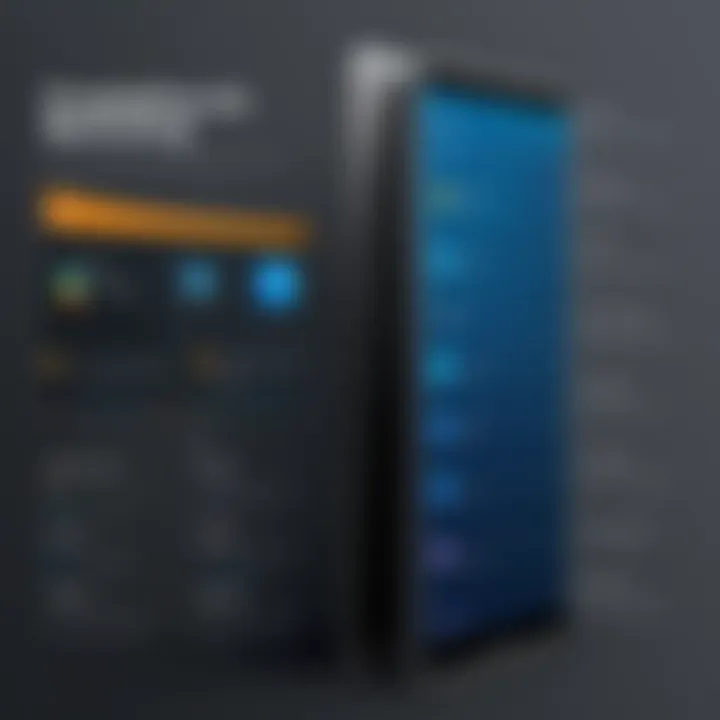
- Open the Brave app.
- Navigate to Settings, then Shields.
- Ensure that the Block Ads and Trackers is toggled on.
The standout trait of Brave is its speed and built-in ad-blocking functionality, neatly packaging security and performance in a single app. However, such aggressive blocking can sometimes lead to missed content, as it may also prevent legitimate sites from displaying their necessary pop-ups or ads.
In summary, enabling pop-up blockers across these various browsers contributes significantly to reducing annoyance while enhancing online safety. Each browser comes with its nuances, but the common thread is the user’s ability to browse with less disturbance.
Always remember to revisit your settings regularly, as updates or changes in web practices can impact your experience.
Benefits of Using a Pop-Up Blocker
The role of pop-up blockers goes beyond mere annoyance reduction; they are proactive tools that can significantly enhance the overall browsing experience on an iPad. By understanding the benefits of using a pop-up blocker, we can appreciate why these tools are essential for the online dynamics of today. They not only protect users from intrusive interruptions but also contribute positively to aspects like security and focus. Here, we emphasize three core benefits:
Enhanced Browsing Experience
Users of iPads are familiar with the fluidity of modern web browsing. Pop-ups, however, can present a jarring contrast. They often disrupt the flow while trying to read, watch, or interact with content. Implementing a pop-up blocker results in a much smoother experience.
When you visit a website without distractions like ads or subscription ploys popping up, it not only feels better but allows more engagement with the actual content. Pages load faster, and scrolling through articles becomes seamless. In many ways, pop-up blockers help create an environment akin to reading a book - uninterrupted and focused. The thrill of getting lost in an online article without the constant nag of unwanted windows truly enhances the overall enjoyment.
Increased Online Security
In this age of increasing digital threats, security cannot be overlooked. Pop-ups aren't just annoying; they can also be conduits for malware and scams. Many of those flashy ads might masquerade as legitimate offers but often lead to phishing sites or downloads fraught with viruses. By employing a pop-up blocker, you effectively build a barricade against such threats.
A blocker allows users to browse without the fear of inadvertently clicking on a harmful link or granting access to sensitive information. It acts as a first line of defense, minimizing exposure to harmful content. In a world where online privacy is paramount, integrating a pop-up blocker can be a step towards safer browsing habits.
"Staying safe online is all about making smart decisions. Blocking unwanted pop-ups is just one of the many ways to safeguard your experience."
Reduced Distraction
We live in a world filled with distractions; our attention is pulled in a thousand different directions. Websites loaded with pop-ups contribute to this cacophony, making it challenging to concentrate on any single thing. When you eliminate these distractions through a blocker, you reclaim your ability to focus.
With fewer interruptions, users can tackle tasks with more productivity. Whether it’s reading an important article, filling out a form, or shopping online, maintaining undisturbed focus can lead to better outcomes. For students, professionals, or anyone needing to absorb information, reduced distractions from pop-ups can mean the difference between a fruitful session and a frustrating one.
Pitfalls of Pop-Up Blockers
When talking about pop-up blockers, it’s easy to focus on the benefits and the convenience they provide. Yet, every silver lining has its cloud. Understanding the pitfalls of pop-up blockers is crucial for anyone wanting to fine-tune their online experience, especially on an iPad. This section explores how these blockers can sometimes overreach, blocking content that users may wish to access.
Blocking Useful Content
Pop-up blockers are designed with noble intentions, primed to shield users from distractions and potential malware. However, sometimes these helpers become obstacles themselves. For example, certain websites use pop-ups to present essential information—think of terms and conditions, subscription options, or even critical notifications about your account status.
People often miss out on discounts or poor user experiences simply because a pop-up blocker snuffs out a perfectly legitimate window. For instance, if you try to sign up for a newsletter to access exclusive content, but the sign-up form is suppressed by your settings, it can be frustrating.
The reality is that while enhancing online security and preserving a streamlined browsing environment is important, users need to remain cognizant of the fact they might unintentionally block valuable interactions.
"Sometimes what you need is just a click away, yet it's hidden in plain sight because of a blocker."
To manage this, keep in mind to periodically review your pop-up settings. Tailoring your preferences can help ensure that you are not missing out on useful content while still keeping the unwanted nuisances at bay.
Potential Compatibility Issues
Compatibility can become a sticky point when using various browsers and pop-up blockers on your iPad. Not every blocker functions the same across platforms. This mismatch can result in a frustrating browsing experience, where some pop-ups might slip through while others get blocked, causing confusion.
For example, a user may find that a pop-up works flawlessly in Safari but gets blocked in Chrome due to differing settings. What’s more, certain websites, especially those that employ advanced frameworks, might behave unpredictably because of the installed blocker. Some technically complex web applications rely on pop-ups for essential operations like authentication or payments.
To navigate these issues, it’s wise to conduct a bit of testing. Try using different browsers and checking their behavior when interacting with specific sites. If you face a consistent problem, adjusting the pop-up settings or even disabling them temporarily for that site can make all the difference.
In summary, while pop-up blockers serve a vital purpose in enhancing security and diminishing distractions, they can also come with drawbacks that may hinder your online experience. Being aware of these pitfalls allows users to strike a balance between enjoying a clean screen and accessing valuable content.
Managing Pop-Up Blockers Effectively
In today's digital age, managing pop-up blockers effectively is essential for a seamless browsing experience. Pop-up blockers can prevent unsolicited distractions and enhance online security, but mismanagement can lead to missed chances for valuable content. Therefore, understanding how to handle these blockers is more than just activating or deactivating options; it's about fine-tuning your browsing setup to match your unique needs.
Adding Exceptions
Sometimes, blocking everything isn't the best strategy. There are instances where certain pop-ups might actually serve a greater purpose. For instance, some web applications might rely on pop-ups for crucial features such as login credentials or notifications of updates. In these scenarios, you might find it necessary to add specific websites to your exception list. This deviation allows you to enjoy a user-friendly experience while still keeping most distractions at bay.
To add exceptions in Safari, follow these simple steps:
- Open Settings on your iPad.
- Scroll down and select Safari.
- Tap on Block Pop-ups to ensure it is enabled.
- Navigate to the website you want to allow.
- When prompted, select Allow Pop-ups.
This approach ensures the selected sites can function properly without exposing your browsing to every pop-up under the sun.
"Being selective about what gets through your blockers allows for a more balanced online interaction, somewhat like adjusting the sails instead of steering against the wind."
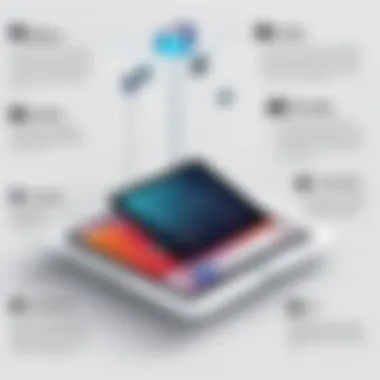
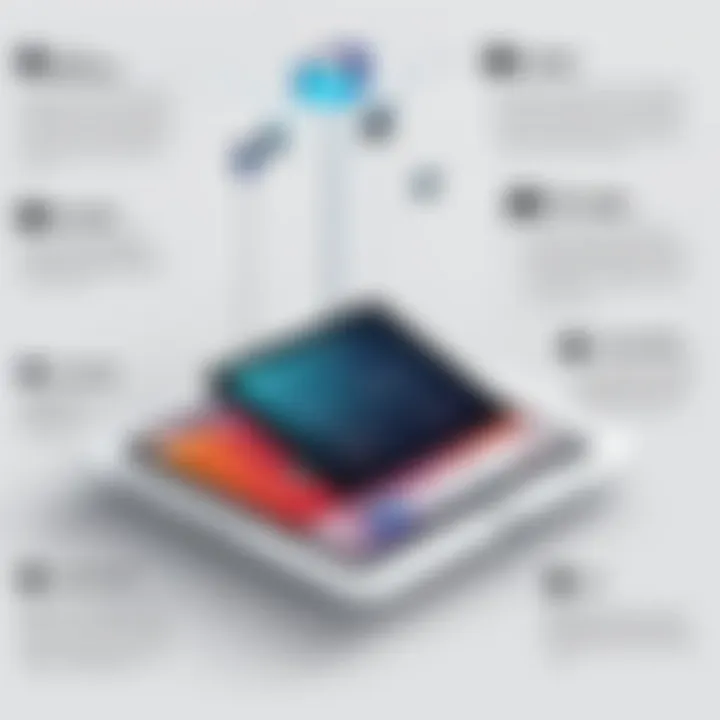
Temporarily Disabling Blockers
There will be times when you might need to turn off pop-up blockers altogether, if only temporarily. This is particularly true when researching or troubleshooting issues on a new website. Some sites may not load properly without their pop-ups functioning. While it's crucial to remain security-conscious, the reality is not all pop-ups are harmful.
To temporarily disable pop-up blockers in Safari, you can do the following:
- Go to Settings.
- Open Safari settings.
- Toggle off Block Pop-ups.
Keep in mind, once you've gathered the necessary information or navigated through your concerns, it’s wise to re-enable those blockers.
Troubleshooting Common Issues
When navigating the intricate realm of pop-up blockers on your iPad, encountering issues is not uncommon. Understanding how to troubleshoot these problems is crucial for users who prioritize a seamless online experience, aimed primarily at enhancing security and user satisfaction.
Identifying and Resolving Problems
Common hurdles can hinder the intended effect of pop-up blockers. Recognizing these issues helps in restoring the desired functionality of your browsing experience. Not only does fixing these problems improve your ability to surf the web safely, but it also allows you to bypass unwanted distractions and annoying adverts effectively. Here, we will delve into two prevalent issues: persistent pop-ups and unresponsive blockers.
Pop-Ups Still Appear
Despite having a reliable pop-up blocker enabled, you may find annoying pop-ups still sneaking through. It's a frustration that many users encounter, making they wonder if their settings are functioning as intended.
- Check Your Settings: Start by ensuring that your blocker is indeed activated within your browser settings. Sometimes, settings can inadvertently reset or change. Go to Safari settings (or your preferred browser) and confirm that the pop-up blocking feature is turned on.
- Clear Browser Cache: Old cache and cookies can occasionally cache pop-ups, causing them to present themselves even if they should be blocked. Clear your browser's history and website data to ensure the latest updates take effect.
- Consider Added Restrictions: Some websites leverage sophisticated methods to bypass traditional blockers. If you frequently visit troublesome sites, consider whether a more robust third-party pop-up blocker might suit your needs to keep these intrusions at bay.
"Sometimes pop-ups act like persistent guests at a party who just don’t know when to leave!"
By remaining vigilant and adjusting these factors proactively, users often find they can diminish the occurrence of unwanted pop-ups.
Blocker Not Responding
Another dilemma may arise when the pop-up blocker itself fails to operate as expected. An unresponsive blocker can turn an otherwise effective tool into a stumbling block. If you experience this, here’s how to troubleshoot:
- Restart the Browser: A simple yet effective solution. Many times, closing and reopening the browser can refresh the software, allowing the pop-up blocker to work afresh.
- Software Updates: Outdated software can lead to functionality issues. Check for available updates for both your browser and iPad operating system, as these can impact the performance of your blocker.
- Remove Conflicting Extensions: Sometimes, installed extensions can clash with your blockers. If you've added any recently, consider disabling them to see if that resolves the issue.
- Reinstall the Browser: If all else fails, reinstalling the browser can provide a clean slate, wiping any corrupt files that may be causing the blocker to misbehave.
By taking the time to address these common issues, you not only enhance your own experience but also contribute to a generally safer internet. Resolving troubles with pop-up blockers ensures a smoother, distraction-free online journey.
Comparative Analysis of Browsers
When it comes to browsing the web, understanding how different browsers handle pop-up blockers can significantly shape your online experience. Each browser approaches the task of blocking pop-ups with its own set of features, strengths, and weaknesses. By examining these differences, you can make an informed choice on which browser suits your needs best, particularly if security and privacy are high on your list of priorities.
Safari vs. Chrome
Safari, Apple's native browser, is designed to blend seamlessly with the iPad's ecosystem. Its pop-up blocker is hardwired into the system settings and provides a straightforward approach. Safari prioritizes user privacy and minimizes unwanted interruptions during your browsing session. Users can easily enable or disable the pop-up blocker via the settings, ensuring a tailored experience while surfing the web.
On the other hand, Google Chrome excels in versatility. It employs a more customizable pop-up blocking feature. Users can fine-tune their preferences, allowing for a more personalized touch. Chrome also integrates advanced features such as the "Site Settings" where you can choose to allow pop-ups from certain sites while blocking others. This flexibility suits users who may, at times, require specific pop-up functionalities while browsing.
While both browsers serve their purpose well, those using Safari will experience tighter integration within the Apple ecosystem promoting simplicity. In contrast, Chrome offers a more robust customization option, appealing to those who appreciate control over their browsing experience.
Firefox vs. Brave
Moving to Firefox, it provides a strong focus on privacy. With its built-in tracker blocking and ad-blocking features, Firefox surpasses basic pop-up blocking. The browser gives users options to manage pop-ups through various privacy levels suitable for differing needs. The interface is user-friendly, allowing adjustments with ease.
Brave, however, takes things a step further with its unique approach to ads and trackers. By automatically blocking pop-ups and providing users with the option to view advertisements that don’t compromise their privacy, Brave creates a different browsing landscape. The browser blocks unwanted elements by default, which could be off-putting for users requiring more flexibility and control. However, for those who prioritize privacy, Brave stands out as a solid choice.
In essence, the comparison between browsers indicates that personal preference plays a significant role in the usability of pop-up blockers. Understanding each browser’s strengths and weaknesses allows users to select the tool that aligns best with their browsing goals.
Ending and Recommendations
Navigating the vast ocean of online content can be a bit of a wild ride, and pop-up blockers serve as essential life jackets in this digital sea. They enable users to sail through their browsing without the constant interruptions and potential security risks associated with pop-ups. Understanding the role of pop-up blockers is crucial for users who prioritize not only a smoother browsing experience but also their own online security and privacy.
Through this article, we've explored the inner workings of pop-up blockers, how they are implemented across various browsers on iPads, the benefits they offer, and the challenges that may arise in their use. Getting a grip on these elements can empower users to make informed choices about their online habits.
Here are a few key points to keep in mind:
- Utilizing built-in blockers: Most modern browsers equip users with built-in pop-up blockers. This is the first line of defense against annoying and potentially harmful pop-ups.
- Adjust settings wisely: Customizing blocker settings can help manage what gets filtered out. Sometimes, essential content can mistakenly get caught in the filter net.
- Stay updated: Keeping both your browser and your iPad updated ensures that you benefit from the latest security features, including improved pop-up blocking accuracy.
- Consider alternatives: Third-party blockers can provide additional functionality but come with their own set of considerations, such as compatibility with various websites.
Ultimately, pop-up blockers are more than just tools to eradicate unwanted distractions; they are an integral part of curating a personalized and secure online environment.
Final Thoughts on Pop-Up Blockers
Pop-up blockers are the unsung heroes of browsing, oftentimes going unnoticed—until, of course, their absence is felt when unwanted windows spring up unexpectedly. They play a vital role in not only enhancing the user experience by providing smooth navigation but also protecting one’s personal data from potential phishing schemes and intrusive ads. It's a double-edged sword: useful tools can become problematic if mismanaged. The importance of understanding their function and limitations cannot be overstated. Find the right balance to enable pop-ups for sites that really need them while preventing the incessant barrage of unwanted distractions.
By taking a proactive approach, users can harness the power of pop-up blockers to create a more enjoyable and secure browsing experience.
Best Practices for iPad Users
When it comes to optimizing the use of pop-up blockers on your iPad, a few best practices can lend a helping hand:
- Regularly check and manage settings: Go through your browser’s pop-up settings every so often. Many times, updates lead to changes in how pop-ups are handled, so staying informed is wise.
- Use trusted sources: When it’s necessary to add exceptions for certain websites, ensure they are trustworthy. Inputting an exception for a site that’s less credible can lead to security vulnerabilities.
- Educate yourself on browser capabilities: Each browser has its own strengths and weaknesses regarding pop-up blocking. Familiarizing yourself with this can help maximize the efficacy of your chosen browser.
- Engage with community resources: Online forums and platforms like Reddit can provide insights and strategies from other users who have navigated similar challenges. Engaging in such discussions can shed light on useful tips and tricks.
In summary, by understanding and applying these best practices, users can significantly enhance their browsing experiences on their iPads while ensuring that their personal information remains secure.







