Effortless Methods for Moving Large Files from Mobile to PC


Intro
Transferring large files from mobile devices to computers can sometimes feel like trying to fit a square peg into a round hole. It’s crucial for both productivity and leisure, with heaps of folks, from students to professionals, needing to move pictures, videos, or documents in a smooth manner. With various methods at your disposal, each comes with its own unique benefits and drawbacks. In this guide, we’re gonna dig into the world of file transfers, exploring ways to not just facilitate the movement of files but to do so in a secure and efficient manner.
Whether you're a tech enthusiast or someone just dipping their toes in the digital waters, you do want to ensure your data isn't just flying through the ether unprotected. So, grab a cup of coffee, sit back, and let's explore the ins and outs of file transfers, and—more importantly—how to keep your digital property under wraps while doing it.
Preface to File Transfer Challenges
In our increasingly digital world, transferring large files from mobile devices to computers has emerged as a significant hurdle. With the size of files—be it high-resolution videos or intricate design projects—growing exponentially, pinpointing effective transfer methods is more crucial than ever. Understanding the intricacies of file sizes and the myriad challenges that come with them not only fosters a more efficient workflow but also aids in addressing common frustrations encountered during this process.
Understanding Large File Sizes
File sizes can be puzzling. Most mobile devices today capture content at resolutions that weren't even imagined a decade ago. For instance, a single 4K video taken on a smartphone can easily clock in at several gigabytes. This escalation in file size poses several immediate questions: What methods are available for transferring such hefty files? How might different formats affect transfer speed? In simple terms, knowing what you're up against can let users prepare adequately for the transfer.
When migrating these sizable files, it's essential to recognize the influencing factors that dictate the transfer experience, such as the device capabilities, interface used, and the connection type. If one isn't careful, the entire process can turn into a waiting game—time wasted that could’ve been spent doing something productive.
Common Obstacles in File Transfer
Transferring files can often feel like swimming upstream. Here are some of the typical hurdles you might encounter:
- Connection Speed: The type of connection employed—be it USB, Wi-Fi, or Bluetooth—can significantly affect how quickly a file is sent.
- Compatibility Issues: When devices are from different manufacturers or run on different operating systems, compatibility can become an unseen barrier that stymies the transfer process.
- Incomplete Transfers: Large files may take longer to transfer, leading to interruptions that can result in incompletely transferred documents. These mishaps can create duplicates, corrupt files, or worse still, loss of whole content.
- Data Security Concerns: In a world rife with cyber threats, ensuring the safety of your large files before, during, and after the transfer should always be top of mind. The thought of exposing sensitive materials to unauthorized access can make anyone hesitant, particularly when using public networks.
"Understanding the challenges in file transfers is akin to gearing up before a long journey; preparation makes all the difference."
By being aware of these obstacles, users can take proactive measures, ensuring a smoother and safer file transfer experience. Whether you are tech-savvy or simply trying to follow a guide, understanding these foundational challenges is the first step in mastering file transfers.
Wired Transfer Methods
When it comes to transferring large files from mobile devices to computers, wired transfer methods are often the go-to solution for many users. Here's why this topic deserves attention. Firstly, wired connections typically provide higher transfer speeds compared to wireless alternatives, which can significantly reduce the time required to move large files. Additionally, these methods are less prone to interruptions caused by signal interference, making them more reliable in environments where connectivity might be an issue.
However, while the benefits of wired connections are evident, precautions must be taken to ensure a straightforward experience. Understanding the specific requirements and limitations of wired transfer methods can greatly enhance efficiency and user satisfaction. Let’s delve deeper into this essential aspect of file transfer.
Using USB Cables for Direct Connection
One of the most basic yet effective ways to transfer files is through USB cables. Connecting a mobile device to a computer via USB allows for direct access to the device’s storage. Here’s how it works:
- Connect the Device: Plug one end of the USB cable into your mobile device and the other into a USB port on your computer.
- Enable File Transfer Mode: On most smartphones, you will need to select the file transfer mode when prompted. This tells the device to communicate with your computer rather than simply charging.
- Access Files: Your computer will recognize the device as a storage medium, allowing you to browse and transfer files easily.
This method is not only quick but also ensures a secure transfer without the vulnerabilities of wireless networks. It’s like having a personal data highway – fast and straightforward.
Implementing File Transfer Protocol (FTP)
File Transfer Protocol (FTP) is a more technical approach to transferring files between devices. While it may seem a bit daunting at first, FTP provides a reliable way to move large amounts of data, especially for those managing multiple files or working in professional environments. To set it up:
- Install an FTP Client: Several software options like FileZilla or Cyberduck are available that can help manage FTP connections.
- Set up FTP Server on the Computer: You’ll need to enable FTP on the host computer, which may require additional software such as FileZilla Server. Configuration can vary based on your operating system.
- Connect Your Mobile Device to the FTP Server: Using an FTP app on your mobile device, enter the server IP address and credentials to access files.
The ability to transfer files seamlessly through FTP makes it particularly appealing for users who frequently share large datasets or work on collaborative projects.
Limitations of Wired Connections
Despite their advantages, wired connections aren’t without their drawbacks. Understanding these limitations helps users make informed decisions:
- Physical Constraints: Users are tethered to their devices, which can be restrictive. If your desk is a mess, finding a place to plug in could be tricky.
- Compatibility Issues: Not all mobile devices use the same ports or protocols, leading to potential compatibility hiccups, especially with older devices.
- Cable Damage: USB cables can wear out or get damaged, leading to connectivity issues which might require replacements.
Additionally, users need to consider supervision during the transfer process. Leaving devices unattended while data is moving can lead to accidental disconnections or other unforeseen issues.
"Wired methods are reliable but always keep an eye on your connections. A loose cable can end your data transfer in a heartbeat."
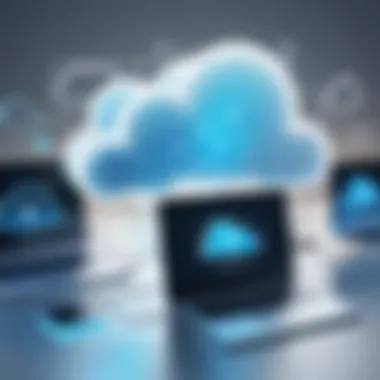

Utilizing Cloud Services
In today's digital age, the importance of transferring large files is more essential than ever, especially given the increasing reliance on mobile devices. Cloud services have emerged as a vital solution for users needing to shift vast amounts of data from their phones to computers. This section delves into various aspects surrounding cloud services, underscoring their benefits, considerations, and usability.
Cloud services offer a plethora of options for storing and transferring files effortlessly. The main allure resides in their accessibility; files stored in the cloud can be reached from any device with an internet connection. This ubiquity makes them particularly advantageous for those constantly on the go, seamlessly bridging the gap between mobile devices and computers.
Moreover, cloud platforms often provide robust collaboration capabilities. When sharing large files with colleagues or family members, cloud services eliminate the cumbersome process of email attachments, which often becomes a hassle when dealing with size limitations. Instead, links can be generated for easy access, facilitating a smoother exchange of information.
Exploring Popular Cloud Platforms
There are several notable cloud platforms that could serve your file transfer needs. Google Drive, Dropbox, and OneDrive stand out among them. Google Drive integrates well with Google services, offering 15GB of free storage and supplemental tools like Google Docs and Sheets for seamless collaboration. Dropbox, on the other hand, combines user-friendly options with excellent sharing capabilities, allowing the upload of large files up to 2GB even on a free account. OneDrive, backed by Microsoft, provides a solid solution for those heavily invested in the Microsoft ecosystem, featuring user-friendly options for automatic backups and file recovery.
Each of these platforms comes with distinct features, so understanding your personal or business needs becomes critical in selecting the right service.
Step-by-Step Guide to Uploading Files
Uploading files to a cloud service might sound straightforward, yet it involves a few key steps to ensure a successful transfer:
- Select Your Cloud Provider: Choose a cloud service that fits your needs, perhaps based on storage space or collaboration tools.
- Sign Up or Log In: If you're new to the service, create an account. Returning users can simply log in with their credentials.
- Download the App: Most cloud services offer mobile apps. Download the relevant app on your mobile device for easy access.
- Choose Files: Open the app and navigate to the upload section. Here, you can select the files you wish to transfer.
- Upload: Depending on the app, you might have the option to upload files directly from your device's storage or sync specific folders automatically.
- Access on Computer: Once the files are uploaded, access the service on your computer. Your files should be readily available in the cloud.
Following these steps ensures that the transfer goes smoothly without a hitch.
Understanding Data Security in the Cloud
Concerns about online security and privacy loom large in conversations about cloud-based services. It’s vital to grasp how data security works on these platforms to protect sensitive information effectively.
Many cloud services deploy encryption methods both in transit and at rest, which essentially works to keep unauthorized eyes at bay. However, it's also essential for users to understand that while these platforms provide security measures, personal practices further enhance protection. Implementing two-factor authentication and regularly changing passwords can significantly bolster security.
Despite these precautions, users should be cautious about what kind of data they upload. Sensitive personal information might not be ideal for cloud storage unless strictly necessary. In summary, understanding the security features of cloud services and actively engaging in personal digital security practices enables a safe environment for transferring large files efficiently.
Remember: While cloud services offer convenience, maintaining awareness and precautions regarding data security dovetails using them effectively.
Apps for File Transfer
In today's fast-paced digital age, transferring large files has become a routine task, especially for those who juggle mobile devices and computers. Mobile applications designed for file transfer play an essential role in facilitating this process. They not only simplify the task but also cater to various user preferences, whether someone is tech-savvy or just starting to explore technological solutions. Understanding the landscape of file transfer apps is crucial for obtaining a seamless experience and ensuring data is managed efficiently.
Overview of File Transfer Applications
File transfer applications, also known as transfer apps, come in many forms and focus on different aspects of file sharing. These apps are designed to provide solutions for users facing challenges when moving large files, be it videos, photos, or documents. The best of them often offer a clear interface, minimal setup, and compatibility across various platforms. Common features found in these applications include:
- Cross-platform compatibility: The ability to work across different operating systems, such as iOS, Android, Windows, and macOS.
- Ease of use: Intuitive interfaces that enable users to transfer files with a few taps or clicks.
- Security features: Advanced security protocols, such as encryption, to safeguard sensitive data during transfers.
Employing these transfer apps can save time and reduce frustration. No one enjoys waiting for a file to upload, so speed often becomes a deciding factor when one is knee-deep in work.
Comparative Analysis of Leading Transfer Apps
When it comes to choosing the right file transfer application, the sheer number of options available can be overwhelming. It's wise to perform a comparative analysis of leading transfer apps, focusing on their strengths and weaknesses:
- Send Anywhere
Known for its straightforward user interface and peer-to-peer transfer capabilities. Offers secure transfers with no sign-up required. - SHAREit
This app is famous for its blazing-fast speed and the ability to transfer files offline. Its popularity spans across many regions, making it a go-to among users. - Zapya
Highlighted for its cross-platform capabilities, Zapya stands out for its ability to transfer files in bulk without worrying about size limitations. - WeTransfer
Often recommended for online file sharing, WeTransfer allows users to send large files easily via email. However, it does have some limits in terms of the number of files and their sizes on the free version. - Google Drive
A more cloud-centric solution, Google Drive not only provides file storage but also allows sharing large files easily via links. Nevertheless, it requires an internet connection.
Understanding how these apps compare in terms of speed, convenience, and features lets users make informed choices based on their unique needs.
How to Choose the Right App for Your Needs
Selecting the optimal file transfer app involves evaluating several factors relevant to your specific context. Below are some key considerations:
- File Size & Type: Different apps handle different file types, so it's important to consider what you’ll be transferring frequently. For images and videos, some apps may perform better than others.
- Security Concerns: If you deal with sensitive data, look for applications that prioritize security. The presence of encryption during transfers is a big plus.
- User Experience: Consider apps that are user-friendly. Read user reviews and see what others have to say regarding their experience.
- Network Availability: Some applications thrive on Wi-Fi, while others can utilize mobile data or work offline. Choose what fits your lifestyle.
Wireless Transfer Options


Wireless transfer methods have carved a niche for themselves in the realm of file sharing, providing users with the ability to move large files without the fuss of cables and connectors. They offer flexibility and ease of access, which can be crucial in various scenarios—especially when transferring multiple files on the go. In this fast-paced digital age, there are key considerations and advantages to these methods that significantly enhance the user experience.
Benefits of Wireless Transfer
- Convenience: Wireless options allow for easy transfer from anywhere—whether at home, in the office, or on the road. You don’t need to be tethered to a machine, meaning you can send files from your couch or while walking to another room.
- Real-Time Sharing: Many wireless transfer technologies facilitate real-time sharing. This is especially helpful for collaborative projects where team members need access to large files quickly.
- Reducing Clutter: Going wireless means less cable management. You don’t need to worry about carrying around extra charging cables or cords that tend to tangle.
That said, it’s worth noting that these methods come with their own set of considerations. Wi-Fi's and Bluetooth's performance can fluctuate depending on environmental conditions and the devices involved. Now, let's take a closer look at how Wi-Fi Direct and Bluetooth operate for transferring files.
Using Wi-Fi Direct for Fast Transfers
Wi-Fi Direct is one of the more robust options available. It allows devices to connect directly to each other without the need for a conventional wireless network. In essence, it's a peer-to-peer connection that can handle large files in a jiffy. Here are some important aspects about Wi-Fi Direct:
- Speed: One of its major advantages is speed. Wi-Fi Direct can hit transfer rates that can rival traditional wired connections. Files—big or small—are zipping across without significantly affecting performance.
- Setup: Connecting devices through Wi-Fi Direct is generally straightforward. Users just need to enable the feature on their devices and select the device they want to connect to. Authentication can be done easily, mostly requiring a simple pin or prompt.
- Use Cases: This method is ideal for transferring videos, high-resolution images, or any other hefty file type that you wouldn’t want to wait around for.
Nonetheless, it’s wise to be aware of the range limitations, as the connection can weaken if devices drift too far apart.
Bluetooth File Transfer: Speed vs. Convenience
Bluetooth is the go-to wireless option for many due to its ease of use. However, when discussing Bluetooth file transfers, one must consider the balance between speed and convenience. Despite its widespread popularity, there are a few nuances to keep in mind:
- Convenient for Small Files: For smaller documents or images, Bluetooth does a fine job. It allows for quick retrieval and sharing between devices without the need to set up any connections.
- Speed Limitations: When it comes to larger files, though, Bluetooth can be a bit of a bottleneck. The speed typically lags compared to Wi-Fi Direct, making it less ideal for those 1GB video files or large batches of photos. Generally, it works well for files under 100MB but falls short beyond that.
- Battery Consumption: It tends to consume less power than Wi-Fi, which can be a factor for users on the go. But the trade-off here means longer transfer times for hefty files, leading to frustration during urgent file transfers.
Limitations of Wireless Transfers
Though wireless transfer methods offer numerous advantages, they aren’t without their complications. A few limitations worth considering include:
- Interference: Wireless signals can be disrupted by physical barriers such as walls and furniture, which can lead to slower transfer speeds or connection drops.
- Security Risks: Transferring files wirelessly can expose users to various security threats. Intercepting signals or unauthorized access through unprotected connections is a concern; hence, always prefer secure connections.
- Device Compatibility: Not all devices support the same standards for wireless transfer, which might necessitate app installations or settings adjustments that aren't immediately user-friendly.
Best Practices for Secure Transfers
When it comes to transferring large files from your mobile device to a computer, security should take center stage. This importance stems from the reality that in today’s digital world, sensitive information can be at risk during transfer. Ensuring that personal data remains private and out of unauthorized hands is paramount. Following best practices not only protects sensitive data but also allows you to transfer files with greater peace of mind. A structured approach to secure transfers can save you from headaches down the road—whether it's data breaches, loss of privacy, or misuse of personal information.
Key Elements of Secure Transfers:
- Data Encryption: Encrypting files can significantly lessen the risk of interception during the transfer process. It’s like locking your files in a safe that only you can access.
- Data Integrity Verification: Post-transfer verification ensures that the files you receive are identical to those you sent. You wouldn't want a corrupted file due to an incomplete transfer!
Benefits to Consider:
- Enhanced Security: Adhering to best practices creates a fortress around your data.
- User Confidence: When users understand best practices, they feel more in control, reducing anxiety that often accompanies digital file exchanges.
- Mitigated Risks: Following guidelines minimizes the chances of data being compromised during the transfer, as users become more aware of potential threats.
Considerations:
- Always use strong passwords and unique encryption methods
- Familiarize yourself with different file transfer applications’ security features. Some offer end-to-end encryption, while others may not. Ensure you choose wisely.
"In the realm of digital data, ignorance is not bliss; knowledge is your best ally against threats."
By making a habit of these practices, you elevate the security of your file transfers to a new level. Now let’s take a closer look at two crucial components of secure transfers: encrypting files before transfer and verifying data integrity post-transfer.
Encrypting Files Before Transfer
Before you hit that send button, encrypting your files is a step that should not be overlooked. Encryption transforms your data into an unreadable format to anyone who does not possess the decryption key. It’s like sending a postcard in a locked box. Only the person with the key can access the contents.
There are various tools available to assist in this process:
- VeraCrypt: A popular option for data encryption. It is open-source and provides robust security options.
- AxCrypt: Designed for simplicity, AxCrypt encrypts your files with just a few clicks.
Depending on your usage, the choice can be tailored. For instance, if you're dealing with highly sensitive files, going the extra mile with more advanced tools is advisable. Here's how to engage in this process effectively:
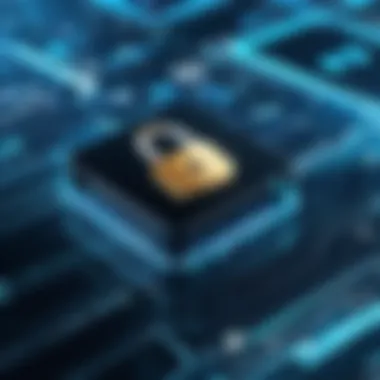

- Select the Files: Identify the files that you need to transfer.
- Choose an Encryption Tool: Pick one that suits your need, be it based on simplicity or security levels.
- Encrypt the Files: Follow the tool prompts. Usually, you'll have to create a password or key for decryption.
- Transfer Securely: Once encrypted, you can safely transfer the files using any method.
Verifying Data Integrity Post-Transfer
After you’ve successfully sent your files, verifying that they arrived intact is crucial. Data integrity checks ensure that what you intended to send is what has been received. Corrupted files can cause real problems, from academic work to business documents. To achieve this, there are a couple of steps you can take:
- Checksum Verification: This is a process that computes a value based on your file's contents. When it reaches its destination, you can compute the value again to ensure they match.
- File Size Comparison: Checking that the file size is the same on both devices is another simple method.
Here’s a brief step-by-step guide to verifying integrity:
- Calculate the Checksum: Use tools like MD5 or SHA-256 on the original file.
- Send the File: Use your preferred transfer method.
- Recalculate the Checksum: Once received, perform the calculation again on the transferred file.
- Compare Values: If the checksum values match, then your file is safe. If not, it’s time to investigate further.
Using these verification methods not only adds an additional layer of security but also gives the user assurance that their transfer was successful and without corruption.
Engaging these practices means you’re taking proactive steps in protecting sensitive information during file transfers. Make these methods a part of your routine, and you’ll be well-equipped against potential security threats.
Troubleshooting Common Transfer Issues
Transferring large files between mobile devices and computers can sometimes feel like trying to fit a square peg into a round hole. You’ve done everything right—chosen the method, prepped the files, even ensured both devices are charged—and yet, issues arise that throw you for a loop. That’s where troubleshooting comes into play. Understanding how to identify and resolve common transfer issues is crucial, especially in ensuring your data reaches its destination securely and intact. In a world where our work often relies on timely file transfers, being equipped with the right knowledge can save a whole lot of hassle.
Identifying Connection Problems
The first step in troubleshooting is pinpointing where the problem lies. When your files stubbornly refuse to transfer, it’s usually a connection issue. Various culprits could be at play, from weak signals to physical cable damage. Here are some things to check:
- Physical Connection: If you’re using a cable, inspect it for any visible wear or tears. A frayed cable can disrupt the connection.
- Signal Strength: For wireless transfers, check the strength of your Wi-Fi or Bluetooth connection. A weak signal can stall the process or worsen transfer speeds.
- Device Compatibility: Make sure both devices recognize each other. If your mobile device isn’t connecting to the computer, check settings to ensure file sharing is turned on.
In many cases, a simple restart of the devices involved can do wonders. It’s like a reset button for your tech; often, they just need a little nudge to get back on track.
Resolving Application Errors
Sometimes, the problem isn’t with the connection itself but the software handling the transfer. Various applications can crash or fail, leaving you in a tight spot. Here’s how you can tackle these errors:
- Update Your Apps: Outdated applications can lead to hiccups in functionality. Make sure you have the latest version installed to benefit from fixes and improvements.
- Clear Cache and Data: Some apps store temporary files that can become corrupted over time. Clearing the cache might just give your app the boost it needs to operate smoothly again.
- Check Permissions: Sometimes, applications need specific permissions to access files or send them. For example, make sure your transfer app has permission to access storage on your mobile device.
Taking the time to troubleshoot before you panic can often save you from larger headaches.
By being diligent and methodical in your approach, you can easily overcome these roadblocks. Ultimately, understanding the fundamentals of potential issues allows you to transfer files swiftly and securely, ensuring that your work remains uninterrupted.
Culmination: Choosing the Right Method
When it comes to transferring large files from mobile devices to computers, selecting an appropriate method can significantly impact user experience. Each transfer technique has its own merits and drawbacks, which one must carefully weigh against individual requirements.
Understanding one’s needs is the first step toward making an informed choice. For instance, if speed is paramount, wired connections might be the most appealing choice, while if you prioritize convenience, cloud services could serve you better. Additionally, some methods are more suitable for users concerned with privacy and data security, making it crucial to evaluate the potential risks involved.
Benefits of Choosing the Right Transfer Method
- Efficiency: The right method can dramatically reduce time spent on transferring files.
- Security: Selecting a secure method ensures peace of mind about your data's safety.
- User-Friendliness: A straightforward approach is often less frustrating and more suitable for novice users.
In short, careful consideration plays a critical role in effective file transfers.
Evaluating User Needs
Every user has unique circumstances that dictate their needs when transferring files. What works for one person may not work for another. For professionals handling large datasets, transferring files without losing quality or data integrity is essential. Here are some factors you should consider:
- Frequency of Transfers: If you regularly transfer large files, investing in a reliable solution like a high-quality USB-C cable could prove beneficial.
- Type of Files: The nature of the files also affects your choice. For example, sharing high-resolution videos might require faster transfer methods.
- Comfort with Technology: Knowing one's own tech-savviness influences the choice as well. Someone less experienced might prefer simpler, app-based solutions that abstract away technicalities.
Balancing these factors can help individuals identify a suitable transfer method tailored to their requirements.
Future Trends in File Transfer Technology
As technology advances, file transfer methods continue to evolve. The next few years are likely to see innovations that could change how we think about transferring files:
- Enhanced Cloud Solutions: As more people become aware of cloud technology, we can expect enhanced transfer speeds and security measures to be rolled out, making this option even more attractive.
- Decentralized Transfer Protocols: Technologies like blockchain may emerge for file transferring, providing higher security against unauthorized access.
- AI-Driven Solutions: Artificial intelligence could aid in optimizing transfer paths, thus ensuring faster and more reliable connections depending on network conditions.
"As we embrace these future trends, staying alert to these developments could empower users to make informed choices."







