Diagnosing and Resolving Slow PC Performance Issues


Intro
Slow performance in a personal computer can lead to frustration and decreased productivity. Users often encounter lagging applications, extended loading times, and system freezes. Understanding the reasons behind such issues is crucial.
A deteriorating speed does not stem from just one source; multiple factors contribute to a slow PC, ranging from outdated hardware to software misconfigurations. In this article, we will break down the essential components influencing PC speed. This will help readers take definitive steps to address and resolve the barriers to optimal performance.
Key Points Covered
In the subsequent sections, we will delve into critical causes for reduced performance, including common hardware limitations and software dilemmas. Readers will receive insight into both diagnosing problems and applying effective systemic solutions. Our examination includes:
- Essentials of hardware analysis
- Identification of software-induced bottlenecks
- Practical optimization techniques suitable for all user levels
- Proactive approaches for enhancing system efficiency
By understanding these points, individuals will be empowered to combat prevalent performance issues in their personal computing environments.
Let's now proceed to an in-depth overview of potential causes behind slow PC performance.
Understanding PC Performance Metrics
Understanding PC performance metrics is essential for anyone facing slow computer operations. Evaluating these metrics provides the foundation needed for effective diagnosis and resolution of slowness issues. It allows users to identify specific problems that may be affecting their system's speed and efficiency.
Performance metrics encompass a range of measurements that indicate how well hardware, operating systems, and applications operate. Key surfacement metrics include the ability of the CPU to process tasks, the amount of usable RAM, and the speed and type of storage devices. By grasping these concepts, even non-tech-savvy individuals can make informative decisions regarding necessary patches or upgrades.
Furthermore, continuous monitoring of performance metrics enables users to pinpoint trends that might signal future issues. Early action can help avoid more extensive and costly fixes down the line. This leads to an improved understanding of the overall system’s health and potentially fosters a well-maintained computing environment.
Defining Performance Benchmarks
In the realm of computer performance, knowing how to set and measure benchmarks is critical. Benchmarks serve as definitive standards against which the performance of a PC can be evaluated.
- CPU Benchmarks: These involve assessing processing tasks through software that measures the number of calculations that the CPU can handle in a given time interval. Popular tools include Cinebench and PassMark.
- RAM Benchmarks: These metrics analyze the speed at which memory can be accessed and the amount of memory simultaneously available for use, affecting how smoothly applications run.
- Disk Speed: Testing read and write speeds of storage media gravely impacts load times. HM Being aware of SSD versus traditional hard drive performance is an crucial aspect of understanding benchmarks.
Assessing these benchmarks regularly helps users recognize stagnation or decline in performance, prompting timely upgrades or maintenance actions.
Common Symptoms of Slow Performance
Identifying symptoms is a fundamental aspect of diagnosing slow PC performance. Users often rely on instinct – the feeling that their computer is lagging. However, being aware of particular signs can streamline the troubleshooting process:
- Frequent Disk Activity: A busy hard drive can slow down programs and system startup.
- Long Load Times: If applications or files take longer than usual to open, it may indicate deeper underlying issues.
- Slow User Interface Response: Noticeable lag or stuttering when executing commands often demands top priority.
- Unresponsive Applications: Programs that freeze or have abrupt delays can provide insight into dirty RAM or CPU overload.
- Error Messages: These can range from minor annoyances to critical CAS’s errors. Keeping an eye on error coding can preempt larger functionality problems.
Recognizing these manifestations enables individuals to take measured steps towards addressing various aspects of their PCs. Thorough understanding and proper diagnostics eliminate guesswork, ensuring users can invest time and resources where they are neecded the most.
Identifying Hardware Constraints
Understanding hardware constraints is vital when addressing slow PC performance. The limitations associated with core components can dramatically influence overall functionality. Issues often arise from the central processing unit (CPU), memory, and storage systems. By pinpointing these hardware-related bottlenecks, users can approach resolutions with clarity.
CPU Limitations and Upgrades
A CPU is essentially the brain of a computer, executing instructions and processing data. Limitations in processing power can lead to sluggish applications and delayed response times.
If your tasks include intense operations like gaming or video editing, you may find the standard CPU inadequate. Upgrading the CPU can significantly improve performance, but it's crucial to be wise in your selection. Compatibility with the motherboard is paramount. A misstep here will render stubborn setups disconnected.
Before considering upgrades, benchmark your current CPU using utilities such as CPU-Z or Cinebench. These tools reveal how your processor fares against various workloads. Understanding performance metrics arms you with knowledge necessary to make informed decisions about upgrades. However, consider the costs involved against potential gains to see if it's worth the investment.
Memory Usage and RAM Considerations
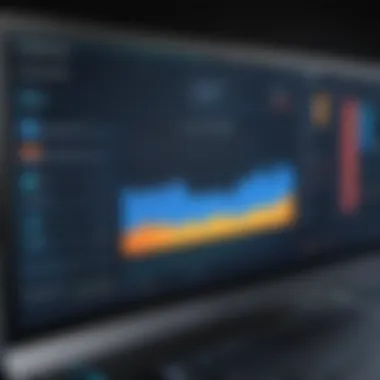
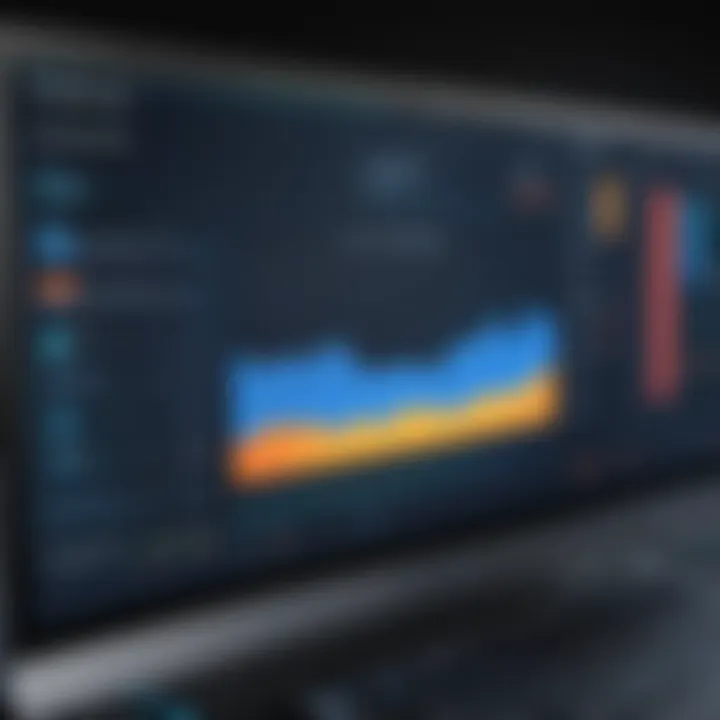
Random Access Memory (RAM) is critical for multitasking and running applications efficiently. High memory usage can cause noticeable slowness. Users should regularly monitor how much RAM is being put to use, especially gigs of data fetched by any number of background applications.
If a PC frequently swaps data to the hard drive, that could indicate overextension of the RAM capabilities. In such cases, adding more RAM can be an effective solution. When augmenting your RAM, pay careful attention to the specifications, ensuring that the new memory sticks match existing configurations including the speed and type.
For optimal performance, aim for 8GB as a baseline for general use. If your applications are memory-hungry, such as Adobe Creative apps, 16GB or more could be advised. For those engaged in highly intensive processes, you may even wish to exceed this figure. However, do evaluate if the added expense justifies the benefits in productivity.
Storage Type and Speed Analysis
Storage type plays a crucial role in overall system performance. Traditional Hard Disk Drives (HDDs) provide ample storage at a low cost, yet they fall short in speed when compared to Solid State Drives (SSDs). An SSD significantly reduces load times and enhances overall system responsiveness. If your PC uses an HDD, you may face slow bootup and application loading times.
Conduct a speed analysis to compare your storage devices. Many software options can benchmark this, revealing potential dys-sync between speed requirements and performance expectations.
Switching from an HDD to an SSD can be straightforward. Transfer essential files and system data securely. After the transfer, ensure to install the operating system for optimal compatibility and functionality. The transformation from clouded slowness to responsive computing is often striking.
Investing in a high-quality SSD can provide one of the most significant boosts in perceived performance for a PC user.
Identifying hardware constraints creates the first foundation for recovery. Users may conduct evaluations and enhancements to the overall performance experience through careful upgrades and optimization considerations. Each section is deeply linked. Failure to address one area can impair improvements perceived in another, underlining the interconnected nature of PC hardware. Readers should move with confidence through the next phases it chassis us with moving the focus towards software, recognizing that both hardware and can operate together and impact overall functioning.
Software Factors Contributing to Slowness
Understanding software factors is crucial when analyzing reasons for a PC's sluggish performance. These factors often lurk behind the scenes, impacting system efficiency without obvious signs. Knowing how various software components interact can illuminate paths toward recovery and boost overall functionality. Recognizing these issues allows users to act, significantly improving their systems by refining software environment.
Impact of Background Applications
Background applications often deplete system resources, leading to noticeable slowdowns. Programs running silently use CPU, memory, and network bandwidth without the user's awareness. Many applications auto-start during boot, contributing to startup delays and continued sluggishness during use. Monitoring these programs can identify true culprits of poor performance.
- Identify resource-heavy apps through the Task Manager
- Close or disable unnecessary applications
- Regular audits to clean up the startup list
Observing changes after modifications can point to the former culprits. An optimized startup sequence leads to an efficient user experience.
Operating System Bloat
Operating system bloat indicates that excessive features or pre-installed programs hinder performance. As Operating Systems like Windows evolve, new functions might come with heavy resource demands. Typically,
- Operating systems feature preloaded software that rarely gets used.
- Updates can also increase system demands, contributing to a spike in memory or processing activity.
Evaluating OS customizations to reduce bloat remains practical. It involves
- Performing clean installations to ensure fresh performance
- Using lightweight alternatives when possible
- Experimenting with disabling unnecessary OS features.
With thoughtful adjustments, PC performance can be notably enhanced.
Malware and Adware Infestation
The threat of malware and adware severely impacts PC performance. Infestations vary, hindering speed and functionality. Malicious software can hijack resources, leading to constant crashes and inefficiencies. Prevention measures become essential. Users should adopt straightforward habits, such as:
- Implementing a reliable antivirus program for detection
- Regular scans to capture omitted threats
- Awareness of downloading files from trusted sites only
Frequent checkups can safeguard networks from diminishing performance.
Outdated Driver Issues
Outdated drivers remain a significant yet frequently neglected controversy in PC performance. Driver software supports components like graphics cards, printers, and networking devices. Obsolete drivers can result in compatibility problems, errors, and lag.


To overcome this:
- Research latest drivers' compatibility with systems
- Enable automatic updates to secure timely installations
- Install manufacturer-specific operating system versions when necessary.
Applying updates reflects active management of hardware without negative effects on performance.
In summary, understanding software factors contributing to slowness enables targeted solutions. Even simple interventions can generate beneficial outcomes, revitalizing systems and enhancing general user experience. Prioritizing software optimization pays dividends in time, effort, and overall performance. Knowing how to combat these issues allows for decisive steps to maintain system integrity.
Evaluating System Configuration and Settings
Evaluating system configuration and settings is a crucial part in identifying slow PC performance. Often, users do not realize that misconfigured settings can lead to significant slowdowns in their system. Understanding these elements contributes to an overall enhanced performance, which keeps hardware running efficiently and software responding elastically. Topics like startup program management and power settings hold particular importance, as they can have a direct impact on the resources a computer uses.
When a computer starts up, various programs typically launch unless otherwise managed. A typical machine constantly engages with configured settings, substantially affecting download times, processing speeds, and multitasking capabilities. Hence, appropriate configuration adjustments can lead to improvements in the performance of obsolete and slow PCs.
In this section, we will explore two separate subheadings: Startup Program Management and Power Settings and Performance Mode.
Startup Program Management
Managing startup programs is a way to control what software runs during the booting process. Certain applications load by default, which delays system start-up and consumes resources in the background, contributing to a slower operating speed.
To effectively manage these startup applications:
- Use the Task Manager: In Windows, access it by pressing Ctrl + Shift + Esc. The Startup tab shows all programs starting with the OS. Disabling unnecessary items can significantly speed up boot time.
- Evaluate Necessity: Not all programs are needed at startup. Go through the list and analyze their importance. For instance, applications like Spotify do not usually need to be active until the user decides to open them.
- Consider System Impact: Some programs can have a larger impact on startup time than others. Pay close attention to applications marked as
Practical Solutions to Enhance Performance
In addressing slow PC performance, practical solutions serve as the lifeblood for a faster, more efficient system. The goal is to give users actionable steps they can take without requiring extensive technical know-how. By focusing on specific hardware upgrades, software optimization techniques, and security measures, users can substantially improve their system’s functionality and longevity. Improvements not only boost performance but can also enhance user satisfaction by creating a more responsive computing environment.
Upgrading Hardware Components
Properly upgrading hardware is a key element of enhancing performance in a personal computer. As demands grow, new software often requires more from the hardware. Upgrading certain components can directly address these needs and result in significant performance improvements.
Choosing the Right CPU
Selecting a new CPU can drastically influence overall system performance. A powerful CPU will improve processing speed, allowing applications to run efficiently. Features like increased core counts or higher clock speeds deliver better multitasking capability. However, users should match CPU choices carefully to ensure compatibility with existing motherboards and components. Upgrading can be capital-intensive, but the rewards through faster data processing and improved gaming experiences can be worth the investment.
RAM Installation Process
Installing RAM correctly can lead to vital benefits in system performance. More RAM means more space for applications and background processes to operate smoothly. Performance issues can arise when utilization nears the maximum, causing significant slowdowns. The installation is generally straightforward, requiring only basic tools like a screwdriver. Yet, individuals must ensure they are using the right type of RAM and slots on the motherboard. Overall, adequate RAM provides smoother multitasking and responsiveness to user commands.
Switching to SSD
Making a shift from a traditional hard drive to a Solid State Drive (SSD) is one of the most effective upgrades to boost system performance. An SSD markedly increases read and write speeds, which reduce load times across the board. Applications start nearly instantaneously, and boot times drop significantly. While SSDs can be costlier than traditional drives, their unique ability to enhance overall computing speed makes them a favored upgrade. It's crucial to backup data before switching to safeguard against potential data loss during the transfer.
Software Optimization Techniques
Software settings, applications, and services can dramatically affect PC performance. Users need to optimize how software interacts with the hardware to ensure an efficient working relationship. Various strategies can lead to smoother operation and a more organized system.
Removing Unused Programs
The act of removing programs that are no longer necessary is essential in reclaiming system resources. Unused software can run background processes that unnecessarily consume CPU, RAM, and storage. Regularly assessing what to keep and what to delete not only streamlines the operating system but also provides users with an uncluttered experience. Even though users may feel hesitant to delete programs, the gains in performance often offer tangible benefits not easily overlooked.
Updating the Operating System
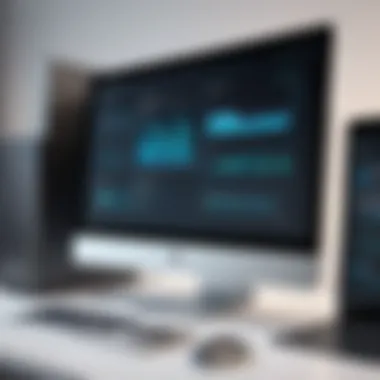

Keeping the operating system updated is critical. Software manufacturers regularly release updates to fix bugs, patch vulnerabilities, and enhance performance. These updates can wholly transform user experience, as new versions can provide improvements and fixes. Users should make a habit of checking for updates consistently rather than delaying. While updating may introduce temporary system restarts, the long-term positive impacts often outweigh the inconvenience.
Utilizing Disk Cleanup Tools
Disk cleanup tools are vital for conserving storage and enhancing speed. These tools help remove junk files, temporary internet files, and unnecessary system files. Regularly running disk cleanup can improve storage efficiency and help maintain a system's health over time. Both built-in utilities and third-party software options can simplify this process, each capable of executing comprehensive audits of disk usage and offering suggestions to streamline storage operations.
Implementing Security Measures
Implementing sound security practices is pivotal for maintaining both performance and safety. A secure environment not only protects valuable data but also contributes to optimal system functioning.
Regular Malware Scanning
Conducting regular malware scans is significant in preventing malicious software from affecting system performance. Malware often consumes resources. Such scans can help identify viruses and suspicious software, allowing for early intervention. Reliable antivirus solutions frequently include automatic scanning, ensuring that potential threats do not creep in unnoticed.
Using a Firewall
Utilizing a firewall is a protective measure against many external threats. A personal firewall blocks unauthorized access and ensures that incoming and outgoing traffic is secure. Often it can help prevent malware infections from gaining a foothold. Users commonly find that maintaining a heavily monitored firewall dramatically lowers risk. Firewalls may require updates from time to time to maintain top-tier performance.
Updating Security Software
Keeping security software updated is paramount. Cyber threats continuously evolve, which implies that outdated software might not defend effectively. Regular updates can fortify the defenses against new viruses and attacks. Many security programs offer an automatic update feature, reducing the necessity for users to remember this task. Additionally, maintaining up-to-date security software assures users that their systems adapt to changing threats and challenges.
Regular maintenance and proactive upgradation can lead to a noticeable boost in PC performance, reaffirming that a bit of diligence pays dividends over time.
Monitoring and Maintenance Practices
Monitoring and maintenance practices are crucial for maintaining PC performance. Regularly checking system status and health ensures that users can identify issues early. This proactive approach helps prevent problems that may degrade performance over time. Such measures align with systematic solutions that stabilize and enhance PC functionality.
Routine checks often include observing system temperatures, checking for software conflicts, and analyzing resource usage. Addressing these elements keeps a smooth and responsive environment, significantly reducing instances of sluggishness. Indeed, preventing problems is often more efficient than resolving them once they arise.
Regular monitoring can lead to understanding the core activities your PC runs. Not every application needs to auto-start when the PC boots up. By evaluating these listings, users can streamline operations. Furthermore, maintaining up-to-date software and security measures is just as vital. Routine monitoring builds a clearer picture of what hardware and software components could be causing slowdowns.
Routine Performance Checks
Routine performance checks involve regularly assessing your PC's functioning to identify potential issues. Scheduled diagnostics can be performed manually or automatically by software. These checks provide insights into CPU loads, RAM usage, and storage efficiency. Keeping an eye on these metrics helps ensure that everything operates within optimal parameters.
During these checks, it can be good to look for:
- High CPU Usage: Is the processor working harder than necessary?
- RAM Statistics: How much memory is in use compared to what is available?
- Disk Health: Is there sufficient free space and good reading/writing speeds on your drive?
To aid diagnostics, the Windows Task Manager and Resource Monitor can show in-depth data. For macOS users, Activity Monitor serves a similar purpose. By routinely evaluating this information, identifying patterns or irregularities becomes easier. Simple steps today can lead to crucial discoveries tomorrow.
Scheduled Software Updates
Scheduled software updates play a vital role in maintaining a responsive and secure PC. These updates not only improve performance but also GUI elements that may impede percieved speed. Missing necessary updates could make your system vulnerable to attacks or let bugs linger which slow your processes greatly.
Enrollment in an automated update system is widely recommended. This allows your applications and operating system to remain current with the latest features and security patches. Ensuring your features are always up-to-date reduces the chances of slowdowns associated with software that fails to execute properly due to missing components.
Consider setting schedules that are convenient. Running updates overnight or during low-usage periods allows serious secutrity and performance measures to be quietly added. Regular system restarts after updates can also assist in effective completion. While they may seem disruptive, building this ritual enhances smooth reopenings when your PC starts.
Data Backup Strategies
Data backup strategies safeguard valuable information from unforeseen setbacks. Numerous methods help protect data, including cloud services and physical drives. A solid backup approach eases the pain of unexpected failures which can invariably affect performance.
Establish scheduled backups, whether through softwareh sides or operating systems. Incremental backups, when feasible, save progress only since the last backup point. This approach minimizes time and prevents data loss from slow-moving systems. Should hardware fail, data can be salvaged efficiently. Regularly review the results of these backups as well to ensure effectiveness and reliability.
Use cryptographic tools to secure sensitive backups if you maintain private information. Protection of essential data reinforces not only security practices but overall performance since recovered files are always secure.
In detailing these aspects of measuring and maintaining performance, users become empowered to address slowdowns directly. Optimization flourishes when daily recommendations are followed with consistency and diligence. Regular monitoring becomes a new standard. For an overview of digital privacy topics, see Wikipedia.







