Understanding and Resolving Slow PC Load Times


Intro
Slow computer performance is a challenge that many people face today. It can disrupt work, hinder progress on projects, and cause frustration in daily activities. When a personal computer takes too long to load applications or respond to commands, it affects productivity and can lead to mistakes or even data loss. To address this, it's important to understand the root causes of slow PC load times and how to effectively remedy the situation.
This article provides a comprehensive guide on troubleshooting sluggish performance and improving load times. Understanding the variables involved is essential. Both hardware capabilities and the software environment on a computer play critical roles in achieving optimal performance. By systematically assessing each aspect of your system, you can identify the issues contributing to slow load times and execute solutions to alleviate them.
Given the ubiquitous reliance on technology in both personal and professional settings today, learning how to maintain a snappy operating system is invaluable. Everyday users and tech enthusiasts alike will gain insights on tools and practices that can keep their machines running efficiently. This ensures you spend more time focusing on tasks rather than waiting for your computer to catch up.
In pursuit of enhanced performance, one should consider the implications of common software culprits, the influence of hardware specifications, routine maintenance procedures, and the necessity of keeping software up to date.
In this way, your computer can meet the demands placed upon it and ensure your user experience is as productive as possible.
Intro to Slow Loading Times
Slow loading times can greatly impact user satisfaction and productivity. Diferent factors contribute to this issue that range from software conflicts to insufficient hardware. Identifying these causes is crucial for residents—both casual users and serious enthusiasts—who rely on their PCs daily.
When dealing with slow loading times, understanding its definition is the first step. Noticing your system take longer to boot or applications take ages to launch is an problem. An oblivious delay can hinder workflows or break concentration, which aggravates frustration.
Defining Slow Load Times
Slow load times refer to the periods during which a computer system, application, or webpage fail to respond swiftly. This delay often occurs not only in startup times but also when opening frequently used programs. For instance, if a user finds their system taking substantially more time than expected to start Windows or involves excessive waiting for an app like Microsoft Word to launch, they may notice slow load times. Such experiences indicate that the device’s performance does not meet user expectations.
There exist no agreed-upon metrics for judging load times. However, generally loading times exceeding a few seconds to minutes could be unacceptable, depending on context and expectations. For practical purposes, anything below ideally skimming 2 seconds for software and websites remains desirable; where experiences straying from this marker could signify potential problems.
The Importance of Load Time
Load time matters significantly in enhancing user accessibility and performance. Users often establish their opinions based on how effortlessly their computers or programs respond upon invocation. Productivity suffers when systems have prolonged load ribs. Inefficient responses can lead users to procrastinate or seek alternative technologies simply due to inconvience.
Moreover, consistency remains key regarding load times. Uncertainties can plague applications which possess habitual inconsistencies when loading systems. Systems that regularly demonstrate prolonged loading make users hesitant and distrustful of their dependability. This perception can impact how users interact if pages on your preferred website fail to load promptly.
Crucial to understand: Especially for professionals, irritating slow signifies potential tweaks necessary within systems to resume workflow smoothy. Scalability and expanding capacity implicitly lie connected to even industries dependent on fast-loading applications, supporting their bottom line based around user satisfaction.
Common Causes of Slow Loading Times
Understanding the common causes of slow loading times is essential to diagnosing and fixing issues effectively. Slow loading can lead to frustration and decreased productivity, affecting both personal and professional tasks. Identifying the root causes facilitates a focused approach to resolving the underlying problems, whether they are related to software, hardware, or other factors.
Software Conflicts
Software conflicts occur when multiple applications or processes interfere with each other. This often happens when programs that are not designed to work together are running simultaneously. For example, running a demanding program such as video editing software while trying to download files can cause the system to slow down.
Signs of software conflicts might include unexpected crashes or errors that appear during operation. Additionally, having too many background processes can consume essential resources. To resolve these types of conflicts, users should regularly review their installed applications. Identify unnecessary programs and consider uninstalling them. Regular updates are also crucial; ensuring that all software is current can help mitigate potential conflicts.
Insufficient Hardware Resources
When a computer lacks sufficient hardware resources, performance issues are common. For instance, having limited RAM can significantly restrict what tasks a system can handle at once. When RAM is full, the operating system relies on swapping tasks in and out of the hard drive, which can slow down the entire system. Similarly, using an older processor or having a lacking graphics card for certain applications can degrade performance.
A clear indicator of insufficient hardware is when tasks take longer than expected or applications struggle to run smoothly. Upgrading components such as RAM, CPU, or graphics cards can markedly improve performance. Additionally, performing resource monitoring through task management can help inform decisions related to necessary upgrades.
Fragmented Hard Drive
Fragmentation is often overlooked as a cause of slow performance. Over time, files are written, deleted, and modified, leading to fragmentation. A fragmented hard drive means that files are stored in non-contiguous sectors, making read/write operations slower. For traditional hard drives (HDDs), this is particularly noticeable, while solid-state drives (SSDs) are less affected due to their different architecture.
Users can defragment their drives to boost performance. However, SSDs do not require traditional defragmentation and would benefit from optimization instead. Running disk cleanup tools can aid in improving overall efficiency by repairing errors and removing unnecessary files.
Operating System Issues

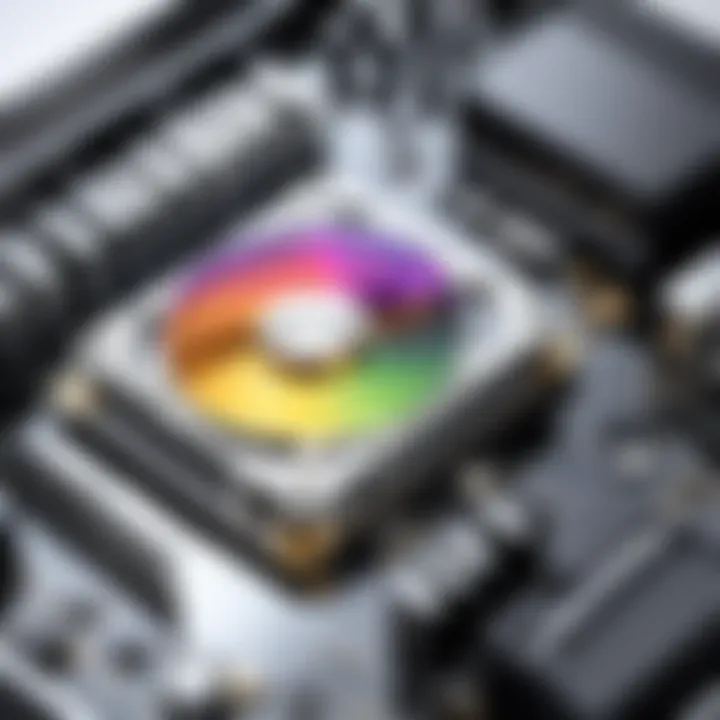
The operating system (OS) serves as the backbone of your computer's operations. Problems within the OS can spur numerous performance issues, including slow load times. Issues may arise due to outdated software, corrupt system files, or misconfigurations. For example, the accumulation of obsolete drivers can cause conflicts with newer software, leading to slowdowns.
Clients shold maintain a regular schedule for updating their OS. It's beneficial to use system restoration points in case an update induces new problems. Monitoring system performance can also provide insights into underlying OS issues. Incompatible or outdated system configurations must be addressed to ensure that the OS runs efficiently.
Keeping your OS and software updated is significant for maintaining optimal performance.
Diagnosing Slow Load Issues
Diagnosing slow load issues is crucial for maintaining the performance of your personal computer. By systematically identifying the factors contributing to sluggish response times, you can implement targeted fixes that directly address the underlying problems. Understanding the significance of diagnosing these issues provides insight into enhancing the overall experience of using a computer.
Inadequate performance can stem from various sources, and recognizing these is the first step in rectifying them. Prompt diagnosis helps users avoid frustration and inefficiency, leading to more streamlined usage. It empowers individuals, enabling them to take proactive measures rather than allow their systems to deteriorate further.
Using Task Manager
One of the most useful tools at your disposal for diagnosing slow load times is the Task Manager. Accessing the Task Manager can reveal essential information about what is running in the background of your system. It shows running applications and processes, alongside resource utilization statistics such as CPU, memory, disk, and network performance.
To open Task Manager on Windows, press Ctrl + Shift + Esc or right-click the taskbar and choose Task Manager. Here, you can see which programs take up the most resources. If you notice a particular application slowing down your PC, it may require further investigation. Maybe it's time to uninstall it, update it, or check for malware.
Disk Performance Monitoring
Monitoring disk performance can also yield significant insights. A slow hard drive can serve as a primary cause of prolonged load times, especially in systems relying on traditional spinning drives rather than SSDs. Getting an understanding of how your hard drive performs serves as a basis for improvement.
Tools like Windows' built-in Performance Monitor can gauge disk activity and access times for files. This monitoring can uncover bottlenecks, enabling users to decide if they need to optimize settings, cleanup unnecessary files, or even upgrade to a faster storage solution.
Consider establishing a baseline for disk performance to identify changes over time that signal emerging issues.
Monitoring Startup Programs
Startup programs play an integral role in the speed at which your computer boots and loads services after logging in. Many applications set themselves to launch automatically, consuming critical resources that can lead to a slow start. It is prudent to monitor these startup programs regularly.
In most systems, you can manage startup programs through Task Manager under the Startup tab. This tab allows you to disable non-essential programs that add unnecessary delay, essentially prioritizing your PC's startup process. Making critical choices about which applications should load at boot time is fundamental to speeding up your computer's response.
Ultimately, actively diagnosing slow load issues aids in diagnosing systemic problems early. Identifying their operatives—be it software burdens like unseemly applications, high disk usage, or inefficient startup sequences—helps in employing well-defined strategies to elevate system performance.
Recommended Solutions for Improving Load Times
Improving load times is vital for a satisfactory user experience. Understanding how different approaches address this issue can help users enhance their system performance. In this section, we will analyze various solutions that contribute to faster loading times. Notably, focusing on software optimization, hardware upgrades, and regular maintenance contributes a lot to overall computer efficiency.
Clearing Unnecessary Files
Files that serve no purpose can pile up, taking precious space and resources. Clearing these unnecessary files can significantly improve load times. Activities like junk file removal and browser cache cleaning clear storage, freeing up memory for essential operations.
Some specific tasks include:
- Deleting temporary files, which can easily accumulate.
- Working with Disk Cleanup tools available in the operating system.
- Using third-party applications for comprehensive file removal.
By removing this digital clutter, users will find their system runs faster and more efficiently, enhancing the load times for apps and operations.
Upgrading Hardware Components
Hardware often determines performance capabilities. An upgrade can open new doors for improved efficiency. Common hardware components to upgrade include:
- RAM: Increasing memory allows more apps to run simultaneously without lag.
- Hard Drive: Replacing a traditional hard drive with a solid-state drive can produce dramatic improvements in loading speeds.
- Graphics Card: Essential for gaming and graphics-heavy applications, a robust graphics card can speed up operations during demanding use.
Deciding to upgrade hinges on understanding your system's capabilities and limitations. Many users find that targeted investments can elevate performance.
Reinstalling or Repairing Software
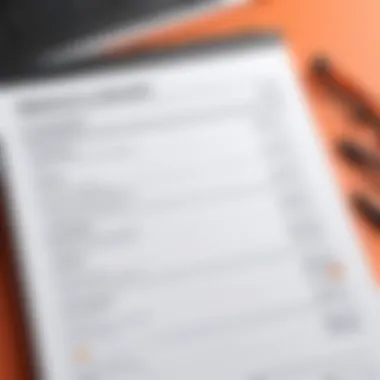

Software can also contribute to sluggish load times. Solutions might involve uninstalling programs that create slowdowns or corruptions. Repairing software can often rejuvenate an allocation of resources, allowing them to function as intended. Steps include:
- Checking installed programs via the Control Panel for unnecessary applications.
- Repairing software if available instead of a fresh install, as this can save settings and preferences.
- Uninstalling daemons or unnecessary startup applications to free resources.
Taking these steps brings the efficiency back. A refreshed software environment is crucial for proper system operation.
Regularly Updating the Operating System
Keeping an operating system updated is a straightforward yet critical detail often overlooked. Regular updates may fix bugs, strengthen security, and even enhance overall system performance. Key reasons include:
- Patches and fixes provided address exploitation vulnerabilities.
- Updates can improve performance, much based on feedback from users.
- These may introduce new features that optimize resource management.
Users might consider enabling automatic updates. This approach ensures that the system is consistently operating at its best. Keeping a system current reflects proactive maintenance and improves loading times systematically.
"Investing time in routine system cleanups and updates contributes to a healthier computing environment and improves user experience."
Focusing on these recommended solutions enables users to counter slow load issues effectively. Encapsulating hardware, software, and routine maintenance cultivates an overall responsive system. Ensuring these practices routinely can lead to long-term improvements and boost performance significantly.
Preventative Measures to Maintain Optimal Performance
Preventative measures play a vital role in ensuring that a personal computer operates at its best. In this section, we explore steps you can take to maintain optimal performance and avert future slow load times. Sustained performance does not come without effort. It involves consistency in maintenance, adapting with the advancements in technology, and monitoring changes in usage over time.
Establishing a Maintenance Routine
Creating a maintenance routine is anchored in proactive behavior. It does not merely consist of occasional repairs; it is a systematic approach to preserving your computer’s performance. Setting specific intervals for tasks ensures that your computer runs efficiently.
Consider each of the following actions for your routine:
- Regularly updating software and drivers: Keeping software current prevents security issues and enhances performance;
- Cleaning up files and removing unnecessary data: This frees space on the hard drive and helps improve access speeds;
- Conducting hardware checks: Regular inspections, such as checking cables and connections, can prevent larger issues.
By adherinf to a solid maintenance routine, one creates an environment where issues less likely to surface.
Utilizing Performance Monitoring Tools
Performance monitoring tools allow users to keep an eye on system functionalities. They enhance user understanding of what is slowing down the system. These tools assess various metrics and present insights into CPU performance, memory usage, and disk activity.
Some beneficial software options include:
- Resource Monitor on Windows: Analyze resource consumption with detalied insights.
- Activity Monitor on Mac: View processes and their resource exigence.
- Third-party applications like HWMonitor: These provide detailed statistics about hardware performance.
Using these tools can highlight issues far beyond spell trouble. They help address minute performance degradation before they evolve into larger problems.
Managing Storage Space Efficiently
Properly managing the space on your storage devices is fundamental to optimal performance. In many situations, a lack of available disk space greatly affects load times. It's wise to keep at least 15% of your hard drive free to allow room for swap files and other temporary documents.
Effective strategies for managing storage include:
- Regular cleanup and organization of files, separating crucial items from those worthy of deletion;
- Utilizing cloud storage solutions like Google Drive for infrequently needed documents;
- Using disk cleanup tools to simplify roadblocks related to data build-up.
These methods yield significant advantages in ensuring the device maintains speed and responsiveness over extended periods.
The Role of Anti-Virus Software
Importance of Regular Scans
One of the most critical aspects of property computer performance is the health of its software environment. Regular scans by anti-virus software keep your system protected from malware and prevent slow load times. Without these scans, malicious software can infect files, effectively causing corruption and system conflicts.
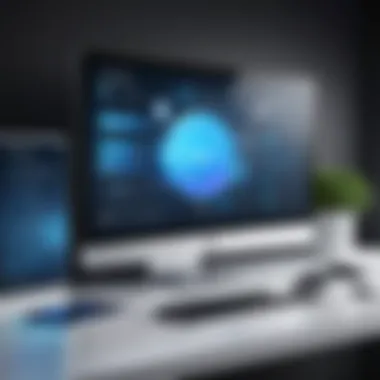

Slow load times can often be traced back to harmful applications that consume resources. These may run in the background, making your computer sluggish. Regularly scheduling scans allows the software to track updates to the virus definitions. This is essential for catching the latest security threats and safeguarding sensitive information. Additionally, routine scans provide reassurance that your system is largely free from threats, allowing smoother operation.
Benefits of Regular Scans:
- Real-Time Protection: Prevents threats from being successful.
- Resource Management: Frees up system resources for normal use.
- Trend Analysis: Identifies repeated issues, allowing for informed action.
Utilizing these regular scans within anti-virus contributes significantly to your overall PC performance. They act as the first line of defense against particularly robust threats that can degrade your system’s usability.
Choosing the Right Anti-Virus Solution
Selecting anti-virus software requires careful thought. The ideal anti-virus solution offers a blend of features optimized for your way of using your computer without hindering performance. It's essential to research various options, their user reviews, and comparisions to assist in fitting your instuctions.
When evaluating options, one must consider important elements:
- Resource Consumption: Some software requires large amounts of system resources. Choose one that balances performance and security.
- Real-Time Monitoring: Effective software should offer continuous protection, detecting threats as they appear.
- User Customizable Options: A good solution offers settings catered towards your specific needs.
- Reputation and Updates: Prioritize established companies that consistently update their security definitions.
Look for software that not only aids in your protection but also integrates seamlessly without significantly impeding your daily tasks. Options like Bitdefender, Norton, and Kaspersky are commonly acknowledged for their comprehensive tactics against a wide range of threats.
Choosing the right solution will ensure enhanced protection against malware and better overall system performance, thus reducing the frequency and severity of slow load times.
When to Seek Professional Help
When dealing with slow PC load times, knowing when to seek professional help can be crucial. Many users attempt to solve issues themselves. However, some problems might be beyond the capabilities of average troubleshooting. Recognizing the point at which to call in an expert is both wise and potentially prevents further damage. Consulting with a professional can lead to faster and more comprehensive solutions. Thus, understanding the signs that indicate a need for help is critical.
Identifying Major Hardware Failures
Hardware failures can severely impair system performance. Users should watch for specific signs that indicate hardware problems. If the computer frequently crashes or produces unusual noises, these may be red flags. Additionally, persistent boot failures might point to critical component issues.
Some common hardware component issues include:
- Hard Drive Failures: Listen for clicking sounds or corruption in file access. These are often indicative of failing drives.
- RAM Malfunctions: If your computer freezes often or the blue screen of death appears, faulty RAM could be responsible.
- Overheating Parts: A computer should not get excessively hot. Seemingly constant overheating may mean components are failing.
- Motherboard Issues: The basics not working, like not recognizing plugged devices or failure to start up, could link back to motherboard problems.
Engaging with a professional can determine the exact cause, securing the chance of recovery or replacement before further complications arise. Routine diagnostics may save time and expense in the long run.
Navigating Complex Software Issues
Software challenges might prove equally or more frustrating than hardware frailties. When programs misbehave, lag results can be overlooked during daily usage. Some software can conflict, operating poorly or consuming excessive system resources.
Key indicators might include:
- System Freezing: Regularly encountering unresponsive apps can suggest deeper software issues. Software conflict or broken dependencies are common culprits.
- Frequent Error Messages: Encountering varying errors when updating programs or accessing digital files can signify systemic problems.
- Slow Program Load Times: Programs taking abnormal lengths to load could point to corrupted files or a congested software environment.
Engaging with experts likely offers comprehensive diagnostic approaches. Best-case scenarios may restore function or clarify the required corrections in an effective timeline. Without doubt, professional input can improve user experience significantly.
Seeking professional guidance can guarantee far safer, more rapid resolution without compromising your computing environment's integrity.
Culmination
The conclusion of this article serves as a critical reflection on the various elements influencing slow loading times in personal computers. It is a synthesis of the discussed points that highlights the complexity and interconnectedness of hardware efficiency, software optimization, and routine maintenance. Understanding how each facet contributes to overall performance is essential for any individual aiming to enhance their computing experience.
Recap of Key Points
Several key aspects are pivotal to address slow load times effectively:
- Software Conflicts: Recognizing potential software incompatibilities can pave the way towards smoother operations.
- Hardware Resources: Assessing your hardware specifications is fundamental; insufficient resources such as RAM or an outdated processor can drastically affect load times.
- Disk Fragmentation: A fragmented hard drive plays a significant role in slow access speeds, hence regular disk maintenance is advisable.
- Operating System Optimizations: Ensuring your system is regularly updated and free of issues can mitigate loading delays.
- Regular Maintenance: Establishing a routine for monitoring and optimizing system performance helps maintain peak efficiency.
The interplay between these elements suggests that addressing any one area carries the potential to yield significant improvements. Comprehensive comprehension can enable users to make informed choices to enhance their PCs’ performance effectively.
Final Thoughts on System Performance
Elevating system performance is not just a single-action fix; it's a continuous process. In light of this information, ensuring proactive steps such as timely upgrades, appropriate scans, and a well-planned maintenance routine leads to sustained improvements. It is pivotal to be vigilant about the software you install, as missteps in choosing applications can slow down not just the loading times but affect overall computer functionality as well.
In summary, individuals seriously concerned with their online security and system privacy benefits significantly from actively engaging with their personal PC performance. With sufficient knowledge and awareness, it becomes conceivable to foster an efficient, secure, and responsive computing environment.







