Comprehensive Guide to Screen Sharing Apps for Mac

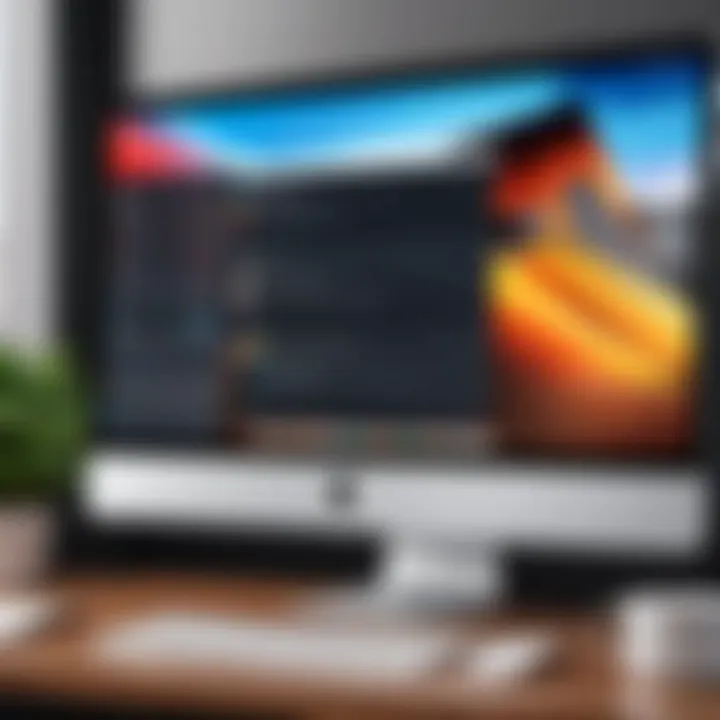
Intro
In an increasingly connected world, screen sharing applications have become essential tools for seamless collaboration, especially for Mac users. These applications enable real-time interaction and facilitate effective communication among team members, making remote work more productive. However, alongside the advantages, there exists a challenging landscape of cyber security threats that can undermine the benefits of screen sharing.
Understanding these potential dangers is crucial for both novice and experienced users aiming to maintain their online security and privacy. This comprehensive guide delves into key screen sharing applications, their features, and pertinent security considerations. By exploring various tools, the aim is to equip users with the knowledge to enhance their online collaboration while safeguarding sensitive information.
Overview of Cyber Security Threats
Modern technology, while beneficial, is also an avenue for cyber threats. Here are some notable types of threats:
- Malware: This encompasses various harmful software designed to gain unauthorized access or cause damage.
- Phishing: A tactic used by cyber criminals to trick individuals into revealing personal information.
- Ransomware: A type of malware that locks users out of their data until a ransom is paid.
Statistics indicate a troubling rise in cyber attacks. For instance, recent studies suggest that cyber attacks occur every 39 seconds on average, affecting one in three Americans each year.
Real-life examples illustrate the severity of these threats. One notable incident involved the 2017 Equifax breach, where personal information of 147 million individuals was compromised, showcasing the far-reaching impact of security vulnerabilities.
Best Practices for Online Security
To mitigate these risks, it is vital to adopt best practices for online security. Here are some key suggestions:
- Strong password management: Utilize complex passwords consisting of a mix of letters, numbers, and symbols. Avoid reusing passwords across different platforms.
- Regular software updates: Keep applications up to date to patch vulnerabilities that cybercriminals could exploit.
- Two-factor authentication: Implementing this adds an extra layer of security, reducing the risk of unauthorized access.
Reviews of Security Tools
Evaluating security tools is essential for effective protection. Consider the following aspects:
- Antivirus software effectiveness: Products like Norton and Bitdefender offer robust protection against various threats. Check for updated reviews to assess their current performance.
- Firewall Protection: Both Mac's built-in firewall and third-party options like Little Snitch provide varying levels of network security.
- Assessment of password managers: Tools such as LastPass or 1Password offer secure storage and easy management of passwords, enhancing overall security.
Tips for Ensuring Online Privacy
Maintaining online privacy requires diligence. Here are some crucial tips:
- Using a VPN: Tools like NordVPN or ExpressVPN encrypt internet traffic, safeguarding your data during online activities.
- Adjusting privacy settings on social media: Regularly review and modify settings to limit data exposure to third parties.
- Protecting personal data: Always exercise caution when sharing sensitive information during online transactions.
Educational Resources and Guides
To further enhance your security knowledge, consider these resources:
- How-to articles on encryption tools: Websites like Wikipedia provide valuable insights on setting up these tools effectively.
- Step-by-step guides on spotting phishing emails: Familiarize yourself with common indicators of phishing attempts to better protect your information.
- Cheat sheets for security practices: Utilize resources from reputable sites to quickly improve your online safety practices.
Keeping informed is essential. Cyber threats evolve, and staying updated is your best defense.
Understanding Screen Sharing Applications
Screen sharing applications have become an essential tool for both professional and personal communication in an increasingly digital world. Understanding these applications is critical for maximizing their benefits. This section delves into their definitions, purposes, and mechanics. Doing so can inform users about how to choose the right solution and employ it effectively.
Definition and Purpose
Screen sharing refers to the technology that enables a person to share their computer screen with others. This can be done in real-time during a video call or through collaborative platforms. The primary purpose is to facilitate better communication, especially when visual information is crucial.
Users share screens for various reasons, such as conducting presentations, providing technical support, or collaborating on projects. The immediacy of visual sharing helps eliminate misunderstandings, making it easier to convey ideas clearly.
In a workplace setting, effective screen sharing can enhance productivity, enabling teams to collaborate more seamlessly, regardless of their physical locations. Furthermore, educational contexts can benefit from screen sharing, allowing instructors to demonstrate concepts in a more interactive fashion.
How Screen Sharing Works
Screen sharing operates through several underlying technologies. Typically, it involves a process where one user's screen is transmitted to another user in real time. This can usually happen through software that acts as a mediator, transmitting visual data over the internet.
The mechanics of this involves capturing the screen's pixels and sending them to recipients. Different software offers varying levels of quality in terms of resolution and speed. Some applications compress the data to save bandwidth, while others may allow higher-quality streams if the internet connection supports it.
The choice of application can significantly impact the overall user experience, especially when it comes to video quality and latency. Some applications excel in low-bandwidth situations while others may require faster connections for optimal performance.
While many applications support screen sharing, it's important to note that each has its specific requirements and functionalities. Users need to be aware of potential limitations, including constraints on the number of participants or restrictions on data privacy.
Understanding these facets of screen sharing enhances not only the capabilities of users but also ensures a secure and efficient collaborative environment.
Overview of Mac-Compatible Screen Sharing Applications
Screen sharing applications play a vital role in modern communication and collaboration. For Mac users, understanding these applications is essential for both personal and professional use. This section sheds light on the various options available, providing clarity on their specific features and advantages.
The utility of screen sharing applications goes beyond mere video conferencing. They enable real-time collaboration, allow for troubleshooting and support, and foster seamless communication in various scenarios. From remote work settings to virtual classrooms, these applications enhance productivity and improve interaction among users. Picking an appropriate screen sharing tool is not just a matter of preference; it can significantly impact the effectiveness of remote collaboration.
Categories of Applications
Screen sharing applications can generally be categorized into several types, each serving unique needs. Understanding these categories helps users make informed decisions.
- Teleconferencing Applications: Tools like Zoom and Google Meet offer extensive features for video meetings. They allow screen sharing alongside video feeds, which can be particularly useful for team discussions.
- Remote Access Tools: Applications like TeamViewer facilitate remote desktop access. This allows one user to control another user's screen, ideal for tech support scenarios.
- Collaborative Platforms: Slack and Microsoft Teams integrate messaging and screen sharing for a comprehensive communication experience. They provide tools for teams to chat while sharing information effectively.
- Screen Recording Software: Programs such as Screenium allow users to record their screens. This is essential for creating tutorials or enhancing presentations.
Each category comes with its own strengths that cater to different user needs.
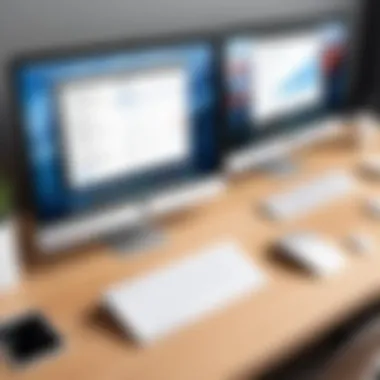
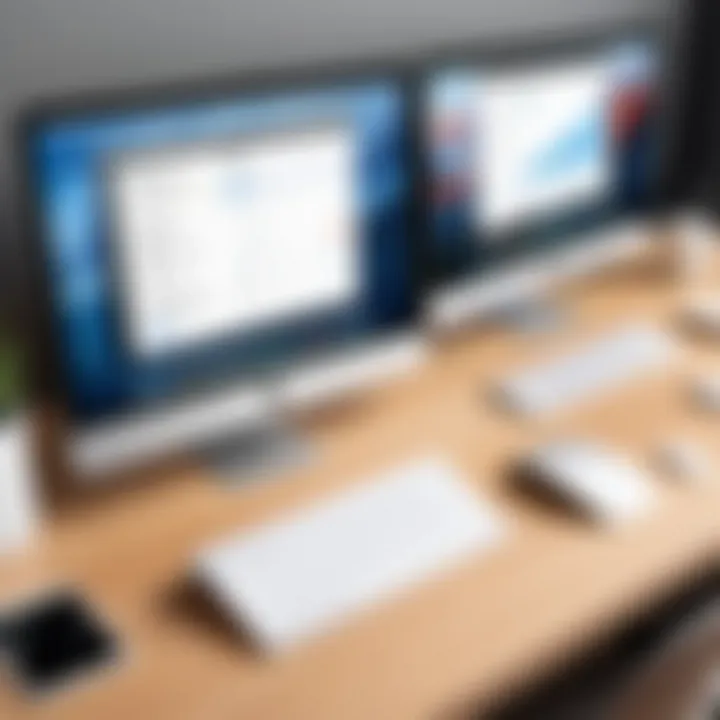
Popular Applications Explored
A closer look at popular applications reveals their functionalities and situational suitability.
- Zoom: Widely recognized for its video conferencing capabilities, Zoom also provides reliable screen sharing. Its ease of use and ability to support large groups make it a top choice for business meetings.
- TeamViewer: Renowned for its remote access features, TeamViewer is perfect for technical support. Users can connect to another machine and assist directly, making it invaluable in IT scenarios.
- Google Meet: This application integrates seamlessly with Google Workspace. It is particularly useful for those already entrenched in Google’s ecosystem. The user interface is straightforward, making it accessible for newcomers.
- Slack: Known primarily as a messaging platform, Slack also allows screen sharing during discussions. It enhances team collaboration, especially in projects that require constant communication.
- Screenium: Not just a sharing tool, Screenium focuses on recording sessions. This application is ideal for educators and trainers who want to create engaging video content.
Evaluating these applications based on user needs and the contexts of their usage can greatly assist users in choosing the right tool for effective collaboration. By analyzing the characteristics of each application, users can determine which will provide the best experience tailored to their purposes.
Key Features to Consider
When evaluating screen sharing applications for Mac, it is crucial to identify the key features that enhance usability, security, and integration. These features help users select an application that not only meets their immediate requirements but also supports long-term productivity and safety. Understanding these elements can save time and ensure effective collaboration.
User Interface and User Experience
A well-designed user interface is essential for any application, especially in screen sharing tools. A clear and intuitive UI can make the difference between a productive session and a frustrating experience. Mac users often appreciate applications that align with the aesthetics and functionalities of their operating system. Features such as simple navigation, easy accessibility to controls, and clear visual indicators significantly enhance user experience. Users should look for applications that offer customizable interfaces and allow easy adjustments.
Smooth performance is also a vital aspect of user experience. Lagging screens or slow delays can hinder communication. Thus, choosing an application that optimizes performance while maintaining high-resolution outputs is important. A responsive design can facilitate an engaging interaction, making the collaboration more effective.
Security and Privacy Features
Security is a foremost concern for many users engaging in online sharing. The rise of remote work and virtual interactions necessitates that applications prioritize data protection. Reliable screen sharing applications should offer robust security measures, such as end-to-end encryption. This feature ensures that any data exchanged during the sharing session remains confidential.
Users should also be aware of access controls and permissions settings. A good application allows users to manage who can view or interact with their screen actively. This control reduces the risk of unauthorized access. Also, secure login protocols, such as two-factor authentication, add an extra layer of protection which is beneficial, especially for sensitive information.
Integration with Other Tools
The ability to integrate seamlessly with other software is another critical feature to consider. Screen sharing applications should not operate in isolation but rather complement existing workflows. This functionality often enhances productivity by allowing users to work within a familiar environment. Applications such as Slack or Google Meet provide integrations that allow for direct sharing of screens while participating in chats or video calls.
Furthermore, the capability to connect with productivity tools, project management solutions, and cloud storage can streamline operations for users. By efficiently linking to these applications, users can share information quickly, manage projects effectively, and improve their overall productivity. This interconnectedness is essential for creating a cohesive work experience in an increasingly digital workflow.
The effectiveness of a screen sharing app hinges not only on its basic functionality but significantly on the features it offers to enhance user experience, security, and integration with other digital tools.
Top Screen Sharing Applications for Mac
Screen sharing applications have become essential tools in the modern workspace, facilitating remote collaboration and communication. For Mac users, selecting the right application can enhance productivity and improve the overall experience. The effectiveness of these tools hinges on various elements, such as usability, security, and integration capabilities. With a plethora of options available, it is crucial to evaluate the top applications to determine which best meets individual or organizational needs.
In this section, we will explore several popular screen sharing applications available for Mac. Each application serves unique purposes and has distinct features that can benefit users in different scenarios. Understanding these applications allows users to maximize their collaborative efforts while addressing security concerns common in online communications.
Zoom
Zoom is widely recognized for its ease of use and robust functionality. Originally designed for video conferencing, Zoom includes powerful screen sharing capabilities that enable users to present their screens with clarity. One of its primary benefits is the ability to share specific applications or entire desktops. This prevents distractions and allows for a focused presentation.
Zoom also impresses with its scalability: it accommodates both small group meetings and large webinars. Security features include password protection and waiting rooms to manage attendee access. Users should be aware of recent scrutiny regarding data privacy, but Zoom has made strides to enhance its security measures, reassuring users about their privacy concerns.
TeamViewer
TeamViewer is primarily used for remote support but offers excellent screen sharing features. This application allows users to interact with a remote desktop, making it highly effective for tech support scenarios. TeamViewer operates smoothly on Mac, ensuring seamless connectivity between devices regardless of the operating system involved.
Key benefits of TeamViewer include its strong focus on security, featuring end-to-end encryption and two-factor authentication. Furthermore, it is user-friendly, which means that even individuals with little tech experience can navigate it without difficulty. TeamViewer can also be used for collaboration, enabling users to share files easily during meetings.
Google Meet
Google Meet, integrated with Google Workspace, provides a straightforward solution for screen sharing. It is ideal for organizations already using Google's suite of tools. The application supports high-definition video and audio, which enhances the sharing experience.
A notable aspect of Google Meet is its emphasis on security. Meetings utilize encryption at transit and other protective measures aligning with Google's security protocols. Users do not need to download additional software if they prefer to use the web version on Chrome. This flexibility can be particularly appealing for users prioritizing efficient setups and quick access.
Slack
Slack primarily functions as a communication platform, but its screen sharing capabilities should not be overlooked. Through integrations with various applications, Slack provides options to share screens during discussions or team meetings. This functionality fosters real-time collaboration for remote teams.
Security is a focal point for Slack. The application offers enterprise-grade security features, including data encryption and extensive controls over user access. While it may not be as comprehensive as dedicated screen sharing applications, Slack's integration with other tools makes it valuable for those already using its messaging features.
Screenium
Screenium is a screen recording and sharing application specifically designed for Mac users. Its primary advantage lies in the ability to create high-quality screen recordings while simultaneously sharing them. This feature provides a robust solution for tutorial creation or detailed presentations.
The application offers easy editing options, allowing users to annotate their recordings or add transitions. Security measures include saving files locally as opposed to sharing them on public servers, which is a significant consideration for privacy-conscious users. Additionally, Screenium supports multiple resolutions, enhancing the user experience by providing flexibility in presentation quality.
Installation and Setup Guide
In this section, we will examine the installation and setup processes of screen sharing applications for Mac. Understanding these steps is crucial as it lays the groundwork for a smooth and effective user experience. A seamless installation process ensures that users can leverage the full functionality of their selected screen sharing application without hassle. Additionally, proper setup reduces the likelihood of future issues, thereby enhancing overall performance and security.
System Requirements
Before installing any screen sharing application on a Mac, it is vital to ensure that your system meets the necessary requirements. Different applications may have different specifications, but commonly required elements often include:
- Operating System: Most applications require macOS, and older versions of macOS may not be compatible with the latest software. Ensure your system is updated to a version supported by the application.
- Processor: A minimum of a dual-core processor is recommended for optimal performance. A robust CPU helps in handling multiple tasks and enhances processing speed during screen sharing.
- Memory (RAM): At least 4 GB of RAM is typically required, although 8 GB or more is preferable for a smoother experience, especially during high-resolution screen sharing or when multitasking.
- Internet Connection: A stable and high-speed internet connection is essential to ensure smooth video and audio transmission during screen sharing sessions.
Blockquote
Checking system requirements before installation can save time, ensuring that you do not run into compatibility issues during setup.


Step-by-Step Installation
The installation process should be straightforward, but being methodical can lessen potential difficulties. Here is a general step-by-step guide that can be adapted to most screen sharing applications:
- Download the Application: Visit the official website of the chosen application. Look for the download link that is suitable for Mac users.
- Open the Installer: Once downloaded, locate the installer file in the Downloads folder. It usually comes in a .dmg or .pkg format. Double-click the file to open it.
- Follow Instructions: An installation wizard will guide you through the installation. Read each prompt carefully, as it may ask for permissions necessary for the application's operation. Click 'Continue' or 'Next' as prompted.
- Agree to Terms and Conditions: Review the license agreement if prompted. You need to click ‘Agree’ to proceed with the installation.
- Select Installation Destination: Ensure that you select your main hard drive as the installation destination unless you have a specific drive in mind.
- Complete Installation: Click on the install or finish button to complete the process. The application will take a few minutes to install, depending on your system's specifications.
- Launch the Application: After installation, open the application to begin setup. You may need to log in or create an account for full access to features.
- Configure Settings: Take time to configure initial settings to suit your preference. Adjust audio, video, and security settings to enhance your experience and privacy.
By making sure the installation process is done carefully, users can avoid future complications or security risks. Overall, understanding these steps provides the foundation needed for effective screen sharing.
Security and Privacy Considerations
Security and privacy are critical when it comes to screen sharing applications, especially for Mac users. As digital collaboration becomes more common, the risks associated with sharing screens have also grown. Sensitive information can be exposed unintentionally during a screen sharing session. Therefore, ensuring robust security measures is essential to protect data and maintain user privacy.
Screen sharing applications often allow access to a user's desktop or specific applications in real time. If these platforms fail to implement strong security protocols, unauthorized users may gain access to confidential files or sensitive information. Consequently, evaluating the security features of each application is not just recommended; it is a necessity.
Understanding the types of security measures that screen sharing applications employ can safeguard against cyber threats. Moreover, being aware of how these technologies work contributes to informed decision-making for users concerned about their online security and privacy. This section will delve into two primary factors: data encryption and access controls.
Data Encryption
Data encryption is a fundamental aspect of any secure screen sharing application. When data is encrypted, it is converted into a format that can only be read by authorized users. This ensures that even if intercepted, the data remains unreadable to malicious entities. Most reputable screen sharing applications for Mac implement encryption protocols to protect information during transmission.
There are several types of encryption standards that you may come across:
- Transport Layer Security (TLS): This is commonly used to encrypt data sent over the internet. It helps in preventing eavesdropping and tampering.
- End-to-End Encryption (E2EE): In this method, data is encrypted on the sender's device and can only be decrypted by the recipient. This ensures that no intermediaries can access the data.
Choosing a screen sharing application with strong encryption standards can significantly elevate the security of your data. Users should inquire about the encryption protocols in use and verify that they meet industry standards.
Access Controls and Permissions
Access controls and permissions are another crucial component of security in screen sharing applications. These features allow users to manage who can view or control their screen during a session. By setting specified permissions, users can limit exposure to only those who need access.
There are several types of access control measures you might encounter:
- User Authentication: This verifies the identity of users attempting to access the screen-sharing session. Options may include passwords, two-factor authentication, or biometrics.
- Session Locks: This feature allows the host to lock a session, preventing any new participants from joining after a certain point.
- Granular Permissions: Users can often specify whether others can view, control, or both. This is vital to prevent unwanted interference in a session.
Implementing strict access controls reduces the likelihood of data breaches. Users should always look for applications that provide these security features to ensure greater control over their sessions and protect sensitive information effectively.
Comparative Analysis of Applications
The comparative analysis of screen sharing applications serves a critical function in this article. Given the diverse range of options available for Mac users, evaluating these applications side by side provides a clearer picture of their features, usability, and overall effectiveness. This approach empowers users to make informed decisions based on their specific needs and preferences.
Understanding how applications differ in feature sets, user experiences, and security measures is essential. The analysis not only highlights strengths and weaknesses but also reveals nuances that may significantly impact user satisfaction and productivity. As screen sharing becomes increasingly integral to remote work and online collaboration, thorough comparisons can direct users toward optimal choices that align with their operational goals.
Overall, this section serves as a foundation for understanding which applications are best suited for particular tasks, ultimately guiding the reader towards a streamlined and successful screen sharing experience.
Feature Set Comparison
When evaluating screen sharing applications, a detailed feature set comparison is crucial. Key features to consider include:
- Ease of Use: User-friendly interfaces allow for quick navigation, making it easy for users to start sharing screens effectively.
- Quality of Sharing: Resolution and frame rates significantly impact the clarity of visuals shared during sessions, particularly for those engaging in presentations or tutorials.
- Collaboration Tools: Integrated tools such as whiteboards, file sharing, and chat functions enhance interactive capabilities during meetings.
- Cross-Platform Compatibility: Applications that support various operating systems expand accessibility for all participants.
A thorough feature set comparison helps users identify applications that meet their specific demands, ensuring that they invest time and resources into tools that optimize collaboration.
User Reviews and Experiences
User reviews and experiences provide valuable insights that enrich the comparative analysis. These accounts reveal real-world application performance and can highlight issues not immediately apparent during feature comparisons. For instance, users often comment on factors such as:
- Performance under Load: How well an application manages screen sharing when multiple users are involved, which can affect communication flow.
- Customer Support Quality: The effectiveness and responsiveness of support services provided by the application developers in handling issues.
- Reliability: Consistency of the application in maintaining connections during prolonged use.
Collective user experiences inform potential adopters about the practical aspects of using these applications. Reading reviews on platforms like Reddit or dedicated forums can be instrumental in creating a comprehensive understanding of which screen sharing tools perform best in daily operations.
"Feature analysis alone may not paint the full picture. User feedback is essential to understand how applications behave in real situations."
In summary, comparative analysis, encompassing both feature sets and user experiences, enables users to navigate the options available effectively. By understanding these elements, the audience can make decisions that best suit their security needs and collaboration objectives.
Best Practices for Effective Screen Sharing
Screen sharing can greatly enhance collaboration. However, effective screen sharing requires more than just software. It is important to implement best practices to make the experience smooth and productive.
Benefits of Effective Screen Sharing:
- Improves clarity in communication.
- Minimizes misunderstandings.
- Increases engagement from participants.
- Facilitates real-time problem solving.
With the rise of remote work, understanding how to share your screen effectively is crucial. This section will delve into essential practices that improve the screen sharing experience for both the presenter and the audience.
Preparing Your Screen
Before you start sharing, it is vital to prepare your screen. This involves clearing unnecessary clutter and ensuring that the content you want to present is easy to find.
Here are some steps to consider:
- Organize your files: Make sure your desktop and folders are tidy. A clear view can help reduce distractions.
- Close irrelevant applications: Stop notifications and close apps that are not needed. This prevents distractions and privacy risks.
- Choose the right window: Share only the specific window that relates to your presentation. Avoid sharing your entire desktop to maintain focus.
- Test your setup: Always do a test run. This helps in checking that everything displays correctly and that there are no technical glitches.


Implementing these steps helps create a more professional atmosphere during the screen sharing session.
Communication Tips
Clear communication is essential when sharing your screen. The way you engage with your audience can significantly influence the effectiveness of the session.
Consider these communication strategies:
- Be concise and direct: Clearly explain what you are showing on your screen. Avoid long, unnecessary explanations.
- Encourage questions: Make it clear that questions are welcome. This fosters a more interactive environment.
- Use visuals: Highlight important information on the screen. Use tools like pointers or highlighting features within the application.
- Maintain eye contact: Engage with your audience, even through a screen. It helps build connection and rapport.
- Watch for feedback: Pay attention to audience reactions. Adjust your pace and clarity based on their cues.
These practices enhance understanding and ensure that your audience remains engaged throughout your presentation.
"Effective screen sharing is not just about technology; it is also about preparing and communicating well with your audience."
Troubleshooting Common Issues
In the realm of screen sharing applications, encountering issues is not unusual. Understanding how to troubleshoot common problems can significantly enhance the user experience. It allows users to resolve technical difficulties swiftly and ensures that collaboration continues smoothly. This section will delve into frequent issues that users may face, primarily focusing on audio and video problems as well as connection issues. Addressing these concerns effectively can save time and minimize interruptions during sessions.
Audio and Video Problems
Audio and video are crucial components of screen sharing. When they don’t function properly, it disrupts communication and can lead to frustration. Users might experience problems such as poor audio quality, lagging video, or complete failure of audio and video feeds. Here are some considerations for troubleshooting these issues:
- Check Device Settings: Always start by verifying that the microphone and camera are properly selected within the application’s settings. This ensures that the right devices are being used.
- Test Internet Connection: A stable and fast internet connection is essential for quality audio and video. Users should run a speed test to confirm their bandwidth.
- Update Applications: Often, bugs related to audio and video can be resolved by updating the screen sharing application to the latest version.
- Restart Application: Closing and restarting the application can clear temporary issues that might be affecting performance.
"Regular maintenance and awareness of potential issues are key for an effective screen sharing session."
Employing these strategies can help to troubleshoot audio and video issues swiftly, allowing for a more efficient collaboration experience.
Connection Issues
Connection issues pose a significant barrier to effective screen sharing. They can manifest as interruptions in the session, difficulty in joining meetings, or complete failure to establish a connection to the screen sharing service. Here are some tips to help users troubleshoot these problems:
- Check Network Stability: Users should confirm that their network connection is stable. This involves checking Wi-Fi strength or ensuring an Ethernet connection is secure.
- Firewall and Security Settings: Sometimes, firewalls or security settings may block the connection. Checking these settings to allow the screen sharing application can resolve related issues.
- Reboot Router: Occasionally, simply restarting the router can solve network-related problems. This refreshes the connection and clears changes that might have occurred in the network.
- Switch Devices: If possible, users can try connecting from another device. This can help determine if the issue lies within the device or the application itself.
By understanding and troubleshooting these common audio and video problems as well as connection issues, users can minimize disruptions in their screen sharing sessions. This fosters a productive environment for collaboration, ultimately leading to enhanced outcomes in their online interactions.
Future Trends in Screen Sharing Technology
Screen sharing technology has evolved significantly over the years, becoming an essential tool for remote collaboration, education, and online support. Understanding future trends in this area is crucial for users who want to stay ahead in a rapidly changing digital landscape. The increasing demand for online communication solutions drives innovation, leading to enhanced features, better integration with other tools, and improved security measures. This article emphasizes the relevance of these trends and the implications they have for users.
Emerging Technologies
Emerging technologies will shape the future of screen sharing applications. Virtual reality (VR) and augmented reality (AR) are poised to change how users experience screen sharing. By integrating these technologies, companies could create immersive environments for remote collaboration. Imagine a virtual meeting where participants can manipulate shared content in three-dimensional space, enhancing engagement and comprehension.
Additionally, advancements in artificial intelligence (AI) are expected to refine the performance of screen sharing applications. AI can help optimize connection quality, adapt to the user’s environment, and provide real-time feedback. Furthermore, integrating machine learning algorithms may enable applications to better understand user patterns, resulting in personalized user experiences.
Another promising technology is blockchain. As security and privacy concerns grow, blockchain’s decentralized nature can offer more secure sharing options. Smart contracts can facilitate permission settings and ensure data integrity during sessions. Users may feel more at ease knowing their information is safe from unauthorized access, thus enhancing overall trust in screen sharing platforms.
In summary, technologies like VR, AI, and blockchain hold great potential to revolutionize screen sharing capabilities, making them more secure, efficient, and user-friendly.
Changing User Expectations
As technology evolves, so do user expectations. Today’s users demand seamless, reliable, and secure screen sharing experiences. With the proliferation of remote work and online education, this trend will continue to grow. Users seek applications that can resolve their needs without complex setups or technical issues.
In the context of security and privacy, users are becoming more informed about their digital footprint. They look for features that offer data encryption, access control, and user-friendly privacy policies. As a response, developers must prioritize robust security measures to gain and maintain user trust.
Moreover, users expect applications to integrate seamlessly with other software tools they use daily. Compatibility with project management platforms, communication tools, and cloud storage systems is increasingly essential. This requirement influences how developers design their applications, encouraging more versatile solutions that fit into existing workflows.
"User expectations are a compass for future trends in technology. Meeting these expectations will define successful applications in the market."
Lastly, the demand for high-quality audio and video streaming will persist. Users expect minimal lag and crystal-clear visuals. Providers must invest in optimizing their technologies to meet these challenges. As user expectations evolve, so too must the landscape of screen sharing applications, ensuring they remain relevant and practical for every situation.
End and Recommendations
In a digital landscape where collaboration across distances has become the norm, understanding the role of screen sharing applications becomes essential. As this guide has detailed, these tools not only facilitate enhanced communication but also foster effective teamwork through visual engagement. When considering the various applications available for Mac, it’s crucial to evaluate specific elements such as security features, user experience, and compatibility with existing workflows.
Recommendation focuses on selecting applications that align not only with your operational needs but also prioritize robust security measures. The importance of protecting sensitive information cannot be overstated in today’s connected world. Thus, it's advisable to choose applications with strong encryption and clear access controls, ensuring confidential information remains protected while collaborating.
The following insights should guide your decision-making process:
- Evaluate your needs: Assess whether you require basic screen sharing capabilities or if advanced features such as remote control and file transfer are necessary.
- Experiment with trials: Many applications offer free trials. Use these to test functionality and performance before deciding.
- Seek user feedback: Reviews and experiences shared by other users can provide valuable insights into the reliability of an application.
"The right screen sharing application enhances not just communication but also trust amongst team members."
A comprehensive assessment of your preferences and requirements is vital to ensure the application's capabilities align with your expectations. With several options available, you will need to balance features, compatibility, and security to select an application that not only meets your immediate needs but also supports future growth.
Final Thoughts
As we have explored, screen sharing applications are indispensable tools for modern collaboration in various environments, from corporate settings to educational institutions. Given their significant impact on productivity and communication, investing time in selecting the right application is crucial. The right tool not only streamlines workflows but also cultivates a sense of connection in virtual interactions. Prioritize applications that foster clear communication and easy access to shared information, enhancing efficiency in both personal and professional settings.
Recommended Applications for Different Use Cases
Here’s a closer look at recommended applications tailored to specific use cases:
- For Teams: Zoom stands out for its reliability and comprehensive features. It enables video conferencing alongside screen sharing, making it versatile for team meetings.
- For Technical Support: TeamViewer excels here. Its capabilities allow remote access, which is beneficial for technical assistance and IT support.
- For Education: Google Meet offers a user-friendly interface along with integration with Google’s suite of tools, which is ideal for educational environments.
- For Integrated Workflows: Slack acts as an excellent collaboration hub, combining chat and screen sharing in one platform, enhancing interaction.
- For Content Creation: Screenium is recommended for users focused on creating tutorials or guides, providing recording options alongside screen sharing.
When making a selection, always consider the specific requirements of your use case, ensuring the chosen application satisfies both security and functionality needs.







