Restoring Applications on Android Devices: A Comprehensive Guide
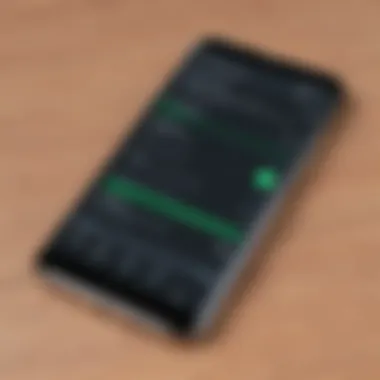
Intro
In a world where our smartphones house an incredible amount of personal data, restoring applications on Android devices has become an increasingly common need. Whether it’s due to a device reset, an accident, or simply upgrading to a new model, the ability to restore apps efficiently can save users a significant amount of time and frustration. This guide uncovers various methods to restore apps, explaining built-in features of Android, third-party tools, and the implications surrounding data privacy.
Navigating the landscape of app restoration can be daunting. Examples abound; you might have experienced losing an important app after a software update gone awry, or perhaps your device caught the dreaded glitch and required a factory reset. Understanding not just how to restore your applications but also the best practices to protect your data during this process is critical.
Overview of Cyber Security Threats
Before diving into the specifics of app restoration, it's essential to consider the backdrop of online security. The very applications we aim to restore may also present vulnerabilities. Here’s a rundown of common threats:
Types of Cyber Threats
- Malware: Malicious software that can hijack your device to steal data or cause harm.
- Phishing: Deceptive emails or messages aiming to trick you into providing sensitive information.
- Ransomware: Software that encrypts your files and demands payment to restore access.
Statistics on Cyber Attacks
According to recent studies, around 60% of small businesses experience cyber attacks yearly. This alarming statistic serves as a reminder to treat your online interactions with caution.
Real-life Examples of Security Breaches
Consider the infamous Equifax breach in 2017, where sensitive information of approximately 147 million people was exposed. Such incidents highlight the need for heightened awareness regarding online security.
Best Practices for Online Security
When restoring apps or managing your device, practicing good online security is crucial. Here are some best practices to follow:
- Strong Password Creation and Management: Use a mix of letters, numbers, and symbols. Avoid easy-to-guess passwords like "123456".
- Regular Software Updates: Always ensure your device is running the latest software version. Updates often patch vulnerabilities.
- Two-Factor Authentication Implementation: Enable this feature to add an extra layer of security to your accounts.
Security Tools
In our technology-driven world, leveraging security tools is non-negotiable.
- Antivirus Software: Evaluate effectiveness by checking independent reviews on platforms like Britannica.
- Firewall Protection: A solid firewall helps guard your network against unauthorized access.
- Assessment of Password Managers: These tools can help store and generate complex passwords easily.
Tips for Ensuring Online Privacy
Staying under the radar online is often a challenging task. Here’s how to bolster your privacy:
- Use VPNs for Secure Browsing: These tools protect your data from prying eyes, especially when using public Wi-Fi.
- Review Privacy Settings on Social Media: Regularly tweak settings to enhance your control over what you share and with whom.
- Protect Personal Data in Transactions: Always look for secure connections (HTTPS) before entering sensitive information.
Educational Resources and Guides
Enhancing your understanding of online security is a valuable investment. Here are resources to consider:
- How-to Articles on Setting Up Encryption Tools: Start encrypting your sensitive files today.
- Step-by-Step Guides on Spotting Phishing Emails: Learn the warning signs to avoid falling prey.
- Cheat Sheets for Security Practices: Quick tips on improving your security posture should be at hand.
Remember, ignoring online security today might leave you regretting it tomorrow.
Understanding App Restoration
Restoring applications on Android devices is not just a mere backup task; it's an essential practice for anyone who relies on their device for day-to-day activities. Whether for work or personal use, apps are integral to the modern mobile experience. They assist us in managing finances, staying connected, and even keeping our health in check. Understanding why and how to restore those applications can save time, stress, and potential data loss. In this section, we will delve into the definition of app restoration, its importance, and some common scenarios that necessitate this process.
Definition and Importance
App restoration refers to the process of retrieving and reinstalling applications that were previously installed on an Android device. This might happen after a change in hardware, due to app malfunctions, or even after an accidental deletion. The importance of understanding app restoration lies mainly in its ability to allow users to regain access to their favorite tools and data. If not handled properly, losing apps can lead to productivity losses or even frustration when crucial data is no longer available. It is vital for users to know what the restoration entails and how to navigate it effectively.
Common Reasons for App Restoration
There are several reasons why one might need to restore applications. Knowing these reasons can prepare users for potential pitfalls down the line.
Device Changes
When upgrading to a new Android device, the transfer of applications can be less than straightforward. Users often encounter hiccups when trying to move apps from an old device to a new one. The key characteristic of device changes is the complexity of compatibility. Different phones run on different versions of Android and might not support the same apps. This creates a necessity for a restoration process to get everything needed back on the new device. A unique feature of this scenario is that it often requires users to be meticulous about what they choose to restore, as migrating a whole heap can also bring over unwanted complications associated with apps that may not function well on the new setup.
Malfunctions
App malfunctions can arise from several issues, whether they relate to software updates or compatibility issues post-installation. These glitches can manifest as crashing apps or features that fail to work. The inherent unpredictability of malfunctions makes them a common trigger for seeking restoration options. The unique aspect here is that restoring the app to its factory settings or previous version often solves these issues, bringing the user peace of mind. However, this can also mean losing important data if the app does not have the necessary backup functionality in place.
Accidental Deletion
Accidentally deleting an app is as easy as pie in today's swipe-happy world. Perhaps your finger slipped or you thought an app was redundant. This brief moment of inattention can cause a significant setback, especially if you've been using the app for essential tasks. The ease of this kind of mistake often makes accidental deletion a rather beneficial aspect of understanding app restoration—the process could potentially bring back missed apps with their previous configurations intact. However, there’s a sneaky disadvantage: if the app's data isn’t backed up, the aftermath can be painful, resulting in lost preferences or user data.
Factory Resets
A factory reset is often touted as the nuclear option for troubleshooting. It wipes the device clean, erasing all personal data and returning it to the original system state. While this can resolve tricky software issues, it emphatically necessitates a restoration process. Users must remember to back up their applications beforehand. The characteristic of factory resets is their effectiveness in resolving persistent problems but also the accompanying risk of losing beloved applications and their associated data. It poses a heartbreaking challenge of rebuilding one's app library from scratch if proper measures aren't taken prior. This underscores the need for diligent backup practices in any serious app management strategy.
Built-in Restoration Features
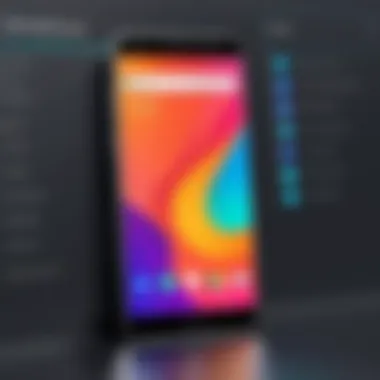
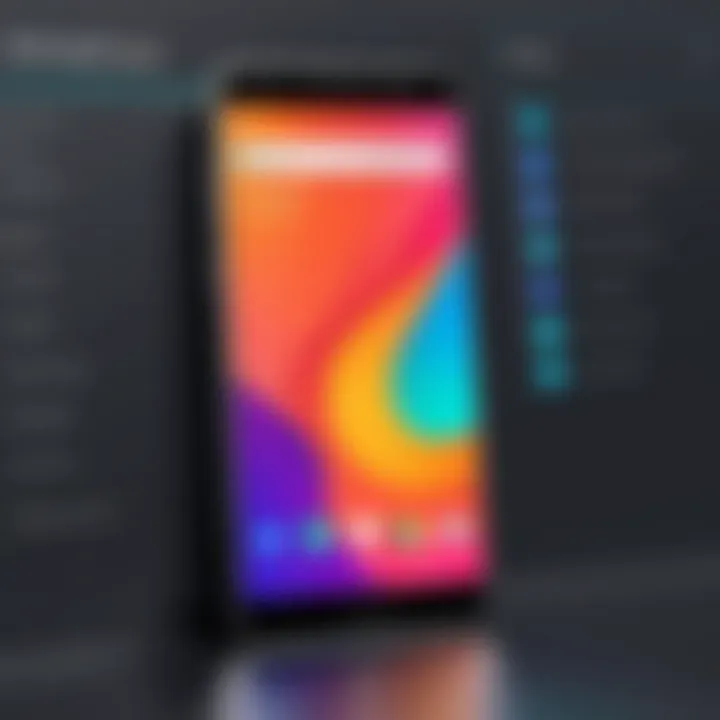
In today's fast-paced digital environment, understanding the built-in restoration features available on Android devices is crucial for any user. These features enable users to reclaim lost applications quickly and effectively, whether due to accidental deletion, device changes, or system malfunctions. They serve as a safety net, ensuring that vital apps and the data within them can be restored with minimal hassle. Leveraging these built-in options simplifies the restoration process, and they often come with benefits such as retaining app settings and associated files, which can save users a lot of time compared to starting afresh.
Google Play Store Recovery
The Google Play Store offers a convenient recovery option for applications that were previously installed on a user's device. Each time an app is deleted from an Android device, it does not truly vanish from existence. Instead, it remains linked to the user's account within the Play Store. To restore an app, users can navigate to the Play Store, where a history of downloaded applications is maintained.
To access this, follow these steps:
- Open the Google Play Store.
- Tap on your profile icon in the top right corner.
- Navigate to 'Manage apps & device'.
- Select 'Manage'. You will see a list of apps available for restoration, clearly marked under your account.
This feature not only simplifies locating apps but also ensures users have access to the latest version available, which can contain improvements or bug fixes. Users may need to log back into the apps afterward, endorsing the importance of keeping login credentails handy at all times.
"Utilizing built-in recovery tools can often be the quickest route to retrieve an application, sidestepping complex third-party solutions; simplicity truly has its merits."
Android Backup and Restore
Android devices come equipped with a robust backup system that allows users to back up their data, including apps and their settings, automatically. Users can set their Android phone to perform daily backups to their Google account, ensuring that even if the device fails, valuable data is not lost permanently.
To activate this feature, users should go to:
- Settings > System > Backup.
- Toggle on Back up to Google Drive, ensuring that their account is linked.
Once enabled, the process guarantees that should a device undergo a factory reset or if a user switches devices, restoring the applications and their data becomes straightforward. Upon signing into a new or factory-reset phone, Android provides an option to restore all backed-up applications, allowing for a seamless transition from one device to another.
The Android backup and restore feature is particularly vital for users mindful of their data security, combining the convenience of app restoration with the essential need for safeguarding digital assets. This way, users can maintain their digital ecosystem even amidst unexpected changes.
Using Cloud Storage Services
When it comes to restoring applications on Android devices, cloud storage services step in as a lifeline. These platforms not only serve as places to store data but also act as vital tools for ensuring that your apps can be retrieved when needed. The importance of utilizing cloud storage services can't be overstated, especially in today’s digital age where losing apps and data can feel like losing a part of oneself. The flexibility of cloud services addresses several issues that arise in app management and helps in creating a seamless restoration experience.
Google Drive Integration
One of the most common cloud storage solutions is Google Drive, integrated right into the Android ecosystem. This service simplifies the backing up and restoration of not just data, but applications as well. Google Drive offers automatic backups which can be scheduled at your convenience, ensuring that even the most recent changes are saved without a hitch.
However, it's essential to note that while Google Drive provides the ease of restoration, it primarily conserves the app data rather than the apps themselves. This means that during restoration, users might need to reinstall the app from the Google Play Store but won’t lose saved data if the backup was recent.
Alternative Cloud Options
When it comes to cloud storage, there are various options to consider aside from Google Drive.
Dropbox
Dropbox stands out with its user-friendly interface and simplicity in file sharing. One key characteristic of Dropbox is its cross-platform capabilities, allowing users to access their app backups from any device, whether it runs on Windows, macOS, or even Linux. This adds significant value for users who might switch devices frequently or require access to their applications from multiple platforms.
Nonetheless, Dropbox's free tier has storage limits that can quickly become restrictive for users with larger files. Offering only a limited amount of space without cost may prompt some users to consider an upgrade to a paid plan, which can be a downside for those who wish to keep their expenses low.
OneDrive
Next on the list is OneDrive, which has gained popularity, especially among users of Microsoft products. Its integration with Microsoft Office gives users unparalleled access to their documents and application backups across different devices. OneDrive’s file versioning feature allows users to revert to previous versions of files, which can be particularly helpful if an app update goes awry or if there are compatibility issues after restoration.
Much like Google Drive, OneDrive offers an automatic backup option, so users don’t have to think twice about losing crucial data. However, not everyone prefers Microsoft’s interface. Some might find it less intuitive than other options available, which could be a drawback for some users.
iCloud for Android
Lastly, there's iCloud for Android, despite being primarily an Apple service. This is interesting because it provides a way for Android users to access some iCloud features. While its primary focus remains on Apple devices, understanding how to utilize iCloud through an Android lens can be of benefit, especially for users connected with Apple's ecosystem.
iCloud allows users to backup app data and documents effectively. However, the application availability can sometimes feel limited on Android, making it less appealing for those who want a full-fledged experience. In addition, since it's designed first for iOS, its features can come off as somewhat secondary for Android users, which is something to keep in mind.
Overall, when using cloud storage for app restoration, it’s vital to weigh these options carefully. Each service has strengths and weaknesses, impacting your user experience and the safety of your data. Choose wisely, as your decision can save your apps and help in keeping your digital life organized.
Third-Party Backup Applications
In the vast landscape of Android, the use of third-party backup applications is a significant strategy for users aiming to safeguard their data. These applications act as a safety net, allowing users to restore apps and their associated data in a seamless manner. Their importance cannot be overstated, especially in scenarios where built-in features fall short or do not align with specific user needs.
These solutions provide users with tailored options that can suit different situations, be it accidental deletions or major device changes. They often come packed with features that enhance the reliability of the restoration process. In this section, we will outline some popular tools available in this domain along with a critical evaluation of their benefits and shortcomings.
Overview of Popular Tools
Helium
Helium is quite known among Android enthusiasts. One of its stellar features is that it allows users to back up their applications without needing root access, making it approachable for a wider audience. This characteristic makes Helium a highly beneficial choice for users who may not want to unlock or root their devices. However, its unique selling point comes from its ability to sync backups with a computer, essentially letting users manage their apps from their PC.
"Helium can be a lifesaver, especially if you're worried about losing critical data during upgrades or system resets."
One potential downside of Helium is that it may sometimes require additional setup steps, which can be a hassle for those who are not tech-savvy. Also, the app has faced some issues post-updates, leading to inconsistent functionality for certain devices.
Titanium Backup
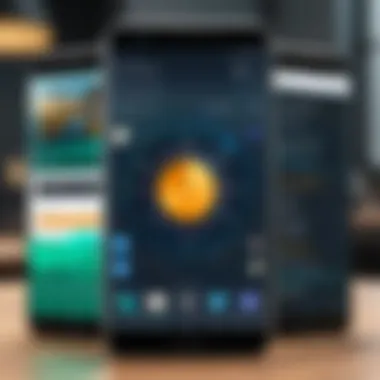
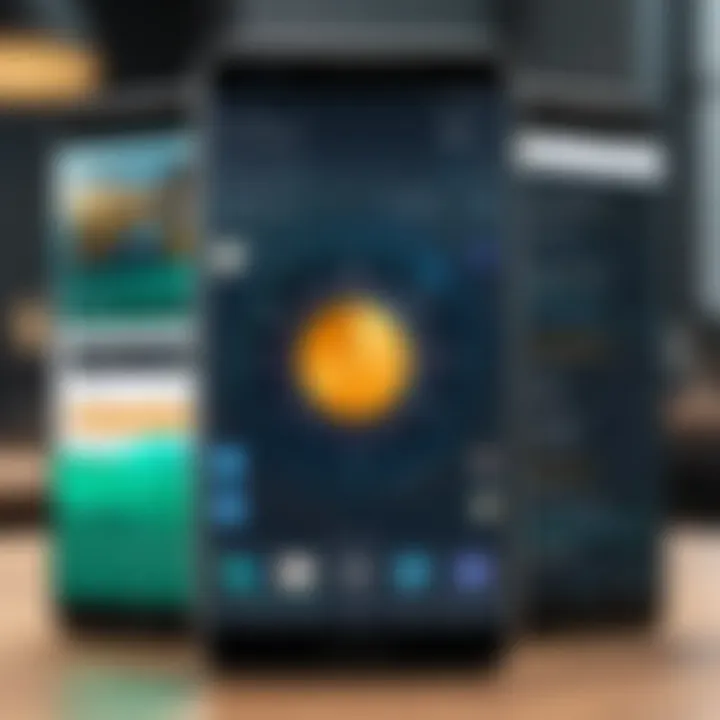
Titanium Backup takes a different approach and is for those who are comfortable with rooting their devices. It offers a robust set of features including the ability to backup all user and system applications, alongside their data. Its key characteristic lies in the level of control it provides to the user; you can freeze or uninstall apps and even integrate scheduled backups.
Due to its popular reputation among power users, many turn to Titanium Backup for complex restoration tasks. However, since rooting presents potential risks, such as voiding warranties or making devices vulnerable, one must tread carefully before diving in. The application does offer detailed instructions, but the initial learning curve can be steep for some.
Backup Your Mobile
Backup Your Mobile offers a straightforward backup solution for those who prefer a more user-friendly interface. Its simplicity makes it friendly for all users, regardless of their technical background. The backup process is automatic and requires minimal input from the user, allowing for seamless data protection.
The unique feature of Backup Your Mobile is its ability to store backups to various cloud services like Google Drive or Dropbox, creating a flexible restoration environment. On the flip side, one downside might be the limited customization options, which can be restrictive for advanced users looking for granular control.
Evaluating Backup Solutions
When assessing backup solutions, one should consider several factors:
- Ease of Use: How user-friendly is the application? Can non-technical users navigate it easily?
- Features: What functionalities do these applications offer? Do they align with specific needs such as automatic backups or scheduled syncing?
- Reliability: How often are backups successful? Are there any common issues reported by users?
- Storage Options: What cloud services or internal storage features do they provide? Is the data accessible without complicated steps?
- Security: Are there any data privacy concerns? How does the application handle sensitive information?
Making an informed choice depends on your specific needs and circumstances. While some users may prioritize comprehensive features over ease of use, others might look for a balance of both. Knowing what each backup application specifically brings to the table will allow users to restore their applications efficiently and securely.
Restoration Process Step-by-Step
When it comes to restoring applications on Android devices, having a structured approach is key. The restoration process isn’t just a technical necessity; it encompasses various considerations that can make or break your data recovery efforts. First, understanding the pathway of restoration can streamline the experience, ensuring you don’t miss essential steps that could lead to permanent data loss. This section aims to provide a comprehensive walkthrough of the restoration process, emphasizing the significance of each step while offering practical tips for success.
Preparation Before Restoration
Preparation lays the groundwork for effective restoration. Think of it as checking your gear before a hike; you don’t want to find yourself scrambling halfway up the trail! Here are a few critical points to consider:
- Backing Up Current Data: Before you jump into restoring apps, ensure that any recent data on your device is backed up. You never know what might go sideways during the process.
- Accessing Necessary Accounts: Make sure you have login information ready for accounts such as Google. This is crucial for restoring apps downloaded from the Play Store.
- Checking Storage Space: Sometimes, you might be ready to restore but lack sufficient space on your device. Clean house by deleting unneeded files or apps.
Being amply prepared can save you a lot of headaches down the line.
Restoring from Google Play Store
Restoring applications via the Google Play Store is often the most straightforward method. This restoration method is tailored to modern users, as it brings forth convenience and efficiency. Here’s a breakdown of what to do:
- Launch the Google Play Store App: Open the app on your device. You’ll want to be logged into the correct Google account for this to work.
- Access the Library: Tap on the three horizontal lines in the upper left corner to open the menu, and select "My apps & games."
- Review Installed Apps: Here, you’ll see the “Library” tab, which holds all the apps you’ve previously installed. This can also be a chance to spot any updates that might be necessary.
- Select Apps to Restore: Choose the apps you wish to reinstall. Just hit “Install,” and they will begin downloading again.
This method is usually seamless, as it generally allows users to restore apps quite effortlessly.
Restoring from Local Backup Files
Many users neglect the option of restoring from local backup files, yet it's a powerful tool that can save the day. This method is particularly useful if you’ve set up a backup before encountering issues. Here’s how you can do it:
- Locate Your Backup Files: Depending on your device or the backup application you've used, find where the local backup files reside. Often, these are saved to external storage or an SD card.
- Ensure Compatibility: Confirm that the backup is compatible with your version of the Android OS. App compatibility can sometimes become tricky here.
- Use a Suitable App: If your backup was made using a specific application, you’ll likely need that same app to carry out the restoration. Launch the backup tool, and follow prompts to restore your desired applications.
- Complete the Restoration: Depending on the size and number of apps being restored, this process might take some time. Ensure your device remains charged and connected to Wi-Fi to avoid interruptions.
By laying out a straightforward plan for restoration, you empower yourself to manage and maintain your digital life more effectively.
Remember: Data restoration isn’t just about regaining access; it’s also about securing your digital identity for the future.
Troubleshooting Restoration Issues
When dealing with application restoration on Android, troubleshooting is a crucial part of the process. It’s not just about recovering lost or malfunctioning apps; it’s about ensuring a smooth experience while addressing any hiccups that may occur. Users often encounter a variety of issues, and knowing how to identify and rectify these problems is essential for maintaining the integrity of both apps and the device itself.
Identifying Common Problems
Compatibility Issues
Compatibility issues can often rear their heads when restoring apps, especially after updates or when switching devices. This problem arises when an app installed on one version of Android is not available for another. For instance, you might have enjoyed using a specific app, only to find it incompatible with the updated operating system after an upgrade. Why is this a concern? Not only does it affect user experience, but it can also limit access to important features or even lead to the app malfunctioning.
A key characteristic of compatibility issues is that they vary significantly based on the app's requirements and the user’s device specifications. When considering app restorations, it’s wise to check the compatibility notes in the Google Play Store or the developer's website for any recent changes. The unique feature here is the potential for features to be removed or altered during updates, which might push a user to find alternatives that could be less effective for their needs.
Data Corruption
Corrupted data can be a real thorn in the side when attempting to restore applications. This situation typically arises when an app crashes or does not save data properly, leading to loss of critical information—often without any preceding warning. When dealing with restoration, corrupted data can lead to frustrating scenarios where an app either fails to open or performs erratically, depriving the user of its functions.
The significant aspect of data corruption is the challenge it poses: not only does it affect the application in question, but it can also jeopardize other apps that depend on shared data. A unique feature of this issue is that sometimes users can still salvage some data through dedicated restoration tools or by following specific procedures. However, the downside lies in the time-consuming nature of troubleshooting.
Storage Limitations
Storage limitations are another common problem that can hinder app restoration processes. The pathway to restoring apps can create difficulties when device memory is nearly full. Android devices come with finite storage, and the more applications and data users pile on, the likelier they are to hit the wall when restoring apps.
A key characteristic of storage limitations is that they often prompt users to manage their space frequently—deleting apps or files rarely used. For those looking to restore, running low on memory can halt the process and lead to frustrating delays. One peculiar aspect is that some users may try to restore several apps at once, which can exacerbate the issue if they do not have adequate space. This caution can save users from the drawback of losing items due to failed restorations.
Suggested Solutions
Although issues abound when restoring applications, there are several tried-and-true solutions to help users navigate these challenges.
Clearing Cache
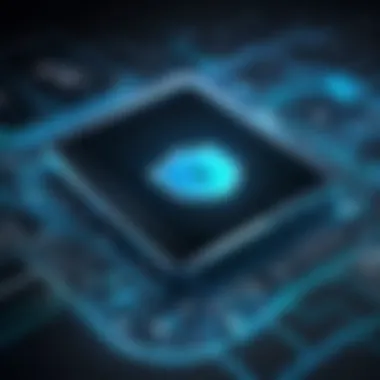
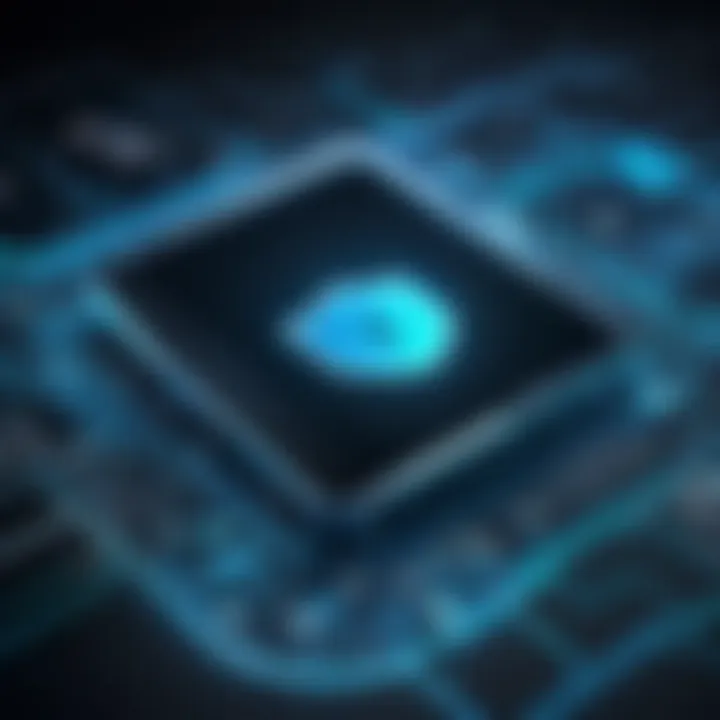
Clearing cache is one of the simplest yet most effective solutions for various restoration-related issues. The cache stores bits of data to help apps run more smoothly, but it can become cluttered, leading to slowdowns or even crashes. When a user clears the cache, it often frees up needed resources and allows for better app performance.
A key characteristic of this method is its minimal risk—most apps will simply recreate the cache data as needed. While clearing cache doesn't delete any essential app content, it can momentarily refresh the app’s behavior, thus smoothing over restoration snags. On the flip side, users might experience a slower start-up for the apps the first time they open them after cache is cleared.
Reinstalling Applications
Reinstalling applications stands out as a straightforward solution that can resolve many issues during restoration. When an app is not functioning as expected, a clean reinstall can effectively reset its data and settings. This-action, often recommended by tech support communities, can rid the app of any corrupt files or data that may have accumulated.
This method's key characteristic lies in its ability to restore applications to their factory settings, which means that users can enjoy the original version free from previous troubles. However, it does require users to remember their logins and preferences, which may be seen as a disadvantage for those who have multiple applications to manage.
Updating Software
Keeping software up to date is fundamental for avoiding many of the pitfalls associated with restoration. Updating your Android operating system and applications can significantly improve compatibility, introduce new features, and fix known issues. Software updates are often aimed at addressing vulnerabilities and improving overall usability.
A significant advantage of updating software is that it provides users with the latest capabilities and performance improvements. This proactive approach can diminish the likelihood of encountering compatibility issues during restoration. However, users might find that certain apps require newer software versions to function correctly, which can necessitate additional steps to manage old applications still in use.
In summary, navigating the complexities of restoring applications on an Android device demands a keen understanding of potential problems and effective solutions. By identifying issues such as compatibility, data corruption, and storage limits, users can effectively troubleshoot those restoration hiccups.
Security Considerations
When it comes to restoring applications on Android devices, one cannot overlook the significance of security considerations. As digital assets become central to our everyday lives, understanding the risks associated with app restoration is crucial. Among the many facets affected by restoration procedures, data privacy and potential dangers linked to third-party applications stand out, each demanding careful attention and informed decision-making.
Data Privacy During Restoration
Data privacy is not just a buzzword; it's an essential part of how we manage our digital lives. During the restoration process, especially if it involves backing up or transferring data, the risk of exposing personal information becomes a key concern. Think of all the photos, contacts, and messages stored in your applications. If restoration is handled improperly, sensitive data could potentially fall into the wrong hands.
To prevent any mishaps, consider the following tips:
- Use Trusted Applications: Before initiating a restoration, ensure that the application used is reputable. Read user reviews and check for any known security vulnerabilities.
- Encrypt Backup Data: Many backup solutions allow for data encryption. This adds a layer of protection, ensuring that even if your backups are compromised, the data remains unreadable without the decryption key.
- Activate Two-Factor Authentication: Whenever possible, utilize two-factor authentication for your Google or Android account. This adds another layer of security when accessing backups or restoring applications.
"A stitch in time saves nine." Taking proactive steps in managing data privacy can save a heap of trouble later on.
Risks of Third-party Applications
While third-party applications can enhance user experience by providing unique functionalities, they also pose undeniable risks, especially when it comes to app restoration. Unlike the built-in features offered by Android or reputable developers, third-party applications can be a mixed bag. Some may have malicious intent or lack the security measures necessary to protect user data.
Key risks associated with third-party apps include:
- Malware Infiltration: Not all applications undergo rigorous security checks. Downloading a third-party backup app might inadvertently open the door to malware, which can compromise the entire system.
- Inconsistent Data Handling: Different providers have varying data policies. An app that promises smooth restorations might actually mishandle your information, leading to potential leaks or data loss.
- Privacy Violations: Check for an app's privacy policy before installation. Understanding how your data will be used and stored is crucial to protecting your personal information.
Impact on Device Performance
Restoring applications on Android devices serves not only to retrieve lost functionality but can affect the overall performance of the device significantly. Understanding this impact is crucial for users who want to maintain their devices in tip-top shape. Several elements come into play for instance, how much storage is available, the efficiency of the restoration process, and the kind of applications being restored.
A well-executed restoration can rejuvenate a device, bringing back smoother transitions and rapid access to worker-favorite apps. However, if not approached with care, it can lead to sluggish performance, system errors, and unintended consequences that hinder device usability. This section identifies the short-term and long-term performance considerations following the restoration process, ensuring informed decisions for tech-savvy users.
Short-term Effects
Immediately after restoring apps, users might notice a variety of short-term effects. Often, devices can initially feel sluggish or unresponsive. Potential effects include:
- Increased Loading Times: When applications are restored, they may need to bootstrap and re-index data, resulting in longer wait times before they are fully operational.
- Temporary Sluggishness: The restoration process might burden the processor, as many applications may need to update and synchronize data concurrently.
- Cache Build-Up: As apps reload information, they may accumulate temporary files and cache that can lead to slower performance until cleared.
Some users may find that devices will recover quickly after a day or two, as processes settle down and stabilizations take effect. However, understanding potential frustrations during this period helps in setting expectations.
Long-term Considerations
Long-term ramifications of app restoration are multifaceted and can significantly influence device efficiency over time. It's essential to bear in mind:
- Storage Management: Restoring multiple applications may consume additional memory, which could force users into a game of Tetris, trying to manage available space for optimal performance. Regularly cleaning out unnecessary files or backups can mitigate this concern.
- Resource Usage: Some applications may continuously run background processes that hog up RAM and processing power. It's prudent to periodically check app permissions and activities to ensure that unnecessary apps are not causing drag.
- System Stability: On occasion, restored applications may not play nicely with updates or versions of Android, leading to crashes or conflicts that plague long-term performance.
Overall, these considerations highlight the importance of not just restoring but doing so with a strategy to maintain long-lasting device performance.
"A device is only as good as its upkeep; managing both apps and performance goes hand-in-hand in the Android environment."
In summary, understanding both short and long-term effects can guide users in effectively maintaining their device's health post-application restoration. Thus, habitual discarding of unused apps and monitoring device health is invaluable to ensuring seamless performance.
Ending and Best Practices
In any discussion about restoring applications on Android devices, it's clear that a structured approach can go a long way in ensuring that users keep their digital assets intact. The points outlined in this article serve not only as a guide to help users recover what might be lost but also provide foundational knowledge about how to preemptively safeguard their applications. Understanding the nature of app restoration is essential in today's digital landscape, where reliability and data privacy loom large.
Emphasizing the importance of adopting best practices in restoring applications cannot be overstated. Many users might overlook minor details during the restoration process, which can lead to significant data loss or complications down the line. Knowing which methods to employ and the tools available is like having the keys to a safe. Once you know the steps and best practices, restoring apps becomes a more seamless experience.
"Being prepared is half the victory."
Ensuring that you follow effective procedures not only minimizes risks but also enhances your overall experience with Android devices. Before diving deep into the specific practices, let us recap the key points discussed earlier.
Recap of Key Points
- Understanding Restoration Importance: Restoring applications may arise due to various reasons, such as accidental deletions or device changes.
- Built-in Features: Leverage Google Play's recovery options and built-in backup settings on your Android device to simplify the restoration process.
- Cloud Services: Utilizing services like Google Drive provides robust alternatives for backup, allowing for easier restoration across devices.
- Third-Party Applications: Tools like Helium and Titanium Backup can play a critical role in providing additional backup options, especially for rooted devices.
- Troubleshooting: It's vital to identify common restoration issues, such as data corruption or compatibility problems, to effectively address them.
- Security and Performance: Understanding how restoration might impact your privacy and device performance can lead to more informed decisions.
Recommended Best Practices for Android Users
- Regular Backups: Make it a habit to back up your applications and their data on a regular basis. Schedule this to align with new app downloads or major updates.
- Cloud Integration: Enable Google Drive backups. This acts as a safety net in case you encounter issues that require restoration.
- Manual Exporting: For vital applications, consider exporting important data manually to ensure nothing is lost in case of sudden failures.
- Storage Management: Regularly check your device's available storage. Having sufficient space can drastically reduce issues related to restoration.
- Check Compatibility: When restoring older applications, verify their compatibility with your current Android version. Some apps might not function appropriately on newer OS updates.
- Secure Third-party Apps: If you opt for third-party apps for backup, do due diligence on their reviews and security features to avoid potential risks.
- Stay Informed: Keep an ear to the ground for updates from manufacturers and developers regarding restoration processes, as methods can evolve.
Implementing these recommendations ensures that users not only approach the restoration process with confidence but also maintain heighten security over their digital assets.







