How to Restore Deleted Photos on Android: A Complete Guide
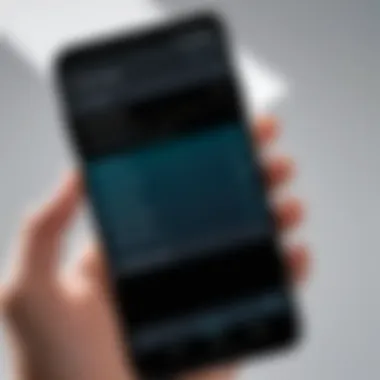
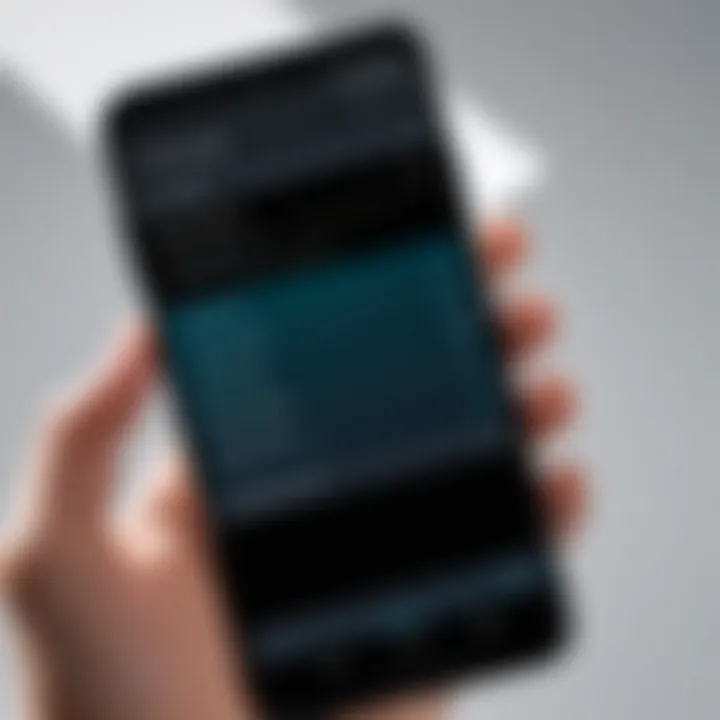
Intro
In today’s digital age, photos are often seen as more than just memories; they are cherished snapshots of our lives. Losing these images can feel nothing short of devastating, especially when those captures are tied to precious moments. For Android users, the frustration of accidentally deleting a photo can be compounded by the array of devices and storage structures available. Understanding how to recover those images is crucial, not just for sentimentality but for efficient data management too.
Through this guide, we aim to explore the various avenues one can take for restoring deleted photos on Android devices. Be it built-in features or third-party applications, every option will be dissected to provide you with a clear path for recovery. No matter your technological comfort level, there's a solution out there that can help you reclaim your lost pictures.
Understanding Android Storage
When it comes to recovering deleted photos, grasping the concept of Android storage is fundamental. It not only informs users of where their pictures reside but also how the recovery process functions. Understanding Android storage can pave a smoother path for restoring lost memories, which can often feel like searching for a needle in a haystack. In a nutshell, the better you know your storage options, the higher the chances of successfully retrieving what you thought was gone for good.
Types of Storage on Android Devices
Internal Storage
Internal storage refers to the built-in memory that comes with your device, which is typically where apps and critical system files live. One key characteristic of internal storage is its speed; since it's physically integrated within the device, it allows for rapid read and write operations. This swift access makes internal storage the most popular choice for storing photos and other crucial data.
The unique feature of internal storage is that it’s generally not user-accessible like external storage. Photos saved here are protected and often harder to recover if deleted. However, the advantages include better security and efficiency when it comes to managing applications and their data. But do keep in mind that, once deleted from internal storage, those photos are not immediately gone; they may linger until the space is reused, creating a possible window for recovery.
External Storage
External storage, usually in the form of a microSD card, provides users more flexibility in storing additional data. One notable aspect of external storage is its capacity; many SD cards can hold ample gigabytes of data, far exceeding what most devices offer internally. Because of this, external storage is a beneficial option for those who take a lot of photos or videos and need extra room.
Unlike internal storage, external storage is easily detachable and can even be used with other devices. However, there's a trade-off. The downside is that it's more vulnerable to corruption or accidental removal, which can lead to an outright loss of data if not handled carefully. Keeping backups of important files on both internal and external storage would be prudent, ensuring that safety net is in place before any mishaps occur.
Cloud Storage
Cloud storage has really changed the game when it comes to photo retention and recovery. With services ranging from Google Photos to Dropbox, these platforms offer the key characteristic of off-device storage. This means your photos exist far beyond the physical limits of your device, making it much easier to recover images if they go missing locally.
A unique feature of cloud storage is its near-unlimited capacity, depending on your subscription plan, allowing for extensive backup without worrying about running out of space. However, one must consider the implications of relying on cloud solutions. Security and privacy are crucial concerns for many people; storing personal photos on a cloud platform invites potential vulnerabilities, meaning users must choose their services wisely. That said, the convenience of having accessible backups can be a significant advantage, especially in situations where local data is compromised.
Role of File Systems
How Photos Are Stored
Understanding how photos are stored in the Android ecosystem is important. When you snap a picture, it essentially gets written into the device’s file system, where it creates a file entry that resides in a specific directory. The file system organizes and manages these files, ensuring they’re retrievable when needed. The key characteristic of how photos are stored lies in their metadata, which provides information such as the capture date and file format.
Moreover, the way images are stored also indicates that, if a photo is deleted, the file system just marks the space as available without actually erasing the data immediately. This essentially allows a potential recovery, as the actual bits may still linger until new data overrides that space. The immediate takeaway is that a quick action can sometimes lead to successful retrieval, particularly if you act promptly after deletion.
Understanding Deleted File Recovery
Grasping how deleted file recovery functions is pivotal for successful image restoration. When a file is deleted on an Android device, the operating system doesn't erase its data right away; it merely updates its file table entries. The key characteristic of deleted file recovery lies in this very fact: until that space is overwritten with new data, recovering the photo remains feasible.
The unique aspect of understanding this process is appreciating the urgency of recovery actions. If a user accidentally deletes a photo and grabs a new app, the chances of recovery plummet as that space may be reallocated for new storage needs. This means that users often have a limited window to utilize recovery tools effectively. Knowing how recovery works can mitigate the anxiety tied to data loss, empowering individuals during a stressful situation.
Common Reasons for Photo Deletion
Understanding the common reasons for photo deletion is critical in taking the right steps towards recovery. Many users find themselves in quandaries after losing cherished photos, and grasping the root causes can help in minimizing such incidents in the future.
- Accidental Deletion
One of the most prevalent reasons folks end up losing photos is simple human error. Perhaps the user was cleaning up their gallery, and in a hasty moment, swiped left on that remarkable beach sunset picture from last summer, never intending to delete it. This kind of mistake underscores the necessity for both vigilance and methodical organization of photo libraries. Having a backup plan like Google Photos or physical storage can safeguard against such blunders. - Software Malfunctions
Technology sometimes has its own agenda, and software glitches can lead to unwanted deletions. Take, for instance, an app crashing during a photo edit, which may corrupt files or remove them without a trace. The stability of apps often depends on manufacturer updates and device capability. Recognizing the importance of keeping devices updated can mitigate this risk. Also, if a user faces recurring issues with apps that manage photos, it might be worth seeking alternative solutions or even contacting support. - Resetting Device Settings
When a user opts to restore their device to factory settings, it’s like flipping the old photo albums upside down; everything they previously saved can easily disappear if backups are not implemented. While sometimes necessary due to performance issues or malware, resetting a device should always be approached with caution. One must ensure data is backed up prior to such drastic steps. It’s advisable to review backup settings and options to create a safety net before making any significant changes.
"Losing photos can feel like losing pieces of oneself. Understanding the reasons behind deletions helps users regain control over their digital memories."
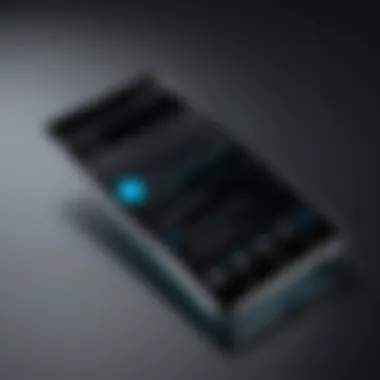
Using Built-in Recovery Options
When it comes to recovering deleted photos on Android, leveraging built-in recovery options provides a straightforward approach. These tools are readily accessible, often requiring no additional downloads or complicated setup. This not only saves time but also minimizes the risk associated with third-party applications, making them a safe bet for users worried about their online security and privacy.
Built-in recovery features cater to the most common scenarios of accidental photo loss. For many users, these options have the potential to retrieve photos that may have been removed in the heat of the moment. Given that many Android devices come equipped with Google Photos and a native Gallery app, understanding how to utilize these resources can be a game changer when it comes to restoring precious memories.
Check Google Photos Trash
The Google Photos app stands out as one of the most effective built-in tools for recovering lost images. After deletion, photos typically find their way to the Trash section of the Google Photos app, akin to a digital recycle bin. This acts as a short-term storage area where items are kept for 30 days before permanent deletion.
To check for your deleted photos:
- Open the Google Photos app on your device.
- Tap on the 'Trash' option, usually found in the menu.
- Browse through the photos available in the Trash.
- If you locate the photos you want to recover, simply select them.
- Tap on 'Restore' to bring them back to your main gallery.
It's pretty simple, yet a surprisingly effective method. However, one caveat here is to act swiftly; if you wait too long, those memories could vanish for good.
"Act fast - once they’re gone from the Trash, they’re likely gone for good!"
Utilizing the Gallery App
Another handy option for photo recovery is the native Gallery app available on most Android devices. While it may not have the advanced features of Google Photos, it can still house its own set of recovery potentials.
To use the Gallery app for recovery:
- Open the app and navigate to the 'Albums' or 'Photos' view.
- Look for a folder named 'Recently Deleted' or something similar.
- Within this folder, you might find photos that were deleted within the last 30 days.
- Select the images you want and choose the option to restore.
Keep in mind that not all manufacturers equip their devices with this feature, so its availability can vary. Still, it's worth a shot since it doesn’t require any technical knowledge.
Utilizing these built-in recovery options ensures that users have the best chance of recovering lost photos without diving into the deeper waters of more technical solutions. The convenience of accessing these features directly from the device highlights their significance in maintaining digital memories.
Third-Party Applications for Photo Recovery
When dealing with the unfortunate circumstance of deleted photos, third-party applications become a valuable resource. These apps offer specialized recovery solutions that can often retrieve images that built-in features may overlook. They cater to users who may not be tech-savvy while also serving seasoned individuals who want to dive deeper into the intricacies of data recovery. Using these tools can extend the chances of success, especially if the usual methods have fallen short.
There is a plethora of options when it comes to recovery apps, but not all are created equal. Users might want to consider aspects like ease of use, effectiveness, and the number of features available when selecting a suitable app for their needs.
Overview of Popular Recovery Apps
DiskDigger
DiskDigger has carved a niche for itself in the realm of data recovery. This app stands out due to its ability to perform both quick scans for recently deleted photos and full scans for deeper recovery operations.
One of its key characteristics is that it doesn't require rooting the Android device, making it accessible to a wider audience. Users appreciate DiskDigger for its simplicity and intuitive interface. A unique feature of DiskDigger is its capability to recover files from memory cards, expanding its functionality beyond internal storage.
However, its full potential often requires root access, which might leave some users hesitant, especially if they're unacquainted with such processes.
EaseUS MobiSaver
EaseUS MobiSaver is another formidable contender in the data recovery arena. With a user-friendly design, it aids users in retrieving lost media files efficiently. One of the app’s standout traits is its preview option, which allows users to view recoverable files before deciding to restore them—this feature can save both time and storage space.
Its compatibility with multiple file types adds to its appeal, serving those who need to recover more than just photos.
However, its performance can vary based on the specifics of the device and the context of the deletion, making it less reliable in some situations.
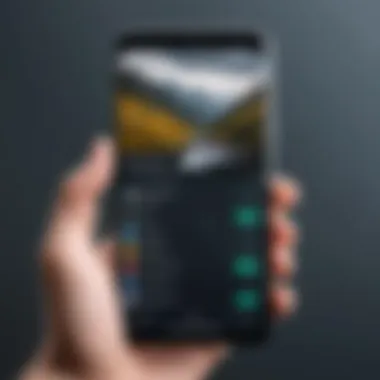
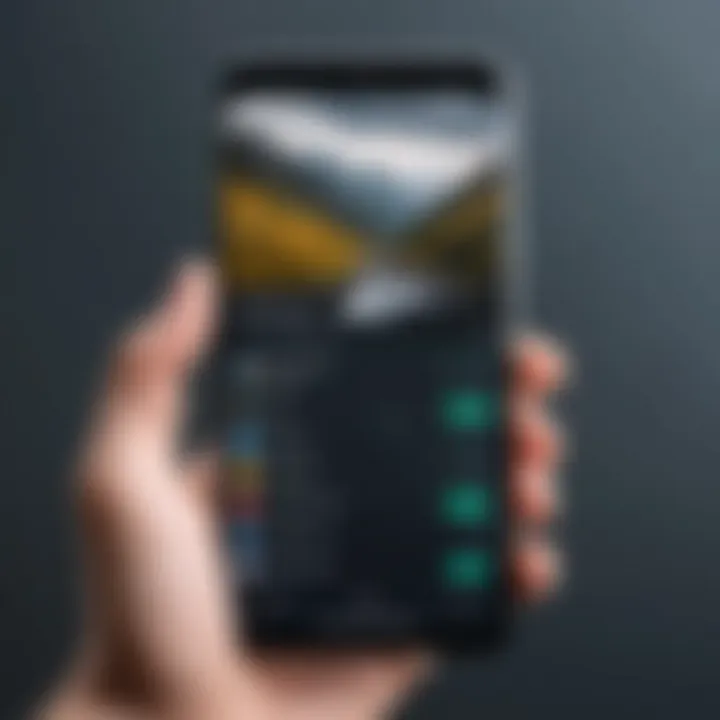
Recuva
Last but not least, Recuva often receives praise for its effectiveness on Windows but also offers a version for Android users. A key aspect of Recuva is its deep scan capability, which can dig through long-forgotten files. It's particularly engaging for users who want a straightforward approach that doesn't overwhelm them with technical jargon.
The beauty of Recuva lies in its portable version, allowing users to carry the app on a USB drive. However, it's worth noting that, like EaseUS, its success rate varies depending on many factors, such as the time elapsed since deletion and device condition.
How to Use Recovery Apps Effectively
Using recovery apps can be daunting at first, but with a few practiced steps, users can maximize their success:
- Choose the Right App: Research and compare features to find one that fits your needs.
- Know Your Device: Some apps may perform better on specific models or Android versions.
- Follow Instructions Carefully: Each app typically has a set of user guidelines. Adhering to these can avoid mistakes that lead to data loss.
- Minimize Use of the Device: The more you use the device after deletion, the higher the chance that new data may overwrite the deleted files.
- Consider Rooting with Caution: In certain cases, rooting can significantly improve recovery chances, but it does come with risks and may void warranties.
- Check for reviews and testimonials.
- Evaluate any costs involved, as some apps may charge for full functionality.
By taking these steps, users amplify their odds of finding those precious memories that might seem lost forever. It's all about being strategic and informed in your approach.
Cloud Storage Solutions for Photo Recovery
Cloud storage has really transformed how we think about data management. Not only does it keep your files safe from device failures, but it also makes recovery a lot easier when things go sideways. This section of the guide is vital as it highlights how leveraging cloud storage can become an essential ally in your quest to recover lost photos.
The primary advantage of cloud storage is that it offers an off-site backup, meaning even if you accidentally delete something or your device gets damaged, your precious memories are still secure in the digital sky. Companies like Google and Dropbox have made it incredibly seamless to store large volumes of data, which in turn simplifies the retrieval process when disaster strikes. There’s also the matter of accessibility; you can retrieve your photos from any device with internet access, making it a powerful tool in today’s mobile world. Yet, it’s crucial to recognize that cloud services require a bit of know-how. Users must configure their settings properly to ensure automatic backups happen regularly, or risk facing an uphill battle if a restoration is needed much later.
Retrieving from Google Drive
Accessing deleted photos from Google Drive is fairly straightforward — if you’ve taken steps to back them up. If it’s in the Drive, you can simply restore it from the trash. Navigate to Google Drive, click on the “Trash,” and see if your deleted photos are lingering there. They’ll remain in this folder for about 30 days before they are wiped out permanently. If you do find them, just select the photos you wish to recover and click the “Restore” option.
But it doesn’t stop there. For those who haven't turned on auto-sync, you might want to look back at your backup settings. Activate the "Back up & sync" option. This guarantees new photos are backed up automatically, reducing the risk of future loss. Remember, failing to prepare is preparing to fail.
Recovering from Other Cloud Services
Dropbox
When it comes to cloud storage, Dropbox holds its own reputation for reliability. One of the standout features of Dropbox is its user-friendly interface that appeals to many users, regardless of tech-savviness. The file versioning characteristic means that if you accidentally delete or overwrite a photo, you can restore a previous version of the file. This can be a lifesaver, particularly when dealing with substantial image files.
Moreover, Dropbox allows for easy sharing and collaboration, making it a favorite among creative professionals. However, it's essential to consider that while free storage is available, it comes with limited space, often requiring users to consider paid upgrades for larger storage needs. Ultimately, choosing Dropbox might depend on how frequently you share and need to collaborate with others.
OneDrive
OneDrive, Microsoft's cloud offering, showcases its own unique blend of features beneficial for photo storage. A key aspect is its integration with Windows devices, allowing users to back up their files seamlessly. OneDrive offers Personal Vault for added security, ensuring sensitive files, including important photos, are more secure.
Its automatic save feature can provide peace of mind as it continuously backs up files in the background — just set it up and let it do its work. While this can be incredibly helpful, many users find themselves needing to navigate through settings to ensure everything is adequately configured for their specific needs. With storage plans varying and competitive pricing, OneDrive is also attractive, but be sure to read the fine print on any restrictions regarding file recovery windows before fully committing.
"Using cloud storage as a means of photo recovery is not just dollars and cents; it’s about peace of mind and secure memories."
Impact of Device Backup Settings
The landscape of data management reflects the profound importance of backup settings in the recovery of lost photos on Android devices. In today’s digital age, where a treasure trove of memories are housed in our smartphones, neglecting to consider backup options can turn joyous moments into fleeting memories. Without a proper backup strategy, recovering deleted images can feel like looking for a needle in a haystack.
Importance of Regular Backups
Regular backups serve as insurance, safeguarding our digital lives from unexpected mishaps. Whether it’s a slip of the finger that leads to accidental deletion, or a system failure that wipes the slate clean, a consistent backup strategy is vital. Think of it as a safety net ensuring that cherished photos are never out of reach.
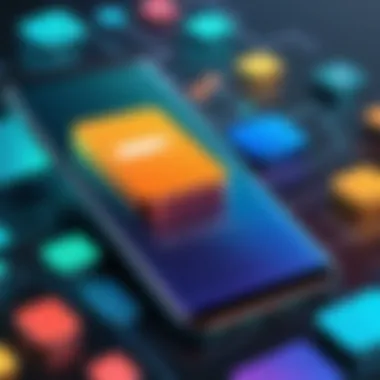
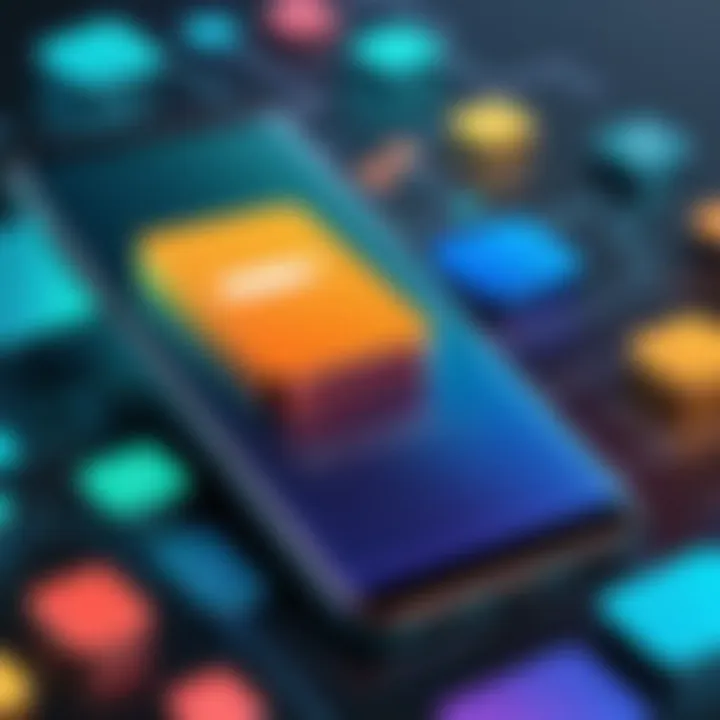
- Peace of mind: Knowing that each snap is securely backed up allows users to shoot freely, without worrying that one mishap could mean losing all their favorite images.
- Easy recovery: When a device crashes, the ability to swiftly restore from a backup can save not only time but also heartache. It’s a simple press of a button, against the backdrop of what could have been a more tedious recovery process.
- Progressive updates: By frequently updating backup settings, users can ensure that newer images are consistently saved without needing to remember to do it manually.
"A picture is worth a thousand words, and when lost, those words disappear with it."
Configuring Backup Options
Configuring backup options correctly can dramatically enhance the safety of your photo library. Knowing where your images reside and how they’re backed up is half the battle.
Using Google Backup
Google Backup is a powerhouse of features that allows users to seamlessly restore their data. It simplifies life for Android users who frequently switch devices or reset. Its integration into the Android ecosystem makes it a go-to choice.
- Automatic syncing: With Google Photos, images are backed up automatically as they are taken. This unique feature means that users don’t have to think twice about their recent captures.
- Ease of access: Accessible from any device logged into the user’s account, which provides flexibility needed in today’s mobile-first world. Photos are available whether on a laptop or tablet, making them more integrated into life.
- Storage considerations: However, it’s worth noting that free storage is limited. Users can run out fairly quickly, especially with high-resolution images. There might come a time when users need to upgrade their storage plan, which can add to costs.
Using Manufacturer Tools
Many manufacturers offer their own tools for backup, and understanding how these differ from Google’s offerings can be beneficial. Brand-specific features can enhance the recovery process.
- Tailored solutions: Devices like Samsung and Huawei come equipped with proprietary backup solutions that are integrated fully into their user interfaces, making the experience more seamless.
- Local storage options: While Google Backup focuses heavily on cloud storage, manufacturer tools often allow local backups. This means users can keep their photos on their device or an external storage medium, providing a sense of security against losing internet access.
- Varied success rates: However, reliance on manufacturer tools can be a double-edged sword—if a device is lost or damaged beyond repair, these local backups can sometimes become inaccessible.
Taking into account the role backup options play highlights a critical layer to restoring deleted photos. By understanding and employing these strategies, users not only enhance their chances of recovery but also strengthen their confidence in managing their digital memories.
Precautions to Prevent Photo Deletion
The thrill of capturing moments through our Android devices often comes bundled with the anxiety of potential data loss. That's where the significance of proper precautions comes into play. Losing cherished images can feel like a gut punch, especially when those pictures hold sentimental value. In this section, we’ll delve into specific strategies and best practices to prevent photo deletion, ensuring a sense of security for your visual memories.
Best Practices for Photo Storage
Storing photos isn’t just about saving them; it’s about doing it wisely. Here are some key practices:
- Use Multiple Storage Locations: Relying on a single storage method is like putting all your eggs in one basket. Utilize a mix of internal storage, external SD cards, and cloud services. This way, if one method fails, others remain intact.
- Regularly Organize Your Photos: It’s easy to lose track of files when they pile up. Periodically sorting your images not only keeps things tidy but also makes it easier to back up important ones.
- Employ Naming Conventions: Instead of letting files drift in football-like names, consider a systematic naming approach that helps you identify and locate specific images quickly.
- Backup Automatically: Many devices offer settings that allow you to automatically back up pictures as you take them. Activation could save you from heartbreak down the line—less hassle, more peace of mind.
"An ounce of prevention is worth a pound of cure."
Managing Storage Space Effectively
Effective management of your storage space is another critical layer of protection against unwanted photo loss. Here’s how to go about it:
- Monitor Storage Levels: Regularly check how much space is available. When storage nears capacity, the risk of deletion or corruption increases, so keep a keen eye on it.
- Disallow Unwanted Apps: Sometimes, unneeded applications consume significant storage and, in some cases, lead to unwanted data deletion. Remove what you don’t use to keep things running smoothly.
- Utilize Compression Tools: Compress images without losing quality so that your storage can hold more photos. It’s a real savior for those high-resolution pictures you love.
- Scheduled Clean-Ups: Create a set time, maybe once a month, to review what you have. Delete duplicates, blurry images, or old shots that no longer resonate. This keeps your space functional and your memories meaningful.
Closure: Navigating Photo Recovery on Android
When it comes to recovering deleted photos on Android devices, understanding your options and the implications of each approach is crucial. This phase of the article emphasizes the significance of navigating through the recovery process with a clear perspective. It’s not just about retrieving lost memories, but also about grasping how your device functions and how to best safeguard your data in the future.
The benefits of mastering photo recovery techniques go beyond mere retrieval. For one, it enhances your digital literacy, enabling you to manage your data more conscientiously. You'll develop a deeper appreciation for storage management and file preservation, lessons that can only be learned through experience. While the methods discussed—ranging from built-in features to third-party applications—vary in complexity, they all share the common goal of empowerment. By integrating knowledge from various recovery systems, users can adapt to a multitude of data loss scenarios.
In addition, considerations such as the importance of regular backups and proper storage management come to the forefront. These elements help in mitigating future risks of losing important files. Taking proactive steps can significantly decrease the likelihood of needing to perform recovery methods in the first place. Ultimately, being equipped with the right tools and knowledge means you're never truly left helpless when tragic accidents occur.
"The best way to avoid losing your photos is to ensure they’re backed up and managed wisely from the get-go."
As technology continues to evolve, so does the complexity of our data storage systems. The landscape keeps changing, making it essential for even the most tech-savvy user to stay informed about the best practices in data management. With the correct strategies and tools, you can navigate the often intricate process of recovering deleted photos on your Android device while minimizing risks and maximizing retention.
Final Thoughts on Data Management
In the end, effective data management is a crucial element of using any smartphone, especially when considering delicate memories stored in photos. Taking even small steps—like enabling cloud backups or employing third-party software for recovery—can make a world of difference in safeguarding your digital identity. It’s more than just a safety net; it’s a peace of mind knowing that your cherished moments are secure.
Additionally, staying abreast of the latest updates or changes in the Android operating system can also enhance recovery efforts. Each update may introduce new features or modify existing functions, affecting how photos are stored or retrieved. This underlines the importance of ongoing education.
Ultimately, whether you’re a novice or an experienced user, the responsibility lies with you to ensure your data remains intact. By employing the strategies outlined throughout this guide, you not only stand a better chance at recovery but also cultivate an attitude of diligence towards managing precious digital treasures with confidence.







