A Practical Guide to Uninstalling Antivirus on Windows 10


Intro
In today's digital landscape, understanding the intricacies of our online security has become paramount. Many individuals find themselves in a position where uninstalling antivirus software is necessary, whether it be due to system performance issues, incompatibility with newer applications, or merely a shift in personal preference toward other security measures. Knowing the reasons behind such moves prepares users for the path ahead as they navigate the waters of malware protection, or lack thereof.
This guide aims to untangle the complexity of removing antivirus software on Windows 10. From identifying the need for uninstallation to executing the process smoothly, this breakdown is suitable for anyone, whether you're a tech novice or a seasoned PC user. So, without further ado, let’s jump into the deep end and examine the pressing issues surrounding cyber security threats.
Prelims to Antivirus Software Management
When it comes to maintaining the health of your Windows 10 system, understanding antivirus software is essential. This section lays the groundwork for effectively managing these programs, which are not just mere applications but guardians of your digital realm. The moment you install an antivirus, you welcome a robust line of defense against malware, phishing attacks, and other cyber threats. Thus, the importance of understanding how to manage and, when necessary, remove these programs cannot be overstated.
The process of managing antivirus software goes beyond just installation. It involves regular updates, configurations, and, if needed, uninstallation. As technology and threats evolve, so should your approach to security. Keeping your antivirus software current is vital; however, sometimes you may need to remove it entirely.
This guide assists you with navigating through the complexities of uninstalling antivirus programs, ensuring that you are well-prepared and adequately informed. Mismanagement of antivirus software can lead to vulnerabilities, system conflicts, or even worse, exposing your system to risks.
Understanding Antivirus Software
Antivirus software functions as a shield; it scans, detects, and removes malicious threats that aim to compromise your system. Think of it this way: it’s like having a security guard at the front of your house, vigilant and ready to sound the alarm if something suspicious happens.
A well-designed antivirus program employs various methods to ensure your safety, including:
- Real-time scanning: This involves constant monitoring of files and programs for potential threats.
- Scheduled scans: You can set your antivirus to conduct system-wide checks at specific intervals.
- Heuristic analysis: By examining the behavior of programs, this method can detect new and evolving threats.
Given the significance of these features, understanding how antivirus software works prepares you better for deciding when and why to uninstall it.
Why You May Want to Delete Antivirus Software
Even as helpful as antivirus programs are, there may be compelling reasons for wanting to remove them.
- Performance Issues: Over time, some antivirus software can slow your system down, hogging resources and affecting overall performance.
- Conflict with Other Programs: Various software might not play nicely together; uninstalling your antivirus could resolve conflicts, especially if you’ve updated Windows.
- Switching to Another Security Solution: Perhaps you’ve found a more robust or cost-effective option that better meets your needs.
- Outdated Software: Antivirus programs that have not been updated regularly may become less effective or even pose risks themselves.
- Temporary Needs: For some users, there may be specific situations, like testing software or using certain apps, where removing antivirus is necessary.
In considering these factors, it is crucial to weigh the benefits against the risks. Removing an antivirus should never be taken lightly, as it can lead to exposure to various threats.
Preparing for the Uninstallation Process
Before diving into the nitty-gritty of uninstalling antivirus software from Windows 10, it's imperative to emphasize the significance of properly preparing for this task. Preparing yourself means ensuring a smooth ride through what can sometimes resemble a bumpy road. Skipping the preparatory steps might lead to complications down the line, increasing frustration and making the process less efficient. By taking a moment to gather your bearings, you set the stage for success.
Backing Up Important Data
One cannot ignore the groundwork that comes before the actual uninstallation. Backing up important data acts as a safety net. Think of it like a firefighter preparing before entering a burning building; a wise choice that ensures your data stays safe if anything goes awry.
Start by identifying the files, programs, and settings that hold significance to you. This could be anything from irreplaceable documents and photos to configuration files tied to specific applications. Use tools like the built-in File History feature in Windows 10 or external solutions such as Google Drive or Dropbox to make sure you’ve got everything important saved.


Insider tip: If your antivirus software has a firewall or additional security settings, consider backing up those configurations too. This foresight can save you the headache of re-establishing settings from scratch later.
Identifying Installed Antivirus Programs
Once you have secured your valuable data, the next step is to figure out what exactly you have installed. This can sometimes be akin to looking for a needle in a haystack, especially if you’ve tried multiple security solutions over the years.
Navigate to the settings in your Windows 10 system. Follow these simple steps:
- Open Windows Settings: Click on the Start menu and select the gear icon.
- Go to Apps: From the settings menu, select the 'Apps' option. This is where all installed programs reside.
- Search for Antivirus Software: In the installed applications list, scroll through to find your antivirus software. Take note of its full name, as you’ll need it for the next steps.
Knowing which antivirus software is actively running is not just about uninstalling; it helps you make informed decisions about replacing it or assessing what level of security you might need moving forward. Plus, some antivirus programs might have additional components that you might not even recognize from their names, like various browser extensions or toolbars. To ensure a thorough uninstallation process, being aware of these enables you to clean house completely.
By meticulously backing up data and identifying what you need to uninstall, you set the stage for a smoother transition away from your antivirus software—making it much easier to manage your system’s security in the future.
Methods to Remove Antivirus Software
Removing antivirus software from Windows 10 can be a straightforward task, but it also involves careful consideration of the best method to ensure a clean deletion. Each approach has its nuances, benefits, and potential pitfalls. Understanding the different methods available can save time and avoid confusion. For users aiming to manage their security effectively, knowing how to navigate the uninstallation process is essential.
Using Windows Settings
The Windows Settings app offers a user-friendly interface for removing programs, including antivirus software. This option is appealing because it is built into the system, making it readily accessible without any additional downloads.
- Accessing Settings: Start by clicking the Start menu and selecting the gear icon for Settings. From there, find the "Apps" section.
- Finding Antivirus Software: Once in the Apps menu, scroll through the installed applications until you locate the antivirus program you want to uninstall.
- Uninstalling: Click on the application name and press the "Uninstall" button. The system may prompt you to confirm the action, and it generally takes just a few moments to complete. If all goes well, your antivirus should be history in no time!
However, this method can have its down sides. Sometimes, an antivirus program can leave behind remnants that might hinder the performance of your computer or cause conflicts with new security solutions. It’s worth keeping that in mind for a hassle-free experience.
Utilizing Control Panel
For users who prefer a more traditional approach, the Control Panel still holds a solid place in Windows systems. Although it's a bit old-school, it’s effective for removing programs like antivirus software too.
- Opening Control Panel: Type "Control Panel" into the search bar next to the Start button and click on it.
- Programs and Features: Navigate to "Programs," then click on "Programs and Features."
- Selecting Your Program: Look through the list until you find your antivirus software. Right-click on it (or select it and hit the uninstall option at the top)
- Confirmation: Confirm the uninstallation when prompted.
Again, just be aware that some antivirus solutions can be stubborn. In those cases, remnants can linger, which is a hassle no one wants to deal with later.
Employing a Third-Party Uninstaller
When standard methods fall short, a third-party uninstaller can come to the rescue. Tools like Revo Uninstaller or IOBit Uninstaller can provide a deeper clean. These tools are designed to remove programs thoroughly, including prior lingering files and registry entries.
- Download and Install: First, you need to download and install your chosen uninstaller tool.
- Scanning Your System: Open the tool once installed, and it will list all applications installed on your system. Find your antivirus software in that list.
- Uninstalling: Usually, there’s an option to uninstall that will first remove the program and then scan for leftover files. Follow the prompts provided by the tool.
Using a third-party uninstaller can be especially useful for software that does not completely remove itself through traditional means. Plus, these tools can speed up your overall Windows performance by getting rid of unnecessary files.
Dealing with Common Issues During Uninstallation
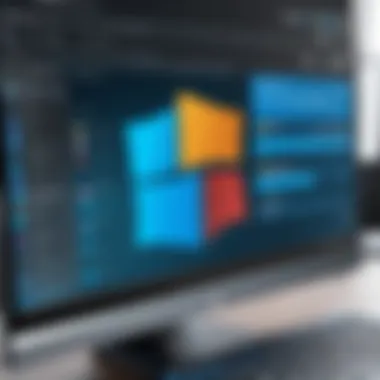
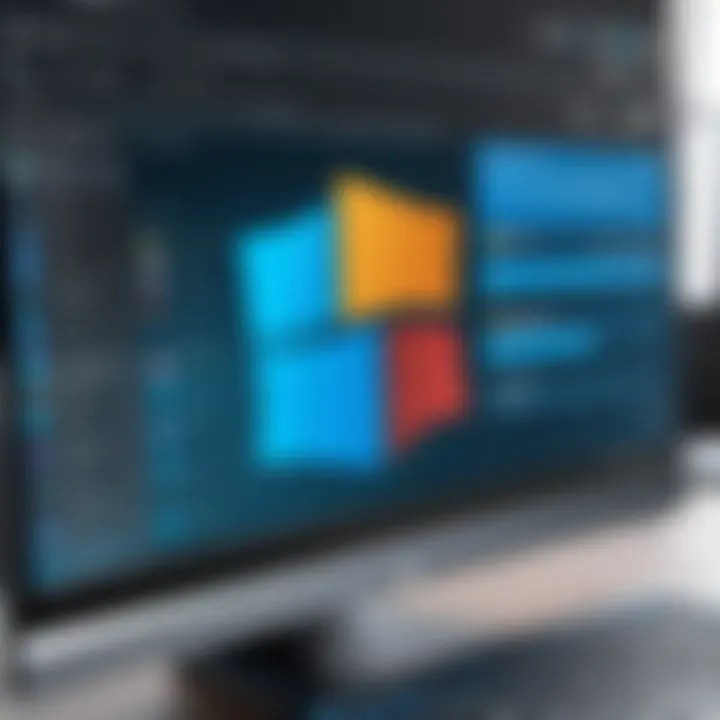
Removing antivirus software might seem straightforward at first glance, but as many users discover, it often comes with its own set of bumps along the road. Dealing with common issues during the uninstallation not only saves frustration but also ensures that your system runs as smoothly as a well-oiled machine afterward. Recognizing potential hiccups ahead of time allows you to prepare better and find solutions before they turn into larger headaches.
Unresponsive Software
An unresponsive antivirus program can throw a wrench in your plans to uninstal it. You might click "Uninstall," but nothing happens. This can happen for a variety of reasons, such as a corrupted installation or a conflict with other software on your system. The software might be frozen in limbo, refusing to budge.
When faced with this situation, consider attempting the following steps:
- Force Close the Program: Use Task Manager by pressing to see if the antivirus is listed under ‘Processes.’ Right-click and select 'End Task.' Then, try uninstalling again.
- Restart Your Computer: A simple reboot can clear up issues with hanging programs. After restarting, check to see if the software behaves.
- Safe Mode: Booting your computer in Safe Mode allows the operating system to run with only the essential services. This might help you uninstall stubborn software. To do this, while starting your computer, repeatedly press the F8 key to access the Safe Mode option.
Following these steps can often clear the air, enabling a successful uninstallation.
Incomplete Removal Scenarios
An incomplete removal can wreak havoc on your system, leaving behind remnants that can interfere with new antivirus installations or even system performance itself. It’s like taking out the trash and leaving a few bags behind; it still creates a mess.
Common symptoms of incomplete removal include:
- Performance Issues: Sluggish response or odd behavior when running your computer.
- Error Messages: You may receive notifications about missing files or components linked to the old antivirus.
- Conflicting Software: The remnants can clash with any new security software you try to install, leading to subpar protection.
To tackle incomplete removal, consider these methods:
- Use Built-in Removal Tools: Many companies offer specific uninstallation tools designed to remove all traces of their software. For instance, if you’ve used Trend Micro, download their specialized uninstaller from their official site.
- Registry Cleaners: A careful use of registry cleaners can help remove leftover entries that are no longer needed. However, take caution when using such tools, as they can also remove necessary files if not handled properly.
- Reinstall and Uninstall Again: Sometimes, the best approach is to reinstall the antivirus completely and then uninstall it using standard procedures. This can reset any issues from the previous uninstall attempt.
"If you're finding leftover components, don't dismiss them. They could lead to future headaches with software compatibility."
By addressing these common issues head-on, you can ensure that your antivirus removal process is as clean and seamless as possible. It’s all about preparing for and managing the evitable bumps along the way.
Post-Uninstallation Best Practices
After you have decided to pull the plug on your antivirus software, don’t just throw caution to the wind. The post-uninstallation phase is just as critical as the prior steps. Skipping this part can leave gaping holes in your system’s defenses, putting your online security at risk.
Verifying the Removal of Antivirus
When you uninstall antivirus software, it’s essential to ensure that all components have been completely wiped from your system. Often, remnants can linger, leading to conflicts with other programs.
Here are some steps worth taking:
- Check the Control Panel: After uninstallation, head to the Control Panel and double-check if the software still shows up in the “Programs and Features” list. If it does, give it another shot at removal.
- Use Cleanup Tools: Consider leveraging dedicated removal tools designed specifically for the antivirus in question. For instance, companies like Bitdefender and Norton offer tools that meticulously clean up leftover files.
- Review System Files: You may want to dive into your system files to spot any lingering folders or executable files. These can often be located in the Program Files directory. \n
"Leftover files can be like bad pennies—they keep turning up!"
Verifying the cleanliness of your system will assure you that everything is above board. This not only makes sure your new security measures function adequately but can also help to prevent any unexpected system slow-downs.


Considering Alternative Security Solutions
Once the old antivirus is off your computer, this opens up a whole new conversation: What’s next? It’s crucial to explore other security solutions that will adequately protect your digital life.
Failing to install a new security measure is flirting with disaster. Here are some considerations when looking at alternatives:
- Real-Time Protection: Look for software that offers real-time scanning and firewall features. This will act as your first line of defense against malware and phishing attacks.
- Compatibility: Ensure that any new solution you consider works seamlessly with your current operating system. Incompatibilities can lead to crashes and subpar performance.
- Lightweight Options: Some security solutions are resource-heavy. Opting for a lighter program can lead to better system performance, leaving your machine responsive rather than sluggish.
- Budget-Friendly Choices: Not all great options come with a hefty price tag. Do your research to find reputable free or low-cost antivirus programs that can get the job done.
In a nutshell, think of your security like a house: once you’ve kicked out the unwanted guests, make sure you fortify the doors and windows before another intruder strolls in.
Frequently Asked Questions
In any comprehensive guide, a Frequently Asked Questions section serves as a beacon of clarity. It addresses the burning questions that may lurk in the mind of someone considering the removal of their antivirus software. This part stands to demystify not just the process itself, but also the underlying concerns surrounding security and performance that often intertwine. By emphasizing core topics like safety and functionality, this section helps users make informed decisions without feeling lost in technical jargon. Here’s a look into some pivotal questions.
Is It Safe to Remove My Antivirus Software?
When contemplating the removal of antivirus software, many users may pause and ponder: Is it safe? The first thought should be about possible risks like malware intrusions or system vulnerabilities. Indeed, it's not just about deleting a program; it's about maintaining a secure environment. Prior to removal, ensure you have a solid security plan in place. This might mean assessing your current digital habits or finding a replacement solution that suits your needs.
Consider the following points:
- Your Windows 10 system has built-in defenses, notably Windows Defender, which provides decent baseline protection.
- If your online habits are mostly safe—like not downloading suspicious attachments or clicking on unknown links—you might find a lower need for extra antivirus software.
- Alternatively, certain users may discover they have multiple protection layers that could interfere with speed and productivity.
"Removing antivirus software should come with careful consideration—it's not a leap; it's a step to be made wisely."
What if My Antivirus Isn't Functioning Properly?
Now, let's address the scenario where perhaps your antivirus is not playing nice. Inoperable software can be a real nuisance. This can manifest as frequent error messages, inability to update, or it might just be downright unresponsive. In such cases, uninstalling can be not only safe but necessary.
Before you decide to pull the plug, keep these things in mind:
- Try Repair Options: Many antivirus programs have a built-in repair feature. This is often worth a shot before uninstalling completely.
- Consider Support Resources: Sometimes manufacturers will offer diagnostics or tools specifically for fixing issues. Check out forums or the company’s customer service for aid.
- Determine Necessity: If a faulty antivirus continuously draws resources, it might be worth removing it entirely and switching to a more reliable option.
How Do Know When to Uninstall Antivirus Software?
Knowing when to say goodbye to antivirus software can sometimes feel like navigating a minefield. But certain tell-tale signs can ease that decision-making process. Here are several indicators it might be time to uninstall:
- Performance Problems: If your system has slowed down, and you suspect it's linked to your antivirus, consider this a signal. Antivirus software can be resource-heavy; if it’s bogging down your system, that’s a big red flag.
- Frequent Conflicts or Errors: If your antivirus seems to be in a constant state of conflict with other software or operating system updates, it may be time to part ways.
- Desire for Alternatives: Maybe you’ve found a new solution that aligns better with your privacy and performance expectations. If that's the case, transitioning could be beneficial.
In summary, recognizing when to uninstall requires attention to performance, usability, and your comfort level with online security risks. Each individual's digital landscape varies, and ensuring your security reflects your specific needs is paramount.
Culmination
When it comes to the uninstallation of antivirus software on Windows 10, wrapping up the discussion is vital for ensuring a clear understanding of the steps involved and the necessary considerations that should be kept in mind. This article has delved into the myriad reasons one might choose to remove antivirus programs, the methods available for doing so, and the troubleshooting tips to pave the way for a hassle-free experience. Reconciling these elements doesn't just aid in a timely uninstallation but also enhances the overall management of your system's security and performance.
Summarizing the Uninstallation Process and Considerations
To draw the threads together, consider the following key components:
- Awareness of Need: Recognizing when antivirus software is no longer apt for your requirements is crucial. Whether due to system incompatibilities, performance issues, or a desire for alternative security measures, understanding this necessity guides your decision-making process.
- Backup Steps: Prior to any uninstallation, the importance of backing up crucial data cannot be overstated. Expect the unexpected; data loss could occur during the process, so keeping your important files safe is paramount.
- Varied Methods: The methods for removal encapsulated in this guide, ranging from Windows Settings to third-party uninstallers, provide flexibility based on user comfort and the specific antivirus in question. Each method has its own advantages and nuances.
- Addressing Challenges: Recognizing common issues such as software unresponsiveness or incomplete uninstallation is equally important. Knowing how to troubleshoot these problems contributes to a smooth transition away from your antivirus software.
- Post-Uninstallation Vigilance: After removing antivirus software, verifying that it is entirely uninstalled is essential. Additionally, considering alternative security solutions is a proactive way to safeguard your system against potential threats.







