Redownload McAfee Easily: Step-by-Step Guide
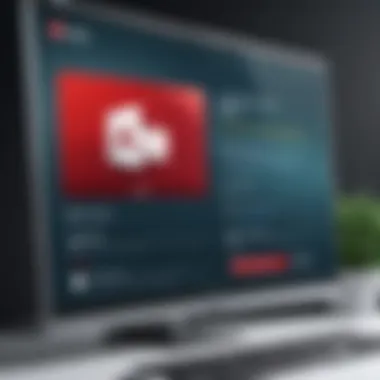
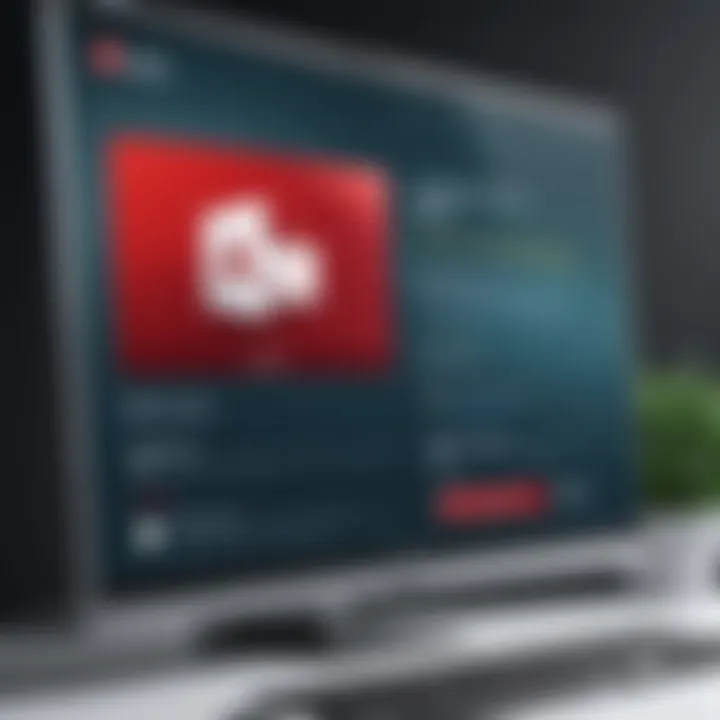
Intro
In the modern digital landscape, ensuring your security online is paramount. Cyber threats evolve rapidly, creating an urgent need for effective defenses. McAfee antivirus software is one solution many individuals turn to for safeguarding their devices. However, situations may arise that necessitate redownloading this software. Understanding how to do this can empower users to maintain their protection against a myriad of threats.
This guide serves as a resource to effectively redownload McAfee antivirus. It covers the steps for installation, addresses common issues, and emphasizes the importance of keeping security tools current. By approaching the topic with detail and clear instruction, this article aims to provide value to both novice users and more advanced individuals.
Overview of Cyber Security Threats
Cyber security encompasses various threats that can compromise personal and organizational data. Understanding these threats is crucial for anyone looking to maintain a secure digital environment.
Types of cyber threats
- Malware: Malicious software designed to harm, exploit, or otherwise compromise devices. This includes viruses, worms, and Trojans.
- Phishing: A method that involves tricking individuals into providing sensitive information through deceptive emails or websites.
- Ransomware: A type of malware that encrypts a user's files, demanding payment for their release.
Statistics on cyber attacks
Recent studies reveal alarming statistics:
- A company is attacked every 39 seconds on average.
- 29% of data breaches involved insider threats, showing that not all risks are external.
- Small businesses are often targeted, with over 40% experiencing breaches.
Real-life examples of security breaches
Notable breaches have highlighted the importance of robust security measures:
- Yahoo: Over 3 billion accounts compromised in a massive data breach.
- Target: 40 million credit card numbers stolen due to inadequate security protocols.
Keeping security software, like McAfee, up to date is essential in preventing breaches similar to these.
Best Practices for Online Security
Maintaining strong online defenses requires a proactive approach. Several key practices can help safeguard your information effectively.
- Strong password creation and management: Create unique passwords with a mix of letters, numbers, and symbols. Consider using a password manager to store and generate complex passwords.
- Regular software updates: Ensuring all software, including your operating system and antivirus programs, is updated helps close vulnerabilities that can be exploited.
- Two-factor authentication: Adding this layer of security significantly lowers the risk of unauthorized access.
Reviews of Security Tools
When selecting security tools, it is essential to evaluate their effectiveness:
- Antivirus Software: Evaluate McAfee against competitors like Norton and Kaspersky. Look for features, user reviews, and detection rates.
- Firewall Protection: Compare built-in firewalls with standalone options to determine the best fit.
- Password Managers: Assess different tools like LastPass and Dashlane for their security features and user interfaces.
Tips for Ensuring Online Privacy
Privacy threats are persistent. Here are some strategies to enhance your online privacy:
- Using VPNs: A Virtual Private Network encrypts your internet connection, making it difficult for potential eavesdroppers to access your data.
- Adjust privacy settings: Social media platforms often have privacy options to limit who can see your information. Regularly review and update these settings.
- Secure online transactions: Use safe, encrypted websites when entering personal or financial information.
Educational Resources and Guides
Improving your knowledge on security can bolster your defenses:
- How-to articles: Search for guides on setting up encryption tools to secure data.
- Spotting phishing emails: Familiarize yourself with common signs of phishing to avoid falling victim.
- Cheat sheets: Consider creating a visual guide for quick tips to enhance your security practices consistently.
Prelims to McAfee Redownload Process
The process of redownloading McAfee software holds significant importance for maintaining the overall security of digital environments. This article aims to provide users with a structured and practical approach to effectively redownload McAfee antivirus software. With digital threats evolving continuously, it is essential that users have access to the latest protection tools. A successful redownload ensures that one is equipped with updated virus definitions and enhanced security features.
Understanding the nuances of the redownload process not only streamlines installation but also minimizes potential hitches during the operation. It is more than a mere technical task; it reflects an essential commitment to safeguarding private data against cyber threats. This commitment grows as the reliance on digital portfolios increases.
In subsequent sections, we will lay out the necessary preparatory steps, delve into the redownload procedure, and address common complications that may arise. By the end of this guide, users should feel confident in their ability to not only redownload McAfee but also utilize it effectively to enhance their cybersecurity preparedness.
Understanding the Need for Redownload
Redownloading McAfee is often essential when a user switches devices or reinstalls an operating system. Changes in hardware or software can inadvertently lead to loss of installed security applications. Additionally, if an antivirus software becomes corrupted or fails to update correctly, redownloading becomes a reliable solution to restore functionality.
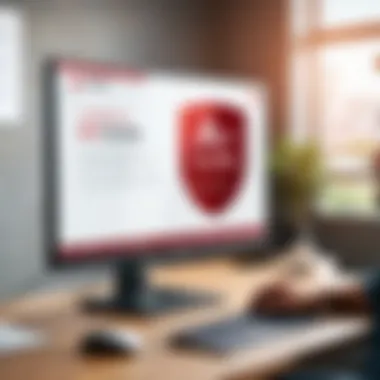
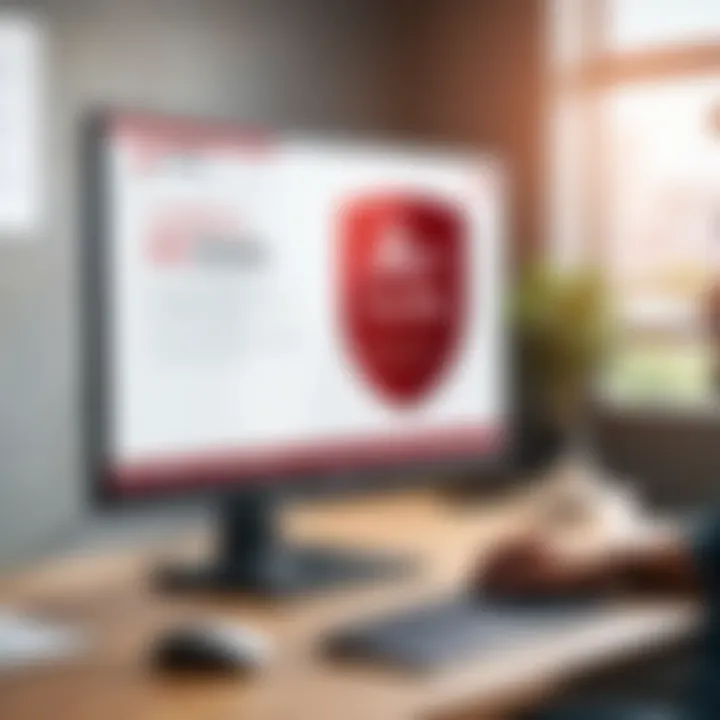
Furthermore, updated versions of McAfee frequently introduce new features and improve existing security protocols. Keeping the software current is key to combating emerging threats. Each update provides users with advanced tools to mitigate the risks associated with increasingly sophisticated cyber attacks.
Redownloading McAfee is not just about reinstalling software; it is about ensuring that your defenses remain robust and effective against evolving threats.
Common Reasons for Redownloading
Several factors can trigger the need for a redownload of McAfee antivirus software. Understanding these reasons can help users better prepare for possible future situations. Some common reasons include:
- System Migration: Moving to a new computer or changing operating systems often requires users to redownload security applications.
- Uninstallation of Previous Version: Users may opt to uninstall previous McAfee versions due to performance issues or conflicts with other software, necessitating a fresh download.
- Corrupted Installation: Various reasons, such as power outages or system crashes, can lead to corrupted software installations. When this happens, redownloading is essential to restore proper functionality.
- Subscription Renewal: Upon renewing a subscription, users may need to redownload the software to access the latest updates and features.
- Device Changes: Upgrading or switching devices may require redownloading to ensure compatibility and optimal performance with newer systems.
By acknowledging these reasons, users can proactively manage their security software and stay ahead of potential issues. Each redownload represents a step toward a more secure online presence.
Preparing for the Redownload
Redownloading McAfee antivirus software is a critical process that should not be taken lightly. Before diving into the technical steps, it is essential to prepare adequately. This preparation can significantly impact the ease and success of the redownload process. Failing to take the necessary precautions may lead to installation issues or potential data loss.
Check System Requirements
The first step in preparing for a redownload is to check the system requirements for McAfee. Each software version has specific compatibility guidelines. Ensuring your operating system, whether it be Windows, Mac, or another platform, aligns with these requirements is vital. Below are common elements to verify:
- Operating System Version
- Available Disk Space
- Minimum RAM Requirements
- Processor Specifications
Checking these details helps prevent frustrating experiences during installation. If your system does not meet these requirements, you may face difficulties such as slow performance or incomplete installation. Thus, verifying system compatibility is essential before attempting to redownload McAfee.
Backup Important Data
Another crucial preparatory step is backing up important data. This can prevent loss of crucial files during the redownload and installation process. Here are some suggestions on how to effectively back up your data:
- Use external storage devices such as USB drives or external hard drives.
- Utilize cloud storage services to store important documents, photos, and other files securely.
- Create a system image backup that captures a snapshot of your entire system.
Backing up data ensures that in the event of an unforeseen mistake or system collision, you will retain access to your important information. This is particularly important if you are uninstalling previous versions of McAfee, as changes made during that process can inadvertently affect other data.
Uninstalling Previous Versions
Uninstalling previous versions of McAfee correctly is integral to a smooth redownload. Leftover files or settings from old installations can lead to conflicts with the new version. To uninstall correctly, follow these steps:
- Navigate to your Control Panel: On Windows, this can typically be found via the Start menu.
- Select "Programs and Features" to view the installed software list.
- Locate McAfee in the list and select it.
- Click "Uninstall" and follow the prompts to remove the software completely. Ensure you confirm any additional actions that the uninstallation process may ask.
After uninstallation, it is wise to reboot your system. This step ensures any residual files are cleared and prepares your environment for the new installation.
By thoroughly preparing for the redownload, you lay the foundation for a successful installation process. Each step reinforces the others, ensuring that when you do initiate the redownload, you can proceed with confidence.
Steps to Redownload McAfee
Redownloading McAfee is a crucial process for individuals who wish to restore their security software effectively. It is significant to understand that this process not only ensures the software is current but also that it is functioning correctly. Following the right steps can help prevent potential pitfalls that may arise from improper installation or outdated files. Addressing the specifics can save time and reduce frustration, ultimately leading to a more secure digital experience.
Accessing the McAfee Website
To begin the process of redownloading McAfee, one must first access the official McAfee website. This action is fundamental because it guarantees that the user is downloading software from a reliable source, thus protecting against malware that could be present on unofficial sites. To access the site, simply type the URL in your browser's address bar: https://www.mcafee.com. This will lead you directly to the homepage, where a range of options are available for users. Make sure your internet connection is stable to avoid interruptions during this phase.
Logging into Your Account
Once on the McAfee homepage, the next step involves logging into your McAfee account. If you already have a subscription, use your registered email address and password to log in. If you are a new user or have forgotten your credentials, utilize the "Forgot Password" link available on the login page. It is crucial to maintain your account information securely. Logging in ensures you access specific download links and allows the software to link back to your purchased products. Having your account allows for smoother future engagements with customer support if needed.
Finding the Download Link
After successfully logging in, the next task is to locate the download link for the software. Generally, this link can be found in the product management section of your account dashboard. Look for sections labeled "My Products" or "Download Software." Here, you’ll find your McAfee subscription. The download link may be clearly marked. Using distinct keywords in search areas can also help. This step is essential, as using the correct link allows for the download of the appropriate version of the software that matches your subscription.
Initiating the Download
With the download link visible, you can proceed to initiate the download. Click on the link, and the process will start automatically. Depending on your browser settings, you may be prompted to choose a download location. Select a familiar directory on your computer for easy access later. It is advisable to keep track of your download progress to avoid any interruptions, as this could corrupt the installer file. Once the download is completed, the installer file will be ready for your next steps in the installation process.
Remember that maintaining a current antivirus solution is not just a recommendation but a necessity in today’s digital environment.
Installation Process


The installation process serves as a crucial stage in re-establishing your McAfee antivirus software. Getting this part right ensures your system is well protected against potential threats. For any cybersecurity solution, the accuracy and attention given during installation can lead to optimal performance and reliability. An improperly executed installation might compromise your security posture, leaving gaps that malicious entities can exploit.
Running the Installer
To begin the installation, you'll need to run the installer that you have just downloaded from the McAfee website. Double-clicking the downloaded file typically initiates the process. Sometimes, your operating system may require additional permission. It is wise to be attentive to any prompts that may appear on the screen. Following the on-screen instructions carefully will allow you to proceed smoothly.
After confirming the installation, your system may check for any prior installations of McAfee or other security software. Incompatibilities might arise, therefore, it is important to ensure that previous versions are uninstalled successfully.
Entering Activation Key
Once the installer launches, you will reach a screen that requires the input of your activation key. This key is a unique code typically provided at the time of purchase. Accurate entry of this key is essential, as it validates your license and activates the full features of McAfee. If the activation key is entered incorrectly, a message will indicate the mistake, and you must enter it again. It is advisable to copy the key directly from your purchase confirmation to eliminate any potential errors.
Additionally, keep your activation key in a secure location for future references, especially if you need to reinstall the software again.
Customizing Installation Settings
The final stage in the installation process involves customizing settings to suit your needs. While the default settings are often acceptable, there may be specific features you want to enable or disable. For instance, you might prefer configuring automatic updates to ensure that your definitions are always current. This is crucial as cyber threats continuously evolve.
You may also be given options to select the components of McAfee you want to install, such as a firewall, web protection, or file encryption. Each of these features serves a different function in protecting your digital life. Taking the time to review and customize these settings according to your preferences can enhance your overall cybersecurity experience.
Verifying the Installation
Verifying the installation of McAfee is an essential step in ensuring that your antivirus software functions correctly. It serves multiple purposes: confirming that the installation was successful, checking if the software is configured properly, and ensuring it is up to date. Each of these factors contributes to the overall effectiveness of your cybersecurity measures. Understanding this process is crucial as it directly affects your online safety.
Checking Security Status
After installation, checking the security status is a fundamental task. This can be done through the McAfee user interface, where users can easily access the protection status. A green check mark indicates that the antivirus is working correctly, actively scanning for threats.
If the status is not green, it requires immediate attention, as an ineffective antivirus exposes your systems to potential risks. Users should ensure that the real-time scanning feature is activated and that scheduled scans are in place. Additionally, reviewing the security ratings—which indicate whether your online activity is protected—can provide insight into how well your antivirus operates. A well-functioning McAfee system should consistently monitor and report on the device's security.
Updating Virus Definitions
Maintaining up-to-date virus definitions is a vital part of using anti-virus software. McAfee frequently releases updates to its virus definitions to protect against new threats. Once installation is verified, users should check if they have the latest definitions. This can usually be done in the settings or the update section of the software.
To perform this update, you may follow these steps:
- Open the McAfee application.
- Navigate to the 'Updates' panel.
- Click on 'Update Now' or 'Check for Updates'.
Keeping virus definitions current ensures your protection is not only reactive but also proactive against emerging malware and threats. It is advisable to enable automatic updates where possible, providing peace of mind that your system is always guarded against the latest security challenges. By consistently updating, you are enhancing your defenses with every new file installed.
Troubleshooting Common Issues
Troubleshooting common issues during the reinstallation of McAfee is essential. Without addressing these problems, users risk exposing their devices to security threats. It is crucial to identify potential failures during download, installation, and activation. This section aims to equip users with the understanding needed to resolve these issues effectively.
Download Failures
Download failures are a common problem many users face when attempting to redownload McAfee. They may result from poor internet connectivity, firewall settings, or insufficient storage space. Identifying the source of the issue is the first step to resolution.
- Check your Internet Connection: Confirm that your internet is stable before attempting to download. A dropped connection can hinder the download process.
- Firewall Settings: Sometimes, your firewall may block the download. Temporarily disabling it can help, but make sure to re-enable it once the process is complete.
- Storage Space: Ensure that your device has sufficient space. McAfee requires a minimum amount of disk space to download properly.
If these steps do not resolve the issue, retry the download at a different time. External factors, such as server issues on McAfee’s side, may also contribute.
Installation Errors
Installation errors may occur even after a successful download. These issues can arise from conflicting software, corrupted files, or system malfunctions. Understanding how to address these errors will lead to a smoother installation experience.
- Conflicting Software: Other antivirus programs can conflict with the installation of McAfee. If you have another antivirus software installed, consider uninstalling it first.
- Corrupted Files: Occasionally, downloads do not complete correctly. Consider re-downloading the installer to ensure no files are corrupt.
- System Requirements: Check that your device meets all the specified system requirements for McAfee. Not meeting these requirements can prevent successful installation.
Pay close attention to any error messages that appear during installation, as they often provide valuable clues for troubleshooting.
Activation Problems
After successful installation, activation is the final step to benefit from McAfee protection. Activation errors can stem from improper account details, expired subscriptions, or connection issues. Here are some common solutions:
- Verify Account Details: Ensure you are entering the correct email and password associated with your McAfee account.
- Check Subscription Status: If your subscription has expired, you will need to renew it. Check your account for any subscription-related notifications.
- Internet Connectivity: A stable internet connection is necessary for activation. Check your network settings if you encounter problems.
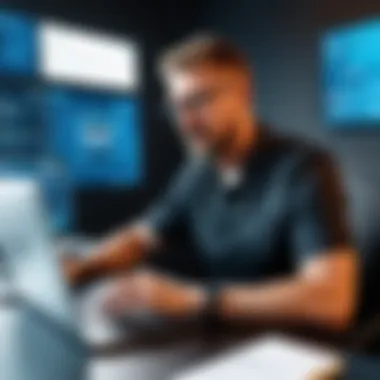

Listening for prompts or messages during activation can help clarify what the issue is. Sometimes, the solution may be as simple as retrying the activation after a short wait.
The ability to troubleshoot common issues effectively not only saves time but also enhances user experience with McAfee.
Post-Installation Considerations
After successfully redownloading and installing McAfee, several factors become pivotal in ensuring that the software operates effectively. Simply having the antivirus on your system is not sufficient; proactive measures taken at this stage can significantly enhance your cybersecurity. This section delves into critical post-installation tasks that every user should consider.
Configuring Security Settings
Configuring the security settings of McAfee is essential for tailoring the antivirus to meet your specific protection needs. Each user has different requirements based on their online habits and vulnerability.
- Real-Time Scanning: Ensure that the real-time scanning feature is activated. This feature monitors your system continuously, detecting and addressing threats as they occur.
- Firewall Configuration: Check your firewall settings. An optimized firewall can prevent unauthorized access to your system. Adjust settings based on whether you are on a private or public network.
- Exclusions: Identify any trustworthy applications or files that McAfee may falsely identify as threats. Adding them to the exclusion list can improve your experience without compromising security.
The importance of these configurations lies in having an active defense against potential threats without hindering your daily activities.
Scheduling Regular Scans
Scheduling regular scans is a key tactic in maintaining the integrity of your system. McAfee offers users the option to set specific times for routine scans. This is crucial for detecting hidden threats that may not have been caught by real-time scanning.
- Daily or Weekly Scans: Depending on how frequently you download files or browse the internet, consider scheduling scans daily or weekly. This will help in identifying malware, which might sneak through in between real-time scans.
- Custom Scan Types: Customize the scan type based on your needs. Quick scans are faster and cover critical areas, while full scans provide comprehensive analysis.
- Automatic Updates: Ensure that the schedule includes automatic updates for the virus definitions. This keeps your antivirus equipped against the latest threats.
Implementing a scan schedule increases the chances of identifying issues early, making it essential for maintaining a secure digital environment.
Utilizing Additional Features
McAfee provides a variety of additional features that extend beyond basic antivirus functionalities. Understanding and utilizing these can greatly enhance your cybersecurity posture.
- Web Protection Tools: These tools can help you navigate the internet safely by checking websites for vulnerabilities and warning against potentially harmful sites.
- Identity Theft Protection: If this feature is available in your subscription, activate it to protect sensitive personal information from being stolen.
- File Shredder: Use the file shredder feature when you need to permanently delete files that might contain sensitive data. This helps prevent data recovery by unauthorized individuals.
By exploring these additional features, you can create a more robust security setup tailored to your individual needs.
Maintaining McAfee for Optimal Performance
Maintaining McAfee for optimal performance is crucial for ensuring that your cybersecurity measures function at their best. Security software like McAfee requires regular upkeep to cope with evolving online threats. These threats can come in various forms, including malware, ransomware, and phishing attempts. Regular maintenance helps keep the software's database fresh and ready to tackle these issues effectively.
Ensuring your McAfee software is up-to-date not only protects against newer threats but also enhances the overall performance of your system. Security solutions tend to slow down a device when they are not optimally configured. Proper maintenance prevents this slowdown, maintaining your system's efficiency and security.
Regular Updates and Upgrades
Regular updates and upgrades are fundamental to achieving optimal performance with McAfee. Cyber threats are continuously changing, and your antivirus must adapt through updates. McAfee releases updates that include virus definition files, patches, and feature enhancements. Without these, your system may remain vulnerable to new forms of malware that have emerged since your last update.
To update McAfee:
- Open the McAfee software interface on your computer.
- Navigate to the Updates section.
- Click on Check for Updates.
- Follow any prompts to install available updates.
Upgrading to the latest version of McAfee is also advisable when a new version is released. New versions typically come with improved performance, additional features, and refined user interfaces, making them worth considering.
Monitoring System Performance
Monitoring system performance is another essential component in maintaining McAfee's efficacy. Regular assessments can identify areas where your system may be lagging or where the antivirus functions less effectively. By actively observing how McAfee interacts with your system resources, you can optimize its settings for better performance.
Key monitoring practices include:
- Checking resource usage: Access the task manager to see how much CPU and memory McAfee is using. If it's substantially high, consider adjusting settings within the software.
- Schedule scans and updates: Setting McAfee to run scans during off-peak hours can help avoid interference with your daily tasks.
- Review logs and alerts: Regularly reviewing logs can offer insights into the types of threats the software has encountered, allowing you to adjust your security strategies accordingly.
Keeping McAfee updated is not just about security; it's also about ensuring that your system runs smoothly and efficiently.
Closure
Redownloading McAfee is a critical task for maintaining robust cybersecurity. This article has detailed essential steps and considerations involved in this process. Whether you are a novice user or an experienced individual, understanding and executing the redownload process ensures your devices remain protected against evolving threats.
Recap of Key Steps
- Preparation is vital. Check system requirements and back up important data. Uninstalling previous versions also paves the way for a smooth new installation.
- Download and Installation involves accessing the correct website, logging into your account, and following prompts to initiate the download. Running the installer and entering the activation key will lead you to a successful setup.
- Post-Installation Maintenance cannot be overlooked. Regular updates and monitoring system performance can help in optimizing your antivirus software’s effectiveness.
- Troubleshooting common issues has been discussed, summarizing how you can overcome download failures, installation errors, and activation problems that may arise.
Importance of Cybersecurity
Cybersecurity is not simply about having an antivirus. In an increasingly digital world, the importance of protecting personal information is paramount. A well-maintained antivirus like McAfee plays a key role in preventing data breaches. It defends against malware, phishing attempts, and other cyber threats that can compromise your online identity.
Furthermore, staying updated with the latest security protocols is necessary. This involves regularly updating your antivirus software. Ignoring updates may leave you vulnerable to new forms of malware that are continuously being developed. As a user, your diligence in this area cannot be understated. Secure your digital environment effectively with a proactive approach to cybersecurity.







