Effective Strategies for Recovering Lost Google Photos
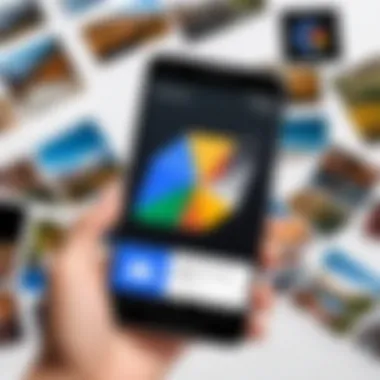
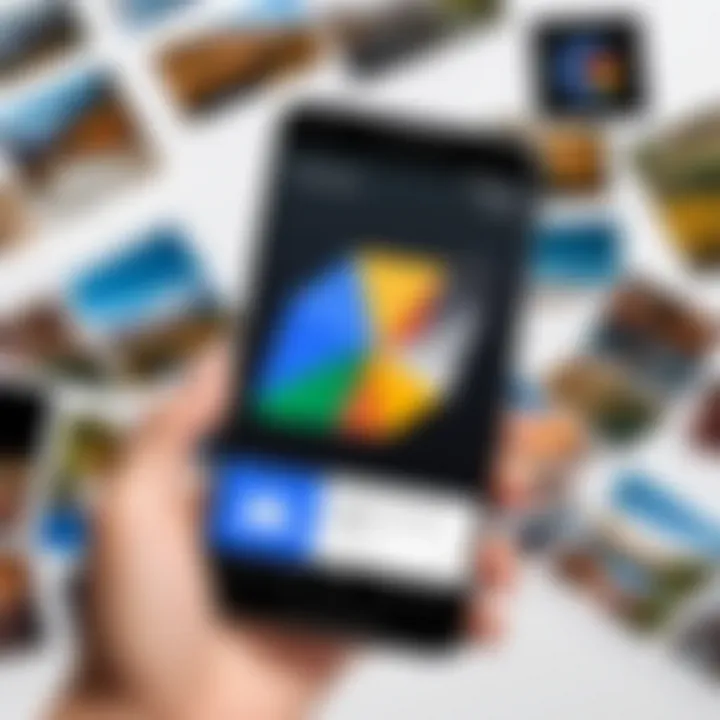
Intro
In the digital age, taking photographs has become almost second nature to many. With countless memories captured on our devices, the loss of even a single image can feel like losing a piece of history. Oftentimes, users of Google Photos find themselves in dilemmas—lost pictures, unexpected deletions, or even mishaps like accidentally archiving a cherished moment.
In addressing these challenges, it's crucial to comprehend the mechanisms behind Google Photos’ functionality, and how one can effectively retrieve lost images. Whereas some might dive into recovery options instinctively, others may feel at a loss in the vast sea of digital tools. Regardless of where you fall, this guide will arm you with diverse strategies and insights tailored to every level of tech expertise. Whether it's a simple mishap or a more complex issue, understanding how to navigate through Google Photos can make a world of difference.
Many users are unaware of the myriad features that Google Photos provides, which can play a significant role in recovering lost photos. Grasping these techniques helps in not just recovering lost images but also enhances your overall experience, ensuring your treasured memories remain safe and accessible.
In the following sections, we'll delve into specific scenarios leading to image loss, practical recovery solutions, and insights into managing your photos effectively through the platform. Together, let's embark on this path of recovery, ensuring that your digital memories are never truly lost.
Understanding Google Photos
To effectively navigate the retrieval of lost images, it’s imperative to grasp the foundational elements of Google Photos. This understanding facilitates a more robust approach to managing your images and enhances the efficiency of recovery attempts when mishaps occur. The significance of understanding Google Photos lies not only in its functionality but also in the range of tools available that can aid users in preserving their precious moments.
Overview of Google Photos
Google Photos is more than just a cloud storage solution; it's a comprehensive photo management system. Since its inception, it has been designed to help users store, organize, and share their images seamlessly. The platform leverages advanced technology, such as machine learning, to categorize photos, making retrieval a breeze when looking for that one picture from a family vacation or a major life event.
Among the countless options available, Google Photos offers features like automatic backup, which ensures all your photos and videos are saved directly to the cloud, minimizing the risk of loss due to device failures. In addition, users can create albums, collages, and even movies from their photos without needing extensive editing skills. This ease of use can significantly reduce the heartache associated with losing cherished memories. However, an awareness of how these features function is essential if you want to recover lost images.
Key Features and Storage Options
The breadth of features in Google Photos serves as both a tool and a safety net for users. Here are key aspects worth noting:
- Unlimited Storage Options: Google Photos provides storage in two modes. Users can opt for "High quality" which compresses photos for faster sharing while maintaining decent quality. Alternatively, the "Original quality" setting keeps your images unchanged but uses up your Google Drive quota.
- Advanced Search Capabilities: You can initiate searches by common descriptors, such as sunsets, dogs, or even locations, which makes locating specific images quicker and easier. The application indexes your media based on content, further streamlining this process.
- Shared Albums: These allow for collaboration with friends or family. This can be beneficial when trying to build a collective memory from events or trips, as everyone can chip in with their own images.
Ultimately, understanding these key features is not merely about using them effectively; it’s about fortifying one’s defenses against the potential loss of treasured memories. With greater knowledge, users can be proactive in managing their collections, ensuring they can traverse the tricky landscapes of photo recovery with confidence.
Common Reasons for Losing Photos
Losing photos can feel like losing a piece of your life’s puzzle, a moment you might never get back. Understanding the reasons why photos vanish is key to preventing future mishaps and finding that treasured snapshot. This section dives into the common culprits behind lost Google Photos, guiding you through scenarios that many users encounter. More than just pain points, these issues often reveal gaps in understanding or usage that, when addressed, can enhance your experience with the platform.
Accidental Deletion
The most frequent cause of lost photos is simple human error. Picture this: you’re clearing out space, and in a moment of haste, you delete what you think are duplicates but actually remove valuable memories instead. According to numerous user reports, accidental deletions account for a significant chunk of missing files in Google Photos. The importance of recognizing this risk lies in the management strategies you adopt thereafter.
To mitigate the impact of accidental deletion, you can follow these tips:
- Enable backup settings: Google Photos offers a backing feature that can save your photos to the cloud. This minimizes the likelihood of permanent loss.
- Use the trash folder wisely: Google Photos retains deleted items for 60 days before deletion is permanent. Regularly check the trash folder to recover mistakenly erased photographs.
"Always think before you click! That moment can save your memories from slipping away forever."
App Malfunction or Update Issues
There are times when the very app designed to help you organize your memories throws a wrench into the works. Many users have reported losing photos due to app glitches or unexpected updates. Such disruptions may prevent photos from syncing correctly or even cause erratic behavior when trying to upload new images. When troubling these issues arise, they can build into a frustrating experience that can lead to disorganization and lost time.
Here’s how you can handle potential malfunctions effectively:
- Stay updated: Regularly check for app updates and install them promptly. Developers often release patches that fix bugs or improve performance.
- Monitor your internet connection: A poor connection can hinder the upload process, leading to missing images. Ensure a stable internet connection when using Google Photos.
Account Access Problems
If you can’t get into your Google account, that could spell trouble for your photos. Issues arise—perhaps you’ve forgotten your password or your account has been compromised. NO access means you cannot view or retrieve anything uploaded. The importance of account security cannot be overstated; a security breach can not only lead to lost photos but also risk your privacy.
To secure your account and avoid those headaches:
- Use two-factor authentication: This adds an extra layer of protection against unauthorized access.
- Regularly update your password: Strong passwords that mix letters, numbers, and symbols can enhance account security.
By understanding these common reasons for photo loss, you can better prepare yourself and develop strategies to ensure your memories remain safely stored. Awareness is half the battle, and taking a proactive approach can significantly minimize the chances of encountering such frustrating scenarios.
Initial Steps to Recover Lost Photos
When it comes to recovering lost photos, the initial steps one takes could mean the difference between retrieving what’s been misplaced and resigning oneself to the loss. With the seamless integration of technology in our lives, our cherished images hold significant sentimental value. Losing them can feel like a punch in the gut. Therefore, it’s essential to approach photo recovery systematically. A clear understanding of where these lost images might be found lays the groundwork for what comes next.
One must remember that Google Photos, despite its robust features, is not foolproof. Accidental deletions, application glitches, or simple user oversight can all lead to the distressing situation of missing photos. This segment will address the most prudent first steps to ensure that individuals do not miss any potential retrieval opportunities.
Checking the Trash or Bin
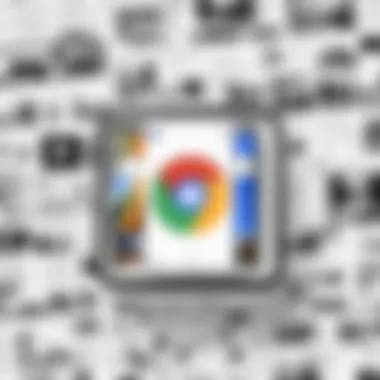
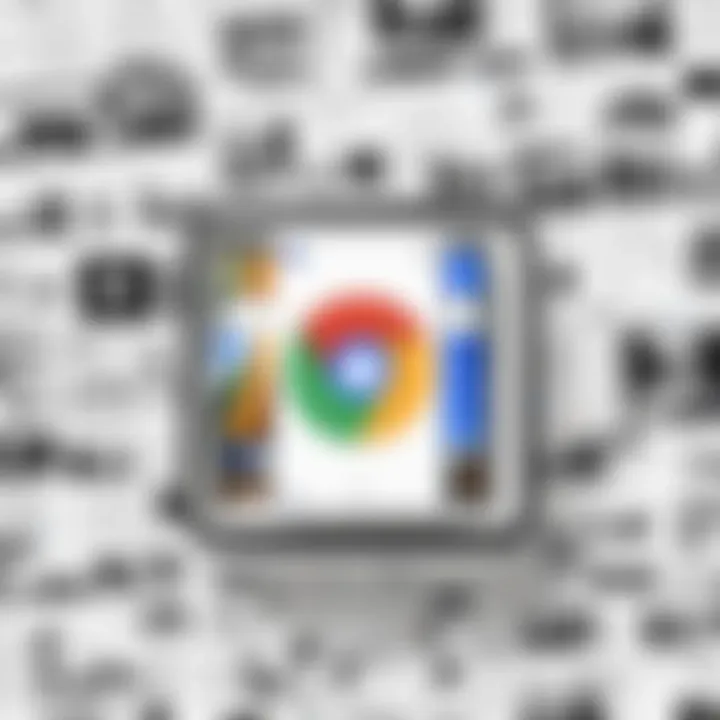
The first and perhaps the most straightforward action should be to check the Trash or Bin. Think of this space as a temporary holding area for your photos. When you delete something from Google Photos, it doesn’t just vanish into thin air; instead, it’s moved to the Trash, where it remains for a period before permanent deletion. Just like catching your keys before they tumble off the table, accessing this feature is the lifeline for many users grappling with the unintended disappearance of their images.
To check this:
- Open the Google Photos app on your device.
- Navigate to the "Trash" or "Bin" option in the menu, typically located on the left side of the screen.
- Browse through the list of deleted photos.
If you find what you’re looking for, just select the photos and tap on "Restore". Keep in mind, deleted images will only stay in the Trash for a maximum of 30 days. After that, they’re toast.
Searching through Albums
Another essential step is searching through your albums. Google Photos has a nifty organizational system that allows users to create albums for easier access and management of their photographic memories. If a photo is misplaced, it’s possible that it could still be lurking in one of these albums, waiting to be rediscovered.
To effectively search through your albums:
- Open the Google Photos app.
- Select the "Albums" section from the menu.
- Go through the various albums you have, paying special attention to shared albums or those created for particular events.
Sometimes, in the bustle of capturing moments, we forget where we’ve put things. After all, in life’s fast-paced rhythm, it’s easy to misplace a few snapshots. Checking albums reinforces the importance of keeping your photo collection organized while allowing a sense of nostalgia to wash over you as you rediscover forgotten captures.
In both of these actions — checking the Trash and searching through albums — one realizes that patience is key. A methodical approach can reveal solutions that seem elusive at first. Remember, a little bit of diligence can go a long way in recovering those cherished memories.
Using Google's Built-In Recovery Features
When it comes to recovering lost Google Photos, tapping into Google's built-in recovery features is not just a smart move; it can often be your lifeline. Many users find themselves losing photos due to a slip of the finger or unintentional app glitches. Thankfully, Google recognizes these common hurdles and has provided tools to help navigate through them with ease. This section concentrates on specific features that can assist users in reinstating those lost memories, focusing on aspects like convenience, effectiveness, and the user-friendliness of these options.
Restore Photos from Trash
First off, let’s talk about the Trash bin. If you’ve ever accidentally deleted a picture, the initial thought might be that it is gone for good. But don’t be too quick to throw in the towel. Google Photos keeps your deleted items in the Trash for 60 days. During this time, restoring is as easy as pie.
- Open Google Photos
Launch the app on your device or access it via the web. - Go to the Trash/Bin
Find the Trash icon, usually located in the sidebar or the main menu. It’s a good idea to check here first. - Select Your Photos
Scroll through the list of deleted items. This can be a bit tedious if you've deleted many photos, but stick with it. - Restore Them
Just hit on the 'Restore' button after choosing the photos you wish to bring back. This will return them to your main library, just like nothing ever happened.
This feature not only provides peace of mind but also serves as a reminder to double-check before blanketing the delete button.
“Accidental deletion is common among smartphone users; however, the Trash function can be a comforting safety net.”
Recovering Photos from Archived Albums
Moving on, some photos might not vanish completely; instead, they end up archived. Google Photos allows users to hide photos without deleting them. This can conveniently lead to confusion if you think a photo’s long gone, only to find it tucked away in the archive.
To locate archived photos, follow these simple steps:
- Access Google Photos
Start by launching the Google Photos app. - Navigate to ‘Library’
Found at the bottom of the screen, it’s where you can find various categories and collections. - Select ‘Archive’
This will take you to your hidden gems. If you’ve archived photos, they will show up here. - Review and Unarchive
Find the photos you wish to recover and select them. You can unarchive by using the three-dot menu and hitting 'Unarchive'.
By being aware of this feature, users can effectively prevent the anxiety of losing photos in the first place. Not every lost photo is lost forever—sometimes, they just need a little digging to uncover them.
In summary, Google's built-in recovery features not only aid in restoring photos but also emphasize the importance of understanding your digital library. It’s a straightforward approach to dealing with mishaps, offering users peace of mind while navigating the murky waters of photo management.
Advanced Recovery Techniques
When it comes to getting back lost photos on Google Photos, advanced recovery techniques can really make a difference. Understanding the advanced options gives users a greater likelihood of retrieving those treasured snapshots. Techniques like contacting Google Support and utilizing third-party recovery tools aren’t just options; they are essential steps if you find yourself in a tough spot. These methods provide deeper avenues for recovery beyond basic troubleshooting.
Contacting Google Support
If you’ve exhausted all other options, reaching out to Google Support can be a smart move. This isn’t like a random call to a help desk; it’s about leveraging the expertise of people who understand the ins and outs of their systems. Take note; Google’s support team often has tools and insights that aren't publicly available, which can expedite recovery processes.
When contacting them, be prepared to provide:
- Your account details (but ensure that you never disclose sensitive information like your password).
- The specific issue you’re facing, including any error messages or notification prompts.
- A timeline of when you noticed the loss.
Using this detailed information can significantly help in getting tailored assistance from their support team. Additionally, keep an eye on their official support page; they often have articles that might just hit the nail on the head for your situation.
Utilizing Third-Party Recovery Tools
Sometimes, the solution isn’t within Google’s grasp. This is where third-party recovery tools come into play. These programs are designed to dig deeper into your system and can sometimes recover lost Google Photos better than standard methods. Some popular tools include EaseUS Data Recovery Wizard and Disk Drill, each offering a unique approach to data recovery.
However, keep this in mind:
- Safety: Always do your research. Some tools might sound appealing but could compromise your privacy or security.
- Compatibility: Ensure that the tool you choose is compatible with the device you’re using.
- Cost: While many tools offer free trials, they might come at a cost for full recovery features. Weigh the benefits versus the expenditure.
Using these advanced recovery techniques can be a game changer when trying to retrieve lost photos. A good backup strategy and knowing how to tap into these resources allows users to rest easy, knowing they have options when their memories slip through the cracks.
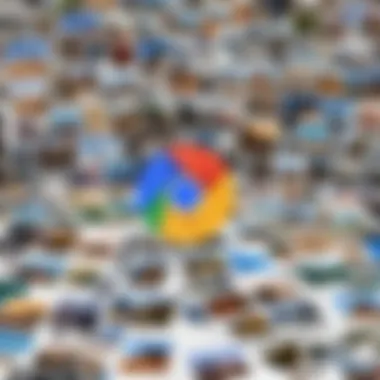
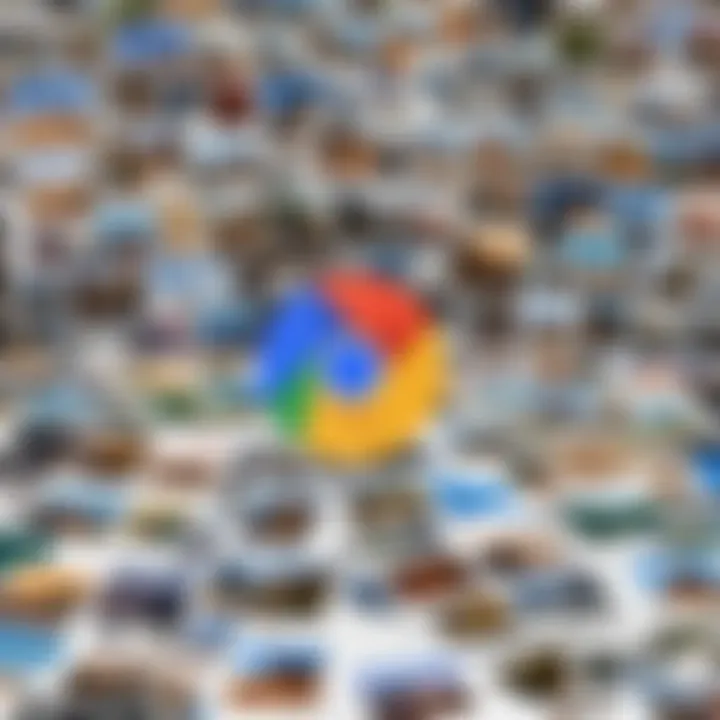
Preventive Measures for Future Loss
In the digital age, where images can hold both personal and sentimental value, understanding how to prevent losing your Google Photos is essential. Taking the time to implement preventive measures ensures that your memories remain safe and accessible. Here are a few vital points that emphasize the importance of being proactive.
- Avoidance of Anxiety: By putting preventive measures in place, you can significantly diminish the stress that comes with the thought of losing precious photos. No one wants to find themselves in a panic searching for that unforgettable vacation snap.
- Strategic Organization: A systematic approach to photo storage not only helps in recovery but also enhances your overall experience. Organizing your photos into albums or categories can prove invaluable during your searches.
- Awareness of Tools: Familiarizing yourself with the various features of Google Photos can prevent mishaps. The tools provided by Google can help safeguard against accidental deletions.
Regular Backups to External Storage
One of the most effective preventive strategies involves regularly backing up your photos to external storage. While Google Photos offers a reliable virtual vault, backing up to an external hard drive or cloud service serves as a failsafe. This redundancy helps you sleep a little easier at night.
Consider the following:
- Frequency of Backups: Implement a schedule for backups, such as weekly or monthly, based on how often you add new content. For avid photographers, including recent high-res photos, consider backing up right after a photo shoot.
- Diversifying Storage: Use a combination of cloud storage and physical drives. Services like Dropbox or iCloud, alongside an external hard drive, create multiple layers of protection for your images.
- Accessibility: The last thing you want is to be frantically searching for a file amid a sea of folders. When backing up, maintain a clear folder structure and label everything properly. This attention to detail will pay off when you're looking for something specific.
Utilizing Google Photos Settings Effectively
To ensure the long-term preservation of your photos, gaining a thorough understanding of your Google Photos settings is indispensable. Making the right adjustments can prevent unnecessary heartache down the road.
- Backup and Sync Settings: Ensure that the Backup and Sync feature is enabled to automatically upload your images to the cloud. This way, you won't have to think twice about manually saving photos after snapping them.
- Optimize Storage Options: Google Photos offers different storage settings to manage space efficiently. Choose between "High quality" for unlimited free storage or "Original quality" if you prefer preserving files at their original resolution. Keep in mind that original files count against your Google Drive storage limit.
- Sharing Settings: Be cautious when sharing albums. Open shared albums might lead to unwanted alterations or deletions by others. Manage permissions carefully to safeguard your photos.
Preventive measures are the unsung heroes of data management a little planning goes a long way in avoiding regret in the future.
Ultimately, taking these preventive measures seriously can turn a headache into a smooth sailing experience. By being prepared and informed, you can enjoy your digital photos without the constant worry of accidental loss.
Understanding Google Photos Sharing & Collaborations
The concept of sharing and collaborating on Google Photos can seem straightforward, yet it involves various layers that merit closer examination. This feature is not just about distributing photos; it integrates a matrix of permissions, user interactions, and collective enhancements that ultimately enrich the user experience. In the digital age where photographs often document significant moments, understanding effective sharing techniques becomes essential. It promotes not just collaboration but also ensures that memories are preserved and accessible in the way that users intend.
Managing Shared Albums
When it comes to managing shared albums, user control takes front stage. Shared albums allow you to gather images and videos in a single location where multiple people can contribute or engage with the content. Each album can be tailored with specific settings, impacting who can view or edit it.
To effectively manage these albums:
- Create with Purpose: Before sharing, think about the intent of the album. Is it for a family event or a project? This clarity helps in choosing the right contributors.
- Set Permissions: You can choose whether others can add photos or whether they can only view the album. This creates a secure environment where users can control their own content.
- Notify Contributors: Google Photos offers notification options. Letting users know they've been granted access helps facilitate smoother collaborations.
- Regular Updates: Keep shared albums current. An album that hasn’t been updated in a while might lead to user disengagement or even forgotten memories.
By managing shared albums effectively, users not only navigate their content but also ensure that shared experiences remain dynamic.
Identifying Shared Content in Your Library
In navigating your Google Photos library, recognizing shared content is crucial. If you're part of multiple shared albums, it can get overwhelming. However, understanding how to identify shared photos can simplify this task immensely.
Here’s what to keep in mind:
- Distinct Markings: Google Photos often marks shared content clearly. Look out for symbols that indicate shared elements. Familiarize yourself with these markers, which generally appear next to album titles or individual photos.
- Utilize the Search Function: The search feature can help filter photos, allowing you to see only those that have been shared with you. It’s an effective way to locate what you need without scrolling through every image.
- Review Notifications: Google typically sends alerts when someone adds to a shared album. Keeping an eye on these notifications can help you stay updated on new additions and changes.
Being capable of identifying shared content not only streamlines photo management but also enriches interactions among users by keeping everyone in the loop.
Remember: The essence of sharing lies in connection. Always act with the mindset that you're not just managing files; you’re preserving memories that matter.
Syncing Issues Across Devices
Syncing issues can feel like walking through a thick fog—sometimes you can see the ground beneath you, but it’s tricky to navigate where you’re headed. When it comes to Google Photos, understanding how syncing works is crucial because it directly affects how you access and retrieve your cherished images across different devices. Whether you're using a smartphone, tablet, or computer, consistent syncing ensures your photos are available wherever you are. However, when things go awry, it can lead to frustration, especially if you’re trying to recover lost images.
For users concerned about online security and privacy, syncing raises certain considerations about data management. Misconfigured settings or technical hiccups can compromise the availability of your photos. Let’s dive into how to make the most of these settings, and help you navigate any issues that might arise.
Understanding Sync Settings
The nitty-gritty of sync settings can feel daunting at first, but take a breath; once you nail down the basics, it becomes much clearer. Sync settings allow you to control how Google Photos works across your devices.
- Backup & sync: This option lets you automatically back up photos from your device to Google Photos. Ensure it's turned on unless you prefer to manage uploads manually.
- Network preference: Choose whether to sync over Wi-Fi only or allow cellular data. If you're worried about data usage, pick Wi-Fi.
- Device folders: These settings determine which folders on your device are included in your backups. Customize it to include important directories like screenshots or downloads, if that's relevant for you.
By comprehending and adjusting these features, you can streamline your experience. However, if syncing problems arise, knowing how to resolve them is equally essential.
Resolving Sync-related Problems
So, you've configured your settings, but photos still aren’t appearing? That can be infuriating. Here are steps to help untangle syncing issues:
- Check Internet Connection: Make sure you're connected to the internet. A slow or unstable connection can hinder syncing. Try switching from Wi-Fi to cellular data or vice versa.
- Reboot the App: Sometimes a quick app restart can work wonders. Close the Google Photos app completely, then open it again. This can refresh the sync process.
- Update the App: Ensure that you’re using the latest version of Google Photos. An outdated app might not sync properly. Check the Google Play Store or App Store for updates.
- Verify Settings Again: Double-check that all sync settings are appropriately configured. Sometimes changes don’t apply as you think they do.
- Clear App Cache (Android): If you're on an Android device, clearing the app cache can resolve minor glitches. Navigate to Settings > Apps > Google Photos > Storage > Clear Cache.
- Log Out and Back In: Signed in but not syncing? Log out from your account and then log back in. This may reset any caching issues that hinder the sync process.
- Contact Google Support: If you’ve gone through these steps and your photos still feel lost in the ether, don’t hesitate to reach out to Google Support.
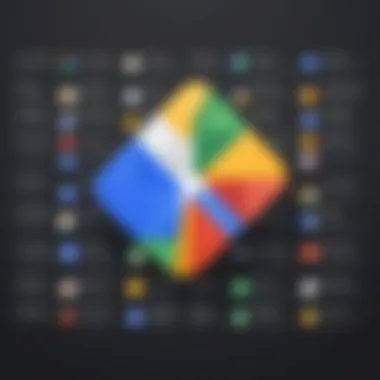
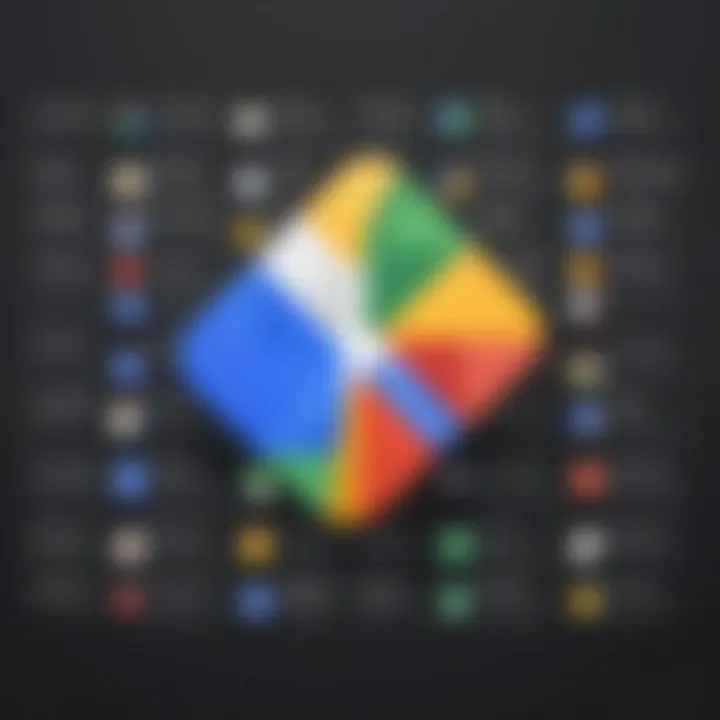
By understanding sync settings and troubleshooting sync-related problems, users can tackle issues promptly and focus more on what matters most: preserving precious memories.
Exploring the Impact of Google Account Settings on Photos
The significance of Google Account settings cannot be overstated, especially when dealing with photo management. Understanding how these settings influence your Google Photos experience is pivotal for ensuring both the safety and accessibility of your memories. Misconfigurations can lead to unexpected consequences, from missed backups to unauthorized photo sharing. By navigating these settings wisely, you enhance not only your photo retrieval options, but you also bolster the security of your personal information.
Managing Account Permissions
When you set up your Google Account, a variety of permissions come into play. These permissions determine who can see your photos and how data is shared across apps. It’s like a key to your digital home. Are you letting too many people in?
- Review Sharing Settings: Regularly check what you’re sharing. Navigate to Google Photos settings and see if you’ve shared albums or made your photos viewable to the public. Unintended audiences can lead to privacy concerns.
- Application Authorizations: Apps linked to your Google Account can pull data from it. Make sure to audit these regularly. Unlink apps that you no longer use. It’s a step that can prevent unwanted access.
- Invitations to Collaborate: When sharing albums with family or friends, decide who can edit or just view them. Remember, not everyone needs a say in how your photos are shared; some might be simply thieves of ideas.
By carefully managing these permissions, you allow yourself control, ensuring your photos remain your own.
Adjusting Photo Upload Quality
Another essential aspect of Google Account settings relates to the photo upload quality. This setting determines how crisp and clear your images will be stored. With options like "High Quality" and "Original Quality," the choice can affect both your storage limits and the clarity of your images.
- High Quality: This option compresses your photos to save space. Although it’s handy if you’re running out of storage, the trade-off might be noticeable in finer details, especially when printing big sizes. It’s like losing a few strokes of detail in a painting; still nice to look at but a bit less vibrant.
- Original Quality: Choosing this means your photos are uploaded in their full resolution. If you’re a photography enthusiast or if you trust your memories need preservation as they are, this is your best bet. Expect to gobble up storage, though, like a hungry hippo at a buffet.
- Storage Management: Regularly monitor your storage to see how much of your Google Drive is utilized. Google offers various plans, and sometimes it might be wise to consider an upgrade if your photos are crucial for memories.
Ultimately, adjusting your upload quality comes down to personal preference and storage capacity. Being savvy about these choices will not only save you headaches down the line but also ensure your memories are kept in the best form possible.
"Empower yourself with knowledge, and your photos will not only survive but thrive in the digital realm."
By understanding these settings better, you can navigate the intricate landscape of Google Photos with confidence, ensuring that every picture tells the story you want it to.
User Experience and Feedback
In the realm of digital photography, the experience users have with platforms like Google Photos can make or break their journey of preserving precious memories. Understanding user experience and feedback is pivotal in grasping how people interact with the application and the difficulties they face in retrieving lost photos. By delving into shared experiences and addressing common queries, the narrative surrounding Google Photos becomes more relatable and actionable.
When users share their stories of photo loss, it sheds light on common pain points that may seem trivial to tech-savvy individuals but can be monumental for others. For instance, someone might express frustration over how their photos vanished after a device reset. This feedback is critical as it highlights the need for user-friendly processes and intuitive recovery options. Such insights can prompt Google to enhance their features, creating a more seamless experience.
Moreover, the benefits of attentively gathering user input include:
- Enhanced Functionality: Knowing what users struggle with allows improvements, ensuring that systems can handle diverse user needs.
- Community Support: Shared experiences foster a sense of community, creating a platform for users to help each other through difficulties.
- Trust and Reliability: When users notice that their concerns lead to tangible changes, it builds trust in the service, which is vital in today's landscape of digital privacy and security.
Taking into account user feedback becomes not just a best practice but a necessity. Addressing their concerns can ultimately lead to more effective photo management strategies, enabling users to navigate through Google Photos with confidence. Feedback loops and implementation of user suggestions pave the way for ongoing improvements, ensuring the service remains relevant and user-centric.
Sharing Experiences of Photo Loss
Photo loss is an unfortunate reality that many users face—whether due to accidental deletions, syncing errors, or app malfunctions. The emotional toll of losing photos can be profound, and sharing these stories offers solidarity within the user base. Common themes often emerge from these narratives, such as the shock of discovering missing files or the regret of not having backups in place.
"Losing those wedding photos felt like losing a piece of my life. I didn’t think I would be able to retrieve them, and it was a real wake-up call to be more cautious in the future."
— A user on Reddit
In these shared experiences, users reveal lessons learned and practical tips for recovery that may not be readily available in manuals or FAQs. For example, someone may highlight that checking archived albums instead of solely relying on the Trash can yield results. Educational exchanges like these enrich the broader conversation around Google Photos and empower others to take control of their digital archives.
Common User Queries and Insights
As users navigate through the labyrinth of Google Photos, they often encounter roadblocks. This leads to a plethora of common queries that highlight the essential knowledge gaps in using the platform effectively. Here are frequently raised questions:
- What should I do if my photos are missing after an update?
This query reflects a widespread concern about app stability and performance. Users may come to realize that updates sometimes alter permissions or settings, which can inadvertently affect photo visibility. - How can I ensure my deleted photos can be recovered?
Many seek assurance that if they mistakenly delete something, there’s a reliable method to retrieve it. Clarifying timelines for recovery and emphasizing the importance of routine backups can provide peace of mind. - Why are my synced photos not showing on my other devices?
Users often grapple with sync issues, prompting questions about settings and connectivity. This inquiry underlines the critical nature of understanding Google Photos' sync functionality for a smooth multi-device experience.
Overall, sifting through these common inquiries offers crucial insights into how Google Photos can better serve its user base. Engaging with these concerns is key to fostering a more informed community and eventually leads to optimized features that address specific user needs effectively.
Future of Google Photos and Enhanced Recovery Methods
With the rapid evolution of technology, the future of Google Photos is acquiring increasing significance. This section addresses critical shifts and enhancements expected in the realm of photo management and recovery. As our reliance on digital photos escalates, the ability to retrieve lost images efficiently becomes paramount.
The significance of robust recovery methods in Google Photos cannot be overstated. As users find themselves accumulating vast libraries of images, the risk of loss due to various reasons—like accidental deletions or app glitches—looms larger than ever. Envisioning a future where recovering lost photos is seamless not only promotes confidence in the platform but also encourages users to engage more freely with their digital memories. The discussion herein will center around two primary aspects: emerging trends in photo storage and potential updates in recovery features.
Emerging Trends in Photo Storage
As we look to the future, several notable trends are emerging within the sphere of photo storage. These trends signal advancements that will likely reshape how users interact with their photo libraries.
- AI-Driven Organization: Imagine opening your Google Photos and finding your images sorted automatically. With the growth of artificial intelligence, photos may soon be organized based on content, themes, or even the emotions captured in the images. This innovative approach not only saves time but also enhances user experience, making retrieval a cinch.
- Increased Cloud Integration: The synchronization between Google Photos and other cloud storage services could see tremendous improvements. Users might find it easier to back up their photos across multiple platforms, ensuring that their memories are safe in more than one digital space.
- Enhanced Privacy Features: People are increasingly conscious about their privacy online. Therefore, developments focusing on encrypted storage options could become a mainstay. Users may wish to ensure their personal moments are guarded with cutting-edge security measures.
- Seamless Sharing Capabilities: As photo sharing becomes fundamental to social interactions, emerging trends could favor instant sharing improvements. Features enabling users to quickly share images with friends without losing ownership rights might emerge as a focal point.
Potential Updates in Recovery Features
As Google acknowledges the importance of user satisfaction, updates in recovery features are anticipated to be at the forefront of their developmental agenda. These improvements will likely focus on making the photo retrieval process user-friendly and highly effective.
- Streamlined Recovery Interfaces: Users will benefit from a more intuitive interface that guides them through the recovery process, easing the burden encountered during photo loss.
- Advanced Search Functions: Future iterations could introduce sophisticated search capabilities that not only look for file names but also use contextual elements, such as location, date, or even people within the photographs, to assist in the recovery of lost images.
- Augmented Backup Notifications: Users may receive more proactive alerts for potential backup issues, allowing them to rectify problems before they result in irreversible losses.
- User-Centered Support: Increased focus on user feedback could lead to the development of tailored support options, aligning recovery features more closely with real user experiences and needs.
"In today's digital age, having the knowledge and tools to retrieve lost memories is an essential aspect of photo management."
The future of Google Photos will likely be marked by these developments, creating a more robust and user-centric environment. Those who care about their digital memories will have reason to feel optimistic about how easy it will be to prevent, and if need be, address the loss of their prized photographs.







