Recovering Deleted Photos on Android: A Comprehensive Guide
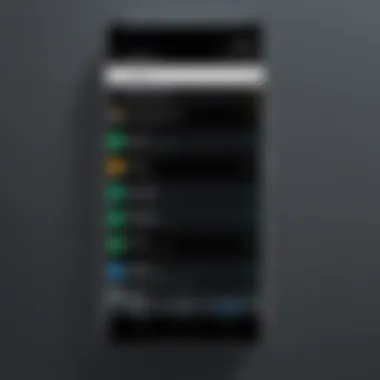

Intro
In today’s world, our phones are like little vaults, packed with memories in the form of images. When one accidentally deletes a cherished photo, whether it’s a family gathering or that snapshot of a beautiful sunset, it can feel like a punch in the gut. Android devices have their own set of quirks and features that affect how users can access and recover these deleted images.
Accidental deletions don’t need to be the end of a memory. With a solid understanding of the tools and methods available, users can navigate through the tense moments of searching for lost images. This article aims to shed light on various ways to recover those priceless photos from Android devices. We'll take a look at built-in features provided by the operating system, popular third-party applications, as well as cloud solutions that could save the day. Each method comes with its own pros and cons, but ultimately, the goal remains clear: retrieve those lost moments without risking further data loss.
As we delve into the mechanics of image recovery on Android, remember that while some methods may seem straightforward, it’s essential to tread carefully to maintain the integrity of your digital memories.
Understanding Deleted Images on Android
The topic of deleted images on Android devices is increasingly relevant in today’s digitally connected world. Smartphones hold a vast repository of personal memories, captured through images that often depict cherished moments. Accidental deletion can be distressing, making understanding how deletion works on these devices essential for recovery efforts. By grasping the mechanics behind image deletion, one can better navigate various recovery methods and safeguard valuable memories.
Types of Deletion
When we talk about deleted images, it's vital to understand that not all deletions are created equal. There are primarily two types of deletion:
- Soft Deletion: In this scenario, the images are removed from view but remain on the device’s storage, rendering them recoverable. This type of deletion is more common when images are discarded through apps like the gallery.
- Hard Deletion: Here, the images are permanently erased from the device’s storage, often requiring specialized tools or software to recover. Hard deletion usually occurs when images are cleared from the recycle bin or undergone a factory reset.
The distinction between these types influences not just recovery options but also how long an image might remain retrievable. A deeper comprehension of these varities is key for users hoping to recover lost pictures effectively.
Placement in Device Storage
Understanding where images are stored on an Android device sheds light on potential recovery methods. Typically, images are held in several locations:
- Internal Storage: Most images taken with the camera are stored here. Users can often access these images directly through their gallery apps or file managers.
- External Storage: This includes memory cards or other removable storage. While convenient, images saved here can be more vulnerable to unintentional deletion if not regularly backed up.
- Cloud Storage: Many users leverage cloud options like Google Photos or Dropbox for their images, offering an extra layer of security against loss. However, if settings are misconfigured, some might discover they haven’t been backing up adequately.
By exploring the storage landscape of Android devices, it becomes clear how each location impacts recovery efforts. Knowing where to look can often make the difference between despair and retrieval.
The knowledge of deletion types and storage placement equips users with practical strategies for potential recovery. It’s less about wandering in the dark and more about having a well-lit path to follow.
Native Recovery Options
When we lose an image on our Android devices, the panic that sets in can be tough to shake off. Luckily, native recovery options provide a solid starting point for retrieval, acting as a safety net for those unforeseen accidents. These built-in methods are designed by manufacturers to help users restore deleted images without needing to resort to complicated third-party solutions, making them crucial for anyone seeking to recover vital memories.
Benefits of Native Recovery Options:
- User-Friendly: Most users will find that navigating through their device’s native features is straightforward and intuitive.
- No Extra Costs: Since these features are built into the device, it saves users from spending money on apps or services, which can be a relief for those on a budget.
- Immediate Access: Unlike external recovery solutions, which may take time to set up, native options are usually available right at your fingertips, allowing for a quick retrieval process.
However, it’s worth noting that while these options are helpful, they might come with some limitations. Depending on the manufacturer, recovery features can vary significantly. Therefore, knowing the specific functions available on your device can be very beneficial.
Using the Trash/Recycle Bin
Most modern Android devices have a Trash or Recycle Bin feature in their photo or gallery apps. This facility acts as a temporary holding area for deleted photos, giving users a second chance to get back what they thought was lost. This is important because not all deletions are permanent right away; often, those images linger in limbo before they are wiped entirely.
To access this feature, follow these steps:
- Open the Gallery or Photos app on your device.
- Navigate to the menu, often represented by three dots or lines.
- Select the Trash or Recycle Bin option.
- Here, you should see images that were deleted within a specific timeframe, usually around 30 days.
To recover deleted images from this bin, simply select the images you want to keep and choose the option to restore them back to their original location. It’s as easy as pie!
One essential consideration is that these bins often have a retention period. That means if you take too long, those images may just vanish into thin air. Therefore, it’s important to act quickly when retrieving precious moments.
Checking Gallery App Features
Diving deeper into your gallery app's features can reveal even more recovery options. Many gallery apps come with built-in tools that help users manage images more effectively and might include options for restoring deleted images. Knowing the specific features of your gallery app can significantly enhance your chances of recovering lost images.
Some gallery apps provide:
- Undo Options: If you accidentally delete a photo, some apps allow you to undo this action immediately.
- Sync Features: Many Android devices allow syncing with cloud services directly from the gallery app, meaning deleted files can sometimes be recovered from cloud backups.
- Built-in Recovery Tools: Some manufacturers have embedded specific recovery tools within their default gallery app that might assist in restoring photos without needing to access external resources.
Utilizing these features not only enhances recovery chances but also empowers users with better image management overall. Remember: a little exploration goes a long way when it comes to maximizing device functionalities!
Tip: Familiarizing yourself with all the recovery options in your native apps can make a huge difference when you experience a sudden photo loss. The key is proactive engagement with the app.
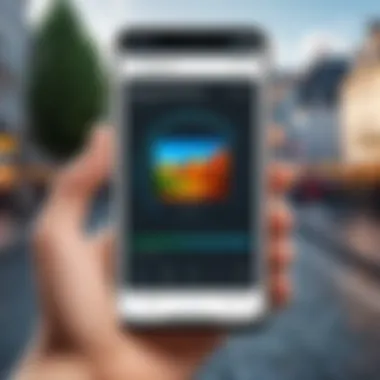

Utilizing Cloud Services
Cloud services have become a cornerstone for many individuals looking to safeguard their digital memories. In an age where our devices can slip from our hands or succumb to glitches, the utility of cloud storage becomes glaringly evident. These platforms not only provide a safety net for lost data but also facilitate easy access and shareability of images across devices. While leaning on such services, users must consider these vital elements:
- Convenience: Accessing your photos from any device with an internet connection simplifies the recovery process. It keeps your cherished moments at your fingertips.
- Automatic Backups: Many cloud services can be configured to perform regular backups, reducing the risk of accidental deletion or device failure.
- Storage Capacity: Depending on the service, the amount of free storage can be generously ample, allowing you to store a considerable number of images without incurring additional costs.
It's important to remember though, while cloud services present a solution for photo recovery, they also introduce considerations related to data privacy and potential security risks.
Google Photos as a Recovery Tool
Google Photos stands out as a powerful ally when it comes to recovering deleted images on Android devices. This platform isn't just a photo storage solution; it serves as an adept recovery tool with several built-in features. When you delete an image, Google Photos usually places it in a temporary "Trash" folder rather than permanently wiping it out immediately. Users have a grace period of 60 days to retrieve mistakenly deleted photos.
- Recover From Trash: If you need to retrieve a photo, it’s straightforward. Simply navigate to the Trash folder, find the desired image, and select "Restore." This initiates the recovery process, bringing the photo back to your main library.
- Smart Organization: Beyond recovery, Google Photos automatically organizes your images, making it efficient for locating those special snapshots even after a long time.
- Enhanced Sharing Options: Once you have your photos restored, sharing them with family and friends is a breeze. Google Photos allows for easy sharing through links, which makes accessing memories a communal experience.
However, it's advisable to enable the backup feature. This way, photos get uploaded automatically, ensuring that even if they are deleted from the device, they may still exist in the cloud.
Samsung Cloud Capabilities
For users of Samsung devices, the Samsung Cloud presents a tailored recovery solution that effectively integrates with Android's functionalities. One of its highlights is the seamless synchronization with the native Gallery app, which allows for straightforward restoration of deleted photos.
- Folder Based Backup: Samsung Cloud gives users the flexibility to manage backups at a folder level. This means you can selectively back up important image folders to avoid cluttering your storage with unnecessary duplicates.
- Ease of Access: Should you find yourself needing a deleted photo, Samsung Cloud's user-friendly interface allows for quick searches and retrieval from any connected device. Users can access their photos via both the app and a web browser.
- Worry Less With Free Storage: Samsung offers a base amount of free storage that can be expanded based on user need. Regular backups to this cloud service mean less worry about losing precious family photos or memorable moments.
Remember that using cloud services for photo recovery involves understanding the security features of the service. Always review the privacy settings and permissions to protect your images effectively.
Third-Party Recovery Applications
In our era where digital imagery symbolizes cherished moments, the loss of a photo can feel akin to losing a fragment of memory itself. While built-in tools and cloud services provide some avenues for recovery, many users turn to third-party recovery applications for a more specialized approach. These applications cater to a wider variety of scenarios, from restoring lost images after a system crash to recovering files erased without a trace. With the right tools in hand, users can bolster their chances of reclaiming those precious digital keepsakes.
Selecting Reliable Apps
Choosing a trustworthy third-party recovery app necessitates careful consideration. The landscape is littered with options that boast impressive features; however, not all deliver as promised. Begin by checking the app’s reviews and ratings on platforms like the Google Play Store or independent forums such as Reddit. Look out for comments on reliability and effectiveness; genuine user feedback often speaks volumes about app performance. Here's a checklist to guide your selection:
- User Reviews: Prioritize apps with a consistent track record of success.
- Developer Reputation: Well-known developers usually have more to lose in terms of reputation.
- Functionality: Ensure that the app specifically supports your device model and Android version.
Moreover, it's wise to look for apps that offer a free trial or version, allowing users to test their efficacy before committing to a purchase. If you come across an application asking for excessive permissions—especially unrelated to photo recovery—be wary; your privacy could be at stake.
Step-by-Step App Installation
Once you have chosen a reliable recovery app, the installation process is straightforward. Here's an easy-to-follow guide that will steer you through:
- Download the App: Head to the Google Play Store and search for the app you selected. Tap on Install to initiate the download.
- Open the Application: After installation, find it in your app drawer and launch it.
- Grant Permissions: The app will likely ask for various permissions to access files. Carefully review what is requested and consent where appropriate—permissions usually include storage access, which is crucial for recovery tasks.
- Follow On-Screen Instructions: Most apps offer a simple user interface. Navigate through prompts, selecting the relevant options that match your recovery needs (e.g., scanning specific folders or types of files).
- Initiate the Scan: Finally, tap the scan button to let the app work its magic.
The whole process can usually be completed in a matter of minutes, depending on the size of your storage and the number of files being scanned.
Analyzing Results
Once the scan is complete, it’s time to sift through the results. Different apps present recovered files in varying formats, but the goal remains the same: identifying your lost images. Some general tips to keep in mind:
- File Preview: If the app provides file previews, take advantage of it to verify what’s been recovered.
- Filter Options: Utilize any available filters to narrow results to image files only, making it easier to find specific photos.
- Review Quality: Be cautious, as sometimes recovered files may not be complete or may be of lower quality. Recovered images can occasionally be corrupted.
After you've thoroughly reviewed the results, you can select the photos you’d like to restore. Be sure to save them in a secure location—this could be an external drive, or, even better, another backup service—to prevent future losses.
Finding the right recovery application can make all the difference between a lost memory and a restored moment.
In summary, third-party recovery applications are invaluable tools for anyone facing photo loss on their Android device. The key lies in selecting reputable software, understanding the installation process, and scrutinizing the recovery results.
Preventive Measures for Future Protection
When it comes to keeping your memories safe on an Android device, thinking ahead is half the battle. Preventive measures are like a safety net, ensuring that a mishap doesn’t turn into a significant loss. By being proactive about your photo preservation, you can save yourself from potential heartache later on. Not only do these strategies help in avoiding accidental deletions, but they also bolster your overall data security. In this section, we’ll delve into two crucial aspects: regular backups and using sync services, both essential tools in a digital age swarming with data risks.
Regular Backups
Regular backups are paramount in protecting your photos, especially those treasured moments captured spontaneously. The simple act of creating copies of your data can save you from the anguish of losing precious images due to unforeseen events like device failure or accidental deletion. Think of backups as your digital insurance policy.
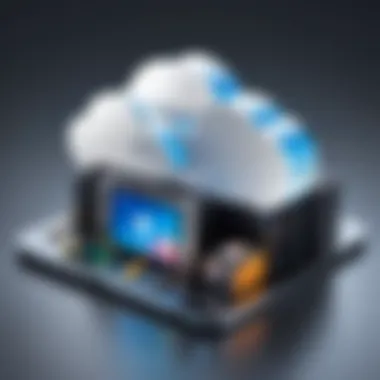

- Frequency: Consider setting a routine for backups—weekly or monthly, depending on how often you snap pictures. The more frequent your backups, the smaller your risk of losing recent memories.
- Multiple Locations: Don't put all your eggs in one basket. Utilize multiple storage solutions such as Google Drive, external hard drives, or SD cards. This strategy diversifies your storage, ensuring that even if one method fails, your photos remain safe elsewhere.
- Automation: Many apps allow for automated backup systems. By enabling auto-sync features, your photos are continuously backed up without manual effort, which can be a game changer.
"Failing to back up is often a recipe for disaster in the tiniest of memory cards."
Using Sync Services
Sync services are another remarkable tool at your disposal. They not only offer backup capabilities but also ensure that your images are mirrored across multiple devices and platforms seamlessly. This reduces the risk of losing data if one device falters.
- Cloud-Based Solutions: Services such as Google Photos or Dropbox keep your images accessible from any device with internet access. This means you can retrieve your lost photos on a different device should something go awry with your primary one.
- Real-Time Synchronization: Unlike traditional backups, these services often offer real-time updates. Each time you take a photo, it syncs almost instantly. This way, you can rest easy knowing that each new memory is securely stored.
- ** Easy Retrieval**: Searching for a specific image in a cloud service is usually a smoother process than rummaging through device storage. Most cloud applications come equipped with robust search features, allowing users to find what they need, when they need it.
By integrating regular backups and utilizing sync services, you're not just safeguarding against mishaps; you're setting a favorable stage for flawless recovery down the line. Through foresight and a little digital organization, you can ensure that your unforgettable moments remain right at your fingertips.
Understanding File Systems
Understanding file systems is essential for anyone looking to recover deleted images from Android devices. It isn’t just about the recovery process itself, but rather a broader comprehension of how data is organized and managed within the device. A solid grasp of file systems can make the difference between a successful recovery and a missed opportunity to restore cherished memories.
Android File System Overview
Android devices utilize a specific file system architecture, which can differ slightly depending on the manufacturer and version. However, most use Ext4 or F2FS as their primary file systems.
These systems help in organizing files on the device, dictating how data is stored and retrieved. Here’s a quick rundown:
- Directories and Hierarchies: Files are stored in a series of nested folders, similar to a filing cabinet. Each file has a specific location that facilitates easy access.
- Metadata Storage: Each file comes with metadata, which contains information about the file, such as its name, size, and timestamps related to creation and modification. The metadata is crucial during recovery as it helps identify what files are recoverable.
- Partitioning Schemes: Android devices often split their storage into different partitions, such as system, data, and cache. Understanding these partitions provides insights on where deleted files might still reside. The uniqueness of each device's architecture underscores the importance of familiarizing yourself with the specific file system employed by your Android phone.
Impact of Deletion on File Structure
When files, like images, are deleted on Android devices, they don’t simply vanish into thin air. Instead, the space they occupied is marked as available, but the actual data may linger until it’s overwritten by new data. This behavior shapes the file system’s structure and influences the potential for recovery.
Here are key points to consider:
- Logical Deletion: The operating system marks the file space as unused, yet the data remains intact until the system needs that space for new information.
- Fragmentation: As files are created and deleted, pieces of data can become fragmented, residing in multiple locations. This fragmentation can complicate recovery efforts, as piecing together a complete file may require more advanced recovery techniques.
- Risk of Overwriting: Once a file is deleted, there’s a race against time. The quicker new data is written to the storage, the less likely recovery becomes. Thus, minimizing use of the device right after deletions is critical for potential recovery efforts.
"Understanding how your data is structured allows you to navigate the recovery process more effectively, increasing your chances of restoring lost files."
In a nutshell, knowing your way around Android’s file system equips you with essential insights that can either facilitate or hinder data recovery. It’s more than just deleting or retrieving, it’s about understanding how deeply your information is woven into the fabric of the device’s storage system.
Troubleshooting Common Issues
When navigating the tricky waters of deleted photo recovery on Android devices, it’s not just about knowing the recovery methods; it’s also crucial to tackle common issues that may crop up. While many users are focused solely on retrieving lost images, practical barriers can hinder this process. These troubleshooting steps offer guidance to help you identify and overcome obstacles that can lead to frustration during recovery attempts. Understanding these issues can lead to better backup practices and enhance overall data management, which ultimately fosters a sense of security regarding your precious memories.
Inaccessible Photos
You might find yourself in a bind when your photos refuse to show up, even after you’ve gone through recovery attempts. This inaccessibility can stem from different sources, such as storage problems, file format issues, or even corruption that occurred during deletion.
- Storage problems are often at the heart of this situation. If your device’s storage is full, newly recovered files might not have enough room to save. A simple removal of unused apps or old files can free up much-needed space. The often forgotten Android confidentiality allows only a limited amount of data access, making some files hidden. Also, consider checking if the photos are simply stored in a different directory or album within your device storage.
- File format issues can also play a considerable role. Sometimes, recovered files may come back in an unsupported format. Your gallery app might not recognize certain files, leading to perceived inaccessibility. In such cases, using a different app or a file conversion tool might provide a solution.
To dig deeper, check for outages or problems with cloud services if you’re retrieving photos from there. Every once in a while, there can be temporary issues on Google Photos or Samsung Cloud, for instance, that could affect access.
"Inaccessibility is often just a minor hurdle that can be overcome with some troubleshooting and mindset adjustment."
Device Compatibility Challenges
Parenting a world of diverse Android devices with their unique characteristics can present challenges in photo recovery. Android’s open ecosystem leads to varying software versions and manufacturer-specific customizations, causing compatibility issues for recovery solutions.
Not all recovery applications are built the same; some may work seamlessly on Samsung devices but not at all on LG or Google Pixel models. This inconsistency can prove to be extremely frustrating, especially when you’ve done everything right and still find yourself facing loading errors or app crashes. Make sure to check compatibility specifications before opting for a recovery tool.
Another common hurdle arises when using external memory like SD cards. Older versions of Android might not recognize newly formatted cards, limiting recovery options. If your Android device uses an outdated operating system, it might create limitations that newer apps don’t support. Check for updates regularly, as compatibility often improves with newer software versions.
In summary, being aware of these incompatibility challenges before diving into recovery efforts can save time and energy. Whether it’s managing your device's memory or ensuring the right applications for your specific device, these insights offer sound footing for improving your experience in recovering lost photos.
Data Privacy Concerns
In our increasingly digital world, the issue of data privacy is more relevant than ever, especially when it comes to recovering deleted images from Android devices. In a landscape where personal data can be easily mismanaged or even mishandled, understanding the implications of privacy becomes crucial. Because while the need for recovery may be urgent, the considerations surrounding privacy cannot be swept under the rug.
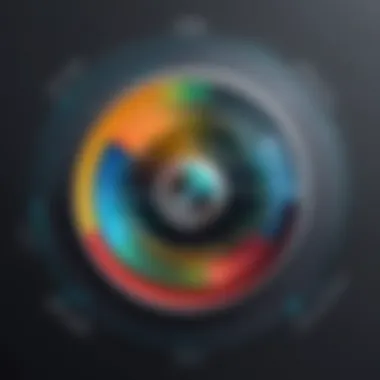

Assessing App Permissions
One must tread carefully on the path of app installations, particularly those touted as recovery tools. Android devices usually require apps to request a range of permissions—access to your photos, storage, and potentially even more sensitive information like contacts or location data. It’s like giving someone the keys to your home and saying, “feel free to look around.”
When faced with these permission prompts, users should critically assess whether an application genuinely needs these permissions to function effectively. For instance, when you download an app claiming to restore deleted images, consider if it truly needs access to your contacts or anything beyond the gallery. Evaluating the permissions granted during installation can significantly mitigate the risks associated with potential data leaks.
- Be Vigilant: Always check for user reviews and pay attention to other users’ experiences, as they provide valuable insight into the app’s legitimacy and safety.
- Limit Permissions: Where possible, allow only the minimum permissions necessary for the app to function. Many Android versions let you adjust permissions in settings, so make good use of this feature.
"Your data is your own; handle it as such. Trust your instincts when something seems off."
Understanding Data Retention Policies
When contemplating image recovery, understanding data retention policies of both apps and cloud services becomes vital. Each platform may have different rules about how long they store data once deleted or how they handle user data overall. Often, users may not give this much thought, but it's an element that should not be overlooked.
For instance, some applications might retain your deleted files even after you think they are gone, while others might purge the data after a limited time to free up space. Being informed about an app's policy ensures you know what happens to your data after you delete it, which can be quite a revelation.
Here are a few factors to think about:
- Length of Storage: Some services retain deleted files for a certain period, allowing for easy recovery. Be aware of this timeframe.
- Access Rights: Evaluate who has access to your data during and after deletion. Some services might pool this information for analytics or advertising, which could lead to data being shared without your consent.
- Transparency: Choose applications and services that are upfront about their data policies. A well-informed user is a powerfully protected one.
By delving into both app permissions and data retention policies, individuals can better navigate the murky waters of photo recovery while keeping a handle on their personal information. As the old saying goes, "an ounce of prevention is worth a pound of cure." When it comes to data privacy, being proactive is the smartest route to take.
The Role of Professional Data Recovery Services
When you've exhausted all your options for recovering deleted images on your Android device and still find yourself in a quandary, professional data recovery services might just be the golden ticket. While many folks might not want to shell out cash for recovery solutions, these services can offer specialized expertise and advanced tools that often make all the difference. These services come into play when you find yourself in a sticky situation, needing help beyond what built-in apps or third-party software can provide.
One of the critical advantages of turning to professional services is their experience. These teams consist of specialists who have dealt with a myriad of scenarios, ranging from simple deletions to complex corruption issues. They don’t just attempt to reverse a deletion; they employ sophisticated recovery techniques that maximize the likelihood of restoring your images intact.
“Sometimes the best solution is to seek an expert who can do what you can't.”
Identifying When to Seek Help
Knowing when to ask for professional help is a bit like wandering through a maze—you can get lost easily. If you’ve attempted all the usual tricks at home, like checking cloud backups, utilizing built-in recovery tools, and trying out various recovery software without success, it’s likely time to consider calling in the pros. Factors that may indicate it's time to reach out include:
- Repeated Failed Attempts: If all your efforts seem futile and you’re unable to recover even one photo, professional services can use more robust technology.
- Corrupted Devices: If your phone is acting up—freezing, restarting, or showing error messages—this can be a sign of deeper issues, necessitating expert intervention.
- High-Value Photos: For individuals with irreplaceable memories—weddings, baby photos, etc.—the peace of mind that comes from professionals tackling the recovery can be worth the investment.
The decision to seek help can sometimes come down to weighing the emotional value of the lost images against the costs you may incur. If the images are key memories, a professional might be able to help where you couldn't.
Cost Implications of Recovery Services
Cost is always a big consideration. Many folks might balk at the potential expense of hiring a data recovery service. These services don’t usually come cheap, and the price tag can fluctuate based on a variety of factors.
- Service Complexity: A straightforward recovery could set you back a few hundred dollars, whereas more complicated scenarios involving physical damage or severe corruption could run into the thousands.
- Type of Recovery: Options vary widely, from simple data extraction to comprehensive recovery, where full hardware repair might be involved.
- Reputation and Expertise: Established companies with a proven track record may command higher fees, but they often deliver better results with lower risk of further data loss.
When looking at costs, it's crucial to remember the potential value of what you're trying to recover. If it's something you've deemed irreplaceable, the investment might be worthwhile. It often boils down to a cost-benefit analysis: how much is that memory worth to you?
Culmination
The conclusion of this article serves as a critical juncture for anyone navigating the often treacherous waters of digital image management on Android devices. In an age where our smartphones are repositories of countless memories, the loss of an image can feel like losing a piece of our history. This section emphasizes the importance of understanding the various approaches to recover deleted images, as it not only addresses the immediate concern but also arms users with knowledge to prevent future mishaps.
By summarizing the key takeaways from previously discussed methods—be it through system tools, cloud services, or professional help—we underline the essence of having a multi-faceted approach to data recovery. Users are encouraged to consider the characteristics of their specific device and their personal usage habits while adopting these strategies.
Acquiring insights into the functionalities of various apps and services can significantly reduce the panic associated with accidental deletions. Here are a couple of benefits that crystallize the essence of this exploration:
- Empowerment through Knowledge: Understanding the methods and tools available can boost confidence in your ability to retrieve lost data, making the recovery process less intimidating.
- Proactive Measures: Implementing preventive strategies, such as regular backups and utilization of cloud services, minimizes risk in the future, assuring peace of mind.
A well-rounded grasp of these topics implies that one not only knows what to do after a mishap occurs but also how to mitigate risks from the onset. It’s not just about regaining access to lost photos; it’s also about fostering a culture of data diligence. With every recovery method discussed, we invite users to actively engage in the ongoing discourse of digital preservation.
Summarizing Key Takeaways
- Images Can Be Recovered: Whether through built-in options like the Trash, cloud services such as Google Photos, or specialized apps, there's always a chance to get images back.
- Cloud Services Are Your Friends: Utilizing services like Google Photos or Samsung Cloud can provide an extra layer of protection for valuable images.
- Professional Help Exists: While it might come at a cost, professional data recovery services can be a lifeline for those unable to retrieve lost images through other means.
- Prevention is Key: Regularly backing up your data and employing sync services can save you from the heartache of lost memories.
Encouragement for Implementing Best Practices
While understanding recovery methods is immensely beneficial, implementing best practices goes a long way in safeguarding precious memories. Here are actionable suggestions for users:
- Regular Backups: Consistently back up your images to a reliable cloud service or external storage. This simple action can save you a lot of trouble in case of accidental loss.
- Enable Sync Services: Turn on sync features in your cloud apps to ensure that every new image is saved in real-time.
- Be Mindful of App Permissions: When using third-party recovery apps, always review the permissions they request. Avoid apps that ask for more than what they need for data recovery.
- Stay Informed: Technology evolves quickly. Keeping yourself updated about new recovery tools and best practices can enhance your overall data security.
Caring for your digital memories is as crucial as the moments themselves. By understanding, applying, and advocating for these practices, users can relish the joys of Android photography without the looming worry over data loss.







