Mastering PowerShell for Active Directory User Management
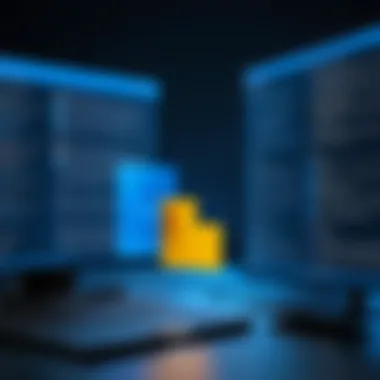
Intro
In the realm of cybersecurity, managing user permissions and access is not just best practice; it's a necessity that speaks volumes about an organization's commitment to protecting its digital assets. Active Directory (AD) has long been the backbone through which organizations control user access to networks and resources.
PowerShell serves as an indispensable tool for system administrators seeking to navigate and manage group memberships within Active Directory. With a command-line interface that allows users to push the boundaries of traditional UI limitations, mastering PowerShell can vastly enhance one's ability to audit and administer user permissions effectively.
Utilizing PowerShell not only streamlines the task of managing group memberships but also introduces efficiency through automation. The article will cover significant commands, scripts, and practical applications that ensure a comprehensive understanding of PowerShell’s capabilities in Active Directory user management.
By the end of this exploration, readers will be equipped with the necessary knowledge and tools to elevate their security posture, illustrating the powerful intersection between cybersecurity and user management.
Overview of Cyber Security Threats
Cyber threats can be likened to predators lurking in the digital wilderness, constantly evolving and exploiting weaknesses. The landscape is riddled with various types of cyber threats that organizations, big or small, face each day.
Types of cyber threats
- Malware: Malicious software such as viruses and worms that infiltrate systems to compromise data and functionality.
- Phishing: Social engineering attacks aimed at tricking users into revealing sensitive information, typically through deceiving emails or websites.
- Ransomware: A particularly dreadful form that locks users out of their files until a ransom is paid.
To give you some luck of the draw on statistics, reports from the Cybersecurity and Infrastructure Security Agency (CISA) have shown a staggering rise in cyber incidents over the past few years. Organizations are invested in upholding robust cybersecurity measures in light of fierce attacks.
Real-life examples of security breaches
Consider the notorious case of the Equifax breach in 2017, where sensitive information of nearly 147 million individuals was compromised. Such breaches highlight not only the ROI of investing in strong user management practices but also demonstrate how easily things can go sideways.
Best Practices for Online Security
To tighten the screws of online security, various best practices should be put into place, ultimately fortifying an organization's cybersecurity framework.
Strong password creation and management techniques
- Utilizing a mix of uppercase, lowercase, numbers, and special characters to create complex passwords.
- Adopting a management tool like LastPass or Dashlane can aid in remembering and securely storing passwords.
Regular software updates and patches
Keeping software up to date is like maintaining a roof; without it, the house is left vulnerable to the elements. Regular patches can shield systems against known vulnerabilities and exploitable weaknesses.
Two-factor authentication implementation
Integrating two-factor authentication (2FA) adds that extra layer of security, effectively acting like a bouncer at the door, ensuring that only authorized users are granted access.
Reviews of Security Tools
Navigating through the sea of security tools can be daunting for any firm. However, it’s paramount to assess tools based on effectiveness and usability.
Evaluation of antivirus software effectiveness
When weighing antivirus solutions like Norton or Bitdefender, consider metrics such as detection rates and system usability. The best software should run efficiently without hampering performance.
Comparison of firewall protection
Firewalls vary in their capability. Some configurations block only known threats, while others can analyze network traffic in real time, offering comprehensive protection. Tools like ZoneAlarm may offer robust options depending on your needs.
Assessment of password managers
Password managers play a key role in safeguarding credentials. Evaluating options like KeePass against competitors can provide insight into which ones meet organizational expectations regarding security and usability.
Tips for Ensuring Online Privacy
In today’s hyper-connected world, ensuring online privacy is paramount. Here are some strategies to consider adopting:
- Using VPNs for secure browsing can mask your online activities, adding a layer of anonymity.
- Privacy settings on social media platforms should be scrutinized; they can prevent unwanted exposure of personal data.
- Protect your data during online transactions by ensuring the website has an SSL certificate, often indicated by a padlock symbol in the URL.
Educational Resources and Guides
To enhance individual abilities in cybersecurity:
- Familiarizing yourself with how-to articles on encryption tools can foster a stronger sense of data protection.
- Learning to spot phishing emails through step-by-step guides can prepare users to recognize red flags.
- Creating cheat sheets can be practical tools for quickly implementing better online security practices.
Remember: Empowering yourself with knowledge is the first step to fortifying your online defenses against the ever-looming threat of cyber attacks.
Understanding Active Directory
Active Directory (AD) is at the heart of many organizational infrastructures, serving not just as a directory service but as a pivotal element in managing and monitoring user access within networks. Understanding AD is essential for anyone working with PowerShell commands for user group memberships. When we want to dive into managing a network, Active Directory is the go-to solution. It brings about a more organized and secure environment for users and groups.
A critical part of utilizing PowerShell in this context hinges on defining the structure and guiding principles of Active Directory. It includes understanding how to efficiently manage user accounts and their corresponding memberships. This ensures that only authorized personnel have the necessary access to resources to perform their tasks, thereby enhancing an organization’s security framework.
Definition and Purpose
Active Directory is a directory service developed by Microsoft for Windows domain networks. Its primary purpose is to store information about members of the domain, including user accounts, computers, and groups, which allows administrators to manage permissions and access to resources. In simpler terms, it's like a phone book, but for network resources and users.
The purpose of AD doesn’t stop at just storing data. It also provides mechanisms for managing the rights and permissions of users, ensuring data is accessed by the right people. The ability to control who can access what is fundamental to maintaining the security posture of any organization, becoming all the more critical as threats to online privacy and data security rise.
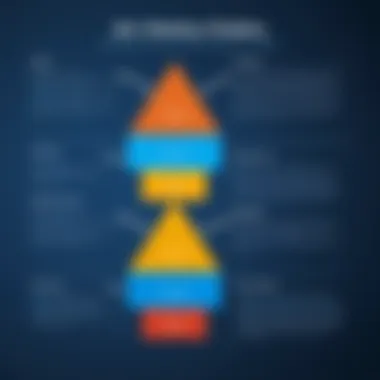
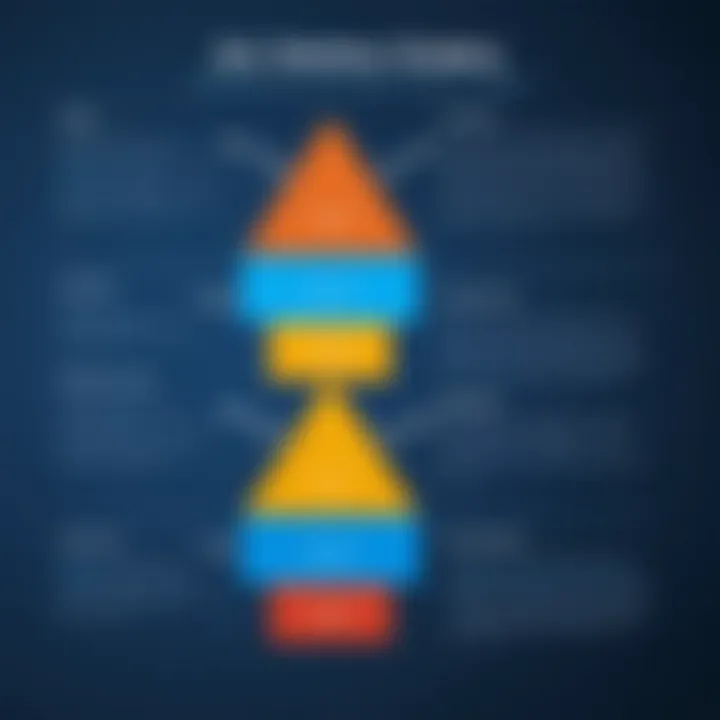
Components of Active Directory
Active Directory encompasses several components that work in unison to provide services needed for effective identity management.
Domain Services
Domain Services is the backbone of Active Directory. It is responsible for managing the identities of users and resources in a network, enabling authentication and authorization services. One of the key characteristics of Domain Services is its scalability; it can grow with an organization, adapting to fluctuating needs. Its structure is designed to facilitate an efficient management process, laying out how information is organized across various domains.
A unique feature of Domain Services is its ability to employ Group Policies, which can enforce specific settings on users’ machines. This ensures compliance with organizational policies without needing to configure each machine individually, making it an efficient choice for IT administrators managing large environments. However, managing complex Group Policies can also lead to challenges; improper configurations may inadvertently restrict legitimate user access.
Lightweight Directory Services
Lightweight Directory Services (LDS) serves a specific purpose when it comes to creating applications that require directory-enabled functionality. Unlike Domain Services, it is designed to be more lightweight and is aimed primarily at providing directory services to applications. A significant benefit of LDS is its simplicity and low overhead, making it suitable for scenarios where a more full-featured directory service isn’t necessary.
LDS supports directory-enabled applications, allowing developers to integrate directory information into their software solutions without delving into the complexities of a full Active Directory deployment. While this makes it an appealing option for quick applications, it might lack some advanced features offered by Domain Services, which may limit its use in larger, more complex networks.
Certificate Services
Certificate Services is focused on authentication and secure communications. It issues digital certificates that verify the identities of parties in a network, thus facilitating secure transmissions. One key characteristic of Certificate Services is its role in Public Key Infrastructure (PKI), which can significantly enhance security, especially in environments requiring encrypted communications.
The unique proposition of using Certificate Services is its implementation of digital signatures and encryption, which offers robust protection against unauthorized access. However, managing a PKI can become cumbersome and requires a deep understanding of cryptographic principles and policies. If not managed properly, it could lead to issues such as certificate expiry or improper revocation, which could compromise an organization’s security stance.
Role of Users and Groups
In Active Directory, users and groups form the fundamental building blocks necessary for authorization. Users are individual accounts within the domain, while groups are collections of these accounts, enabling easier management of permissions. Understanding how to effectively manage these elements is crucial, especially when it comes to PowerShell automation and handling various membership scenarios.
Groups provide an efficient way to assign permissions to multiple users at once rather than managing permissions on a user-by-user basis. By organizing users into groups, AD simplifies the process of granting or revoking access to various resources, thus streamlining the administration of network security.
Prologue to PowerShell
PowerShell stands as a cornerstone for system administrators, especially in environments that host extensive user data within Active Directory. It’s not just another tool in the box; it’s like that Swiss Army knife you reach for when you need precision and versatility. Understanding how PowerShell operates opens the door to efficient and robust management of user group memberships, allowing for a seamless experience in maintaining security and compliance.
What makes PowerShell particularly compelling is its integration with the .NET framework, which allows for a more sophisticated level of access and manipulation of system components compared to traditional command-line interfaces. By utilizing PowerShell, administrators can script repetitive tasks, automate configuration management, and access data at an unprecedented speed. These features combined make it essential for anyone looking to navigate the complexities of Active Directory user group memberships with confidence and efficiency.
What is PowerShell?
PowerShell is a task automation and configuration management framework from Microsoft. It includes a command-line shell and an associated scripting language. At its core, PowerShell is designed for system administrators who need to control and automate the administration of Windows machines and applications. Unlike older systems, PowerShell utilizes cmdlets, which are specialized .NET classes that perform specific operations. This allows users to accomplish intricate tasks without the bloat often associated with graphical interfaces.
In simple terms, PowerShell is more than just a tool; it’s a powerful language that can interact with components of Active Directory like a maestro conducting an orchestra. Users can jump directly into complex queries, manipulate objects, and achieve results with clarity and ease.
PowerShell vs. Command Prompt
When comparing PowerShell to the traditional Command Prompt, the differences become stark even for the untrained eye. While Command Prompt works primarily with text-based commands, PowerShell operates on an object-oriented level. What does this mean? When you execute a command in PowerShell, the output is not just text. Instead, you work with objects that contain properties and methods, allowing greater interaction with the output.
- Flexibility: PowerShell is designed to handle complex tasks effortlessly, manipulating data in various formats including JSON and XML.
- Rich Scripting Capabilities: It supports loops, conditions, and functions, very akin to programming languages, enabling more sophisticated scripts.
- Access to .NET Framework: Seamless integration with .NET means you can tap into a vast library of features not available in Command Prompt.
To illustrate these points, consider the cmdlet . In PowerShell, this cmdlet can return process objects that include not just the process name but also CPU usage, memory footprint, and more. In contrast, using a similar command in Command Prompt will yield only raw text, making data manipulation cumbersome.
PowerShell's Importance in System Administration
In the world of system administration, the importance of tools like PowerShell can’t be overstated. As organizations grow and adopt more technology, the need for efficient user management skyrockets. PowerShell provides functionalities that make managing Active Directory user groups straightforward, even for large enterprises.
"In system administration, efficiency is more than a choice; it’s a necessity. PowerShell delivers it effortlessly."
Several benefits leap to the forefront:
- Automation: Automation of mundane tasks frees up precious time, allowing administrators to focus on more critical issues.
- Consistency: Scripts ensure that tasks are performed uniformly and correctly every time, reducing the room for error.
- Scalability: As organizations expand, PowerShell scripts can easily be adapted to manage increasing volumes of data and users without a complete overhaul of the entire system.
By employing PowerShell for managing Active Directory, administrators can ensure comprehensive control over user permissions and group memberships, which is critical for maintaining security in any organizational setting.
Listing User Group Memberships
Understanding how to efficiently list user group memberships in Active Directory is crucial for system administrators and security professionals. This chapter explores fundamental concepts surrounding group memberships, which play a vital role in managing permissions and access rights. In our increasingly digital era, being able to dictate who gets access to what is like holding a master key — making it essential. The ability to clearly delineate user roles not only enhances security but also streamlines operations.
Basic Cmdlet Prelude
Cmdlets are lightweight commands used in the PowerShell environment. When it comes to Active Directory, specific cmdlets such as become indispensable tools. They simplify complex tasks into manageable commands. This section will provide an overview of their core functionalities and how to use them effectively. Understanding cmdlets is like knowing the ingredients before you start cooking — it’s ina essential step in getting to the final dish.
Using Get-ADUser Cmdlet
The cmdlet is a pivotal tool in listing user information within Active Directory.
Parameters Overview
The parameters in command give the user the ability to filter and refine their search. Key parameters include , which specifies the user account you want details for, and , which allows you to retrieve additional attributes beyond the standard set. Understanding these parameters is critical, as they enable tailored searches that save time and improve accuracy. If your goal is to find a needle in a haystack, knowing which haystack to search can make all the difference.
Key Characteristics: The parameter is particularly popular because it directly targets a user, which avoids unnecessary data clutter. Conversely, the parameter can also be invaluable for broader searches.
Unique Features: supports up to 19 parameters, fostering wide flexibility. However, using too many filters sometimes leads to confusion, especially for users who are just stepping into this realm. Therefore, striking a balance between thoroughness and simplicity is crucial.
Common Examples
Common examples of the command can greatly aid in understanding its practical use. For instance, executing retrieves a list of all user objects in the directory. This is very helpful in audits or when assessing current user data.
Key Characteristics: Such commands are beneficial during user onboarding processes, enabling administrators to grant necessary permissions based on pre-existing configurations.
Unique Features: One advantageous aspect of common examples is their ability to be modified and expanded. However, piecing together complex commands can become overwhelming if not approached methodically. A little knowledge goes a long way in crafting well-formed commands.
Retrieving Group Memberships
With the knowledge laid out in the previous sections, let's delve into how to effectively retrieve group memberships.
Direct Membership
Direct membership refers to users explicitly assigned to a group. Understanding this concept is essential as it forms the basis of user access rights. Admins can assess who belongs to which groups at a glance without wading through layers of bureaucracy.
Key Characteristic: Direct membership showcases immediate access rights for users, making it a straightforward approach that provides clarity in user permissions.
Unique Features: The advantage of focusing on direct memberships is that it simplifies access control management. Nevertheless, it lacks visibility into nested group memberships, potentially leaving gaps in security.
Transitive Membership
Transitive membership, on the other hand, expands the horizon of user group memberships. This includes not only direct memberships but also groups that a user is a member of indirectly. In situations where one group members another, it's crucial to recognize this indirect access.
Key Characteristic: It offers a broader view into user access levels, offering full visibility of pathways a user can take to reach protected resources.
Unique Features: The key advantage of transitive membership lies in identifying hidden access routes, which is invaluable for auditing and compliance. However, the complexity it introduces can make analysis cumbersome, requiring additional diligence from administrators.
Advanced Techniques in PowerShell
Advanced techniques in PowerShell can significantly streamline the management of Active Directory user group memberships. When looking at this from a practical perspective, these techniques provide administrators the tools to fine-tune their processes, enhance performance, and ultimately lead to improved security protocols.
Using PowerShell, administrators can quickly sift through data, filter results, and export them in user-friendly formats. This adaptability proves vital when needing to respond to an organization's dynamic user structure. Let's dive deeper into these techniques.
Filtering Results
Filtering results is a fundamental technique in PowerShell that lets users whittle down large sets of data to find exactly what they need. This section discusses two specific methods for filtering: Using Where-Object and Combining Filters.
Using Where-Object
The Where-Object cmdlet is an essential tool for narrowing down results based on specific conditions. By applying criteria, administrators can retrieve user groups that match certain properties, making it easier to manage memberships effectively.
This cmdlet allows users to pull information based on nearly any attribute—whether it’s security groups, user types, or other custom factors. Where-Object is a popular choice because it gives significant control over the data retrieved, making it a powerful ally in an administrator's toolkit.
One unique feature of Where-Object is its ability to filter through complex objects, which is something that simplifies data management considerably. However, significant complexities arise too; for instance, misconfiguring filters may lead to oversights, hence it's crucial to validate conditions thoroughly to avoid unintended results.
Combining Filters
Combining filters takes the basic filtering of Where-Object up a notch. It allows administrators to stack multiple conditions, creating more sophisticated queries that can retrieve results based on multiple attributes at once. This is particularly useful in scenarios where users belong to various groups or where conditions need to be specific.
The primary advantage of this filtering technique is its flexibility and precision. By using logical operators like -and and -or, it encourages granularity that aligns with operational needs. This complexity is where combining filters shines, but it does demand a solid understanding of logic to ensure effective implementations.
Exporting Results
Once data is filtered, presenting it in an accessible format is the next step. PowerShell offers export options, with the most common formats being CSV and HTML. Here, we discuss both in detail.
CSV Format
CSV, or Comma-Separated Values, is an incredibly straightforward format for exporting data. It serves practically any requirement from interoperability to ease of analysis within tools like Excel. The primary characteristic that makes CSV beneficial is its simplicity; it’s easy to set up and widely adopted in the data world.
With a few keystrokes in PowerShell, one can export an entire user group's memberships into a CSV file which can then be shared or analyzed separately. However, while it's simple, it can be limited in terms of visual formatting, which some users may find disadvantageous.
HTML Format
In contrast, exporting results in HTML format presents data in a visually appealing manner, enhancing readability. HTML files can be opened in any browser, making them a suitable choice for presentations or reports where aesthetics are just as important as content.
The standout aspect of HTML format is its capacity to include styles and graphics, which can drive emphasis and clear up data interpretation. That said, not every user may have the means to edit or interpret HTML easily, and thus, for straight data needs, CSV may still hold an edge; each has its place depending on context.
Scripting for Efficiency
Scripting allows users to automate processes that might otherwise consume a significant chunk of time. This section includes two aspects: Creating reusable scripts and using Parameters and Functions.
Creating Reusable Scripts
Creating reusable scripts turns one-time commands into accessible routines. The practical upside here is huge since it minimizes repetitive tasks and boosts efficiency in managing Active Directory. Saving commonly used scripts means less time is spent reinventing the wheel each day.
What’s more, once a script is developed for use, it can be shared across the team. The collaborative aspect of reusing scripts means a unified approach towards user management throughout the organization.
However, there's a caveat: scripts must be maintained and updated regularly to adapt to changes in Active Directory structure or PowerShell updates; neglect in maintenance can lead to errors and inefficiencies.
Parameters and Functions
Parameters and functions enable PowerShell scripts to be more dynamic and adaptable. By allowing users to pass different values into the script, parameters customize behavior while maintaining the core logic intact.
This aspect adds a layer of versatility, inviting users to run the same script for various scenarios simply by adjusting input values. While this flexibility is beneficial, it also implies that users must understand how to structure scripts properly to leverage this capability fully.
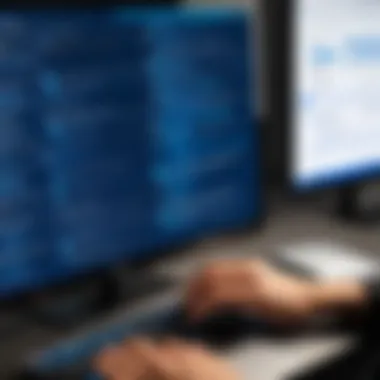
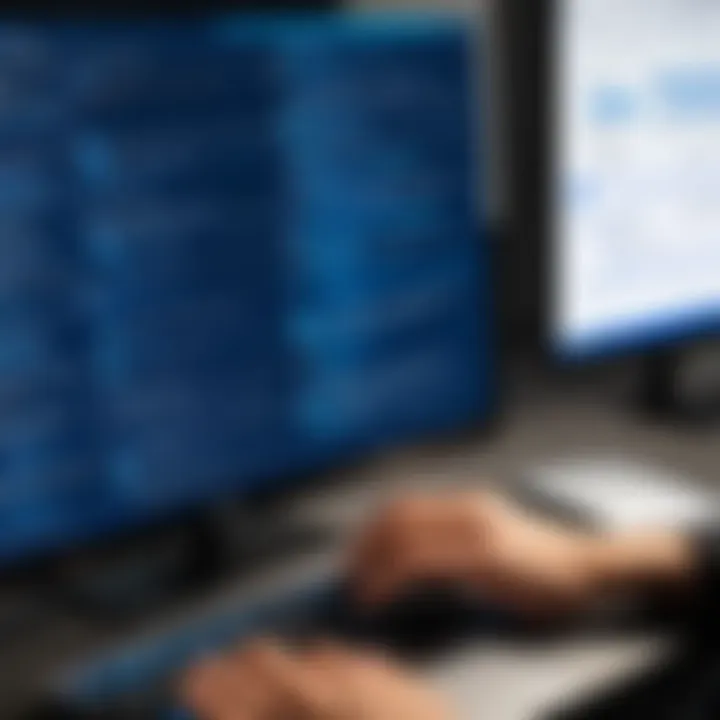
Lastly, knowing when to use parameters can help streamline operations while preventing them from becoming unwieldy as they grow; striking that balance is crucial for any effective PowerShell management strategy.
Practical Applications
Understanding how to effectively leverage PowerShell in Active Directory is crucial for system administrators. The practical applications of PowerShell not only enhance user management strategies but also streamline workflows, ensuring that organizations maintain optimal security protocols. Within the realm of user group memberships, it’s important to explore how PowerShell can fit into everyday practices and decision-making processes. Here are the specific applications that will be discussed:
- User Onboarding Processes
- Auditing Group Memberships
- Group Policy Management
Each of these practical applications has its own distinct benefits and considerations, aiding administrators in managing user permissions while ensuring compliance with organizational security policies.
User Onboarding Processes
Efficient user onboarding is more than just adding new users to Active Directory. It’s about creating a smooth transition for employees into their roles, which can significantly impact their productivity and integration into the team. PowerShell can enhance this process through the automation of user creation, group assignments, and the provisioning of resources. Here’s a quick look at what this can involve:
- Automation of User Creation: Instead of manually entering user information, a simple PowerShell script can batch-create users based on data from an HR system or CSV file, reducing the chance for errors that often arise during manual entry.
- Group Assignments: Assigning new users to appropriate groups not only involves setting permissions but understanding the structure of roles within the organization. With PowerShell, group memberships can be scripted to ensure that new users receive access to the necessary resources right from day one.
- Resource Provisioning: Automating resource access such as shared drives, databases, or applications can drastically reduce downtime for new users. Scripting these provisions allows IT departments to tailor resources to user needs quickly.
Auditing Group Memberships
Regularly auditing group memberships is a fundamental practice for maintaining security and compliance in Active Directory environments. PowerShell simplifies this auditing process by providing commands that can quickly assess and review group memberships. Key aspects include:
- Tracking Membership Changes: Keeping a history of user additions and removals within groups is vital for accountability. PowerShell cmdlets like can be utilized to generate reports on current memberships, allowing administrators to easily spot discrepancies and potential security risks.
- Permissions Review: Periodically reviewing who has access to sensitive groups aids in minimizing risks relating to data breaches or unauthorized access. Auditing with PowerShell provides an efficient way to produce a list of users and their roles, helping to identify any unnecessary permissions promptly.
- Compliance and Reporting: Many organizations need to comply with regulatory standards. Frequent audits supported by PowerShell can assist in documenting compliance, showcasing a diligent approach to security management.
Group Policy Management
Group Policies dictate what users can and cannot do within an Active Directory environment. Managing these policies effectively is crucial for security and operational efficiency. PowerShell can play an essential role here by enabling administrators to manage settings and configurations effortlessly:
- Automating Policy Changes: PowerShell scripts can deploy policy changes across multiple users and groups quickly. This agility can be particularly beneficial when rolling out updates or changes in security protocols across widespread departments.
- Monitoring Policy Application: Ensuring that group policies are applied correctly can sometimes be tricky. Using in PowerShell can generate reports that verify if policies are enforced as intended, helping to catch any issues early.
- Customizing User Experience: The ability to tailor group policies based on user roles can enhance productivity and satisfaction. PowerShell gives the flexibility to configure settings based on specific criteria, ensuring users have the capabilities they need without unnecessary restrictions.
By understanding and utilizing PowerShell for practical applications in Active Directory, administrators can significantly bolster their organizational security and improve overall user satisfaction.
Mastering these methodologies not only empowers IT professionals but also cultivates a robust technological framework within organizations, aimed at enhancing their efficiency and data protection capabilities.
Troubleshooting Common Issues
In the realm of managing Active Directory user group memberships with PowerShell, stumbling into issues is bound to happen. The flexibility and power of PowerShell bring along a certain complexity, and users may face various hurdles that could disrupt their workflow. Understanding how to troubleshoot these common issues not only boosts one’s confidence in using PowerShell but also enhances overall efficiency and effectiveness when managing user group memberships. This section delves into critical elements of troubleshooting, the benefits it offers, and considerations to keep in mind.
Error Messages and Their Solutions
Error messages in PowerShell can often feel like cryptic puzzles. They may pop up during seemingly straightforward tasks such as retrieving user group memberships or exporting reports. These messages serve as a signpost indicating what might veering off course. Here’s a look at some common error messages and effective solutions to tackle them:
- "Access Denied": This message frequently means your account lacks the necessary permissions to access particular information. Ensure you're running PowerShell as an administrator and that your account has proper rights in Active Directory.
- "User not found": If you encounter this message when using the cmdlet, double-check the username you’ve entered; make sure there are no typos or case sensitivity issues. Also, confirm the user exists in Active Directory.
- "The term is not recognized": This error may arise when a cmdlet is d or if the Active Directory module is not loaded. To mitigate, ensure that you've imported the module correctly using .
PowerShell error messages are not roadblocks; they are opportunities to learn and improve your commands.
Understanding each message's context is paramount. In addition, consulting the PowerShell logs may yield more information. Viewing logs can help you trace what went wrong during a command execution.
Performance Optimization Tips
When working with PowerShell scripts, performance can become an issue, particularly in large environments with many users and groups. Here are a few tips to optimize performance:
- Limit Output: Instead of retrieving all user group memberships, consider filtering results using specific parameters. This reduces the amount of data processed and returned.
- Use Instead of : When querying Active Directory, using the parameter can often be faster than specifying a search base, as it retrieves only relevant entries.
- Implement Paging: For large user bases, using paging with the parameter can prevent memory overload by allowing PowerShell to fetch results in manageable chunks.
- Consider Concurrent Processing: If you have multiple commands that can run independently, look into using or (available in newer PowerShell versions) for concurrent execution. This can lead to significant time savings.
By keeping these optimization strategies in mind, users can ensure their PowerShell scripts execute smoothly and efficiently, even in demanding environments.
Best Practices for Maintenance
Maintaining an effective PowerShell environment when managing Active Directory is paramount to avoid unnecessary complications. Here are several best practices to consider:
- Regular Updates: Always ensure your PowerShell module for Active Directory is up-to-date. This helps avoid bugs and access issues that can come from using outdated features.
- Documentation: Keep detailed records of modifications, scripts, and settings. This can simplify troubleshooting in the long run and provide clarity when revisiting scripts after a while.
- Test in a Safe Environment: Before deploying commands in a live environment, test them in a controlled setting. This ensures that unexpected issues can be caught before they impact users.
- Set Up Alerts: Utilize monitoring tools to alert you of performance dips or errors. Being proactive can often save you from reacting too late.
Incorporating these practices can lead to a more reliable and efficient use of PowerShell for Active Directory management, thus enhancing your overall cybersecurity stance.
End and Future Directions
In wrapping up our exploration of PowerShell for managing Active Directory user group memberships, it's clear that the topic is not only relevant but essential for efficient and secure system administration. This article has highlighted the effectiveness of PowerShell scripts and cmdlets in streamlining user management tasks, making it a powerful ally for administrators focusing on user permissions and access control. By mastering these tools, one can not only handle current challenges but also prepare for future developments in cybersecurity and user management.
Recap of Key Takeaways
Let's summarize the vital points we've discussed:
- Powerful Commands: We reviewed key cmdlets like which help in listing user memberships and understanding both direct and transitive group memberships.
- Advanced Filtering and Scripting: Techniques such as filtering with and using export functionalities are paramount for presenting data in a manageable format. This enhances decision-making processes and facilitates comprehensive reporting.
- Practical Applications: Also explored are real-world scenarios like user onboarding and group policy management, showcasing how PowerShell gives structured control over user roles and responsibilities.
Remember, each cmdlet becomes a building block in strengthening your security posture. Incorporating regular audits and up-to-date practices will enable more secure and efficient user management.
Trend in PowerShell Usage
As organizations become increasingly aware of the importance of cybersecurity, PowerShell's significance is on the rise. It is no longer seen as just a tool for automation but as an indispensable part of security protocols. Admins are utilizing more dynamic scripts that adjust to their environment rather than relying solely on static commands.
For instance, there's a growing trend towards integrating PowerShell with other security tools and platforms, thus enhancing its effectiveness. As workloads shift towards cloud-based services, the approach with PowerShell also adapts, showing versatility and resilience.
- Automation for Security: Organizations are leaning towards automating repetitive tasks aimed at security monitoring.
- Cross-Platform Capability: With the expansion of PowerShell Core, there’s interest in making scripts usable across different operating systems, allowing for more unified management strategies.
Innovations in Active Directory Management
Recent innovations have brought new functionalities that make Active Directory management much easier and more secure. One notable advancement is the utilization of PowerShell in conjunction with Microsoft Graph API. This approach simplifies the management of users and groups across Azure AD and on-premises AD environments, allowing a more cohesive management experience.
Moreover, tools like Azure AD Connect streamline hybrid environments, thus enhancing user accessibility while maintaining robust security measures. As changes in user demography move towards remote work and cloud integration, it becomes crucial for organizations to adapt their group management strategies accordingly.
- User Experience Focus: Innovations aim towards creating user-friendly interfaces that enable quicker access while ensuring security remains tight.
- Real-Time Auditing: New tools enable real-time monitoring of group memberships and user accesses, adding layers of security through visibility.







