Troubleshooting MLB TV on Roku: Key Solutions
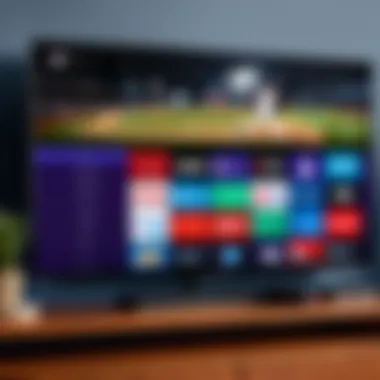
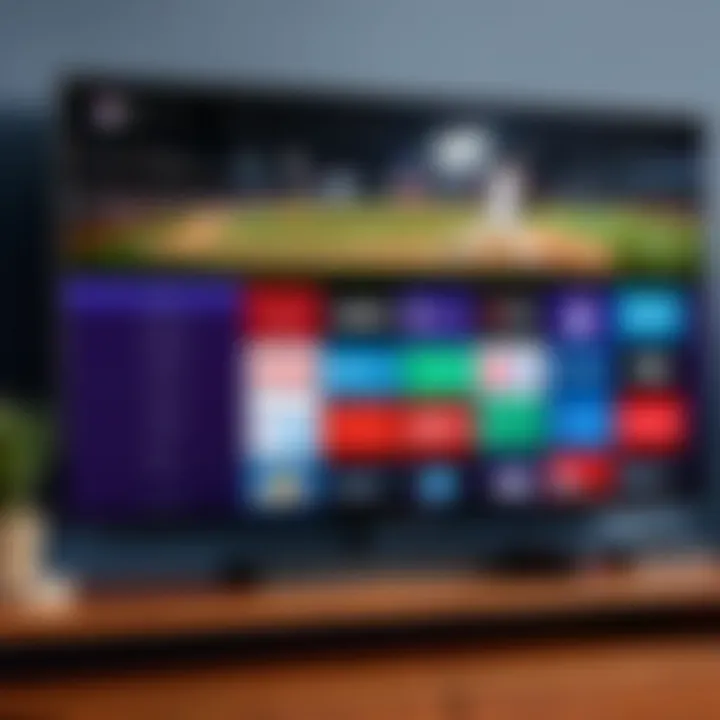
Intro
Experiencing issues with MLB TV on Roku can be frustrating, especially when you look forward to watching your favorite games. This article seeks to provide clarity on common problems users encounter while streaming MLB TV on Roku devices. It emphasizes practical solutions and outlines preventive measures to enhance your overall streaming experience. Users will gain insight not only into troubleshooting methods but also into optimizing their Roku setup for better performance.
Overview of Common Issues
Many users experience a range of issues when using MLB TV on their Roku devices. These issues often fall into several categories, including buffering problems, app crashes, and login difficulties. Understanding these problems can help users take effective steps for resolution.
- Buffering and Lagging: Slow internet connections or network congestion can disrupt streaming performance.
- App Crashes: Bugs or glitches in the app can lead to sudden closures of the MLB TV application.
- Login Issues: Problems accessing your account may arise from forgotten passwords or account lockouts.
Recognizing these symptoms is the first step in addressing them effectively.
Connecting to the Internet
Reliable internet connectivity is essential for seamless streaming. Many users overlook the importance of their network environment. While a direct Ethernet connection is preferred, most Roku devices operate well on Wi-Fi networks. Here are some key considerations:
- Speed: A minimum internet speed of 10 Mbps is recommended for streaming in HD.
- Stability: Frequent disconnections should be resolved to prevent interruptions.
- Router Placement: Ensure your router is located in a central position to improve signal strength.
Ensuring a robust connection provides a strong foundation for uninterrupted viewing.
Troubleshooting Steps
If you face issues with MLB TV on Roku, the following troubleshooting steps may assist:
- Restart Your Roku Device: This simple action often resolves many temporary glitches.
- Check for Updates: Navigate to the settings menu to check for any available updates for your Roku system and the MLB TV app.
- Clear Cache: Removing cached data can clear up any residual application issues that may affect performance.
Additional Recommendations
If you continue to face difficulties, consider the following recommendations:
- Reinstalling the App: Uninstall and then reinstall the MLB TV app to clear any persistent errors.
- Factory Reset: If problems persist, resetting your Roku might be necessary, although this will erase all your settings.
Culmination
Prologue to MLB TV on Roku
MLB TV is a popular streaming service that offers baseball fans access to live games, highlights, and other related content. For many, watching games through Roku devices provides a seamless experience. Understanding how MLB TV operates on Roku is essential. This section aims to clarify the significance of this integration and what users should consider.
Roku devices are widely used for streaming content due to their user-friendly interface and wide range of applications. They allow subscribers to access MLB TV easily and enjoy their favorite teams in real-time. However, the effectiveness of MLB TV on Roku can vary depending on several factors. Understanding these factors ensures better performance and minimizes disruptions.
The benefits of using MLB TV on Roku include:
- Accessibility: Roku provides a convenient platform to stream games, making it easier for users to catch live action.
- Versatility: Users can watch games on various channels and devices without needing a cable subscription.
- User Experience: Roku is known for its straightforward navigation and vast selection of channels, making the viewing experience pleasant.
While the integration is beneficial, it is not without issues. Users may encounter buffering, audio-video sync problems, or even login difficulties. Recognizing these potential problems before they arise helps in taking preventative steps and enhances the overall viewing experience.
In summary, understanding how to troubleshoot MLB TV on Roku is crucial. It allows users to optimize their streaming experience, ensuring they do not miss any critical moments. Tackling the common issues proves essential for a smooth watch and to enjoy the games as intended.
Common Issues Encountered
In this section, we will cover some common issues that users may face when using MLB TV on their Roku devices. Understanding these problems is essential for enhancing your viewing experience. Knowing what issues are prevalent can help you take appropriate steps to resolve them quickly. This understanding minimizes frustrations and maximizes satisfaction when streaming your favorite games.
Buffering Problems
Buffering can severely disrupt your enjoyment of MLB TV on Roku. It occurs when the app cannot maintain a smooth stream due to insufficient data loading. Several factors can contribute to buffering.
- Internet Speed: A slow internet connection is one of the most prominent causes of buffering. To stream high-definition content, a minimum download speed of 5 Mbps is generally recommended.
- Network Congestion: Heavy internet usage in your household can lead to congestion. This situation is common during peak hours when multiple devices are connected to your network.
- Wi-Fi Signal Strength: If your Roku is far from your router, the signal may weaken, which can lead to buffering.
Addressing buffering issues often involves checking your internet speed and optimizing your Wi-Fi network for better performance.
Audio and Video Sync Issues
Audio and video sync problems can create a disjointed viewing experience. The audio may lag behind the visual or vice versa, causing confusion.
- Processing Delays: Sometimes, the device takes a moment to process audio and video streams, leading to temporary desynchronization.
- Network Issues: If your connection is unstable, it may affect sync. Ensuring a steady connection is critical to resolving this problem.
- App Updates: Outdated software can also cause sync issues; thus, ensuring your MLB TV app is updated is necessary.
These issues can often be fixed by checking for updates or restarting the app. Clear communication between audio and video enhances the overall experience.


Login Problems
Problems with logging into your MLB TV account can be quite frustrating. Users may experience issues like incorrect credentials or server errors.
- Password Issues: Users often forget their passwords. If you encounter problems, a password reset can swiftly resolve this issue.
- Account Status: Ensure your MLB TV subscription is active. Expired or inactive accounts will prevent successful logins.
- Server Issues: Sometimes the MLB TV servers experience downtime, affecting logins for all users.
Recognizing these factors can help you troubleshoot login problems effectively.
App Crashes
App crashes can interrupt a viewing session abruptly. There are common reasons why MLB TV may crash on Roku.
- Software Bugs: Like any software, the MLB TV app can have bugs that lead to unexpected crashes.
- Insufficient Memory: Running multiple applications simultaneously on Roku may cause the MLB TV app to crash.
- Large Updates: Occasionally, a significant update can cause compatibility issues until fully resolved.
When dealing with app crashes, a simple restart of the Roku device often remedies the situation. Identifying specific patterns in crashes can lead to further insight on resolving such occurences.
Network Connectivity Challenges
Network connectivity challenges are key aspects when troubleshooting the MLB TV app on Roku devices. A stable and efficient connection is crucial for a seamless streaming experience. Any disruption in the network can dramatically impair your ability to watch games without interruptions, affecting both audio and video quality. Identifying and resolving connectivity issues can lead to better performance and enhanced satisfaction while using the MLB TV app.
Wi-Fi Interference
Wi-Fi interference can significantly degrade the streaming experience. Many household devices, such as microwaves, cordless phones, and even other Wi-Fi networks can disrupt the signal. To address this issue, it is important to:
- Position your Roku device closer to the Wi-Fi router to minimize distance-related issues.
- Reduce obstacles like walls or large furniture that might block Wi-Fi signals.
- Change the Wi-Fi channel in your router settings to avoid crowded channels. You can use applications or tools to check for less congested channels.
Addressing Wi-Fi interference is often the first step in troubleshooting streaming issues.
Router Configuration
Proper router configuration is critical for optimal streaming performance. Many users overlook settings that can impact their connections. To enhance router performance, consider:
- Adjusting Quality of Service (QoS) settings. This prioritizes streaming traffic over other types of data, improving the reliability of video playback.
- Ensuring WPA2 encryption is set for security while not blocking devices from connecting.
- Enabling a dual-band feature if available, which allows devices to connect through either 2.4 GHz or 5 GHz frequencies, with 5 GHz often providing faster speeds and less interference.
Making sure your router's configuration is optimal can have lasting positive effects on your streaming capabilities.
ISP Restrictions
Internet Service Provider (ISP) restrictions can pose a significant barrier to smooth streaming. Some ISPs throttle bandwidth for certain services during peak hours. To mitigate these issues:
- Contact your ISP to ask about any known restrictions related to MLB TV. Knowing their policies can allow for informed decisions.
- Consider upgrading your plan if your current bandwidth does not meet your streaming needs. More bandwidth can allow for higher quality streaming without issues.
- Use a VPN to bypass potential throttling. This can help maintain a stable connection when using MLB TV, but be sure to choose a reliable service to avoid added latency.
Understanding these connectivity challenges is essential for ensuring a reproducibly smooth experience with the MLB TV app on Roku devices. Addressing them effectively can lead to a noticeable improvement in streaming quality.
Basic Troubleshooting Steps
Addressing issues with MLB TV on Roku begins with basic troubleshooting steps, which are fundamental when restoring functionality quickly. These measures are often the easiest to execute and can resolve many common problems that users encounter. Users can save time and effort by focusing on these steps before moving to more comprehensive solutions. Moreover, these steps help to reset the system's state, which can frequently restore functionality without complicated procedures. A thorough understanding of these initial fixes will greatly enhance the overall streaming experience.
Restarting Roku Device
Restarting your Roku device is a crucial first step in troubleshooting MLB TV problems. This action can clear temporary glitches and restore normal functionality. To perform this action:
- Navigate to Settings on the home screen.
- Select System, followed by System Restart.
- Confirm the restart.
Alternatively, you can simply unplug the device from the power source, wait for about ten seconds, and then plug it back in. After a few moments, the device will power on again. This method effectively refreshes the system’s memory, addresses potential connectivity issues, and can often rectify numerous playback challenges.
Reinstalling the MLB TV App
Reinstalling the MLB TV app can also address underlying issues that cause it to malfunction on Roku. Sometimes, the application may not update correctly or might experience corruption during installation. To reinstall the app:
- Go to the home screen and highlight the MLB TV app.
- Press the Options button on your remote.
- Select Remove channel.
After removing it, navigate to the Channel Store, find the MLB TV app, and reinstall it. This process ensures that you have the latest version of the app, and it can rectify specific bugs that interfere with normal operation. It is a straightforward procedure, yet it yields beneficial results for a smoother streaming experience.
Checking for Updates
Keeping your Roku device and MLB TV app updated is essential for optimal performance. Updates can bring new features, enhance security, and fix bugs. To check for updates:
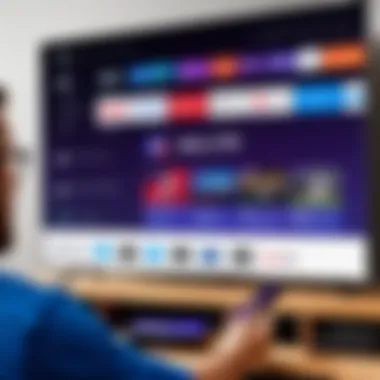
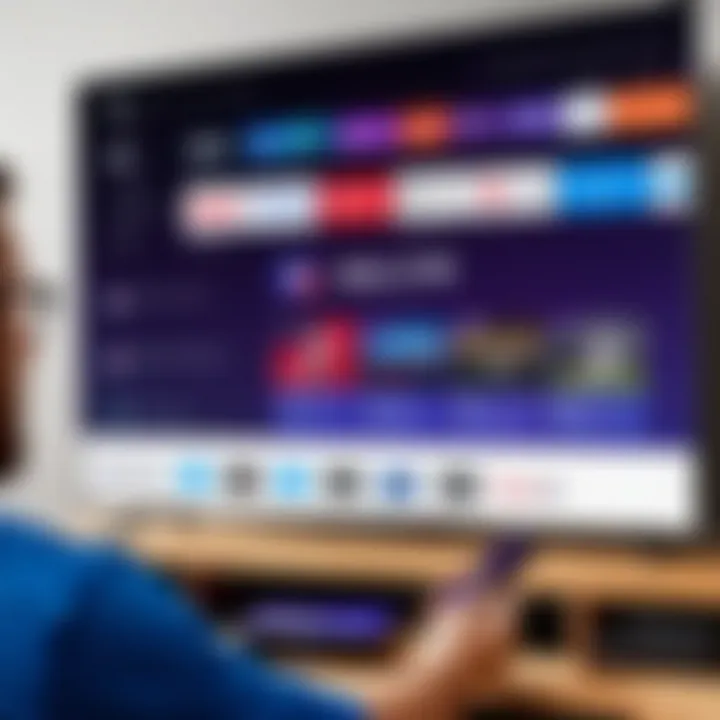
- From the home screen, go to Settings.
- Select System, and then choose System Update.
- Follow the prompts to check for and install any available updates.
Also, ensure that the MLB TV app is on the latest version by revisiting the Channel Store. Regularly updating both your device and the app minimizes compatibility issues and enhances your streaming quality. This practice is essential for maintaining a secure and enjoyable viewing experience.
Advanced Troubleshooting Methods
In addressing issues with MLB TV on Roku, advanced troubleshooting methods prove essential. These techniques can assist users in resolving complex problems that basic steps may not alleviate. Understanding these methods enhances streaming performance and ensures a smoother viewing experience. They enable users to dive deeper into the technical aspects of their devices and identify potential bottlenecks.
Changing DNS Settings
Changing DNS settings can optimize streaming speed and provide access to content that may be restricted based on geographic location. By utilizing a different DNS, users can bypass certain limitations imposed by their Internet Service Provider (ISP). DNS settings can significantly impact the interaction between the Roku device and the MLB TV app.
To change DNS settings on Roku, follow these steps:
- Navigate to the "Settings" menu.
- Select "Network" and proceed to "Set up connection."
- Choose either Wireless or Wired, depending on your setup.
- Select "Advanced settings," then choose "DNS."
- Enter the new DNS addresses, such as 1.1.1.1 or 8.8.8.8.
Make sure to restart the Roku device after applying these changes. This may help enhance streaming stability and performance while using the MLB TV app.
Use of VPN
Utilizing a VPN can provide additional advantages for accessing MLB TV on Roku. A Virtual Private Network (VPN) protects online activity and provides privacy by masking your IP address. This can be particularly useful to users who want to securely access MLB TV content from different regions.
Implementing a VPN involves setting it up on your router or using a compatible Roku device. Using a router-level VPN ensures all connected devices, including Roku, are protected. Options like NordVPN and ExpressVPN can be advantageous due to their compatibility and performance.
Factory Resetting Roku
If persistent issues occur, performing a factory reset may be necessary. A factory reset will restore the Roku device to its original settings, removing all installed apps and settings. This method can resolve deeper software problems that simple troubleshooting cannot fix.
To execute a factory reset:
- Go to "Settings."
- Select "System."
- Go to "Advanced system settings."
- Choose "Factory reset" and confirm your choice.
An important consideration is that this step is very comprehensive, so users should back up any vital setting before proceeding. Once the reset completes, users will need to set up the Roku device again and reinstall the MLB TV app.
A factory reset should be considered a last resort after exploring all other troubleshooting options.
Advanced troubleshooting methods are invaluable for users who experience continuous problems with their MLB TV on Roku. By implementing these strategic and technical adjustments, one can often achieve a more reliable and enhanced streaming experience.
Assessing Device Compatibility
Ensuring the appropriate device compatibility is foundational for a seamless experience when using MLB TV on Roku. A mismatch between device capabilities and app requirements can lead to various unforeseen issues, hindering access to desired content and affecting overall satisfaction. By thoroughly assessing compatibility, users can prevent common pitfalls that arise during streaming.
Roku Device Models and Updates
Roku devices come in various models, each offering distinct features and capabilities. But not every model supports the MLB TV application effectively. To access MLB TV without disruptions, first determine the model of your Roku device. Older models, like the Roku 1 and Roku HD, may not deliver the same performance as the more recent Roku Streaming Stick+, which offers enhanced processing power and increased memory.
When it comes to updates, regular firmware updates play a significant role in app optimization. Roku consistently releases updates to improve device functionality and fix identified bugs. To check for updates:
- Navigate to the Settings menu on your Roku.
- Select System.
- Choose System Update and select Check now.
Keeping your device updated is essential for running applications like MLB TV at their best. Users who fail to update their devices may encounter issues related to app performance and stability.
MLB TV App Requirements
The MLB TV app has its set of requirements that users should familiarize themselves with before installation. Primarily, the app requires a specific version of Roku OS along with stable internet capabilities for optimal performance. Typically, the latest versions of the Roku OS will support the updated features and fixes needed by the MLB TV app.
Consider the following when evaluating the app requirements:
- Operating System: Ensure that your Roku is running the latest Roku OS.
- Internet Speed: A stable internet connection with a minimum speed of 5 Mbps is recommended for streaming in standard definition. For high definition, speeds should ideally be around 25 Mbps.
- User Account: Users must have an active MLB TV account to access live games and on-demand content.
By addressing these factors related to device compatibility, users can create a robust streaming environment. Understanding the specifications is not just an upfront task but a critical part of ensuring a pleasurable and uninterrupted viewing experience.
Customer Support Options
Customer support options are an essential component when troubleshooting MLB TV on Roku. Issues may arise despite following all preventive measures or best practices. In such cases, having reliable support can make a significant difference in resolving complications effectively.
Roku and MLB TV both offer customer support. Reaching out to these services can provide users with tailored assistance, helping them overcome obstacles unique to their situation. Understanding how to contact these services is crucial. This knowledge can lead to quicker resolutions, allowing users to return to their viewing experience with minimal interruption.


Contacting Roku Support
Roku user can contact support easily. Navigate to the Roku official support page. There, resources such as troubleshooting guides, FAQs, and live chat support are available. It's vital to provide detailed information regarding the issue. This may include model number, software version, and specific symptoms encountered. These details empower support representatives to grasp the context quickly.
Additionally, users can reach out through social media channels. Roku is active on Twitter and Facebook. Engaging with the support team on social media often leads to prompt responses, especially for urgent concerns.
Reaching MLB TV Support
If the issue persists after contacting Roku, reaching out to MLB TV support is a necessary step. The MLB TV help center is another resource that should not be overlooked. Users can search their problem or browse through categories to find helpful tips.
Customers can also submit a support ticket. Clear articulation of the problem is important here as well. Details such as account information and the nature of the difficulty help expedite the response time. MLB TV also has a presence on platforms like Reddit and Facebook. Engaging with forums or social media pages dedicated to MLB TV can yield insights from other users who faced similar issues.
"When dealing with streaming issues, don't hesitate to ask for help from these support teams; they are well-equipped to assist you."
In summary, taking advantage of customer support options through Roku and MLB TV can lead to effective solutions for streaming troubles. Make sure to gather necessary information before reaching out to ensure a streamlined process.
User Community Insights
The role of user communities in troubleshooting software and hardware issues cannot be overstated. When it comes to resolving problems with MLB TV on Roku, user-generated insights often provide a wealth of knowledge. These insights can offer real-world solutions that may not be documented in official support resources.
User forums and social media platforms serve as vital channels for users to share experiences. There, individuals can identify common issues and potential fixes that might not be readily visible in official documentation.
Understanding the various experiences from the user community allows for better problem-solving and fosters a sense of community among users. This shared knowledge helps both new and experienced users troubleshoot effectively. Consequently, engaging with community content enhances the Roku and MLB TV experience for all users.
Online Forums
Online forums are a key component in gathering user community insights. These platforms, such as Reddit or dedicated Roku forums, allow users to post questions and share solutions. Users can discuss specific issues they have encountered, ranging from buffering problems to app glitches.
- Supportive Environment: Many online forums create a supportive atmosphere, where users feel comfortable sharing their issues and solutions.
- Real-World Solutions: The solutions provided by other users are often practical and proven, based on their own experiences with similar challenges.
- Topic-Specific Threads: These forums often organize discussions by topic, enabling users to quickly find information that is relevant to their concern.
For example, a user might post about a recurring error code during MLB TV playback. Other community members could reply with steps they took to resolve the problem, such as adjusting their network settings or clearing the cache in the MLB TV app. Such firsthand accounts can be invaluable when troubleshooting.
Social Media Feedback
Social media channels also play an essential role in gathering insights from the user community. Many users take to platforms like Facebook and Twitter to express their experiences with MLB TV on Roku, forming a broader conversation around the app's functionality.
- Immediate Interaction: Users can receive immediate feedback on issues they face. If someone reports a problem, others can quickly respond with their own experiences and solutions.
- Updated Information: Social media often captures the latest problems and solutions as they arise, making the information current and relevant.
- Engagement with Developers: Users may also engage with the official MLB TV or Roku accounts, seeking assistance or reporting bugs directly.
For instance, a user could tweet about an unexpected app crash. Other users may respond with tips or indicate if they have faced similar issues. This direct line of communication can expedite the troubleshooting process.
Preventative Measures for Future Issues
Taking steps to prevent potential troubles with MLB TV on Roku can be crucial. Regular maintenance and optimization can tremendously enhance the streaming experience. Addressing issues before they develop into larger problems allows for a smoother and more enjoyable viewing experience. Understanding preventive measures is fundamental to long-term success in streaming.
Regular Updates and Maintenance
Keeping both the Roku device and MLB TV app up to date cannot be overstated. Software updates often provide necessary improvements, security patches, and the latest features. Neglecting updates can lead to glitches and compatibility issues. Here are some key points to consider:
- Enable Automatic Updates: This ensures that your Roku device and the MLB TV app keep updating in the background automatically, reducing the effort needed on your part.
- Check for Updates Regularly: Manually check for system updates if automatic settings are not enabled. This can be done by navigating to Settings > System > System update.
Maintaining the latest app version not only helps in avoiding bugs but also guarantees access to all current features. Regular maintenance also entails clearing cache and uninstalling any unused applications from your Roku device. This practice helps free up resources, optimizing performance.
Network Optimization Tips
A strong and stable internet connection significantly influences streaming performance. Poor connectivity can lead to frustrating interruptions. Regularly evaluating and optimizing your network can yield noticeable improvements. Consider the following actionable tips:
- Position Your Router Properly: Make sure the router is placed in a central location within your home. Avoid obstructions such as thick walls or metallic furniture that can hinder signals.
- Limit Interference: Electronics such as microwaves and cordless phones can interfere with the Wi-Fi signal. Keep your router away from such devices.
- Use Ethernet Cables: If possible, connect your Roku device directly using an Ethernet cable. This provides a more stable connection compared to Wi-Fi.
Implementing these measures creates a reliable foundation for your viewing experience.
"Preventative steps can save users from future hassles and enhance their enjoyment while watching select baseball matches."
Taking a proactive approach will certainly help in preventing potential issues you might face with MLB TV on Roku.
End
Understanding the troubleshooting processes for MLB TV on Roku is crucial for users aiming to enhance their streaming experience. This article has delved into numerous common issues, network challenges, and effective solutions. It is not only about fixing broken streams but also about ensuring that you have a consistent and reliable viewing experience.
The insights provided reveal that many problems stem from simple oversights, like neglecting to update either the Roku device or the MLB TV app. Addressing these small issues can prevent larger problems down the line and maintain the functionality of your streaming setup. Moreover, knowing the advanced troubleshooting methods can significantly improve your confidence in handling potential difficulties that arise.
Another important aspect is the preventative measures discussed, which allow users to be proactive. Maintaining your device with regular updates and optimizing your network can save you from frustration during critical game moments. Always being aware of customer support options and community insights can lead to quicker resolutions when problems arise.
In summary, the effort you put into understanding these issues directly translates to a smoother and more enjoyable MLB TV experience on your Roku device. With these tools and knowledge, users can confidently approach streaming challenges, ensuring they do not miss a moment of action on the field.







