Mastering Laptop Software Cleaning Techniques


Intro
Laptops have become essential tools in our daily lives, serving various purposes from work to leisure. However, with great power comes great responsibility, particularly when it comes to keeping the software within these devices clean and secure. A thorough understanding of cleaning laptop software not only enhances performance but significantly boosts security, which these days feels more crucial than ever. Finding the right balance between efficiency and safety helps users navigate the digital landscape with ease.
Cleaning software is often overlooked until problems arise. Then, just like car maintenance, it's easy to forget about the regular checks and tune-ups. Without them, a laptop can slow down, crash, or worse, fall victim to cyber threats. That's where we step in—a comprehensive look into the best strategies for cleaning your laptop's software, ensuring smooth operation and top-notch protection.
In this guide, we'll break down the essentials, focusing on the what, why, and how of cleaning laptop software. From understanding cyber threats, implementing best practices, using the right tools, maintaining online privacy, to seeking out educational resources, we've got you covered. Let's embark on this journey to keep your laptop not just running, but thriving.
Overview of Cyber Security Threats
Cyber threats are lurking around every corner of the digital landscape. Understanding them is like knowing the terrain before setting out on a hike.
Types of cyber threats
- Malware: This includes viruses, worms, and Trojan horses that infiltrate systems, often without the user’s knowledge. Once inside, they can wreak havoc.
- Phishing: A cunning tactic where attackers masquerade as trusted entities to lure individuals into giving away sensitive information.
- Ransomware: Here’s where things get serious; your data gets held hostage until a ransom is paid. Sometimes, victims never get their files back even after paying.
Statistics on cyber attacks
- Did you know that in 2022 alone, the average cost of a data breach reached $4.35 million? That’s some hefty change!
- A startling report mentioned that over 1 million phishing sites were reported in just one year. It’s clear this isn’t just a small-time concern; it’s a big business for cybercriminals.
Real-life examples of security breaches
- In 2020, the Twitter hack exploited a social engineering technique, affecting high-profile accounts including that of Elon Musk and Barack Obama.
- Another instance is the Target breach, where hackers accessed millions of customers’ payment card details during the holiday season.D
By knowing what threats exist, users can make informed choices to protect their laptops efficiently.
Best Practices for Online Security
So, how does one safeguard a laptop from the myriad cyber threats? Adopting best practices is a solid foundation:
- Strong password creation and management techniques: Forget about simple passwords that can be cracked in seconds. Aim for a mix of letters, numbers, and symbols. Consider using a phrase which is easier to remember yet complex enough to deter intruders.
- Regular software updates and patches: Delaying updates is a slippery slope. Cybercriminals often exploit vulnerabilities in outdated software. Set reminders to keep everything up to date.
- Two-factor authentication implementation: An extra layer of security can stall even the most determined hackers. Activating this means needing both your password and a secondary verification method to access accounts.
Reviews of Security Tools
The right tools can be the knight in shining armor for your digital defense.
- Evaluation of antivirus software effectiveness: Popular options like Norton or Bitdefender are often lauded for their robust protection against a variety of threats. Reviews often jump around, but user experience generally points towards higher satisfaction.
- Comparison of firewall protection: Integrated firewalls in operating systems offer basic protection. However, third-party firewalls, such as Comodo and ZoneAlarm, provide more comprehensive coverage and configurability.
- Assessment of password managers: Programs like LastPass or 1Password do wonders in creating and storing complex passwords securely. When managing multiple accounts, they eliminate the hassle of remembering every password.
Tips for Ensuring Online Privacy
Keeping your personal information safe is paramount. Here are a few straightforward measures:
- Importance of using VPNs for secure browsing: A Virtual Private Network encrypts your internet connection, making it more difficult for anyone to trace your online activities.
- Privacy settings on social media platforms: Regularly check who can see your posts and information. Adjust settings to limit visibility to trusted friends only.
- Protecting personal data when making online transactions: Ensure that any website you share your credit card details with is secure. Look for the padlock icon in the browser's address bar.
Educational Resources and Guides
The digital world is fast-paced, but that doesn’t mean you should feel lost. There are plenty of resources to help you stay informed:
- How-to articles on setting up encryption tools: Encrypting data can feel like a daunting task, but there’s a wealth of easy-to-follow guides available online.
- Step-by-step guides on spotting phishing emails: Before clicking on links, educate yourself on common signs of phishing attempts. Small changes in sender addresses can be crucial.
- Cheat sheets for quickly enhancing online security practices: Quick-reference materials can help reinforce best practices, making it more likely you’ll remember to implement them.
"An ounce of prevention is worth a pound of cure." This proverb rings exceptionally true when it comes to maintaining both the functionality and security of your laptop software.
By undertaking the steps laid out in this guide, not only do you stand a better chance of maximizing your laptop's performance but also of keeping your sensitive information safe from those who wish to exploit it. Regular cleaning and maintenance of software might seem like an optional task at first, but the benefits clearly lay out a compelling case for it. The path to a secure and efficient laptop is often paved with the better choices you make today.
Understanding Software Cleaning
When it comes to maintaining a laptop, many users often overlook the significance of software cleaning, focusing instead on hardware concerns. However, a laptop's software environment is just as critical, if not more so, than its physical components. Grime on the hard drive, files that refuse to budge, and sluggish responses can all be traced back to poor software management. Understanding software cleaning is the first step in enhancing your laptop's longevity and performance.
Defining Software Cleaning
Software cleaning refers to the systematic process of identifying and removing unnecessary files, applications, and data that clog up a laptop's operating system. It encompasses various activities, including uninstalling unused applications, deleting temporary files, clearing cache, and organizing files into relevant folders. This practice not only improves the system's efficiency but also can free up valuable storage space. Imagine trying to find a needle in a haystack; cleaning your software helps make that search streamlined and efficient.
Importance of Regular Software Maintenance
There is a saying: "A stitch in time saves nine." Regular software maintenance can help ward off major issues and headaches later on. By routinely cleaning your software, you can avoid system slowdowns and crashes that frequently arise from neglected maintenance.
- Enhanced Performance: Regular maintenance can lead to a noticeable speed boost in your laptop. Software that is regularly cleaned runs smoother and responds faster, allowing you to complete tasks quicker.
- Increased Security: Outdated or unnecessary software can expose your laptop to security vulnerabilities. By ensuring your software is up-to-date and relevant, you're also minimizing potential threats.
- Longevity of Equipment: Frequent clean-ups can extend the lifespan of your laptop. A lean operating system works better and can handle demanding tasks without strain.
Impacts of Poor Software Management
Neglecting software cleaning can have serious repercussions, much like burying your head in the sand when a storm is brewing. Here are some of the notable impacts:
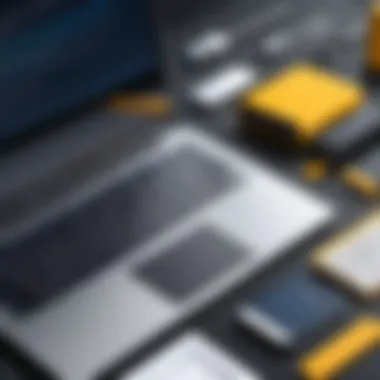
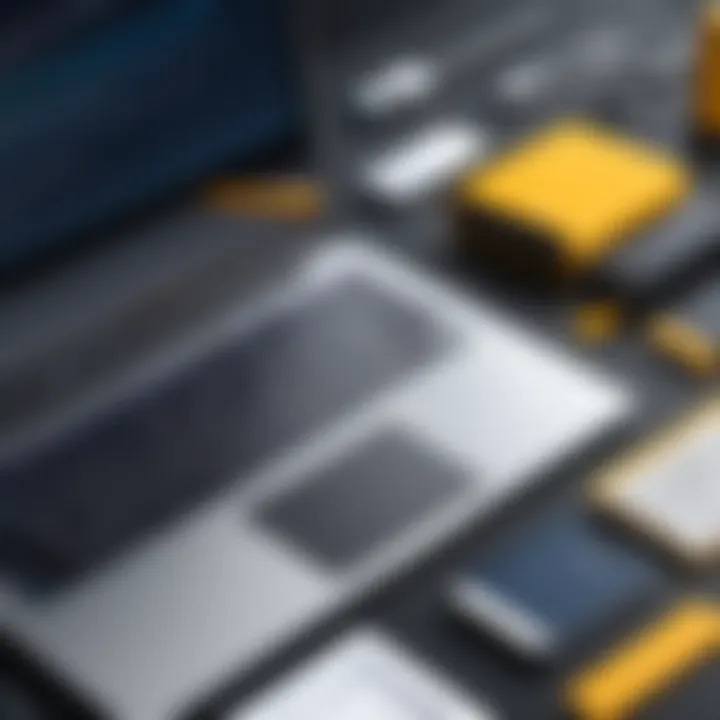
- Reduced Efficiency: Left unchecked, redundant files and applications hinder your system's performance, leading to longer load times and frustrating lags.
- Higher Risk of Crashes: A cluttered software environment increases the likelihood of crashes, which can result in data loss or corruption. It’s like stacking too many books on a fragile shelf; eventually, something’s gonna give.
- Security Weaknesses: Outdated software can open doors for malware and other security threats. If you don’t regularly evaluate and remove irrelevant programs, you might be inviting trouble.
In summary, understanding software cleaning lays the groundwork for a healthier laptop experience. By defining the steps needed, recognizing the importance of regular maintenance, and being aware of the consequences of poor management, you empower yourself to take action. Taking the reins on software cleaning can significantly enhance the performance, security, and overall lifespan of your laptop.
Preparing for Software Cleanup
Preparing for a software cleanup is a critical step in ensuring that your laptop remains efficient, secure, and free of unnecessary clutter. Most often, users jump straight into deleting files or uninstalling programs without considering the larger picture. Setting the stage for cleanup can not only streamline the process but also significantly enhance the overall effectiveness of the maintenance effort. This section delves into the vital components that constitute proper preparation.
Assessing Current Software Performance
Before diving headfirst into cleanup activities, it’s essential to assess how your current software is performing. This evaluation acts like a health check for your laptop, indicating what needs immediate attention and what areas can wait. Many programs provide performance metrics that can be reviewed.
Consider these few aspects when conducting your assessment:
- Startup time: How long does it take for your laptop to get ready for action? If it drags its feet like a tortoise, there's likely excess software bogging it down.
- Speed of common applications: If your go-to word processor or browser goes slower than molasses, it might be time to lighten the load.
- Available storage space: A full disk can suffocate a system. Check how much space is left. Less than 15-20% free can drastically drop performance.
Using built-in tools like the Task Manager for Windows or Activity Monitor for macOS can help pinpoint resource-intensive applications. These applications highlight not just what’s running, but also which ones are hogging the system’s memory.
Establishing Backup Protocols
There’s a saying that goes, "better safe than sorry." This rings particularly true when it comes to any kind of digital cleaning. Establishing a robust backup protocol is crucial before making any changes. Accidental deletions or unexpected glitches can wreak havoc on your data. Having a backup ensures that your information remains intact and recoverable.
- Choose your backup method: You might prefer cloud storage solutions like Google Drive or Dropbox for convenience, or a physical external hard drive for security.
- Schedule regular backups: Set specific intervals for your backups—daily, weekly, or even monthly depending on how you use your laptop. Many operating systems offer automatic backup settings. Take advantage of these features to maintain peace of mind.
Having a backup protocol in place will help minimize any risk involved with software changes.
Creating a Cleanup Plan
With a clear picture of your existing system and a solid backup strategy, it’s time to formulate a cleanup plan. This plan should outline each step you’ll take and should be as detailed as possible. It’s like creating a recipe for success where every ingredient matters.
- Identify target areas: Gather information from your performance assessment. Focus on programs that consume excess memory or remain dormant.]
- Set priorities: Not every piece of software can be tackled at once. Determine what’s most urgent, whether it's clearing an overwhelmed hard drive or updating vital security tools.
- Schedule cleanup sessions: Make time in your calendar. It doesn't have to be extensive—just an hour or two dedicated to cleaning will yield significant benefits over time.
Creating this structured approach not only helps in achieving a desired goal but also keeps one focused and encourages consistency in maintaining software health in the long run.
"Preparation is the key to success."
Making an effort here can let you glide through cleanup like a seasoned pro. Once these preparations are completed, you'll be ready to take on the more technical aspects of a software cleanup with confidence.
Identifying Software Redundancy
Identifying software redundancy is crucial for maintaining an optimal laptop performance. This process includes determining which applications are not actively utilized and recognizing unnecessary duplicate files clogging up your system. By thoroughly assessing redundancy, users can free up valuable storage space, improve processing speed, and contribute to a more streamlined user experience. Eliminating unused applications and duplicates not only enhances operational efficiency but also helps minimize potential security risks associated with outdated or unmonitored software.
Recognizing Unused Applications
Recognizing unused applications is a key step in the identification of software redundancy. Many users install software for a specific purpose but often forget about them once the task is complete. These applications can linger indefinitely, taking up storage space and potentially slowing down system performance.
A regular audit of installed programs should be part of your cleanup routine. Here’s how to uncover those unwanted guests:
- Check installation dates: If an app hasn't been used in months or even years, it's likely safe to uninstall.
- Assess usage frequency: If you can’t recall the last time you opened it, it’s time to consider if it's really necessary.
- Review specific folders: Some applications install components that run in the background even when the main program is not in use, which can silently consume resources.
Ultimately, recognizing these unused applications serves not just to increase storage, but also to bolster your system's overall health.
Evaluating Duplicate Files
Evaluating duplicate files is another important aspect of identifying software redundancy. Duplicate files can accumulate over time due to repeated downloads, backups, or simply by users unknowingly saving the same file multiple times under different names. This clutters your storage and can complicate organization.
To efficiently evaluate and handle duplicate files:
- Choose a reliable duplicate file finder tool: Many options out there can scan your laptop to identify identical files across different directories.
- Sort by file type and size: This can help you pinpoint which duplicates are the most problematic. For instance, images often take up significant space compared to text files.
- Consider your backup strategy: It's essential to ensure that deleting duplicates aligns with your backup protocols.
In summary, evaluating duplicate files results in greater clarity and organization within your file system and can significantly enhance the performance of your laptop by freeing up essential storage space.
"Software redundancy is not just about freeing space; it’s about reclaiming control over your digital environment.”
Combining the efforts of recognizing unused applications and evaluating duplicate files is not just about tidying up—it establishes a stronger foundation for your device’s performance and longevity.
Utilizing Cleanup Software Tools
In the realm of maintaining your laptop’s software, utilizing cleanup software tools emerges as a crucial strategy. These tools can simplify the process of keeping your device running smoothly while effectively enhancing security measures. It’s not just about tidying up; it’s about using the right resources to ensure that your laptop operates at its peak performance while shielding it from potential threats.
Overview of Cleanup Tools
Hack away at the complications of digital clutter with cleanup tools designed to streamline your laptop's software management. These programs come in various forms, each serving a specific purpose. Key types include:
- Uninstallers: These are essential for removing unwanted programs thoroughly. Unlike the basic uninstallation methods, they go a step further to eliminate leftover files that can bog down your system.
- System Optimizers: Such tools help in enhancing system performance by adjusting settings and reclaiming system resources. They often include defragmentation and cache clearing features.
- Malware Scanners: Your security is paramount, and these tools help in identifying and removing malicious software that could compromise your data or overall system integrity.
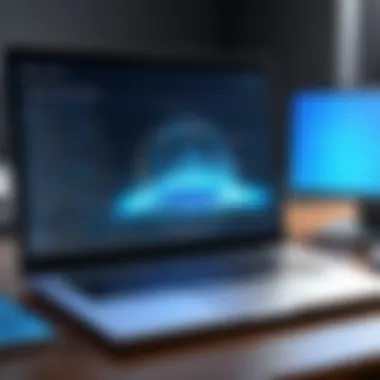

Each of these tools plays a vital role in the overarching mission of keeping your system clean and secure, allowing users to find a balance between performance and safety with relative ease.
Comparative Analysis of Popular Options
Choosing the right cleanup tool can feel like navigating through a jungle. Each tool has its strengths and weaknesses; thus, a comparative analysis becomes necessary to aid decision-making. Here, we look at three popular options:
- CCleaner
- Advanced SystemCare
- Malwarebytes
- Strengths: User-friendly interface, effective in removing junk files and cleaning browser history. Good for both novice and experienced users.
- Weaknesses: Privacy concerns due to past controversies; relies heavily on registry cleaning which can cause issues if mismanaged.
- Strengths: Comprehensive optimization and cleaning features including real-time protection against malware.
- Weaknesses: Some features are locked behind a paywall in the pro version, and it might offer excess prompts for upgrades.
- Strengths: Exceptional at detecting and removing threats that other tools might overlook. Strong privacy protections in place.
- Weaknesses: Primarily focused on malware scanning, rather than overall system optimization.
"The right cleanup tool can transform an underperforming laptop into a more responsive and secure device. Choose wisely to make the most out of your resources."
Integrating Tools into Your Cleanup Routine
Now that you've identified the tools that best suit your needs, integrating them into a regular maintenance routine is essential. A practical approach could look something like this:
- Schedule Regular Scans: Make it a habit to run your malware scanner at least once a week. This keeps potential threats at bay.
- Monthly Cleanups: Use system optimizers to purge unnecessary files once a month, which aids in reclaiming space and optimizing performance.
- Uninstall Unused Software: Every few months, re-evaluate the programs installed on your laptop. Use uninstallers to remove applications that you haven’t accessed in a while.
By establishing this structured routine, you can maintain a cleaner, safer laptop environment without overwhelming yourself with the cleanup process. The selected tools become an extension of your maintenance efforts rather than a burden added onto your already busy life.
Systematic Removal Process
Cleaning up software on your laptop isn’t just about deleting applications you no longer use. It’s a meticulous task that demands a systematic approach. Without this, you might find yourself accidentally removing essential files or, worse, jeopardizing your laptop's performance. A systematic removal process ensures that each step is logical and effective, ultimately leading to better performance and security.
Step-by-Step Uninstallation
To begin with, uninstallation isn't simply a click-and-go affair. It’s vital to follow a structured method to prevent mishaps. Here’s how to go about it:
- Review Installed Software: Start by checking all software installed on your laptop. Identify programs that you rarely use or that have outlived their purpose.
- Check Compatibility: Before you remove anything, ensure that deleting a program doesn’t affect your system. Particularly, keep an eye on tools your other applications rely on.
- Access Uninstall Options: For Windows, head to the Control Panel or Settings, and for macOS, find the application in Finder and drag it to the Trash. Click through the prompts, ensuring you’re removing the correct program.
- Manual Cleanup: Post uninstallation, some files may linger. Check the directories for leftovers and clear them out manually. This can include config files found in hidden folders.
- Reboot the System: Restarting after uninstalling and cleaning is a good practice. It helps finalize the removal process and clears any temporary issues.
By following these organized steps, you ensure that your laptop is rid of unnecessary software without creating more complications.
Cleaning Up System Registry
The system registry can often feel like the forgotten underbelly of your laptop's software ecosystem. It stores critical configuration information, but over time, it can become cluttered with remnants of long-gone applications. Cleaning up the system registry is crucial for maintaining optimal performance and enhancing system reliability. Here’s why and how to approach it:
First, understand that making changes to the registry can be risky. Always back it up before making any adjustments.
- Backup the Registry: Access the registry editor via the Run dialog (Win + R) and type . Export the registry to have a safety net just in case.
- Identify Unused Entries: Look for entries linked to uninstalled programs. These bits clutter the registry and can slow down operations.
- Manual Deletion vs. Tools: While you can manually search and delete obsolete entries, there are also tools designed to automate this process. Software like CCleaner can simplify it, but cautious use is advised.
- Regular Maintenance: Make it a habit to clean your registry periodically. Just as dust settles in your physical environment, so too does clutter in the registry.
Regularly tidying the system registry can lead to faster boot times and smoother operations, enhancing overall user experience.
Through a careful and systematic approach to both uninstallation and registry cleaning, you significantly boost your laptop’s software health, making it run smoothly and preventing potential security breaches.
Enhancing System Performance
Enhancing system performance is a pivotal aspect of maintaining a healthy laptop. When your device runs smoothly, your tasks can be completed more efficiently, reducing frustration and optimizing productivity. System performance is not merely about speed; it influences how well applications run and how quickly files load. When performance is sluggish, it can feel like trying to run a race in quicksand. Users may encounter slow boot times, extended loading periods, and crashes, which can hinder work and overall user satisfaction.
Updating Existing Software
One of the primary ways to enhance system performance is by updating existing software. Developers frequently roll out updates that not only add new features but also address bugs, security vulnerabilities, and performance issues. It’s important to ensure that your operating system and applications are up to date. For instance, an outdated version of an application may operate slower or crash more often.
- Benefits of Regular Updates:
- Improved Security: New updates often patch known vulnerabilities, making it harder for malware to exploit weaknesses.
- Better Performance: Updates can optimize software code, leading to faster execution and reduced resource usage.
- New Features: Keeping software current allows users to benefit from the latest innovations and tools available.
Practical Steps for Software Updates:
- Enable automatic updates where possible. This ensures you receive patches and improvements without needing to remember to check manually.
- Regularly check for updates for non-automated applications, particularly security software, web browsers, and productivity tools like Microsoft Office.
- Consider setting a monthly reminder to perform a full software check-up.
Updating software does require some time upfront, but in the long run, it can provide significant benefits that contribute to enhanced system performance.
Utilizing Disk Cleanup Functionality
Another essential component of performance enhancement is utilizing the disk cleanup functionality. Often built into the operating system, this tool helps clear out unnecessary files that accumulate over time. Just like a cluttered desk can slow down your work, a full disk can bog down your laptop's performance. Removing temporary files, emptying the recycle bin, and deleting system files can free up valuable space.
- Key Benefits of Disk Cleanup:
- Increased Storage Space: More free space means better overall performance, especially for tasks requiring large amounts of data.
- Faster Operation: Less clutter leads to quicker file access, improving load times for applications.
- Reduced Risk of Errors: Some software errors stem from corrupted files lingering on the system. Cleaning them up can resolve many issues.


Steps to Perform Disk Cleanup:
- Access the disk cleanup tool through your operating system's settings.
- Select the types of files you wish to remove, taking care to review what’s included in each category.
- Hit the cleanup button and let the tool do its job.
"A clean disk is a happy disk; it performs its best when it's not holding onto unnecessary baggage."
By integrating software updates and disk cleanup into your regular maintenance schedule, you prepare your system to perform at its peak. No one enjoys waiting for slow load times or dealing with crashing applications. Taking these proactive steps not only results in an improved user experience but also fosters a sense of control over your digital environment.
Maintaining Security Posture
Maintaining a robust security posture is not just a nice-to-have; it’s essential in today’s digital landscape where threats loom around every corner. The term refers to the overall security status of an organization or individual, encompassing the tools, policies, and procedures in place to protect sensitive data against breaches, malware, and other cyber threats. In the context of laptop software cleaning, ensuring that your security measures are up-to-date and effective is paramount. Not only does this protect your personal and professional information, but it also keeps your device running efficiently.
A well-maintained security posture can reduce the likelihood of a cyber-attack, ultimately leading to less downtime and the peace of mind that comes with knowing your information is safeguarded. Regular checks and updates to security software serve not just to fix vulnerabilities but to enhance overall performance. Users should be proactive in assessing their security needs rather than waiting for a threat to manifest.
Assessing and Updating Security Software
The first step in maintaining a healthy security posture is to regularly assess your security software. Are your antivirus programs, firewalls, and system updates current? Utilize tools like Windows Defender or Norton Antivirus that prompt for updates. If you haven't checked these systems in a while, it’s time to give them a once-over.
- Check for software updates: Often, software companies will release updates to combat newly developed threats. Make sure you’re running the latest version, as outdated software is a weak link in your security.
- Review your security settings: Customizing settings in accordance with your needs adds an additional layer of security. Attempt to balance usability with security.
Updating software is a no-brainer; however, users tend to overlook those routine check-ins. To keep your device fighting fit, schedule a monthly appointment in your calendar to dive into your software updates.
Recognizing Common Security Vulnerabilities
Understanding common vulnerabilities is half the battle won. Cybercriminals use various techniques to exploit weaknesses. Here are some of the most frequent culprits to watch out for:
- Phishing Scams: Don’t fall for email links that seem too good to be true. Always verify senders.
- Weak Passwords: If your password is "123456," it's time for a change. Utilize strong password generators and two-factor authentication where possible.
- Outdated Software: As mentioned, having outdated software can leave gaping holes for threats.
- Social Engineering Attacks: Always be cautious of unsolicited requests for information.
“It’s not if your system will be attacked; it’s when.”
Keeping abreast of these vulnerabilities allows you to take preventative measures. Tools like LastPass or Dashlane can help manage strong passwords effectively. Staying informed, vigilant, and adaptable is the name of the game when it comes to securing your digital environment.
Sustaining Long-Term Software Health
In an era where technology is intertwined with our daily lives, maintaining the software on your laptop isn't just a matter of convenience; it's essential for ensuring functionality and security. When we talk about sustaining long-term software health, we’re essentially discussing a sustained, proactive approach to overseeing the applications and system updates on our laptops. This isn't solely about cleaning out clutter; it's about creating an environment where your software can thrive, operate seamlessly, and serve you effectively over time.
Establishing Regular Maintenance Schedules
Having a regular maintenance schedule is akin to setting a doctor’s appointment for your health. Just like you'd check in on your physical well-being, your laptop needs some routine care, too. This can include daily, weekly, or monthly tasks tailored to your usage patterns. For instance, running antivirus scans and checking for updates every week can help catch potential threats early and keep your software up to date. Here are some specific elements to consider:
- Daily Tasks: Briefly check system performance and ensure the antivirus is running.
- Weekly Tasks: Delete temporary files and run a quick malware scan.
- Monthly Tasks: Review installed applications to identify unused ones, and run fuller scans.
By marking these maintenance checks on your calendar, you foster a discipline that avoids the dreaded last-minute panic of essential updates or unexpected crashes.
Creating Monitoring Systems
It can be challenging to keep track of all the moving parts in your laptop’s software landscape. Creating effective monitoring systems can provide a solid framework for managing your software health. Think of these systems as your laptop’s health monitor, helping you catch potential issues before they escalate. Here are a few strategies:
- Utilizing Software Performance Tools: Many tools provide real-time performance analysis, indicating whether specific software is lagging or consuming excessive resources. Examples include applications like CCleaner or Windows Defender.
- Establishing Alerts: Setting up alerts can be another powerful way to keep your software organized. This might mean reminders for system updates or alerts when memory usage exceeds certain thresholds.
"An ounce of prevention is worth a pound of cure."
Having a system in place makes it easier to stay ahead of issues. By consistently monitoring your software, you minimize the risk of failures and enhance overall performance capabilities. This proactive approach leads to better security posture and ultimately extends the lifespan of your laptop. The longer you maintain optimal software health, the less you will have to worry about faults or slowdowns, ensuring your device remains a reliable tool for both work and leisure.
Finale and Final Thoughts
Cleaning the software on a laptop is often overlooked, yet it deserves significant attention. As we wrapped up our exploration of various techniques and guidelines throughout this article, it's clear that maintaining software health is more than just an occasional chore. It's about creating a routine that fosters optimal performance and ensures your information remains secure.
Setting aside time for software cleaning helps prevent potential pitfalls, like system slowdowns and unwanted security vulnerabilities. You may have realized by now that a well-maintained laptop goes a long way in improving user experience. A clunky, lagging machine can try the patience of even the most composed individual, affecting productivity and causing frustrating moments.
Recap of Key Points
As we journeyed through this topic, several key points stood out:
- Understanding Software Cleaning: Knowing what software cleaning entails is the first step in maintenance.
- Regular Maintenance is Crucial: It prevents minor issues from escalating into major headaches.
- Software Redundancy: Recognizing unneeded applications and duplicate files significantly boosts performance.
- Utilizing the Right Tools: Cleanup tools can automate many necessary tasks, making the process seamless.
- Systematic Removal and Security: Regular updates and uninstallation processes protect your data effectively.
- Long-Term Health and Monitoring: Setting up schedules helps keep your system in shape, allowing for more focused use of your machine.
Staying mindful of these points can have lasting benefits.
Future Maintenance Considerations
Looking ahead, embrace the idea of continuous learning about your software needs. Technology evolves quickly, and so does the landscape of software applications. Keep yourself informed about the latest tools and techniques available for software cleaning.
- Stay Updated: Regularly check for software updates to improve security and functionality.
- Monitor Performance: Tools like Task Manager or Activity Monitor can help keep tabs on how your software is running.
- Adapt to New Threats: Cybersecurity risks evolve, so staying alert to potential threats and adjusting your software accordingly is essential.
- Community Engagement: Check forums like Reddit, or discussion groups on Facebook, where fellow users share their experiences and insights.
A continuous commitment to these habits not only enhances your device's performance but also gives you peace of mind in terms of security and privacy. Managing your laptop's software is not simply a task but an ongoing journey that leads to a more efficient and safer computing experience.
"An ounce of prevention is worth a pound of cure."
By incorporating these practices into your technological routine, you invest in your laptop's longevity and functionality.





