Comprehensive Guide to Installing an Ad Blocker


Overview of Cyber Security Threats
In today’s digital landscape, safeguarding personal information is paramount. As we surf the web, we encounter a mire of cyber security threats lurking just beneath the surface. Among these threats, malware, phishing schemes, and ransomware attacks stand out as significant dangers that can upend our online experience.
Types of cyber threats
-Malware
This term covers a spectrum of harmful software designed to infiltrate and damage systems. Viruses, Trojans, and spyware are all part of this often-dreaded family, with the aim of stealing sensitive data or causing havoc to devices.
-Phishing
Often disguised as legitimate emails or websites, phishing seeks to dupe users into revealing personal information. You might receive an email seemingly from your bank, urging you to update your password. Falling for such a trick can lead to significant financial loss.
-Ransomware
Imagine waking up to find your files locked, accompanied by a ransom note demanding payment in exchange for access. This horrifying scenario has become all too common, with cybercriminals targeting individuals and even major corporations.
Statistics on cyber attacks
Reports suggest that cyber attacks occur every 39 seconds, affecting one in three Americans annually. In 2021, cybercrime costs escalated to $6 trillion, and forecasts predict that number could climb to $10.5 trillion yearly by 2025, underscoring the urgency for proactive measures.
Real-life examples of security breaches
A notable case is the 2017 Equifax breach, where hackers accessed sensitive financial data from 147 million Americans. Another is the 2018 Facebook scandal, where millions of user data were harvested without consent. These incidents illuminate the vulnerability many of us face in today’s digital world.
Best Practices for Online Security
Preventing cyber attacks requires vigilance and knowledge. Here are several practical strategies:
-Strong password creation and management techniques
Using a unique mix of letters, numbers, and special characters can keep your accounts safe. A password manager can help you keep track of multiple, complex passwords easily, reducing repetition and potential exposure.
-Regular software updates and patches
Always keep your operating system and software up to date. Companies routinely release updates to patch vulnerabilities that could be exploited by malware.
-Two-factor authentication implementation
Adding this extra layer of security can significantly enhance your accounts' defenses. With two-factor authentication, even if someone gets hold of your password, they still need your second factor to gain access.
Reviews of Security Tools
In the quest for bolstered security, individuals often turn to various tools:
-Evaluation of antivirus software effectiveness
Tools like Norton and Bitdefender have proven to effectively detect and quarantine threats. However, no system is foolproof. Regular updates and scans are essential to maintain their efficiency.
-Comparison of firewall protection
Firewalls act as barriers between your device and unwanted external access. Windows Defender is an example of built-in firewall protection. Using additional software firewalls can offer further security.
-Assessment of password managers
Password managers like LastPass and Dashlane can simplify the process of creating and storing passwords securely, making them invaluable in online safety.
Tips for Ensuring Online Privacy
Maintaining your privacy while navigating the web is equally crucial. Here are several strategies to consider:
-Importance of using VPNs for secure browsing
Virtual Private Networks (VPNs) create a secure tunnel for your internet traffic, masking your IP address and allowing you to browse anonymously. This is particularly useful when using public Wi-Fi.
-Privacy settings on social media platforms
Platforms like Facebook allow users to customize privacy settings. Ensuring that your profiles are as private as possible can limit exposure to potential threats.
-Protecting personal data when making online transactions
Before entering sensitive information, look for the padlock symbol in the browser’s address bar, which indicates a secure connection. Review vendor reputation before making purchases to avoid scams.
Educational Resources and Guides
To further understand cyber security, consider exploring:
-How-to articles on setting up encryption tools
Encryption adds a layer of security to your files. Numerous resources online offer step-by-step instructions.
-Step-by-step guides on spotting phishing emails
Recognizing signs of phishing can save you from significant trouble. Look for odd email addresses or poor grammar.
-Cheat sheets for quickly enhancing online security practices
Creating a personalized checklist can help you stay on track in maintaining online security practices.
"Knowledge is power. Equip yourself with information to navigate the perils of the digital world."
In the face of ever-evolving cyber threats, this comprehensive guide serves as a key resource in not only understanding the risks but also in implementing a robust defense strategy. As you prepare to install an ad blocker, arming yourself with knowledge about online security is the first step toward safeguarding your digital life.
Understanding Ad Blockers
In the vast ocean of the internet, ads often feel like the uninvited guest barging into a party. They can disrupt the flow of our online experiences, slow down loading times, and compromise privacy. This makes understanding ad blockers paramount for anyone looking to navigate the web more smoothly. At a base level, ad blockers aim to enhance online browsing by filtering out unwanted advertisements. However, their real impact goes beyond just tidying up a page; they offer users a degree of anonymity, ensuring personal data isn’t collected and misused.
Definition and Purpose
An ad blocker is software designed to prevent advertisements from appearing on web pages. The purpose is straightforward: to minimize distractions and protect users from potentially harmful advertisements. Ads don't just flash across the screen; they can play havoc with users' experiences by following them around the internet — known as tracking. With more people becoming conscious of their digital footprint, the necessity for ad blockers has surged.
Types of Ad Blockers
Ad blockers come in many shapes and sizes, each with distinct utilities.
- Browser Extensions: Browser extensions are perhaps the most common form of ad blockers. They integrate seamlessly into web browsers like Google Chrome or Mozilla Firefox. One of the standout features of these extensions is their ease of installation; just a few clicks and you're set! However, they can sometimes be noticed by websites that wish to bypass these filters, leading to a perpetual game of cat-and-mouse.
- Standalone Applications: Standalone applications function independently from web browsers. They can block ads across all applications on a device. A key advantage of these apps is their capability to create a more uniform experience by blocking advertisements system-wide — not just limited to browsing. However, they may require more rigorous setup depending on the operating system.
- Network-wide Solutions: As the name suggests, network-wide solutions operate on a larger scale generally through routers or DNS services. This means any device connected to that network benefits from ad blocking capabilities. It provides a level of protection that touches every corner of your digital life. Yet, configuring these solutions might not be the easiest task for the average user.
Advantages of Using an Ad Blocker
Ad blockers bring with them a suite of advantages that significantly enhance the internet browsing experience.
- Improved Browsing Speed: One of the most immediate benefits is improved browsing speed. Without ads cluttering pages, loading times are slashed considerably. When users access various sites, they may notice a quickened pace; more often than not, this results in a smoother experience overall. While some may still encounter ads that sneak through, the reduction they experience is usually enough to appreciate the difference.
- Enhanced Privacy: In a world teeming with data collection, enhanced privacy offered by ad blockers is like a breath of fresh air. They help shield users from prying eyes by preventing tracking scripts from gathering personal information. This doesn’t just safeguard privacy but fosters a sense of security while browsing. Moreover, it empowers users to dictate how much of their digital footprints they leave behind.
- Protection Against Malicious Ads: Finally, one of the most crucial aspects of using an ad blocker is its role in protection against malicious ads. These tricky ads can contain malware or direct users to harmful sites. An effective ad blocker acts as a gatekeeper, filtering out potential threats and adding an extra layer of security.
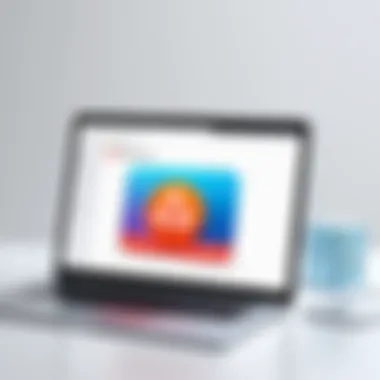
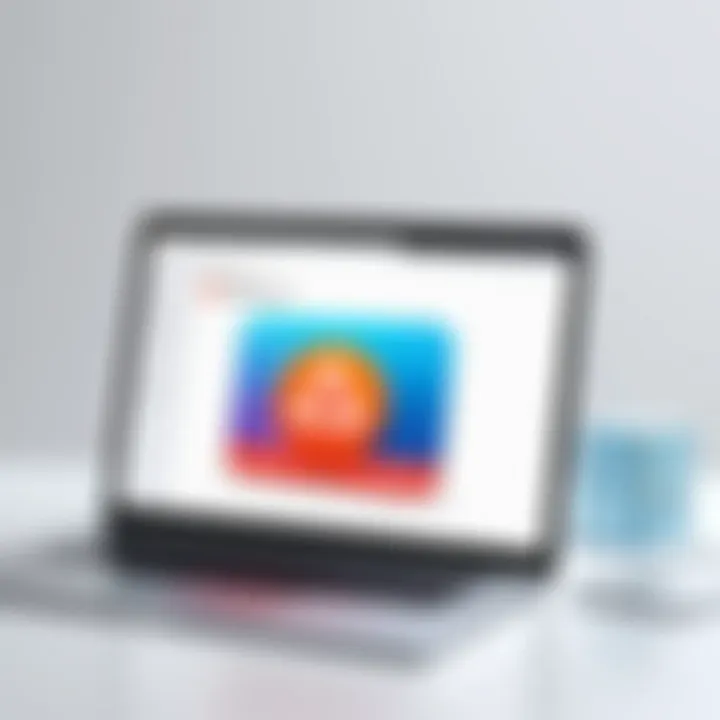
In summary, understanding ad blockers is vital for anyone wanting to reclaim their online space from obnoxious ads, enhance privacy, and ensure safer browsing. By exploring the different types and advantages, users can make an informed choice suitable for their digital needs.
Pre-installation Considerations
Before you dive headfirst into installing an ad blocker, it’s worth pausing for a moment to reflect on the factors that could significantly influence your experience. After all, an ad blocker is not just a tool; it's an extension of your browsing philosophy. Getting your ducks in a row by assessing your unique needs and preferences can save you both time and frustration down the line.
Assessing Your Needs
Every internet user has different requirements when it comes to online browsing. This preliminary step is about identifying what you truly seek from an ad blocker. Are you primarily concerned about your privacy? Or do you want improved page loading times? Getting a clear picture of your priorities will help streamline your choice.
Ask yourself some questions:
- What types of ads irritate you the most?
- Are you worried about malware embedded in ads?
- Do you often visit sites that rely on advertising revenue?
This self-assessment can guide you toward an ad blocker that aligns with your objectives.
Researching Compatibility
Next on the agenda is compatibility. Not all ad blockers work across every browser or device. This is where a bit of research comes into play.
Check which ad blockers are compatible with your operating system and browser. For example, Chrome, Firefox, and Safari may have their quirks. So don’t end up in a pickle looking for a solution that’s not even designed for your setup. Take the time to read reviews and forums—community feedback can be invaluable.
Exploring Popular Options
Once you’ve mapped out your needs and checked your device's compatibility, it’s time to explore some of the popular ad blocking options available.
Adblock Plus
Adblock Plus stands out for its user-friendly interface and straightforward installation process. Known for its hefty library of filters, it does well to block a wide array of ads without much fuss. One of its key characteristics is the ability to customize what gets blocked. This means you can support sites you trust by whitelisting them. However, some might find that it allows "acceptable ads," a feature that can be a double-edged sword. For those who value a strict and total ad-free experience, this might need a second look.
uBlock Origin
uBlock Origin leans towards power users with its plethora of advanced features. This ad blocker focuses not only on ads but also on trackers, providing enhanced privacy and security. One of its strong suits is that it’s lightweight compared to Adblock Plus, which means it won't bog down your browser's performance. The downside? New users might find the wealth of options intimidating. Yet, for those willing to invest some time, being able to customize filters might enhance their experience significantly.
Ghostery
Ghostery takes a different route by combining ad blocking with privacy protection. This option is heavily marketed toward users who are vigilant about data tracking. Its standout feature is the built-in tracker blocking system, which constrains companies from following your online behavior. However, if you’re mostly looking to block ads and aren’t as concerned with trackers, it may offer more than you need. That said, its interface is sleek and easy to navigate, making it a popular choice for first-time users.
In summary, before making any decisions, do your homework about what fits your needs, gauge compatibility with your systems, and explore the various options available. A bit of preparation now can lead to a far better browsing experience later!
Installation Process for Different Browsers
When it comes to enhancing your web experience, choosing the right method for installing an ad blocker is as crucial as deciding the ad blocker itself. Different browsers may have varied installation protocols, each with its distinct considerations. Understanding these processes helps ensure a smooth setup and optimal performance. The goal is to make sure users can effectively navigate through the steps and tailor their ad blocking experience to their specific browser environment. Having this knowledge is like having a road map, steering clear of bumps along the way.
Installing on Google Chrome
Accessing the Chrome Web Store
A key step in the installation of any ad blocker on Google Chrome is accessing the Chrome Web Store. This platform is a hub for extensions, where users can browse and select tools that suit their needs. The Chrome Web Store is particularly favored due to its user-friendly interface, extensive options, and regular updates. It’s recognized for its secure environment, ensuring that the extensions users choose are vetted for safety.
One unique feature of the Chrome Web Store is the user rating and review system, which allows potential users to gauge the effectiveness and reliability of an extension before downloading. This monitor can function as a double-edged sword—while it aids well-informed decisions, low-rated extensions can bring their authors undesired attention. The ease of access to the store can significantly contribute to a hassle-free installation process.
Choosing and Installing the Extension
Once you have accessed the store, the next logical step is choosing and installing the extension that appeals to you the most. The range of ad blockers available sometimes can feel like a vast ocean; it is essential to choose one that fits your unique browsing style. A characteristic of the best extensions often mentioned is their light resource usage, ensuring they won’t slow down your browser experience.
Installing a chosen extension is typically a straightforward process with clear prompts guiding you. Click the “Add to Chrome” button, and the extension gets added seamlessly. This simplicity is part of the reason many users lean towards Chrome over other browsers. However, being aware that some ad blockers may ask for numerous permissions can alert users to potential privacy concerns before they dive in.
Configuring Settings for Optimal Performance
After installation, fine-tuning your ad blocker’s settings is necessary for optimal performance. The configuration options are numerous but usually include choices such as blocking certain types of content or setting up filters. A notable characteristic of effective ad blockers is that they often allow users to whitelist sites they trust. This feature is vital, as it promotes a balanced approach to online ad blocking and supports content creators whose work you might want to endorse.
Fine-tuning options vary, as some blockers present extensive customizing tools. While this flexibility is advantageous for many, it may also overwhelm new users. A helpful tip is to start with the default settings, observe how it performs, and then adjust accordingly based on the browsing experience.
Installing on Mozilla Firefox
Navigating the Firefox Add-ons Site
The first step in installing an ad blocker on Mozilla Firefox involves navigating to the Firefox Add-ons site. This site is distinct in its offerings, catering to a diverse user base with varied needs. One of its key characteristics is that Firefox embraces open-source philosophy, which often results in a wider selection of extensions that focus on privacy. This aspect aligns perfectly with the needs of users concerned about maintaining an office for their online activities.
In terms of advantages, the Firefox Add-ons site allows straightforward searching and filtering of ad blockers. The layout is organized, aiding quick comparisons between extensions. However, this thoroughly advantageous setup can be overwhelming for the less tech-savvy users, who may want to research and confirm their choices further.
Selecting the Right Ad Blocker
Choosing the right ad blocker from the Firefox site comes with its advantages and challenges. A handy characteristic of the available ad blockers is the detailed descriptions and user ratings beside each extension. This insight can empower users to make informed decisions. A popular choice like uBlock Origin has grown notable due to its minimal resource use and solid blocking capabilities.
While the various choices present opportunities, they also come with the potential risk of picking extensions that promise the world but deliver little. It’s always wise to connect with community forums such as Reddit for shared experiences before finalizing your choice.
Setting Up Permissions and Preferences
After selecting an ad blocker, setting up necessary permissions and preferences is the next crucial step on Firefox. During the installation, the browser will prompt you to grant specific permissions, which is an important aspect of the setup. The ability to customize these settings helps ensure a tailored experience that works best for the user. This means users can often control what gets blocked and what doesn’t, allowing certain trusted websites to remain unaffected.
Some extensions require more permissions than others. So it’s critical to read through requests carefully. The trade-off can often be between user-friendly experiences and the level of privacy being compromised.
Installing on Microsoft Edge


Finding Extensions in the Edge Add-ons Store
For users on Microsoft Edge, the journey begins by finding extensions in the Edge Add-ons Store. This store operates differently compared to others, but it’s climbing the ranks in user preference due to its integration with Windows 10 and a simplified process. One notable feature of this store is that it offers extensions that are curated based on their performance.
By focusing on the user experience, the Edge Add-ons Store has become a valuable resource. However, it is worth mentioning that the limited selection when compared to other browsers could leave users feeling like they might be missing out on the broader capabilities found elsewhere.
Installation Steps
Once an ad blocker is spotted in the Edge Add-ons Store, the installation steps follow quickly. The “Get” button allows a one-click install that brings the extension directly to the browser. This simplicity is a hallmark of Edge, making it a user-friendly option.
The unique feature here is how easily it integrates with your existing browser setup. However, you need to note that, unlike in Chrome or Firefox, the number of options might influence the overall experience. Therefore, users may have to settle for options that fit their basic requirements without as much room for customizations.
Post-installation Adjustments
After installation, a few post-installation adjustments can enhance the ad blocking experience on Edge. Customizing settings often includes deciding which sites to whitelist and determining various blocking levels. Many users find this flexibility helps them navigate their preferences better. It is also important to check periodically to make sure unwanted ads aren’t sneaking through the blocker.
The advantage of making post-installation adjustments often comes hand-in-hand with the challenge of keeping up with any updates or new features. Staying informed is necessary to maintain an efficient ad-blocking experience.
Installing on Safari
Enabling Extensions in Safari
For macOS users, starting with enabling extensions in Safari is necessary for installing an ad blocker. The process periodically brings up discussions about privacy, as Safari is distinctly known for emphasizing user security. A key characteristic of Safari's setup is that extension management takes place in a dedicated section of the settings, simplifying the navigation process for users.
This ease of access is one of the essential advantages that users appreciate in Safari. However, the caveat lies in users occasionally missing these settings if they are not thorough in exploration, potentially leading to frustrations down the road.
Choosing a Compatible Ad Blocker
Next is the task of selecting a compatible ad blocker for Safari. With the Extensions Gallery, users may encounter restrictions due to Apple's approval process, which can lead to fewer choices. This uniqueness is seen both as a disadvantage and an advantage — while it may limit options, it ensures that the extensions offered are usually well-optimized for Safari.
As the market for Safari extensions grows, keeping an eye out on forums or review sites can help identify high-performing options that meet specific needs. Choosing the right ad blocker allows smooth ad filtering while browsing.
Final Setup Steps
Finally, Safari users need to undertake the final setup steps, ensuring that all settings align with their ad-blocking needs. The setup often includes reviewing permissions, adjusting filters, and ensuring the ad blocker is active. This organizational effort is beneficial because it often reduces future troubleshooting needs.
The unique feature in Safari is the seamless integration with the overall system, which greatly enhances user experience. However, not keeping abreast of updates might lead to performance issues. Thus, it’s essential to routinely check for updates to optimize the filtering capabilities of the ad blocker.
Consider your browser's unique needs and capabilities when installing an ad blocker. A tailored approach can significantly boost your ad-blocking experience.
Using Standalone Ad Blocker Applications
Standalone ad blockers present a robust solution for users looking to enhance their online browsing experience. Unlike browser extensions that work primarily within the browser, standalone applications operate independently, providing comprehensive ad-blocking capabilities across all applications on a device. This can be particularly beneficial for users who often access the internet through multiple platforms and need unified protection without the hassle of switching settings.
These applications often come with additional features, such as privacy protection tools and enhanced security measures, offering a more secure environment for users concerned about their online safety. Moreover, standalone blockers usually feature a higher degree of customization, allowing users to tailor their settings to match their specific needs.
Overview of Standalone Applications
Standalone ad blockers differ quite a bit from their browser extension counterparts. They are fully fledged applications capable of filtering ads at the network level or by utilizing system-wide settings. This means they can not only block ads from websites viewed in a browser but can also shield against ads in other applications, like games or streaming services.
Some popular standalone applications include:
- AdGuard: Known for its wide range of features that cater to different platforms, including Windows and Mac.
- Pi-hole: This option acts as a network-wide ad blocker that can be set up on a Raspberry Pi.
- Ad Muncher: A lesser-known, yet effective tool that provides extensive filtering options across various applications.
Users often choose standalone blockers for the added protection and comprehensive coverage they provide. This makes them particularly appealing to those who are serious about blocking unwanted content.
Installation Guidance for Windows
Installing a standalone ad blocker on Windows is generally straightforward, though it does require some steps to ensure proper functionality. Here’s how you can go about it:
- Download the Installer: Visit the official website of the chosen ad blocker, like AdGuard. Make sure you download the installer from a trusted source to avoid malware.
- Run the Installer: After downloading, open the file. You may need to grant administrator permissions for the installation to proceed. Follow the prompts in the setup wizard.
- Configure Initial Settings: Once the application is installed, you may be prompted to configure your initial settings. Select your preferred options, which may include enabling certain filters and adjusting privacy settings.
- System-wide Protection: The final step involves enabling system-wide protection. This usually involves allowing the application to filter traffic on your network, ensuring all applications benefit from ad-blocking features.
By following these steps, you will establish a strong line of defense against unwanted ads across your Windows environment.
Installation Guidance for Mac
For Mac users, setting up a standalone ad blocker is equally simple. Here’s a guide to help you get started:
- Download the Application: Head to the official website of the ad blocker. For example, searching for AdGuard for Mac will lead you to their download section. Choose the version compatible with macOS.
- Install the App: Open the downloaded file and drag the application into your Applications folder. Sometimes, you might need to bypass security settings by allowing apps from identified developers in the Security & Privacy settings.
- Initial Configuration: After launching the app, take a moment to go through the initial setup options that appear. This often includes selecting sensible default settings for ad filtering or privacy options.
- Grant Required Permissions: To enable full functionality, the app may request permission to filter network traffic. Ensure you allow this so every part of your online experience is covered.
Once these steps are complete, your Mac will have a solid standalone application handling ad blocking, further enhancing your browsing security.
Network-wide Ad Blocking Solutions
Ad blockers are not just limited to individual devices or browsers. The concept of network-wide ad blocking is a game changer for those who wish to maintain a cleaner, safer, and more private online experience across multiple devices within a network. With the rise in the number of connected gadgets in homes—from smartphones to smart TVs—the need for a robust solution that filters unwanted ads at the network level has never been clearer. This section covers the benefits of implementing a network-wide ad blocker and guides you through how to set one up effectively.
Benefits of Network-wide Blocking
Implementing a network-wide ad blocker offers a range of advantages:
- Comprehensive Coverage: Unlike traditional ad blockers that function solely on browsers or individual applications, a network-wide solution filters ads from all devices connected to your network without additional setup.
- Reduced Data Usage: By blocking ads before they even reach your devices, you can save bandwidth and data, which is particularly beneficial for users with limited internet packages.
- Uniform Experience: Everyone in your household enjoys a similar ad-free browsing experience, making it a convenient way to ensure that children or less tech-savvy individuals aren’t exposed to inappropriate content.
- Increased Security: Many intrusive ads can harbor malicious software or phishing attempts. By blocking these ads at the network level, the risk of malware infections can significantly decrease.
"With ad blockers, it’s not just about avoiding annoyance; it’s about safeguarding your online journey."
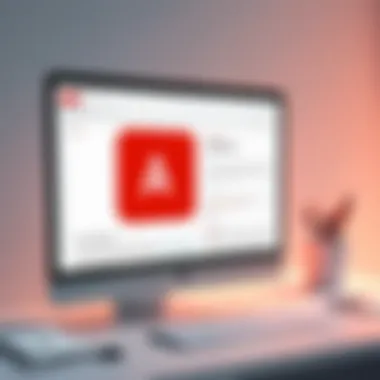
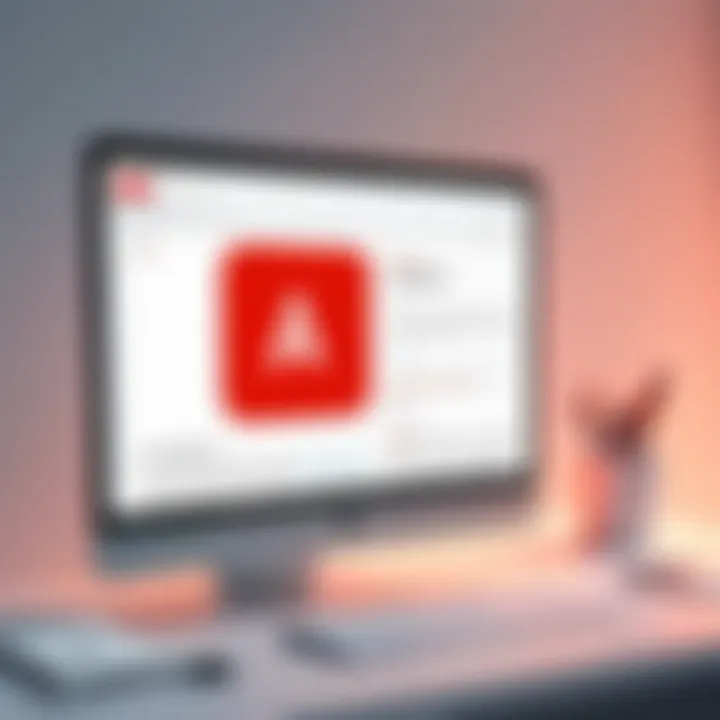
Setting Up a Network-wide Ad Blocker
For those ready to take the plunge into setting up a network-wide ad blocker, two of the primary methods to achieve this are by using a DNS service or configuring your router directly.
Using a DNS Service
A DNS (Domain Name System) service dedicated to ad blocking provides a straightforward yet powerful method. Instead of navigating through the various settings each device and browser has, a DNS service works at the foundational level of your network.
- Key Characteristic: A DNS-based setup is user-friendly. Changing your DNS settings on your router allows all connected devices to benefit simultaneously without individual configurations.
- Unique Feature: This can be particularly alluring for families or small businesses who want a set-it-and-forget-it solution. Many such services, like OpenDNS or AdGuard DNS, are easy to implement.
- Advantages: Using a DNS service is cost-effective; many options are free or very inexpensive. However, users should be mindful that some more complex sites may require basic ad services for functionality, which can lead to some legitimate content being blocked.
Configuring Your Router
Alternatively, configuring your router to use a DNS service for ad blocking can be a hands-on approach that allows for customized settings.
- Key Characteristic: Adjusting router settings directly puts you in the driver’s seat, helping you tailor specifications for network-wide ad blocking.
- Unique Feature: This approach can accommodate additional customization options, such as whitelisting certain sites while keeping others blocked.
- Advantages and Disadvantages: While it offers extensive control, it's also more technical. Incorrect settings can disrupt your network’s performance, so a careful and informed approach is crucial.
Post-installation Adjustments and Settings
Once you've successfully installed your ad blocker, the journey doesn’t just end there. Adjustments and settings are critical to tailoring the experience to fit your needs and ensuring that the ad blocker operates at maximal efficiency. It’s not merely about blocking ads; it’s about refining the online space to create an enjoyable and secure browsing environment.
Refining Ad Blocker Settings
Refining the settings on your ad blocker can significantly enhance your online experience. It allows you to strike a balance between the content you want to see and the ads you wish to avoid.
Whitelisting Websites
Whitelisting is a practice that allows specific websites to display ads despite your ad blocker. This can be particularly beneficial for sites that provide free content, as they often rely on advertising revenue to continue operating. The key here is that whitelisting isn’t just about bypassing ad blocking; it's about supporting the creators you value. As you surf the web, you may notice that some sites are particularly useful or important for your specific interests. By whitelisting these, you ensure their sustainability without completely turning off your ad blocker.
The unique feature of whitelisting is that it gives you control. You're actively choosing which sites can show ads, which can help improve your browsing experience—no more pesky pop-ups on sites you aren't as keen on. However, it’s worth noting that this comes with a trade-off. By allowing ads on certain sites, you might expose yourself to less desirable ad content. Hence, thoughtful selection is key.
Customizing Filters
Customizing filters enables you to dictate the types of ads or tracking elements to block on various platforms. Instead of a one-size-fits-all approach, you can tailor your experience, focusing on what really matters to you. Some ad blockers offer extensive libraries of filters, allowing users to block elements like social media tracking scripts, annoying video ads, or even comment sections laden with advertisements.
The standout characteristic of customizing filters is flexibility. You can adjust these filters based on your preferences or particular browsing habits. Want to see content from your favorite blog but not their ads? Customizing filters can make that happen. However, over time, too many customized settings can lead to complications, and you might inadvertently block content that you did want to see. Thus, regular reviews and adjustments are essential to maintain an optimal balance.
Regular Updates and Maintenance
Maintaining your ad blocker is just as important as the initial installation. Cybersecurity is ever-evolving, with new ad formats and tracking techniques popping up all the time. Keeping your ad blocker updated ensures that you’re equipped to handle these changes. Most reputable ad blockers will either update automatically or notify you when there’s an update available.
However, do not forget to check for updates manually from time to time, just in case. This can safeguard your privacy and ensure that your browser isn’t bombarded by more than just ads during your browsing sessions.
Regular maintenance checks can prevent unwanted performance issues or slow loading times due to an outdated version that mismanages your filters or settings. By making adjustments and keeping everything up-to-date, you can rest assured that your online experience remains both pleasant and secure.
Potential Drawbacks of Ad Blockers
While ad blockers can significantly improve online privacy and enhance browsing speed, they also bring along a set of potential drawbacks. It’s crucial for users to understand these aspects, especially if they value both their online experience and the sustainability of the content they consume.
Impact on Content Creators
One of the most prominent critiques against ad blockers is their impact on content creators. Many websites, particularly those offering free content, rely on advertisement revenue to fund their operations. When users install ad blockers, it directly affects the income of these creators.
Think of it like a watering hole in a desert. If the water is suddenly abundant but the source is cut off, it won’t be long before that oasis dries up. When users block ads, they block support for the creators behind articles, videos, and other media that they enjoy. It might seem inconsequential at first glance, particularly if one believes they are doing so for their own benefit. However, the reality is that many creators might struggle to continue producing quality content in the face of dwindling resources.
- Many independent content creators, like YouTubers or small blog owners, depend heavily on ad revenue.
- The fallout from widespread ad blocking could lead to a less diverse media landscape, as only the largest players might survive.
- Users should consider how they can support their favorite content creators, even if they choose to use an ad blocker.
Possible Compatibility Issues
Ad blockers can occasionally cause hiccups with website functionality. It’s somewhat ironic that while these tools are designed to streamline your browsing experience, they can also muddy the waters at times.
For instances, some elements of a website may rely on ads to function properly. When you block those ads, you might also end up blocking essential features that contribute to the overall user experience. The ad blocker might mistake important parts of a website for ads, leading to broken functionalities.
Imagine trying to listen to music on a streaming service, but you can’t find the play button because the ad blocker falsely tagged it as an advertisement. Here are some common issues users might face:
- Content not displaying properly: Parts of a website might be hidden because of ad-blocking filters.
- Incompatibility with site features: Certain interactive elements, like comment sections or forms, might not work.
- Overblocking: Users can sometimes end up removing too much. This often leads to a frustrating browsing experience where essential features aren’t accessible.
Epilogue
In wrapping up this guide on installing an ad blocker, it's essential to take stock of the multitude of factors that have come into play. Navigating the digital landscape today requires conscientious effort. You’ve learned not only how to install an ad blocker but also understand its implications on your online experience and privacy.
Summarizing Key Takeaways
To distill the information from this article into manageable insights:
- Understanding Ad Blockers: Grasping the fundamental role of ad blockers can significantly enhance your browsing. From faster loading times to safer engagements online, their purpose cannot be overstated.
- Pre-installation Considerations: Reflecting on your own needs, alongside compatibility checks with your chosen browser or operating system, is crucial. Each ad blocker operates in unique ways, and awareness of these nuances leads to better choices.
- Installation Process: From browser extensions to standalone applications, having a step-by-step guide at your fingertips ensures a seamless setup. There’s peace of mind in knowing you're taking clear, effective actions.
- Post-installation Adjustments: Learning to refine settings afterward allows for a tailored experience, striking a balance between personal preferences and safety online.
- Potential Drawbacks: Being informed about the downsides is equally as important as knowing the advantages. It arms you with necessary perspective—such as the impact on content creators and possible compatibility hiccups, one must tread carefully.
Reflect on these takeaways to ensure your newfound skills serve you well. You understand how ad blockers work, and what they can do, but they also come with their set of challenges.
Encouraging Informed Decisions
As you embark on this journey of enhancing your digital experience, it is vital to make thoughtful choices rather than just following the crowd. Take a moment to examine whether installing an ad blocker aligns with your desires for control over your online privacy.
Consider these questions:
- Have you assessed your browsing habits?
- Are the sites you frequent providing you with ample quality content without excessive ads?
- How does your usage of ad blockers impact the website ecosystem you engage with?
When deciding on adapting your online environment, knowledge is your best ally. It becomes imperative not just to engage in technology but to critically assess its role in your life. Every choice you make contributes to a broader conversation about privacy, accessibility, and the builders of the content you consume.
Now that you are equipped with insights from this guide, your next step lies not in merely applying what you've learned but in actively participating in the digital space with awareness and intention. By doing so, you uphold a balance between enjoying a smoother browsing experience and supporting the content you value.







