Understanding Computer Slowdowns: Causes and Solutions

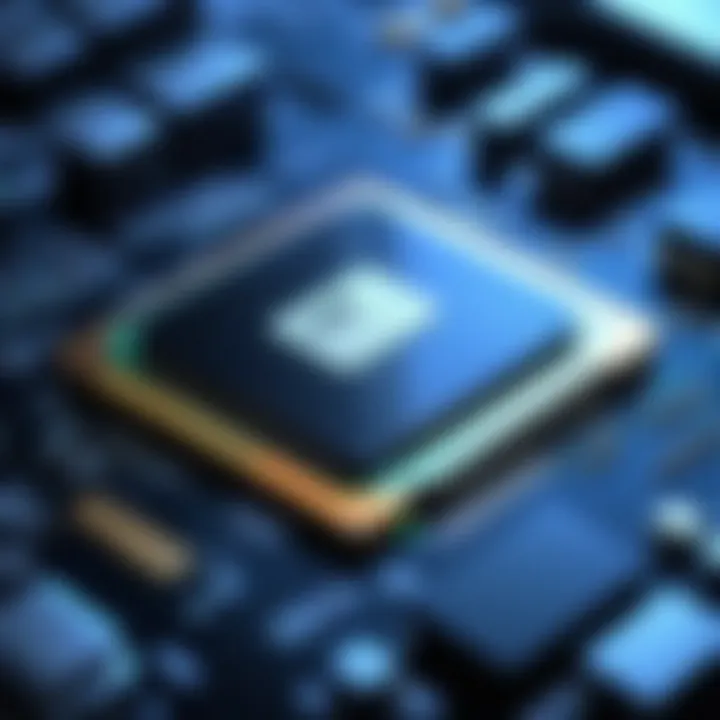
Intro
In today's digital age, computer slowdowns are a common frustration. As technology becomes an integral part of our daily lives, understanding the causes of these issues is essential for effective troubleshooting. This article aims to provide insights into what makes computers sluggish and how users can address these problems.
A slow computer impacts productivity and user satisfaction. Users often encounter delays in executing commands, longer boot times, and unresponsive applications. These experiences may stem from a variety of sources, including both hardware and software. Therefore, identifying the root causes is the first step to restoring an efficient computing experience.
Understanding these slowdowns can empower users to optimize performance, prolong the lifespan of their devices, and enhance their overall technology experience. The following sections will delve into the primary factors that contribute to computer slowdowns.
Common Causes of Computer Slowdowns
Software Issues
Software can play a significant role in computer performance. Applications may become outdated or inefficient, leading to resource hogging. This can occur due to poor programming, excessive background processes, or conflicts between different software components.
- Malware: Malicious software can consume system resources, causing the computer to slow down.
- Unnecessary Programs: Many computers come pre-installed with bloatware that remains on the system, consuming processing power.
- Too Many Startup Programs: When too many applications load at startup, they can dramatically increase boot times and delay access to the desktop.
Hardware Limitations
Hardware performance directly affects how a system operates. Components such as the CPU, RAM, and hard drive also contribute to speed. If these components are old or inadequate, users may experience slowdowns.
- Insufficient RAM: Modern applications often require more RAM. If the computer lacks sufficient memory, it will often resort to using the hard drive as a substitute, which is much slower.
- Hard Disk Drive Performance: Traditional hard drives are slower compared to solid-state drives. Fragmentation can also lead to decreased performance.
- Aging Components: Over time, even high-quality components can underperform due to wear and tear.
Overheating
Overheating is another factor that can lead to computer slowdowns. Excessive temperatures can cause the CPU and GPU to throttle their performance to avoid damage.
- Dust Accumulation: Dust can clog vents, leading to poor airflow. Users should clean vents regularly.
- Faulty Fans: If cooling fans are not functioning properly, the unit may overheat rendering performance sluggish.
Diagnosing the Problem
Identifying whether the issue lies with hardware or software is crucial for effective troubleshooting. Here are key methods:
- Task Manager: Monitoring system usage can help find out which programs are consuming the most resources.
- Disk Cleanup: Running this tool can free up space and help improve speed by removing unnecessary files.
- Updates: Keeping software updated ensures bugs are fixed and features are optimized.
By utilizing these methods, users can systematically narrow down the cause of their computer's sluggish behavior.
End
In this guide, we have explored the multifaceted causes behind computer slowdowns. Both software-related issues and hardware limitations can contribute to an unsatisfactory experience. By understanding these factors and employing effective diagnostic techniques, users can take control of their computing environment and address performance issues proactively. With this knowledge, users can work towards a more streamlined and efficient experience in their daily tasks.
"An informed user is an empowered user."
Understanding Computer Slowdowns
Understanding the reasons behind computer slowdowns is crucial for any user aiming to enhance their computing experience. This section lays the groundwork for identifying performance issues that may arise due to various factors. Gaining insight into slow performance enables users to take appropriate actions to resolve problems, thus preventing further deterioration of system efficiency.
Defining Slow Performance
Slow performance in a computer can be defined as a noticeable delay between user input and the system's response. This delay can manifest in multiple ways, affecting everything from simple tasks like opening applications to more demanding activities like gaming or video editing. Understanding what constitutes slow performance helps users to recognize when their devices are underperforming. Identifying the threshold of acceptable performance is essential for users who want to maintain an optimal computing environment.
Common Symptoms of Sluggishness
Extended Boot Times
Extended boot times occur when a computer takes significantly longer to start up than usual. This symptom points to underlying issues that may hinder the system's efficiency. When a computer is booting slowly, it can waste valuable time and disrupt workflow. Key characteristics include a prolonged initial startup screen and delays in loading the operating system. Extended boot times serve as a clear indicator of possible software or hardware issues, making it an important focus in diagnosing slowdowns. Addressing this symptom can lead to improved overall performance and user satisfaction.
Delayed Response to Commands
Delayed response to commands is evident when there is a lag between issuing a command and the computer executing it. This may manifest as slow application launches or sluggish browsing. A key characteristic is the perception of the system being unresponsive, which can be quite frustrating to users. Recognizing this symptom is beneficial as it can help pinpoint issues related to system resources or software conflicts. The distinct feature of delayed response lies in its direct impact on user experience, emphasizing the importance of resolving these delays to maintain productivity.
Frequent Crashes or Freezes
Frequent crashes or freezes are serious indicators of a failing system. This symptom can interrupt critical tasks and lead to data loss. Users may experience random shutdowns or complete hangs, which can be extremely disruptive. The key characteristic is an unexpected stop in functionality, rendering the device non-operational temporarily. Understanding this symptom helps in identifying severe underlying issues that could involve hardware failures or critical software conflicts. By addressing frequent crashes, users can significantly improve system reliability and performance.


Evaluating System Resources
Evaluating system resources is a fundamental aspect of diagnosing computer slowdowns. The performance of a computer heavily relies on its hardware components and how they manage and allocate resources such as CPU, RAM, and disk space. Understanding these elements helps users pinpoint the reasons behind slowing performance. When you assess system resources, you can identify bottlenecks and make informed decisions on upgrades or optimizations.
Analyzing CPU Usage
The Central Processing Unit (CPU) is often referred to as the brain of the computer. It executes commands and processes data. High CPU usage can cause slowdowns, indicating that the processor is overwhelmed and cannot handle tasks efficiently. To analyze CPU usage, users can utilize tools like the Windows Task Manager or the Activity Monitor on macOS. These tools provide real-time data on how much of the CPU is being used by various applications. If certain applications routinely take up a large chunk of CPU resources, they may need to be optimized or removed. Knowing the normal operating levels of CPU usage is essential for identifying issues. If CPU usage remains elevated for prolonged periods, it may suggest underlying software issues or the need for hardware upgrades.
Examining RAM Allocation
Random Access Memory (RAM) plays a crucial role in a computer's performance, as it stores data currently being used or processed. Insufficient RAM can lead to system slowdowns. When a system runs out of available RAM, it resorts to using disk space, which is significantly slower. An examination of RAM allocation can reveal whether your system has enough memory to handle running applications. Users can check RAM usage through system tools similar to those used for CPU analysis. If the results show that RAM is frequently maxed out, considering an upgrade might be wise. Additionally, closing unnecessary applications can free up RAM, leading to improved performance.
Assessing Disk Space
Disk space is another critical resource impacting computer performance. Both solid-state drives (SSD) and hard disk drives (HDD) require adequate free space to function efficiently. When disk space is near capacity, performance can decline because the system struggles to manage files and processes. Users should regularly assess their disk space to identify unnecessary files or applications that can be deleted. Tools are available for analyzing disk usage and cleaning up unused files effectively. If regularly cleaning up does not free enough space, upgrading to larger storage may be necessary, particularly if current usage patterns suggest rapid growth in storage needs.
Reviewing Software Impact
Understanding the impact of software on your computer’s performance is essential in diagnosing why your system may be slowing down. Software is fundamental to how a computer operates, influencing everything from speed to the overall user experience. If software manages resources inefficiently, it can strain hardware and lead to significant slowdowns. Therefore, assessing software issues is not just beneficial; it is crucial.
Operating System Issues
Operating system problems can manifest in various forms. An outdated OS may lack optimizations necessary for speed and stability. Moreover, inconsistencies and bugs can occur as updates are rolled out, leading to degraded performance.
Users should regularly evaluate whether their operating system is up-to-date. This can prevent many common slowdowns. Updating an OS is not only about new features; it also includes crucial security fixes and performance enhancements, which can significantly improve the speed of a computer. Take note of bandwidth usage as well, as certain updates may consume excessive resources during installation, temporarily affecting system responsiveness.
Malware and Viruses
Malware and viruses are significant threats that can severely impede computer performance. Cyber threats not only hijack system resources but can also lead to catastrophic data loss.
Identifying Malware Symptoms
Identifying malware symptoms is a critical step in protecting your system. PC users may notice unusual slowdowns, unexpected crashes, and constant pop-ups, which can indicate an infection. It is essential to identify these symptoms quickly to mitigate further damage.
Some key characteristics include:
- Unusual Hard Disk Activity: High disk usage can suggest background processes running malicious software.
- Increased CPU Usage: If the Task Manager shows significant CPU usage despite no active applications, it might be a sign of malware.
- Change in Browser Settings: Redirects to unfamiliar websites or changes in the homepage without user consent can indicate adware or similar issues.
By recognizing these signs, users can take timely measures to address infections, thus ensuring better performance overall.
Tools for Malware Removal
Using effective tools for malware removal is essential in regaining system functionality once malware is detected. Choices vary widely, but reputable antivirus or anti-malware applications can offer strong protection against various threats.
Key characteristics of good malware removal tools include:
- Real-Time Protection: Ongoing scanning can prevent infections before they occur.
- Comprehensive Scans: Thorough scanning capabilities ensure that existing threats are identified and removed effectively.
Among the popular tools are Malwarebytes and Norton, both of which provide robust malware detection and removal capabilities. Weighing advantages and potential limitations influences the selection process. For instance, some tools may require a premium subscription for full features, but their efficacy often justifies the cost.
Bloatware and Unused Applications
Bloatware—pre-installed applications that consume system resources without providing much value—can significantly affect performance. These applications take up storage and processing power and may run background tasks that slow down your computer. Users should regularly audit their installed applications and remove what they do not use. This practice can free up space and enhance speed, providing immediate benefits.
Investigating Hardware Limitations
Understanding hardware limitations is critical for anyone experiencing computer slowdowns. Hardware is the physical part of a computer, and its efficiency directly influences performance. When components within the machine age or are incompatible with current software needs, issues arise. By investigating hardware, users can pinpoint if a sluggish system is a byproduct of outdated or insufficient parts, which enables targeted solutions.
Aging Components
Aging components can significantly affect a computer's performance. Over time, parts like the processor, motherboard, and especially the power supply can degrade and become less efficient. This deterioration does not happen overnight but is rather a gradual decline in effectiveness. Users may notice slower boot times or applications taking longer to respond. Therefore, assessing how old each component is can inform decisions on whether replacements or upgrades are necessary.
Storage Drive Type
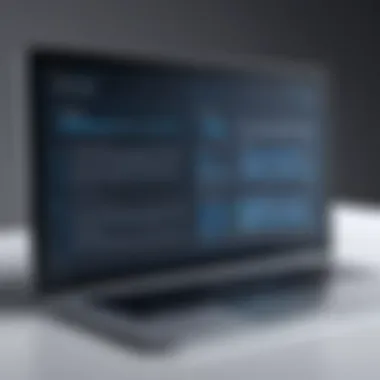

SSD vs. HDD
The type of storage drive in a computer plays an essential role in its overall speed and performance. Solid State Drives (SSD) are faster and more reliable than Hard Disk Drives (HDD). The key characteristic of an SSD is the lack of moving parts, making data access times significantly quicker. Users switching from HDD to SSD typically experience noticeable improvements in boot times and application load times. Conversely, HDDs, while often cheaper, can lead to bottlenecks, making them less favorable for modern computing needs.
Impact on Performance
The impact on performance by storage type cannot be understated. SSDs offer read and write speeds that far exceed those of HDDs. This speed translates to swift data transfer, reducing lag in applications and enhancing overall system responsiveness. Additionally, SSDs consume less power, which can be a factor in mobile devices. The major disadvantage of an SSD is the price; they are more expensive per gigabyte than HDDs. Therefore, for users balancing budget and performance, understanding these differences is crucial.
Peripheral Devices
Peripheral devices, such as printers, mice, and keyboards, may seem unrelated to system performance at a glance, but they can contribute to slowdowns. Outdated or incompatible hardware can hinder system efficiency. For example, a low-quality mouse might introduce latency in responding to clicks. Ensuring that all peripherals are functioning optimally can eliminate small but annoying performance issues. Checking drivers and connectivity options regularly helps maintain these devices in peak condition.
The most effective way to enhance computer performance is by regularly reviewing and updating hardware components as needed.
In summary, investigating hardware limitations provides insight into whether the issues stem from the physical components of your computer. Outdated hardware can restrain software capabilities, leading to a less than optimal experience.
Conducting Performance Diagnostics
Conducting performance diagnostics plays a critical role in identifying the root causes of computer slowdowns. This process allows users to gain valuable insights into how their system resources are utilized and helps pinpoint issues that may affect performance. For instance, understanding system resource usage can highlight potential bottlenecks, such as overloaded CPUs or insufficient RAM. Therefore, performance diagnostics provide a structured approach to troubleshooting, enabling users to systematically address the factors that contribute to sluggishness.
Using Built-In Tools
Built-in tools are often the first stop for performance diagnostics. They are readily available on most operating systems, making them accessible for all users. These utilities help monitor system resources without the need for additional software. By leveraging these tools, users can efficiently gather information about what processes are consuming the most resources.
Windows Task Manager
Windows Task Manager is a powerful utility offered by Microsoft Windows. It allows users to monitor active processes, CPU usage, and memory consumption in real-time. One of its key characteristics is its ability to end tasks that are unresponsive or consuming excessive resources. This feature proves beneficial for users seeking immediate relief from slowdowns caused by problematic applications.
However, an important disclaimer about the Windows Task Manager is that while it provides a wealth of information, it may not offer deep insights into the specific causes of performance issues. Users may have to experiment with various processes to identify the real culprits of sluggish performance.
Activity Monitor on macOS
On macOS, the Activity Monitor serves a similar purpose as the Windows Task Manager. It offers a graphical interface to view CPU, memory, disk, and network usage. A defining feature of Activity Monitor is its ability to display real-time resource usage per application, making it easier for users to see which apps are overwhelming system resources. This tool is particularly effective for macOS users looking to diagnose issues related to performance.
However, like its Windows counterpart, Activity Monitor might still fall short when users seek comprehensive diagnostic capabilities. It provides surface-level information but may not dive deeper into underlying issues, necessitating a more thorough investigation if problems persist.
Third-Party Diagnostic Software
Aside from built-in tools, third-party diagnostic software can offer advanced features that enhance the diagnostic process. These programs often include more detailed analysis of hardware and software performance and allow for scheduled diagnostics. While some users may prefer built-in tools for their simplicity, third-party solutions can provide a more refined approach to performance analysis. They may offer features not found in built-in tools, such as system benchmarking, which provides comparative data against similar systems.
Implementing Solutions
Implementing solutions is a critical component in addressing computer slowdowns. Users can take practical steps to enhance system performance. By focusing on regular maintenance, hardware upgrades, and optimizing software settings, users can regain their computer's efficiency.
Regular Maintenance Practices
Regular maintenance is essential to sustaining good computer performance. Users must consistently conduct maintenance tasks to prevent slowdowns before they become severe issues.
Software Updates
Software updates play a vital role in maintaining system health. Updates fix various bugs, improve functionalities, and close security vulnerabilities. This is why it is a common recommendation for users. Keeping applications and operating systems up to date ensures that the latest features are available and performance is optimized.
A unique feature of software updates is that they often bring performance improvements. For example, newer versions of software can run more efficiently, using fewer resources and making the computer faster. However, there can be disadvantages, such as compatibility issues with older hardware, that some users may face.
Disk Cleanup Tasks
Disk cleanup tasks contribute significantly to optimal performance. They remove unnecessary files, free up space, and improve overall system speed. This is a widely accepted option for users because it requires minimal effort and can yield immediate results.
One unique feature of disk cleanup is its ability to clear temporary files and browser caches. This can make a noticeable difference in how fast applications and systems respond. Nevertheless, users should be cautious; indiscriminate cleanup may remove vital files if not carefully managed.
Upgrading Hardware
When software solutions fail, hardware upgrades may be necessary. Assessing hardware performance can lead to informed decisions about what improvements can enhance performance.
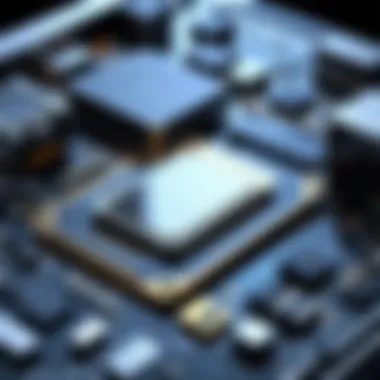
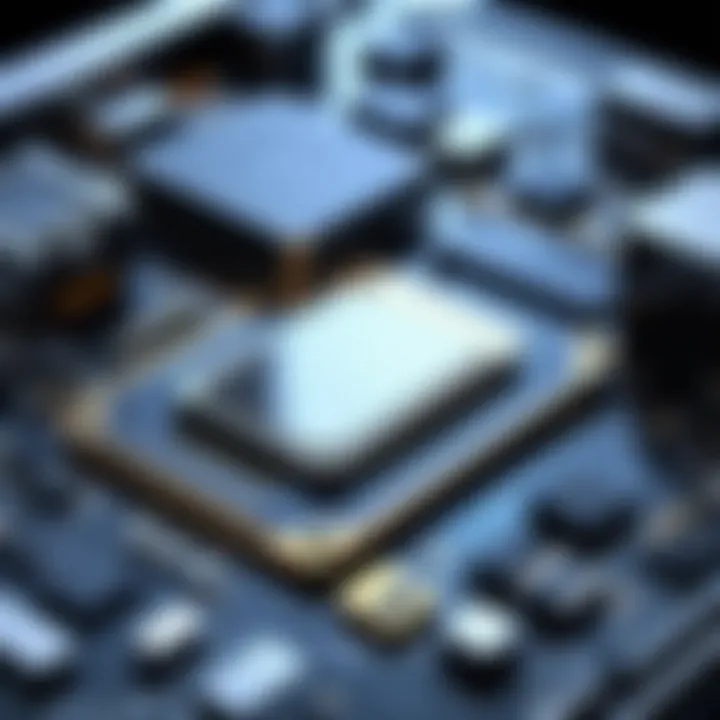
Increasing RAM
Increasing RAM is a common hardware upgrade that directly impacts performance. More RAM allows a computer to run additional programs simultaneously without slowdowns. This upgrade is beneficial because it is often a straightforward process and can significantly improve speed under heavy loads.
A unique feature of RAM is its role in multitasking. Users who frequently run multiple applications will experience a marked improvement in responsiveness. However, potential downsides include the cost of new RAM modules and compatibility issues with existing systems.
Switching to SSD
Switching to SSD (solid-state drives) represents a significant enhancement for performance. SSDs are faster than traditional HDDs because they have no moving parts, enabling quicker boot times and faster access to files. Adopting SSD technology is popular among users seeking faster computers.
The unique feature of SSDs is their speed. They allow applications to load in a fraction of the time compared to HDDs. However, SSDs can be more expensive per gigabyte than HDDs, which is a consideration for users on a budget.
Optimizing Software Configuration
Optimizing software configuration includes setting adjustments that can lead to improved performance. This entails minimizing unnecessary startup programs, adjusting visual effects in the operating system, and ensuring that software runs as efficiently as possible. Proactive measures in configuration can result in sustained performance and a smoother user experience.
"Regular maintenance, timely upgrades, and software optimizations are the keys to ensuring your computer runs at its best."
By applying these solutions, users can systematically address the causes of slowdowns, promoting a more efficient computing experience.
Recognizing External Factors
Recognizing external factors is essential in understanding the performance of a computer system. Several variables can significantly impact how efficiently a computer operates beyond just the software and hardware specifications. By being aware of these factors, users can take proactive measures to mitigate their effects on system performance.
Environmental Conditions
Temperature Impact
Temperature can play a crucial role in a computer's overall functionality. High temperatures can cause components to throttle down their performance to prevent overheating. This throttling leads to slower operational speeds and can even result in damage over time. The key characteristic of temperature issues is that they often go unnoticed by users. Many assume their computers are running optimally without realizing they might be compromising their performance due to heat. An effective way to manage temperature is ensuring a stable room environment. Maintaining a suitable operating temperature can enhance the longevity and efficiency of a computer.
Advantages:
- Prolongs the lifespan of components.
- Reduces the risk of sudden shutdowns.
Disadvantages:
- May require additional cooling systems or fans.
Ventilation Issues
Proper ventilation is another significant aspect that influences computer performance. A lack of airflow can trap heat inside the case, which in turn results in overheating. Additionally, dust accumulation may block vents, further worsening the situation. The unique feature of ventilation issues is that they are often overlooked during regular cleaning routines. Maintaining clear vents and fans can help in reducing heat build-up and improving overall airflow inside a system.
Advantages:
- Better cooling means improved performance.
- Easier hardware maintenance and longevity.
Disadvantages:
- Regular cleaning is necessary.
Network Connectivity
Network issues can also affect computer performance, particularly for tasks that rely on internet access. Slow or unstable connections can cause delays, especially in online applications. The ability to diagnose and remedy network-connected problems is crucial for optimizing performance. Users should routinely check their network speed and connection stability to ensure all external factors are considered. A strong, stable network enhances productivity, facilitating seamless online interactions and data transfers.
Epilogue
The conclusion serves as a vital element in understanding and addressing computer slowdowns. It encapsulates the main points discussed throughout the article while emphasizing the significance of proactive measures that can be taken to enhance performance. By recognizing the parameters that contribute to sluggishness, users can develop a clearer perspective on maintaining optimal computing performance.
Summary of Key Points
- Definitions and symptoms of slow performance, offering clues about underlying issues.
- Insights into system resources, focusing on CPU usage, RAM allocation, and disk space, helping users gauge the current state of their systems.
- Examination of software impact, including operating system inefficiencies, malware, and unwanted applications, which often serve as primary culprits of performance degradation.
- Investigation of hardware limitations, covering the effects of aging components, drive types, and peripheral devices on overall performance.
- Diagnostic techniques that empower users to identify trouble spots with built-in tools and third-party software.
- Solutions through maintenance practices, hardware upgrades, and software optimization, providing actionable steps to enhance performance.
- Recognition of external factors like environmental conditions and network connectivity, which are crucial for tackling slowdowns that bend beyond the system's hardware and software.
Encouraging Proactive Measures
Encouraging proactive measures is a key takeaway from this exploration. Rather than waiting for noticeable performance drops, users should engage in regular system assessments and maintenance routines.
- Performing software updates ensures optimal operation and minimizes security vulnerabilities.
- Scheduled disk cleanup tasks can enhance efficiency by removing redundant files — a simple yet effective method.
- Consider investing in hardware upgrades like increasing RAM or transitioning to an SSD, which can yield significant improvements.
- Users should also optimize software configurations by disabling unnecessary start-up programs and regularly reviewing installed applications.
Overall, adopting a proactive stance will fortify your technology against potential slowdowns, maintaining the integrity and speed of your computing experience.







