Complete Guide to Backing Up Your Tablet to Google Drive
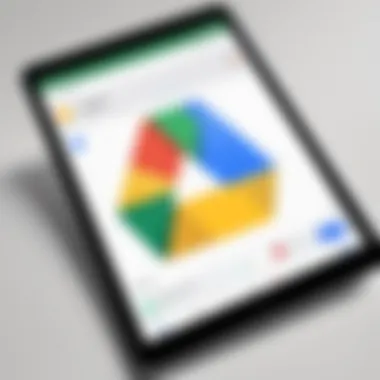
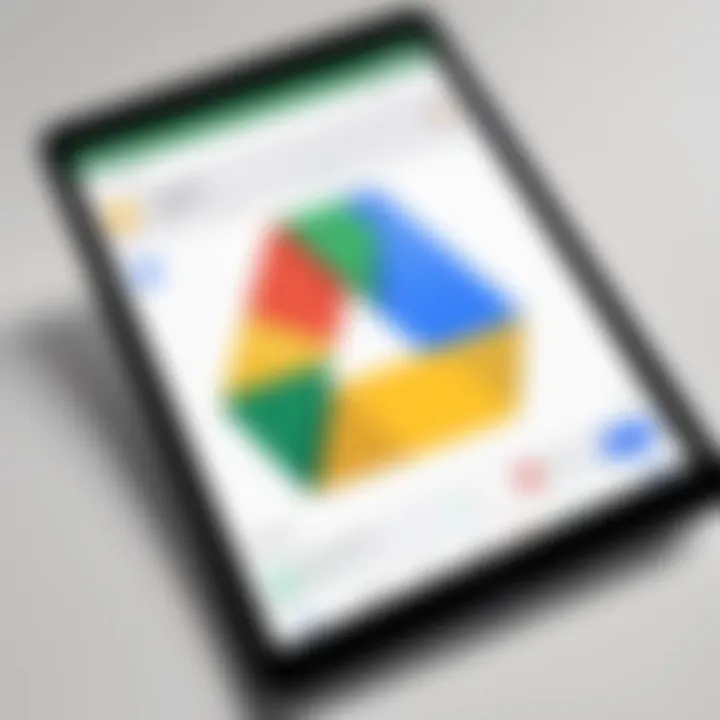
Intro
In today's fast-paced digital world, tablets have become essential tools for both work and leisure. Many of us store our valuable photos, documents, and contact details on these devices. However, what happens if that information suddenly disappears? Backing up your tablet to Google Drive is not just a good idea—it's essential for ensuring that your data stays safe. Google Drive simplifies the storage of files in the cloud, making them accessible from various devices and saving you from the headaches of data loss.
This guide serves as a detailed walkthrough for backing up your tablet to Google Drive. We will cover the key aspects involved in this process, ensuring you have everything you need to protect your data effectively. Let’s dive into the significance of secure cloud storage and the potential cyber threats you may face on your journey.
Understanding Google Drive
When we talk about backing up your tablet, it’s crucial to understand the underlying platform that facilitates this process. Google Drive isn't merely a storage solution; it’s a multifaceted tool that can greatly simplify how you manage and secure your data. By grasping the essence of Google Drive, users can leverage its features to ensure their important files are protected against unexpected losses.
What is Google Drive?
At its core, Google Drive is a cloud-based storage service offered by Google. It allows users to save files online, making them accessible from any device with internet connectivity. Unlike traditional storage systems that only retain data on a single device, Google Drive operates on a more versatile model that caters to today’s mobile lifestyle.
By storing your data in the cloud, you can access crucial files, be it documents, photos, or videos, anytime you need them. It’s as if you have a digital hard drive that travels with you—not a bad gig for an app, huh?
Key Features of Google Drive
Storage capacity
One standout aspect of Google Drive is its generous storage capacity. When you sign up, you get 15 GB of free space, which, for the average user, can hold quite a bit of stuff. This feature is particularly useful for tablet users who often juggle multiple files or those who can't be bothered to clean out their device storage regularly. The fact that additional storage is available for purchase means it's a scalable solution; users can decide how much space they need as their file collection grows.
Collaboration tools
Collaboration tools within Google Drive are a game changer. These features allow multiple users to edit documents, share insights, and collaborate on projects in real-time. Imagine working on a group project or planning a vacation and not having to shuffle through endless emails or messages to get everyone’s input. With Google Docs, Sheets, or Slides, teams can work synchronously and see changes as they happen. This feature elevates Google Drive from mere storage to an effective team collaboration platform.
Accessibility from multiple devices
Accessibility is another feather in Google Drive's cap. It doesn’t matter if you’re on your tablet, computer, or phone; as long as you’ve got an internet connection, your files are a click away. Whether you’re sitting in a café or stuck in traffic, your data isn’t confined to one device. This convenience means you can grab important documents without the stress of forgetting them at home.
Security Measures in Google Drive
Data encryption
When it comes to online storage, security can't be an afterthought. Google Drive employs robust data encryption methods both during upload and storage. This means that your files are encoded in a way that prevents unauthorized access, making it a solid choice for users who prioritize data security. The encryption effectively keeps prying eyes at bay, ensuring only you—or those you authorize—can access your sensitive information.
Two-factor authentication
Two-factor authentication adds another layer of security. It's like having a club bouncer to verify that it's really you trying to access your files. Users can opt for this extra security step, which demands not just a password but also a verification code sent to their mobile device. This extra step can noticeably decrease the risk of unauthorized access and gives peace of mind to those worried about the security of their files.
User privacy considerations
Privacy is always a hot topic in the realm of digital storage. Google makes it a point to inform users about how their data is used. While it provides many conveniences, users must remain aware of their privacy settings and manage who has access to their files. Having a clear awareness of privacy settings means users can control the visibility of their documents and maintain their confidentiality.
"Understanding Google Drive is crucial for ensuring your data is both accessible and secure."
Grasping these components not only prepares you for the intricacies of backing up your tablet but also makes you a more savvy user of technology.
Preparing for the Backup
Before diving into the nitty-gritty of backing up your tablet, it’s crucial to understand the significance of preparing for this process. This stage sets the tone for a smooth and efficient backup experience. Skipping it might lead to unexpected pitfalls later down the line.
When you prepare adequately for a backup, you ensure that you’re not left high and dry when it comes to securing your files. It also helps in figuring out what files you need to save, how much storage space you have, and whether your device is up and running optimally to handle the task. In essence, it’s like laying a solid foundation before erecting a building—ignore this step at your own peril.
Checking Device Compatibility
The first step in preparing for your backup involves checking whether your device is compatible with Google Drive. Most tablets, especially the popular brands like Samsung's Galaxy Tab series or Apple's iPad, are generally ready to sync with Google Drive. However, older models or less prevalent brands may have limitations.
To check compatibility:
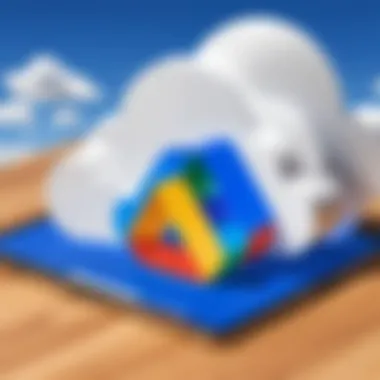
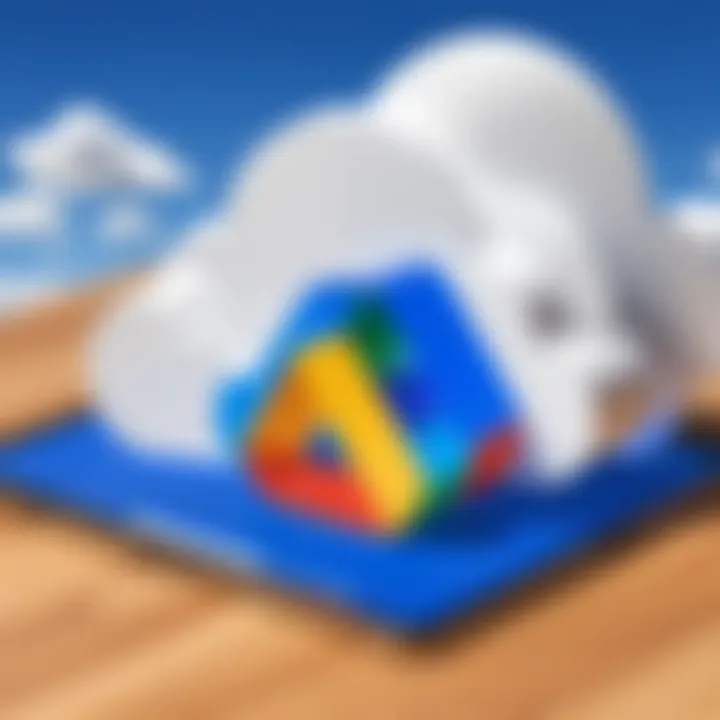
- Open the Google Drive app on your tablet.
- If it installs and runs without a hitch, great! You’re good to go.
- If you encounter issues, consult the manufacturer's website or user manuals. Compatibility often relates to your operating system version as well.
Not every tablet is built the same, so being certain that yours is equipped to handle Google Drive can spare you a world of trouble.
Assessing Available Storage Space
Next up is assessing whether you have enough space to accommodate your backup. It would be a real shame to get halfway through a transfer only to find out you're running on empty. Before you hit that backup button, take a gander at your remaining storage.
- Check your current storage: You can easily do this via the settings menu on your tablet. Look for an option like "Storage & USB" or similar.
- Estimate file sizes: Assess what files you plan to backup. Photos, videos, documents—they can hog a lot of space. Make a rough estimate to see if it fits within your available storage.
- Consider cleanup: If it seems tight, this is a good time to remove any files you no longer need. Don’t hold onto digital clutter; it just bloat your storage.
Updating Software and Applications
Keeping your device up to date is vital, particularly when it comes to backup operations. Older software or outdated apps can lead to compatibility problems, security concerns, and performance hitches.
Here’s how you can update your tablet:
- Operating System: Head to "Settings," then "System" and check for any available system updates. It's surprising how often these updates contain improvements that enhance app performances.
- Google Drive App: Go to the Google Play Store or Apple App Store and ensure you have the latest version of the Google Drive app installed. An outdated app might not leverage the newest features or could even crash during a backup.
- Other Relevant Applications: If there are other apps linked to your backup process, like file managers or cloud sync tools, make sure they're updated as well.
By preparing properly, not only do you mitigate risks, but you also pave the way for a straightforward, effective backup process.
Remember: Taking a little time to prepare can save you hours of headaches in the long run!
Step-by-Step Backup Process
Backing up your data is a critical step in managing your digital life. With the rise of cloud storage solutions like Google Drive, the step-by-step backup process not only simplifies how you safeguard your tablet data but also protects against unexpected data loss. By following a systematic approach, you ensure that all relevant information is stored safely and can be accessed whenever needed.
Setting Up Google Drive on Your Tablet
To begin this journey, you first need to set up Google Drive on your tablet. This process is usually straightforward. Start by downloading the Google Drive app from your device's app store. Once installed, sign in with your Google account.
Having Google Drive ready on your tablet unlocks its various features. It integrates seamlessly with your other Google services, allowing for easy file transfers and sharing. Plus, the interface is user-friendly, making it accessible even for those who may not be tech-savvy.
Creating a Backup of Your Files
Creating a backup isn’t merely about pushing a button; it involves several important steps that ensure everything is properly preserved.
Select files to back up
Selecting the right files to back up is crucial. You should prioritize documents, photos, and videos that hold significance. Many people overlook files they assume are safe just because they exist on their tablet.
- Critical Documents: Think about editable Word files or PDFs that are difficult to replace.
- Photos and Videos: These can often capture memories that, once lost, cannot be recreated.
Having clarity on what files are essential will contribute further to the goal of protecting your data effectively. The unique approach of selectively backing up files allows you to tailor your backup to your needs, mitigating the risk of redundancy.
Initiating the backup process
Initiating the backup process is where the magic truly happens. After selecting files, you can proceed to initiate the backup through Google Drive. Tap on the upload button, and your selected files will begin the transfer.
It’s a beneficial choice because it doesn’t just store files but also keeps them organized. Unique feature: Google Drive allows for automatic backups if you wish to set this up, which means that as new files are created, they can be backed up without any manual intervention.
One potential downside could be that if you select too many files at once, it may slow down the process on older tablets.
Monitoring backup progress
Monitoring backup progress is essential to ensure everything is running smoothly. In the app, a progress bar will typically indicate how much of the upload is complete. This step keeps users informed and helps prevent situations where a backup might suddenly halt or fail unheard.
Key characteristic: Monitoring allows you to identify any issues early on, whether it’s due to connectivity problems or file size limitations. This way, you can make adjustments as necessary. For instance, pausing the upload to free up resources on your tablet can be a smart move when working with large files.
If left unchecked, there’s a risk of feeling like you are in the dark regarding the status of your backup—it’s always best to know where you stand.
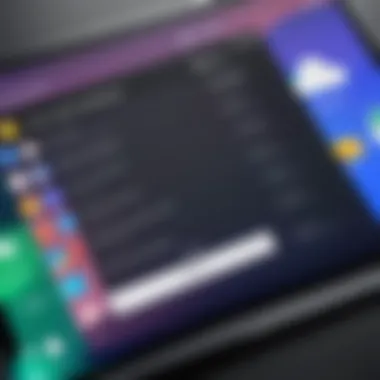
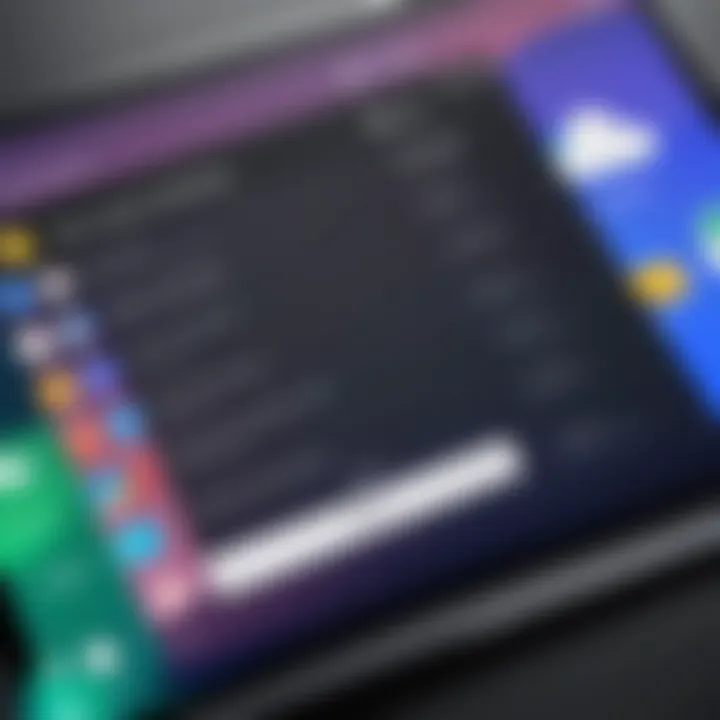
Verifying Backup Completeness
Lastly, once the backup process is completed, you must verify backup completeness. This involves checking Google Drive to ensure that all selected files have successfully uploaded. You can navigate through the folder structure in Google Drive and check for the presence of your files.
In this verification stage, you also want to ensure that the files are accessible and not corrupt. Taking time to do this reinforces the goal of knowing that your data is stored securely.
In summation, navigating the step-by-step backup process can significantly enhance the security of your data. Each step, from setting up the app to verifying backups, contributes to a robust strategy for safeguarding your valuable information.
Advantages of Cloud Backups
Backing up your tablet to a cloud service like Google Drive presents numerous advantages that can significantly enhance your data management experience. In today’s digital age, where devices hold vast amounts of personal and professional information, minimizing the risk of losing irreplaceable files requires a strategic approach. Cloud backups offer a better alternative to traditional external hard drives or USB sticks, addressing many users' concerns regarding data vulnerability and accessibility.
Accessibility of Data
One of the most significant benefits of using Google Drive for backups is the ease of access it provides. Whether you're sitting in a coffee shop, commuting, or relaxing at home, your files are just a few taps away. This is particularly beneficial as it allows users to retrieve essential documents, photos, or videos on the fly.
Imagine you’re at a meeting and need to pull up a specific presentation. With your tablet backed up to Google Drive, all you need is an internet connection. No rummaging through drawers or worrying about forgetting a USB stick. Also, Google Drive is compatible across various devices, which means you could be using your smartphone, tablet, or laptop and still have access to the same data. This seamless integration fosters both efficiency and flexibility.
Enhanced Security Against Data Loss
While the fear of losing data is quite common, storing files in the cloud ensures that your information is safeguarded against various threats. With Google Drive's robust security protocols, there are built-in measures that help protect your data from loss due to hardware failure, theft, or accidental deletion.
- Automatic Backups: Google Drive allows for automatic syncing of your files, meaning you don’t have to worry about manually backing up your work. Every change made will be saved in real-time.
- Data Redundancy: The cloud operates on a network of servers across various locations, which mitigates the risk of losing data because if one server goes down, your information is safe on another.
It’s intelligent to also enable two-factor authentication for added security; this means even if someone manages to obtain your password, they will have a harder time accessing your files without a second verification step.
Convenience of Sharing Files
Cloud storage isn’t just about keeping your files safe; it's also about making collaboration effortless. With Google Drive, sharing files or folders is as stress-free as sending an email. You can choose to share specific documents with colleagues, friends, or family members without flooding their inboxes with attachments.
- Set Permissions: You can easily manage who can view or edit your documents. This ensures that sensitive information stays secure while still being accessible to those who need it.
- Collaboration Made Easy: Teams working on joint projects can access up-to-date documents, make real-time edits, and leave comments without waiting for email exchanges. Everyone stays on the same page without the hassle of version control issues.
"In today's fast-paced world, accessibility and collaboration are key components of efficient workflow management. Utilizing cloud backups fosters a culture of connectivity and shared productivity."
These advantages affirm that cloud backups, particularly through Google Drive, aren't just a luxury— they’ve become a necessity, especially for those who value their data's security and accessibility.
Challenges of Backing Up to Google Drive
Backing up your tablet to Google Drive may seem like a walk in the park, yet numerous challenges can turn the process into a frustrating experience. Familiarizing yourself with these challenges can make a world of difference in ensuring your data is secure. Understanding the hurdles that could arise helps in planning ahead, which, in turn, can foster a smoother backup experience. Let's take a closer look at some specific challenges that one might face while backing up their tablet to Google Drive, particularly focusing on connectivity issues, storage quotas, and potential data corruption during transfer.
Connectivity Issues
One of the first bumps in the road to downloading your files to Google Drive is connectivity. You might be in the midst of an important backup when suddenly, your Wi-Fi signal decides to play hide and seek. If you're relying on mobile data, high-traffic times may slow down your connection significantly, making uploads sluggish or even dropping the connection altogether.
To battle connectivity woes, consider a few approaches:
- Check your network stability: Make sure your Wi-Fi connection is robust and consistent. Running a simple speed test can provide insight into your network's reliability.
- Optimize your router placement: Sometimes, a weak signal can stem from where your router is located. Position it away from walls and obstructions for better performance.
- Limit background usage: If other devices are hogging bandwidth, consider disconnecting them while you back up.
Preparing for these connectivity challenges beforehand can save you from the stress of interrupted backups when you least expect it.
Storage Quotas and Limits
Next up, let's dive into storage quotas. Google Drive offers a fair amount of free storage, but when you're dealing with large files or numerous backups, thatspace can fill up faster than you might think. If you hit your storage limit, your backup will be halted, leaving some of your data unprotected.
Here’s how to manage storage effectively:
- Monitor your storage: Google Drive provides a clear indicator of how much space you are using. Keep an eye on it so you can act before you reach the limit.
- Clean up unnecessary files: Regularly go through your Google Drive and delete files or backups you no longer need. This not only frees up space but also helps maintain organization.
- Consider upgrading: If your storage needs exceed the free limit, think about upgrading to a Google One plan for additional space. This investment might come in handy down the line.
It's crucial to stay ahead of the curve in managing your storage quota—otherwise, you may find yourself in a pickle when you try to perform that all-important backup.
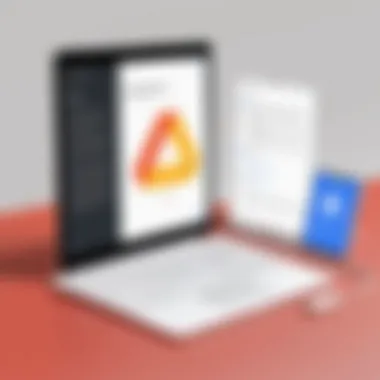
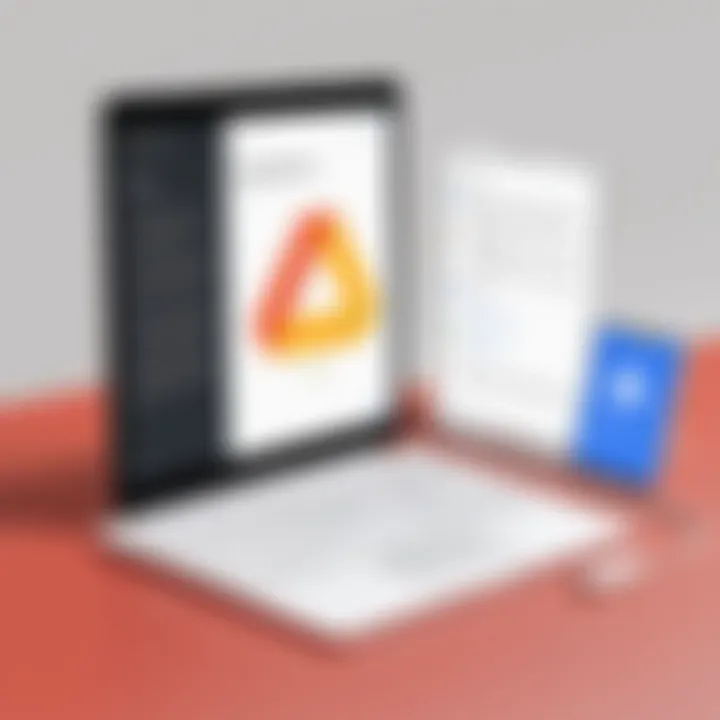
Potential Data Corruption During Transfer
Lastly, we cannot overlook potential data corruption during the transfer process. Picture this: You start backing up a sizable video file when suddenly, your tablet encounters an error or an interruption occurs during the upload. Such mishaps could lead to corrupted files, rendering them useless. This scenario can be a developer’s nightmare, or at least a user’s headache.
To guard against this risk, consider the following:
- Check for file integrity: Once the upload completes, it's wise to open the files and ensure they are functioning as they should. This way, you can catch any corrupted files early.
- Use reliable cloud options: Stick to proven applications and tools when performing backups. Sometimes using a third-party app might sound tempting, but they can add unnecessary risks.
- Backup in smaller batches: Instead of uploading everything at once, try breaking your files into smaller groups. In doing so, you limit the amount of data at risk during any single transfer.
These strategies will go a long way in ensuring that your backups are reliable and safe, safeguarding your important files against the hazards of the digital realm.
"The best way to predict the future is to create it." - Peter Drucker
Best Practices for Successful Backups
When it comes to backing up your tablet to Google Drive, implementing best practices is crucial. These practices ensure that your data is not only secure but also easy to access when needed. Effective backup strategies can save you from a lot of headaches down the line, be it data lost from a cracked screen or a dreaded factory reset. With a few solid habits in place, you can rest easy knowing your valuable information is well-protected.
Establishing a Backup Schedule
Having a backup schedule can be a real lifesaver. Just like getting into a routine with exercise or meal prep, setting a regular time to back up your files means you won't forget about it amid your busy life. A good idea is to back up your tablet weekly or monthly, depending on how often your data changes.
- Estimate Frequency: For those who frequently update, like photographers or business users, perhaps a weekly schedule is fitting. Conversely, casual users might opt for a monthly backup.
- Automate It: Some devices allow for scheduled backups. Look for this option in your tablet settings to automate the process. If the device nudges you, just hit 'OK' and be on your way.
- Stay Alert for Changes: After significant changes such as installing a new app or updating the operating system, initiate an immediate backup.
By being proactive, you avoid the last-minute scramble to recover lost files, which is often more stressful than you might expect.
Utilizing File Management Tools
Managing files doesn't have to be a chore. Utilizing file management tools effectively can greatly enhance your backup experience. These tools not only streamline the process but also help in organizing your documents in a foolproof way. Here are some thoughts on this.
- Google Drive Features: Google Drive offers features like "Priority" and "Suggested" files that help you quickly find what’s most important. Utilize these to set things up so you can back up what matters most without fuss.
- Folders and Labels: Maintain a clear folder structure. This makes it simpler to locate files later and can give you peace of mind knowing everything is structured properly.
- Third-party Applications: If you want to get fancy, consider using third-party file management apps. Some of these can provide enhanced sorting capabilities or better integration with various cloud services.
Organizing your files and knowing where to find them alleviates stress during a backup and help in recovery as well.
Regularly Reviewing Backup Settings
Understanding how Google Drive backs up files on your device is half the battle. It’s wise to get into the habit of regularly reviewing your backup settings.
- Check Permissions: Make sure that all necessary files can sync properly. Sometimes, settings can change or updates can roll out that reset permissions.
- Storage Space: Keep an eye on your Google Drive storage. If it’s nearing its limit, you might lose backups. Assess what to keep and what can go—like those old photos from two summers ago.
- Test Recovery: Every now and then, try accessing a backup file to test if everything is in working order. This way, you won’t be caught flat-footed if you ever need to restore something critical.
By solidifying these best practices, you pave a smooth path for successful backups—making storage feel more secure and manageable, ultimately safeguarding your important documents with minimal effort.
Finale
In this digital age where information is as valuable as gold, having a backup strategy for your tablet data cannot be overstated. This article has taken you on a journey through the ins and outs of backing up to Google Drive, detailing the myriad benefits of cloud storage while also raising awareness of the challenges at hand. The conclusion wraps up key insights but also emphasizes the critical importance of understanding how technology safeguards our personal assets.
Recap of Key Points
To distill the abundance of information shared:
- Understanding Google Drive: It’s a versatile platform that facilitates easy access to files from anywhere, making it an indispensable tool for your backup strategy.
- Preparing for the Backup: Compatibility checks and space assessments are fundamental steps before diving into the back-up process. Outdated software could easily spoil the party.
- Step-by-Step Backup Process: The exact steps to set up and monitor your backup with clarity and precision will help you ensure nothing is left behind.
- Advantages of Cloud Backups: Cloud storage allows for more than just data retention; it offers enhanced security and ease of sharing.
- Best Practices: Establishing a backup schedule and reviewing settings regularly secures your data in a systematic manner.
This summary serves as a gentle reminder that being proactive with your backups will pay dividends down the road.
Encouragement for Regular Backups
Backing up data isn’t just a one-off chore; it’s a habit, much like flossing your teeth—neglected at your own peril. Regular backups can save you from the heartbreak of losing precious memories or important documents due to unforeseen issues such as theft, damage, or even software glitches. By setting a consistent schedule for backups, perhaps weekly or monthly, you can ensure that your data mirrors your latest activities, keeping everything up to date without a hitch.
"An ounce of prevention is worth a pound of cure."
Crafting a habit around regular backups helps keep stress at bay and lets you focus on what actually matters to you—be it photography, work projects, or personal notes.
Final Thoughts on Data Security
In a climate where data breaches and cyber threats loom large, you can’t afford to overlook the importance of data security. Google Drive employs robust security measures, yet user vigilance remains paramount. Always keep your software updated, opt for two-factor authentication, and regularly evaluate your privacy settings.
Maintaining good security hygiene can make a world of difference, turning potential pitfalls into small bumps along the way. Your data reflects your life—don’t leave it on the table, but safeguard it with strategies that put you back in control.
In closing, while the digital landscape continues to evolve, the core principles of backing up your data will always hold true. Make it a priority, and trust that you have taken the steps necessary to protect your information. It’s not just about having a backup; it’s about having peace of mind.







