Free Remote Software Alternatives to TeamViewer
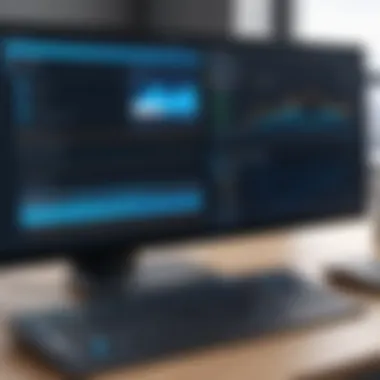

Intro
As we tread deeper into an age dominated by technological advancements, the need for robust remote access software has risen sharply. Whether for work purposes or personal tasks, tools like TeamViewer offer functionalities that many find indispensable. However, not everyone is keen on incurring costs associated with such software. Thankfully, there are a slew of free alternatives that can handle similar tasks without breaking the bank.
This exploration will unfold many options, each with distinct features tailored to various needs. Further, with the ever-present threat of cyber security risks looming like a dark cloud, it is paramount to assess these alternatives not just for utility, but also for their security protocols. After all, a tool that simplifies your work should not compromise your safety. This article aims to provide a thorough guide on these free options while keeping cyber security at the forefront.
Overview of Cyber Security Threats
In today's fast-paced digital landscape, the threats lurking behind every click are not just minor nuisances; they can have profound implications. Gone are the days when one could browse the internet with a carefree attitude. Here are some common types of cyber threats:
- Malware: Software designed to disrupt, damage, or gain unauthorized access to computer systems.
- Phishing: A method where attackers trick users into providing sensitive data through deceptive emails or messages.
- Ransomware: Malicious software that locks users out of their data, demanding payment in exchange for access.
Consider these alarming statistics: according to a report published by Cybersecurity Ventures, cybercrime damages are expected to cost the world $10.5 trillion annually by 2025.
A pertinent example is the infamous WannaCry ransomware attack of 2017, which affected hundreds of thousands of computers across the globe, delivering a painful reminder of the vulnerabilities present in our connected world. If you think you're safe from these threats, think again.
Best Practices for Online Security
To counter these threats, fortifying one’s online defenses is crucial. Here are a few best practices you should consider:
- Strong password creation and management techniques: Use a combination of letters, numbers, and symbols. Avoid easily guessed information like birthdays or names.
- Regular software updates and patches: Keeping software current is one of the simplest ways to protect yourself.
- Two-factor authentication implementation: This adds an extra layer of security, requiring not just a password but also a second verification step.
By applying these practices, individuals can make it significantly more challenging for cybercriminals to infiltrate their systems.
Reviews of Security Tools
Evaluating security tools is essential in refining one's defenses. Here’s how different tools stack up:
- Antivirus software: Regularly tested software like Avast or Bitdefender is essential in defending against malware.
- Firewall protection: A robust firewall can serve as a crucial barrier. ZoneAlarm is a notable mention for its features.
- Password managers: Tools like LastPass can effectively generate and store complex passwords, taking the burden off users’ shoulders.
Tips for Ensuring Online Privacy
Staying invisible in the digital space is vital. Consider these steps:
- The importance of using VPNs for secure browsing cannot be overstated. They mask your location and encrypt your data.
- Adjusting privacy settings on social media platforms is essential to control what is shared publicly.
- When making online transactions, ensure you’re protecting your personal data at every step. Use secure websites, characterized by https:// in their URLs.
Educational Resources and Guides
Knowledge is power. Here are some resources to beef up your online security savvy:
- How-to articles: Look for guidance on setting up encryption tools.
- Step-by-step guides: Spotting phishing emails can save you from headaches in the future.
- Cheat sheets: Quick references for enhancing online security practices are always handy to have at your disposal.
Education and awareness are the keys to staying safe in the digital age. Remember, a few simple steps can lead to a significantly more secure online experience.
Through this article, users will have a clearer picture of not only identifying effective free remote access tools but also securing their online endeavors against the myriad of threats pervasive today. From understanding the complexities of technology to implementing practical security measures, the journey toward safer browsing can be done.
Prologue to Remote Software
In an increasingly interconnected world, the capability to access and control devices from afar has transformed the way individuals and businesses operate. Remote software allows users to connect to various computers and devices, enabling them to assist, support, or even collaborate without being in the same physical space. This convenience is not just a luxury; it's a necessity in today's fast-paced environment. As teams transition to digital workplaces, the significance of remote access tools has skyrocketed, making them essential for anyone needing flexibility and efficiency in their workflow.
Understanding Remote Access
Remote access software facilitates connection between devices regardless of location. It opens a virtual door that permits users to troubleshoot, share screens, or execute commands on machines located miles away. For instance, an IT professional can resolve technical issues for an employee working from home, or a teacher can conduct online classes with students across various time zones. Such software bridges the gap caused by distance, making collaboration seamless.
However, the technology is not without its challenges. Users must remain vigilant about security, ensuring they utilize trusted software to protect sensitive information. It's crucial to understand the myriad options available, especially in a landscape saturated with choices.
Importance of Free Remote Software
Not everyone has the budget for premium remote access solutions like TeamViewer. Fortunately, there are a number of competent free alternatives that can cater to diverse needs without breaking the bank. Free remote software offers essential functionalities that allow users to assist one another or access resources without financial pressure. This is particularly valuable for small businesses, freelancers, and students facing tight budgets.
Key Benefits of Free Remote Software:
- Cost-Effectiveness: Reduces overhead costs while maintaining productivity.
- Wide Accessibility: Often straightforward and user-friendly, enabling quick adoption.
- Security Features: Many free options still prioritize encryption and safe connections, providing a level of assurance.
- Variety of Choices: Users can explore various tools to find one that fits their specific needs, characteristics, and preferences.
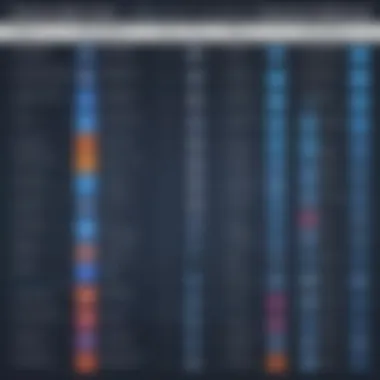
In an era where promoting online security and privacy is critical, understanding the landscape of remote software can be a game-changer. Hughes emphasizes that proper awareness keeps the chances of data breaches or unauthorized access at bay.
"Security isn't just about having good software; it’s about using the right tools for the job."
The evolving dynamics of remote access necessitate staying informed about affordable options, which ensure operational efficiency while adhering to security best practices.
Overview of TeamViewer
Understanding TeamViewer is crucial when discussing alternatives in the realm of remote software. This tool has set a high benchmark for how remote access should perform, and recognizing its features, strengths, and pitfalls will provide a clearer perspective on other options available. Users often lean towards TeamViewer due to its user-friendly interface and robust capabilities for remote support and access.
Key Features of TeamViewer
TeamViewer brings a treasure trove of features that cater to various remote access needs. Some of the most notable features include:
- Cross-Platform Support: No matter the operating system—Windows, macOS, Linux, or mobile devices—TeamViewer works seamlessly across platforms. This accessibility makes it a versatile solution for businesses and individuals alike.
- File Transfer: The ability to transfer files easily between connected devices is a game-changer. Users can exchange information in real time, eliminating the need for email or other file-sharing methods.
- Remote Desktop Sharing: Users can view desktop screens of remote machines, making troubleshooting and support straightforward and efficient.
- Easy Setup: Setting up TeamViewer is as easy as pie. Users simply download it, generate a session ID, and share it with the remote user—no complicated network configurations required.
In a nutshell, these features not only enhance productivity but also make remote teamwork significantly smoother.
Limitations and Considerations
While TeamViewer is a tried-and-true choice for many, it's not without its drawbacks. One major aspect to consider is the pricing model—though free for personal use, businesses are expected to fork over hefty sums for commercial licenses. This can deter smaller teams or individuals from opting for TeamViewer.
Furthermore, some users have raised concerns about privacy. As with any software that accesses your systems, vulnerabilities can surface, and it's imperative that users stay updated with security practices to mitigate potential risks.
Another aspect worth mentioning is internet dependency. Remote access relies heavily on a stable internet connection. Any flicker can disrupt the session, leading to frustration.
"Not all connections are created equal; some may slow you down when you least expect it."
In summary, while TeamViewer has earned a strong reputation in remote support, it has its limitations. Understanding these not only shapes user expectations but also underscores the importance of exploring additional options available. This becomes especially relevant in identifying alternatives that might better serve specific scenarios, user needs, and budget constraints.
Free Alternatives to TeamViewer
The rise of remote work has made remote access software essential for businesses and individuals alike. TeamViewer is a popular choice, but the burden of fees and limitations can make it less than ideal for many users. That's where free alternatives come into play. In this section, we delve into several remarkable solutions that can serve as substitutes, offering various features, security options, and user experiences. Selecting a suitable alternative is crucial for maintaining efficiency and ensuring seamless collaboration, all while staying mindful of user demands and security concerns.
AnyDesk
Features and Benefits
AnyDesk stands out with its lightweight design and high performance. It delivers a seamless remote access experience, allowing users to connect across platforms without a hitch. One of the key benefits is its low latency and crisp image quality, which feels almost like an in-person interaction. AnyDesk utilizes a unique DeskRT codec, which compresses and transmits images efficiently, ensuring that users don't struggle with lag during crucial tasks. However, while it shines in speed, it may lack some of the extensive features of paid options, which could limit its appeal for complex business needs.
Usability and Accessibility
When it comes to usability, AnyDesk is designed with a straightforward interface. The setup process is reminiscent of a walk in the park; a simple download and installation pave the way for a quick start. This can be a major selling point for users who may not be tech-savvy. Accessibility is another highlight; whether you're on Windows, Mac, or even mobile platforms, AnyDesk offers compatibility that makes it easy to connect anytime, anywhere. One downside is that some advanced functionalities may require additional tweaks, which can confuse the less experienced.
Security Measures
Security is always a hot topic in remote access. AnyDesk employs several robust security measures. It uses encryption standards comparable to those utilized in online banking, which adds a layer of trust for users concerned about data protection. Additionally, it has a session recording functionality, which can be useful for auditing purposes. That being said, the potential for phishing attacks remains a concern, necessitating users to adopt best practices in securing their access point.
Chrome Remote Desktop
Setup and Installation
Chrome Remote Desktop allows you to quickly set up remote access through Google's web browser. The simplicity of its installation cannot be overstated. Users simply enable the remote desktop extension in Chrome, making it easily accessible. This ease is particularly appealing for those who prefer straightforward solutions. However, reliance on Chrome means that users must have adequate internet connectivity and can only access it through browsers, which might limit flexibility.
Features Overview
The features of Chrome Remote Desktop may seem basic at a glance, but they serve their purpose well. From screen sharing to file transfer, it's a well-rounded tool for team collaboration. The service also integrates smoothly with Google accounts, simplifying user management for team leaders. Users may find the absence of comprehensive customization options limiting, especially if they prefer a more tailored approach to their remote access setup.
Limitations
Despite its strengths, Chrome Remote Desktop comes with palpable limitations. For instance, it lacks the comprehensive voice and video communication tools that some may find pivotal in remote collaborations. Furthermore, quitting and restarting the application can sometimes lead to connection issues, leaving users in a bind during urgent tasks. So, while it excels in simplicity, advanced users might recruit something with deeper capabilities.
Remote Utilities
Key Functionalities


Remote Utilities boasts a feature set that is rich and varied. More than just a screen-sharing tool, it offers remote file transfer, system monitoring, and the ability to initiate Macros for repetitive tasks. This variety can be advantageous when working on a complex project where monitoring systems continuously is part of the equation. However, the plethora of functionalities may present an overwhelming interface for newcomers.
User Experience
User experience is often subjective, but Remote Utilities comes prepared with a clean and organized layout. The learning curve, while not steep, could be gnarly for those who don’t often use remote access software. Customizable layouts can enhance usability for those seeking personalization. However, first-time users might find the interface a tad daunting before they adapt to its many options.
Security Recommendations
For users concerned about security, Remote Utilities includes several protective measures, such as password protection for individual sessions and IP address filtering. These features can build confidence among users, but security is only as strong as its implementation. It is strongly advised to regularly change passwords and to be cautious about granting access to unknown parties. This proactive approach is essential in making full use of the software’s capabilities.
UltraVNC
Installation Process
UltraVNC’s installation is relatively simple but comes with certain prerequisites. Users need to download and set up the VNC server and viewer, which requires slight technical knowledge. Those who prefer less complication might find this initial setup an inconvenience. Nonetheless, the effort pays off, as the subsequent ability to manage multiple connections simultaneously can be a compelling advantage for teams working on various projects.
Customization Options
UltraVNC excels in customization. Users can tailor the software according to their specific needs, adjusting configurations to optimize performance based on their bandwidth. This trait is immensely beneficial for users who want to squeeze out maximum efficiency from their network environment. However, this level of customization can easily lead to mistakes if users aren't familiar with their options, potentially leading to unintended connectivity issues.
Security Features
The security features of UltraVNC merit attention. It allows users to encrypt their data transmissions, which is vital in preventing unauthorized access to sensitive information. Moreover, using a proprietary viewer and server can mitigate risks typically associated with public VNC services. However, the encryption does require setup knowledge that not all users may have.
ConnectWise Control
Core Features
ConnectWise Control is known for offering robust features aimed primarily at businesses. It provides tools for real-time tracking and comprehensive support ticketing, which elevates its utility in a corporate setting. Its core features enable detailed reporting of sessions and integrate with existing help desk systems. However, the variety of tools may be overkill for small businesses or individual users simply needing basic remote access.
Target User Base
ConnectWise Control primarily targets IT professionals and business teams needing reliable and advanced functionality. Its features cater well to organizations that prioritize seamless user support and troubleshooting capabilities. That said, smaller enterprises might find it more complicated than necessary, as they may lack the resources to implement its extensive feature set effectively.
Security Protocols
Security is a cornerstone for ConnectWise Control. It implements a set of protocols ensuring the integrity and confidentiality of user data. From two-factor authentication to end-to-end encryption, this platform takes security seriously. However, for the novice user, comprehending the full spectrum of these security measures could require a steep learning curve, as the interface can be quite comprehensive.
Splashtop
Features and Pricing
Splashtop is versatile in its offerings; it caters to personal use as well as businesses, which is reflected in its diverse pricing structure. The variety of plans allows users to select one that suits their needs, and the features scale with pricing. However, some of the affordable options might skimp on certain features that larger enterprises would typically require, so it’s wise to assess needs thoroughly before making a selection.
User Interface
The user interface of Splashtop is sleek and user-friendly. It feels intuitive, making it easier for users to navigate complex functionalities without getting lost in the weeds. This simplicity is a breath of fresh air in a landscape often filled with complicated layouts. On the downside, some users may feel that while it looks good, additional customization features might be lacking compared to its competitors.
Security Analysis
Security in Splashtop is commendable, implementing industry-standard encryption to guard against data leaks and unauthorized access. The regular updates further enhance its security posture. However, users still need to remain vigilant and rely on best practices to augment the software’s built-in protections. Providing training for users on recognizing phishing attempts is just as crucial as the software itself.
Comparative Analysis of the Alternatives
In this fast-paced digital era, having reliable remote software has become essential for both personal and professional use. The comparative analysis of the alternatives offers users a chance to discern which software meets their specific needs in terms of features, usability, and security. By carefully evaluating the capabilities of each software, users can avoid pitfalls and select a tool that not only enhances their remote access experience but also upholds their online privacy and security.
When diving into a comparative analysis, several key factors come into play. These include the breadth of features offered, the intuitiveness of the user interface, and the robustness of security protocols. Understanding how these elements stack up against one another helps users navigate through the myriad of options available.
Feature Set Comparison
Feature sets can make or break a software's usability. When comparing TeamViewer alternatives, potential users should closely examine each tool's unique functionalities. For instance, while AnyDesk is known for its seamless connection speeds and easy file transfer capabilities, Chrome Remote Desktop stands out for its browser-based accessibility.
Some features worth analyzing include:
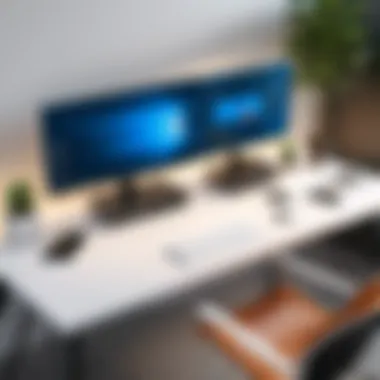

- Connection speed and reliability: Essential for a smooth experience, especially during crucial calls.
- File transfer options: Direct file-sharing capabilities can greatly enhance workflow.
- Multi-device support: Compatibility with desktop and mobile devices allows for greater flexibility.
Ultimately, the features must align with user requirements, ensuring that they get the best of what each software offers.
User Experience and Accessibility
A software's user experience plays a significant role in its overall effectiveness. Users appreciate a straightforward interface that minimizes the learning curve. Many tools come with user-friendly dashboards, but some do so with distinguishing ease. For instance, Splashtop's interface is often praised for its clean layout, while Remote Utilities might be perceived as a bit cluttered for new users. Navigating features should feel intuitive, avoiding frustration and confusion.
Accessibility is another linchpin in evaluating software. Since some options are browser-based, users can access them on various operating systems without installing heavy applications. Moreover, compatibility with mobile platforms adds a layer of convenience, allowing users to assist remote devices on the go.
Security Evaluation
When it comes to remote access, security cannot be an afterthought. Evaluating the security features is crucial to ensure that sensitive information remains safe during remote sessions. Most software implements encryption protocols, but the level of encryption and authentication can vary significantly.
Consider aspects such as:
- Encryption methods: AES-256 encryption is a standard that many top tools utilize.
- Two-factor authentication: An important measure to protect settings and user accounts from unauthorized access.
- Connection security: Evaluate how software safeguards data during transmission.
As online privacy concerns grow, users must scrutinize each alternative's security protocols thoroughly. Choosing a software solution that upholds stringent security features is paramount.
"The best way to predict the future is to create it." - Peter Drucker
By making informed choices based on careful comparative analysis, individuals not only bolster their remote access capabilities but also protect their online presence.
Selecting the Optimal Software
Navigating the vast landscape of remote access software can feel like searching for a needle in a haystack, especially when it comes to free alternatives to a popular tool like TeamViewer. The options can be overwhelming, but selecting the right software is crucial for ensuring not only functionality but also safety. Users must carefully weigh their choices based on a few specific elements that directly correlate with their individual needs and situations.
Assessing User Needs
When considering remote software, the first step is to pinpoint precisely what your needs are. This isn't just about connecting to another device; it includes understanding the kind of tasks you'll be handling. Are you looking for file sharing capabilities, or do you need advanced screen sharing tools? Are you remotely accessing computers for technical support, or is it more about collaboration on projects?
Start by making a list of features that are important to you:
- File transfer capability: Essential for sending documents or software patches.
- Cross-platform compatibility: Important if your clients or colleagues use different operating systems.
- User interface: Look for an intuitive layout that won’t take you a week to get used to.
- Performance speed: Especially critical if you’re connecting over slower networks.
Identifying your priorities upfront will help narrow the field quite a bit, allowing you to focus on software that provides adequate solutions tailored to those requirements.
Evaluating Security Features
In an era where online security cannot be overstated, evaluating security features is just as important as assessing functionality. Look for software that offers end-to-end encryption, which secures your data while it’s in transit. You may also want to consider features such as:
- Two-factor authentication: A must-have for enhanced security, making it harder for unauthorized users to gain access.
- Session recording: Useful for auditing and monitoring activities during remote sessions.
- Permissions and access controls: Essential to dictate who can see or interact with what.
Keep an eye out for any reviews or reports on the software's security track record. A solid reputation in this area goes a long way in giving peace of mind to users who prioritize privacy.
Cost vs. Value Analysis
The term 'free' can be a double-edged sword. While some software solutions come at no cost, there are hidden costs lurking in the background. It's important to conduct an analysis of cost versus value, focusing on what functionalities you truly receive for free and what might come at a premium.
Consider these points in your analysis:
- Hidden fees: Some programs start free but have costly add-ons.
- User restrictions: Free versions may have limitations like session length or the number of users.
- Support and updates: Free options might not offer reliable customer service, which can be vital.
- Feature accessibility: Determine whether the basic features meet your needs or if you’ll quickly find yourself wishing for a paid version.
Evaluating these factors will empower you to make an informed choice that represents true value for your specific situation.
The End
In a world where digital connections are essential, finding the right remote software is not just a matter of convenience. It impacts security, productivity, and user experience. This article has delved into various free alternatives to TeamViewer, shedding light on each tool's unique features, usability, and security aspects. Understanding these elements empowers users to make informed choices that suit their specific needs.
Summary of Key Points
Throughout our exploration, we've observed that:
- Diverse Options: A variety of free remote access software is available, each catering to different needs.
- Features Matter: From file transfer capabilities to session recording, knowing the offerings on the table helps users pick the right fit.
- Usability vs. Security: The best software balances ease of use with robust security measures, essential for safeguarding sensitive information.
- User Needs: Target audience requirements vary. It's key to assess what functions are necessary before settling on a choice.
"The right remote software is like finding the right tool for a job; it makes everything easier and ensures a better outcome.”
Final Recommendations
- Thorough Evaluations: Prioritize assessing specific user needs over brand names. Each software might shine in different areas; knowing these helps in cross-examining pros and cons.
- Try Before You Buy: Many of these alternatives offer free versions or trials. Utilize them to gauge functionality and fit personally.
- Stay Informed: Technology evolves quickly. Keep abreast of updates or new entries into the market for the best possible choices.
- Security First: Always consider security protocols, such as encryption and user authentication, to ensure that your remote access experience is protected from prying eyes.
Ultimately, the right remote software solutions hinge on individual requirements, ensuring that tasks run as smooth as butter with maximum security.







