Effective Strategies to Enhance Wi-Fi Connectivity
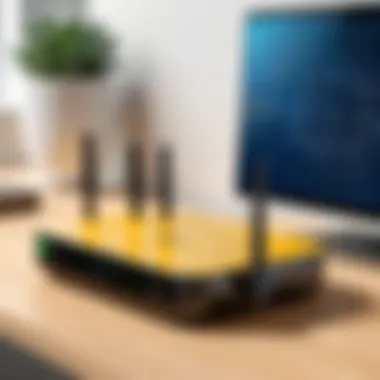

Intro
Wi-Fi connectivity has become essential for both personal and professional lives. Its reliability can affect numerous activities, from streaming videos to working from home. With the increase in demand for seamless internet, enhancing Wi-Fi connectivity is no longer optional; it is necessary. This article offers a detailed exploration of various strategies aimed at improving your Wi-Fi performance.
The effectiveness of your Wi-Fi can be influenced by multiple factors including hardware limitations, network configurations, and environmental interferences. Understanding these aspects is key in developing solutions tailored to your specific situation. Whether you are a novice seeking basic tips or an experienced user looking for advanced strategies, this guide will help you optimize your Wi-Fi experience.
Consequently, this article will dissect the methodologies available to enhance Wi-Fi connectivity, offering practical approaches to improve your network accessibility and performance. The various sections will delve into specific strategies and tools, providing a comprehensive understanding on how best to navigate Wi-Fi challenges.
Understanding Wi-Fi Technology
Understanding Wi-Fi technology is crucial for anyone seeking to improve their online experience. The principles behind Wi-Fi influence connectivity quality, speed, and even security. Knowledge of how Wi-Fi operates helps users make informed decisions about their hardware, placements, and configurations.
The landscape of Wi-Fi connectivity has evolved significantly over the years. This evolution brings both benefits and considerations. First, a solid grasp of Wi-Fi technology allows users to identify issues affecting their connectivity. Technical decisions, such as selecting the right router or adjusting settings, become easier with adequate understanding. Furthermore, knowledge about Wi-Fi facilitates better network security practices, protecting personal information against unauthorized access.
Basic Principles of Wi-Fi
Wi-Fi is based on a set of technologies known as IEEE 802.11 standards. These standards define how devices communicate wirelessly over a network. Every time a user connects a smartphone or computer to the Internet, Wi-Fi technology is at work.
The core aspects include the transmission of data through radio waves. Most common devices use 2.4 GHz and 5 GHz frequency bands for communication. Each band has its advantages, including coverage distance and speed. Understanding these basics helps in troubleshooting connectivity problems effectively.
Common Wi-Fi Standards
The evolution of Wi-Fi standards has resulted in several versions, each enhancing functionality and performance. The original 802.11 standard introduced basic access to wireless networking, while subsequent iterations like 802.11b, 802.11g, 802.11n, 802.11ac, and the latest 802.11ax (Wi-Fi 6) have brought improvements in speed, capacity, and efficiency.
- 802.11b: Offered speed up to 11 Mbps, primarily operated on the 2.4 GHz band.
- 802.11g: Increased the capablity to 54 Mbps while maintaining compatibility with 802.11b.
- 802.11n: Introduced Multiple Input Multiple Output (MIMO) technology that improved performance significantly.
- 802.11ac: Further enhances speed and capacity, primarily focusing on the 5 GHz band.
- 802.11ax (Wi-Fi 6): Focuses on better performance in crowded environments and offers higher speeds.
By recognizing these standards, individuals can choose suitable devices that match their connectivity needs.
Frequency Bands Explained
Frequency bands are essential in establishing Wi-Fi connectivity. The two primary bands, 2.4 GHz and 5 GHz, vary in range and speed. The 2.4 GHz band facilitates longer distances but experiences more interference from other devices. It covers broader areas effectively. The 5 GHz band, on the other hand, delivers higher speeds and lesser interference but with a shorter range.
The difference between these bands means that careful consideration of the environment is vital. For environments with many walls or interference, 2.4 GHz may prevail. However, in open spaces or fewer obstacles, 5 GHz often provides the best performance.
Overall, understanding these frequencies helps users diagnose issues, optimize their setups, and enhance security appropriately.
"In the realm of Wi-Fi, awareness of technology not only aids in connectivity improvement but empowers personal online security."
By comprehensively understanding Wi-Fi technology, users can navigate their home networks more effectively, ultimately leading to better performance and security.
Assessing Current Connectivity
Assessing current connectivity is a crucial step in understanding the performance of your Wi-Fi network. Before implementing improvements, it is essential to measure the existing state of your connection. By conducting a thorough evaluation, you can identify specific issues that may affect speed, stability, and overall user experience. This section delves into key elements such as conducting speed tests, identifying dead zones, and analyzing network congestion.
Speed Tests for Wi-Fi
Conducting speed tests is one of the simplest yet most effective ways to measure your network's performance. Various online services are available, such as Speedtest by Ookla and Fast.com, which provide instant results for download and upload speeds, as well as ping measurements. These metrics indicate how well your connection performs under different conditions. Running multiple tests at different times can help identify patterns, such as peak usage periods when speeds may slow down. Additionally, results can offer insights on whether your service provider delivers the promised speeds. Keep in mind that results can vary based on factors like device capability and connection type.
Identifying Dead Zones
Dead zones are areas within your space where the Wi-Fi signal is weak or nonexistent. To identify these locations, walk around your home or office while monitoring your connection quality. Most smartphones and laptops have tools that display the signal strength. You may also opt for Wi-Fi analyzer apps. These applications can help map your network's coverage and highlight areas lacking sufficient signal. Knowing where these zones exist allows you to make informed decisions about equipment placement or consider extending your network's reach by other means.
Analyzing Network Congestion
Network congestion occurs when multiple devices occupy the same bandwidth, leading to slower speeds and connection drops. To analyze this, start by monitoring the number of devices connected to your network. This includes computers, smartphones, smart TVs, and Internet of Things devices. You can log into your router's admin panel to see the connected devices and their activity. If you notice unusual bandwidth consumption from specific devices, consider limiting their access or scheduling usage during off-peak hours. This analysis helps you understand your network's demand and ensures efficient distribution of available bandwidth.
"Understanding the current state of your Wi-Fi connectivity is the first step towards effective enhancement. Without assessment, one might invest time and resources into solutions that do not address the root of the problem."
By assessing current connectivity, users can pinpoint exact areas needing improvement, leading to a more tailored and effective strategy for enhancing Wi-Fi performance.
Optimizing Router Placement
Optimizing the placement of a Wi-Fi router is crucial for enhancing connectivity and overall network performance. An effectively positioned router can significantly improve signal strength and reduce dead zones. This optimization allows for better data transfer rates, which is essential for activities such as streaming and online gaming. Poor placement can lead to frustrated users and reduced productivity, especially in a world where remote work is becoming more prevalent. Therefore, understanding the factors that affect router placement is a vital step in optimizing Wi-Fi connectivity.
Choosing the Right Location
The location of your router largely influences Wi-Fi coverage. Ideal placements help the signal reach all areas of the intended service zone. When deciding on a location, consider some key factors:
- Central Position: Placing the router centrally within the space ensures the signal has a shorter distance to travel to various devices.
- Elevated Surface: Avoid placing the router on the floor. An elevated position can help propagate the signal more effectively.
- Avoiding Enclosures: Refrain from hiding the router in closed spaces like cabinets, which can block signals.


For larger homes, the location might require a bit more thought. The aim should be to minimize physical barriers that impede Wi-Fi signals.
Avoiding Interference
Interference can severely impact Wi-Fi performance. To optimize router placement, consider possible sources of interference. These include:
- Microwave Ovens: These devices can disrupt Wi-Fi signals when in use, especially on the 2.4 GHz band.
- Bluetooth Devices: Other wireless technology, notably Bluetooth, can also interfere with Wi-Fi.
- Thick Walls and Floors: Dense materials can absorb signals. For instance, concrete and metal impede signal strength more than wood or drywall.
To mitigate interference, position the router away from such obstructions. Avoid placing it near large appliances or confirmed sources of interference.
Utilizing Multi-Level Structures
In multi-level homes, optimizing router placement becomes more complex. However, specific strategies can help:
- Choose an Optimal Floor: If possible, place the router on a middle floor to maximize vertical coverage across all levels.
- Consider Signal Boosters: Using range extenders or mesh network systems can improve connectivity on additional floors without repositioning the router.
- Testing Coverage: Once placed, use a speed test to evaluate signal strength on all levels to identify areas needing adjustments.
Regularly reviewing the effectiveness of your setup is essential. This ensures that the chosen placement remains optimum over time as more devices connect to the network.
Proper router placement can entirely transform your Wi-Fi experience, allowing for stable connections and higher speeds.
By taking these considerations into account, users can enhance connectivity significantly, ensuring each space is served well and minimizing frustration caused by weak signals.
Router Configuration Essentials
The configuration of a router is essential in achieving optimal Wi-Fi connectivity. Many users overlook this aspect, leading to reduced performance and security vulnerabilities. Correct configuration not only strengthens the network but also enhances user satisfaction. This section provides insights into essential configuration steps that can positively impact Wi-Fi reliability and security.
Change Default Credentials
Many routers come with default usernames and passwords. Leaving these as they are can be a major security risk. Attackers often exploit these defaults to gain unauthorized access to networks and devices. It is crucial to change these credentials immediately after setting up your router. Choose a strong, unique password that combines letters, numbers, and symbols. This will substantially lower the risk of unauthorized access and protect your sensitive information.
Update Firmware Regularly
Outdated firmware can lead to various issue, including security vulnerabilities and poor performance. Manufacturers frequently release updates that not only fix bugs but also enhance functionality. Users should check for firmware updates regularly, either through the router's management interface or the manufacturer's website. Updating firmware can improve compatibility with newer devices, boost performance, and safeguard against new security threats. Many routers offer automatic update features, which can simplify this process for users.
Adjust Channel Settings
Wi-Fi operates over specific channels, and networks can overlap in dense areas. Adjusting channel settings can reduce interference, resulting in better connectivity. Most routers are set to auto-select channels, but this may not always yield the best results. Users should manually test different channels to determine the clearest option. Tools such as Wi-Fi analyzer apps can assist in identifying congested channels, allowing for informed adjustments. Opting for less crowded channels enhances network speed and reliability, especially in busy environments.
"Proper router configuration is the foundation of a reliable and secure Wi-Fi experience."
By focusing on these essential configurations, users can significantly improve their overall Wi-Fi connectivity. The benefits extend beyond mere speed; secure configurations foster a safer online environment. These adjustments are manageable and can yield substantial improvements with minimal effort.
Selecting the Right Equipment
Choosing the right equipment is crucial in achieving optimal Wi-Fi connectivity. The equipment you select can greatly affect the coverage, speed, and reliability of your wireless network. A well-chosen router or additional devices can enhance user experience significantly, especially as the demands on networks increase.
Choosing the Suitable Router
When selecting a router, consider its specifications carefully. Look for designs that support the latest Wi-Fi standards like Wi-Fi 6. Such routers offer better speeds and improved efficiency, particularly in environments with many connected devices.
Key factors to evaluate include:
- Speed Specifications: Check the maximum speed capabilities. Gigabit routers are preferred for faster connections.
- Number of Bands: Dual-band routers can handle more devices simultaneously by offering both 2.4 GHz and 5 GHz bands.
- Security Features: Ensure the router supports WPA3 encryption for better security against unauthorized access.
A quality router can provide a stable connection that covers all areas of your home or office effectively.
Understanding Range Extenders vs. Mesh Systems
In situations where coverage is lacking, it may be beneficial to look at either range extenders or mesh systems. Range extenders amplify the Wi-Fi signal, while mesh networks replace your traditional router with multiple nodes. Each option serves different needs.
- Range Extenders:
- Mesh Systems:
- They are usually more cost-effective and easy to set up.
- However, they can sometimes reduce speed due to the way they boost the signal.
- Provide a seamless connection throughout larger spaces without sacrificing speed.
- They are typically more expensive but worth the investment for large homes or offices.
Choosing between these options depends on the area size and user needs.
Assessing Antenna Options
Antennas also play a significant role in Wi-Fi performance. Most routers come with built-in antennas, but the type and quantity can impact range and signal strength. Antennas can be:
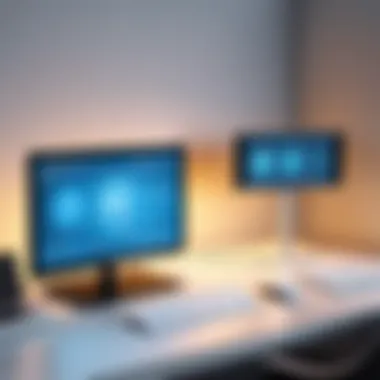

- Internal: These are common in many consumer-grade routers. They may limit the coverage area.
- External: Generally adjustable, external antennas can be directed for better performance.
- High-Gain Antennas: These offer increased gain and are beneficial for extending coverage distances.
Before upgrading antennas, consider the layout of your home or office. Implementing the correct type can help in reaching far corners and overcoming physical barriers.
"Selecting the right equipment is foundational for establishing a reliable wireless network that meets modern demands."
Recognizing the importance of equipment selection is the first step towards improving Wi-Fi connectivity. Evaluate all options critically to ensure that your network remains efficient and secure.
Improving Network Security
In today's digital age, where data breaches and cyber threats are prevalent, improving network security is crucial for any Wi-Fi user. A secure network protects sensitive information from unauthorized access and ensures that online activities remain private. It reduces vulnerability to attacks like phishing, malware, and identity theft. Understanding and implementing strong security measures is essential for maintaining the integrity of personal and business data.
Implementing WPA3 Encryption
WPA3 is the latest security protocol introduced to enhance Wi-Fi security. This standard improves upon its predecessor, WPA2, by providing stronger encryption methods. WPA3 encryption ensures that even if someone attempts to intercept your Wi-Fi traffic, the information remains protected. When configured, it offers individual encryption for each connected device, which adds an extra layer of defense.
To implement WPA3, users need to ensure that their router supports this standard. It is advisable to access the router's settings and select WPA3 as the security method. If the router lacks WPA3, consider upgrading to a newer model that supports it. The transition to WPA3 is a significant step toward safeguarding your network.
Disabling Unused Features
Many routers come with a variety of features enabled by default, such as guest networks, remote management, and Universal Plug and Play (UPnP). While these functions can be beneficial, unused features can open vulnerabilities if not properly secured. Disabling these features helps reduce the attack surface and potential points of access for intruders.
Review the router's settings and identify features not being used.
- Guest Network: If not needed, it is best to disable it. If a guest network is active, ensure it is secured with a strong password.
- Remote Management: Unless remote access is required, this feature should be turned off to prevent unauthorized access.
- UPnP: This can create unintended vulnerabilities, so it should be disabled unless necessary for specific applications.
Enabling Network Monitoring
Network monitoring plays a vital role in enhancing security. By tracking connected devices, users can identify any unauthorized access or unusual activity on their network. Various tools and software solutions allow real-time monitoring of devices that connect to the Wi-Fi network.
Benefits of enabling network monitoring include:
- Immediate Alerts: Users receive notifications about suspicious activities, allowing for swift action.
- Identifying Intrusions: Monitoring helps detect unusual device connections that may indicate a security breach.
- Tracking Bandwidth Usage: This aids in understanding how much network resources each device consumes, helping manage and prioritize important traffic.
Incorporating these strategies leads to a more secure Wi-Fi network. By implementing WPA3 encryption, disabling unused features, and enabling network monitoring, users can protect their personal information and ensure a safer online experience.
Managing Connected Devices
Managing connected devices is a critical aspect of ensuring optimal Wi-Fi connectivity in a household or office setting. As more devices are added to a network, several elements can influence overall performance, including speed, stability, and security. Understanding how to manage these devices effectively can lead to significant improvements in your online experience. The benefits extend from enhanced speeds to better network reliability and improved security. These considerations are essential for those who seek to maintain a functional and secure home or office network.
Device Prioritization Techniques
Device prioritization is vital for optimizing bandwidth use. This technique allows users to give preference to specific devices that need higher performance due to demanding applications such as video conferencing or gaming. For instance, a smart TV streaming high-definition content can be prioritized over a less intensive activity like email checking on a smartphone. Settings for prioritizing devices are often found within router interfaces, allowing users to select individual devices or groups.
To implement device prioritization effectively, follow these general steps:
- Access Router Settings: Log into your router’s management interface using a browser. Usually, this is done via a specific IP address.
- Identify Connected Devices: View the list of devices currently connected. Take note of which devices you wish to prioritize.
- Adjust Prioritization Settings: Look for Quality of Service (QoS) settings or similar options in the interface. Here, you can prioritize devices based on their MAC addresses or IP addresses.
- Save Changes: Ensure to save any adjustments made to apply the settings.
By effectively prioritizing devices, users can minimize lag during critical activities and ensure that vital tasks are given the necessary bandwidth to function.
Limiting Bandwidth Usage
Limiting bandwidth usage is another strategy to manage connected devices. In environments where many devices are active, controlling how much data each device consumes can have a substantial impact on the network's overall performance. This is especially important if multiple users are engaging in high-bandwidth activities simultaneously.
Here are a few effective methods to limit bandwidth usage:
- Set Data Caps for Specific Devices: Many modern routers allow users to set caps on data usage for individual devices, limiting their consumption thus freeing up bandwidth for others.
- Schedule Usage: Some routers provide options to schedule internet access times for certain devices, which can help manage usage during peak times.
- Monitor Network Traffic: Use network monitoring tools to observe which devices are consuming the most bandwidth. This awareness helps in making informed decisions about what to limit.
By proactively managing bandwidth usage, networks can maintain higher speeds and more stable connections, especially during heavy usage periods.
Implementing Guest Networks
Implementing guest networks is a practical measure for managing connectivity and securing your primary network. This feature allows visitors to connect to the internet without gaining access to private devices, files, or other sensitive information. In terms of security, this segmentation minimizes the risk of malware and unauthorized device access.
To set up a guest network, consider the following steps:
- Access Router Settings: As with other configurations, begin by logging into your router's interface.
- Locate Guest Network Feature: Many routers have a dedicated section for setting up a guest network. This might be under 'Wireless Settings' or a similar heading.
- Configure Network Details: Choose a unique SSID for the guest network and set a secure password. Make sure to limit bandwidth or access duration if your router allows.
- Enable Guest Network: Save your settings and ensure that the guest network is turned on.
By integrating a guest network, users can maintain control over their primary network while still providing access for visitors, enhancing both functionality and security.
Troubleshooting Connectivity Issues


Troubleshooting connectivity issues is a critical aspect of maintaining optimal Wi-Fi performance. As users rely increasingly on the internet for both personal and professional activities, understanding the methods to diagnose and resolve common problems becomes essential. Effective troubleshooting not only enhances your connection quality but also improves user satisfaction. Addressing connectivity problems promptly can prevent long-term frustrations and facilitate smooth online experiences.
Common Problems and Solutions
When faced with connectivity issues, common problems typically arise. Recognizing these patterns can significantly expedite resolutions. Here are several frequent issues and possible solutions:
- Slow Internet Speeds: This may occur due to network congestion or hardware limitations. Solution: Perform a speed test using online tools like Speedtest.net and consider upgrading your internet plan or router.
- Intermittent Connection: An inconsistent connection can arise from router placement or interference. Solution: Move the router to a more centralized location and away from electronic devices that may cause interference.
- Dropped Connections: Various factors can lead to dropped connections, including outdated firmware. Solution: Regularly update your router’s firmware to ensure optimal performance.
- Limited Connectivity: Users may find themselves unable to connect to their network. Solution: Restart the router and check for any issues with ISP outages to regain access.
Using Diagnostic Tools
Utilizing diagnostic tools can offer deeper insights into the underlying issues with your Wi-Fi connection. Various software applications exist to assess and diagnose network performance. Some recommended tools include:
- Ping Tests: This basic tool helps check connectivity to specific servers to pinpoint lag or drop issues. Use the command prompt on your computer for this test.
- Wi-Fi Analyzer Apps: These applications can analyze signal strength and identify interference from neighboring networks. Tools like NetSpot or inSSIDer can provide valuable data.
- Router Management Interfaces: Many modern routers offer built-in diagnostic features. Access the router’s management page (typically found at an address like 192.168.1.1) to view logs and connections.
"Using diagnostic tools is akin to having a map in an unknown territory; it provides direction and clarity."
Consulting Provider Support
In some cases, users may exhaust all troubleshooting avenues without success. At this juncture, consulting with your Internet Service Provider (ISP) becomes necessary. Provider support can offer advanced insights into persistent issues. Consider the following:
- Routing Equipment Issues: Your ISP can assess whether your equipment is faulty or misconfigured. They may suggest a replacement or send technicians if necessary.
- Service Outages: ISPs can provide updates regarding regional service outages or network maintenance that could affect connectivity.
- Custom Solutions: Support representatives are often equipped to suggest personalized solutions based on user assessments.
In summary, troubleshooting connectivity issues is a process that enhances the overall user experience. By identifying common problems, utilizing diagnostic tools, and consulting provider support, users can navigate issues effectively, ensuring a consistent and reliable internet connection.
Future Trends in Wi-Fi Technology
The domain of Wi-Fi technology is in constant evolution. Understanding future trends is critical since these advancements will impact not only personal and professional environments but also connectivity as a collective service across the globe. The importance of examining these trends lies in the fact that they can inform users about upcoming changes that can enhance their internet usage. Embracing these shifts can lead to improved speed, coverage, and streamlined connections, all crucial elements for modern living.
Advancements in Speed and Coverage
As technology progresses, the demand for faster and more reliable internet access continues to surge. Future Wi-Fi standards promise significantly enhanced speeds and wider coverage areas. One primary factor driving this evolution is the development of Wi-Fi 6, which features OFDMA (Orthogonal Frequency Division Multiple Access). This allows multiple devices to transmit data simultaneously, reducing latency and increasing the effective use of available bandwidth.
Moreover, future technologies aim to incorporate beamforming techniques. Beamforming directs the Wi-Fi signal towards specific devices rather than broadcasting it uniformly, enhancing both speed and stability in connectivity. The results of these advancements will potentially lead to smoother online experiences, especially in densely populated areas.
The Rise of Wi-Fi and Beyond
Wi-Fi 6 brings intriguing innovations that target the challenges posed by modern internet usage. There is a significant rise in connected devices, resulting in congestion within existing networks. Wi-Fi 6 addresses these issues by improving performance in crowded environments, making it particularly beneficial for households with numerous smart devices. Additionally, it assures enhanced security features, which resonate with those concerned about online privacy.
Looking beyond Wi-Fi 6, there are discussions about the forthcoming Wi-Fi 7 and its projected capabilities. This promises even higher speeds and more efficient data handling. Users can expect to see more emphasis on low-latency applications, essential for streaming and gaming, further pushing the envelope on what Wi-Fi can deliver.
Impact of IoT Devices
The proliferation of Internet of Things (IoT) devices is changing the landscape of Wi-Fi connectivity fundamentally. Smart home products require a robust network system that can accommodate multiple devices without compromising quality. The future of Wi-Fi technological developments will link closely with the IoT’s growth, requiring networks to adapt for enhanced functionality.
Moreover, security becomes a paramount concern. With numerous devices interconnected, ensuring secure communication channels is vital. As Wi-Fi standards advance, they must incorporate stringent security protocols to protect sensitive data, aligning perfectly with the needs of users focused on their online security and privacy.
In summary, the pursuit of enhanced Wi-Fi technology goes beyond mere convenience. It promotes a future where speed, coverage, and security work hand in hand to offer a cohesive and efficient online experience. As we step into this new era, being informed about these changes ensures that users can maximize their network capabilities.
Considerations for Remote Work
In today's digital landscape, remote work has become increasingly prevalent. It is critical to understand the role of Wi-Fi connectivity in creating an effective home office. A stable and fast internet connection serves as the backbone for daily tasks, including video conferences, file sharing, and accessing cloud services. The relevance of this topic cannot be overstated, especially in light of a growing number of professionals working from home full-time or part-time.
Creating a Productive Home Office Network
To establish a productive home office network, several factors must be considered. First, the location of your router matters. It should be placed in a central area of the home to ensure optimal signal distribution. During setup, keep in mind that physical obstructions like walls can severely hinder Wi-Fi signals. It's often beneficial to elevate the router on a shelf or use extenders in hard-to-reach areas.
Next, ensure that your network is secure. Using WPA3 encryption is advisable. This protocol enhances network security, offering stronger defenses against unauthorized access. Additionally, change default usernames and passwords as a basic security measure. This action helps prevent unwanted intrusions and offers peace of mind.
Adapting to Increased Demand
With remote work, there is often a surge in network demand, particularly if multiple users share the same connection. Understanding bandwidth needs is crucial. This involves assessing how many devices are connected and what activities they perform. For instance, video streaming consumes more bandwidth than simple web browsing.
One way to adapt to increased demand is by implementing Quality of Service (QoS) settings on the router. This allows prioritization of critical tasks such as video calls or uploading large files. By managing bandwidth effectively, you can prevent sluggish performances during peak hours.
Integrating Collaboration Tools
The integration of collaboration tools is essential in streamlining communication and workflow in remote work setups. Tools like Zoom, Slack, and Microsoft Teams have emerged as vital resources for team collaboration. However, their effectiveness largely depends on strong Wi-Fi connectivity.
Therefore, it is vital to conduct regular assessments of your network speed. Use online speed test tools to ensure your connection meets the requirements for these collaborative platforms. If inconsistent speeds are an issue, consider upgrading your router or using network extenders to bolster connectivity.
"A robust Wi-Fi connection is not just a luxury; it's a necessity for effective remote work."
To learn more about maintaining a secure network, visit Wikipedia or explore resources on Britannica.
For discussions about remote work challenges, you can also check Reddit.
In sum, prioritize these considerations to foster a productive remote working environment.







