Enhance Your Computer Speed with Proven Strategies


Intro
In today’s fast-paced digital world, optimizing computer performance is critical for both efficiency and productivity. Users often encounter sluggish systems, which can lead to frustration and increased downtime. While software plays a vital role in performance, the hardware also significantly impacts speed. Understanding how to optimize both aspects is essential for an effective computing experience. This guide will delve into practical and impactful strategies that users can implement to enhance their systems, both in terms of speed and online security.
Overview of Cyber Security Threats
Despite the primary focus on performance, it is crucial to acknowledge the security of the systems involved. Cyber threats can heavily disrupt both personal and organizational operations. Understanding the different kinds of cyber threats is important for any computer user.
Types of Cyber Threats
- Malware: This includes viruses, worms, trojans, and spyware. Malware can slow down computers and compromise data.
- Phishing: Tactics designed to trick users into providing sensitive information. Phishing schemes often target the user's personal details.
- Ransomware: A severe type of malware that locks users out of their files and demands payment to regain access. Ransomware attacks can have dire consequences for both individuals and companies.
Statistics on Cyber Attacks
Cyber security breaches are alarmingly common, with reports indicating that as of 2023, organizations face an attack every 39 seconds. Furthermore, a significant percentage of small businesses have experienced a cyber attack, emphasizing the necessity for enhanced security measures.
Real-life Examples of Security Breaches
- The 2020 SolarWinds breach involved hackers infiltrating numerous U.S. government agencies.
- Target's data breach in 2013 compromised millions of credit and debit card accounts, showcasing inadequate internal security measures.
These examples underscore the need for individuals and organizations to prioritize their cybersecurity approaches alongside performance optimization strategies.
Best Practices for Online Security
To ensure that a computer runs optimally, implementations of cybersecurity practices are essential. Following secure practices helps protect data and maintains system integrity.
- Strong Password Creation and Management Techniques: Creating complex passwords and employing a password manager can greatly reduce the risk of unauthorized access.
- Regular Software Updates and Patches: Keeping software up to date ensures that any vulnerabilities are addressed by developers.
- Two-Factor Authentication Implementation: Activating two-factor authentication can provide an additional layer of security beyond just a password.
Reviews of Security Tools
There are various tools available to assist in maintaining computer performance and security. Evaluating their effectiveness is crucial for users.
- Antivirus Software Effectiveness: Programs like Norton and McAfee are often recommended. Regularly checking their updated features can help in identifying their true effectiveness against latest malware variants.
- Firewall Protection: Windows Defender has built-in features that offer basic protection, but third-party applications may provide more robust solutions.
- Assessment of Password Managers: Tools like LastPass and Dashlane provide secure storage for credentials and ensure strong, unique passwords for various accounts.
Tips for Ensuring Online Privacy
Privacy remains paramount when optimizing performance. Understanding how to safeguard it enables smoother operations without jeopardizing data.
- Importance of Using VPNs for Secure Browsing: Virtual Private Networks encrypt internet traffic, making it difficult for third parties to monitor online activity.
- Privacy Settings on Social Media Platforms: Review privacy settings to control who can see personal information and interactions.
- Protecting Personal Data When Making Online Transactions: Always ensure that websites are secure (look for HTTPS) before entering sensitive information.
Educational Resources and Guides
An informed user typically enhances both performance and security. Learning from available resources can empower users to make better choices.
- How-to Articles on Setting Up Encryption Tools: These guides enable users to safeguard their files and communications.
- Step-by-Step Guides on Spotting Phishing Emails: Recognizing what to look for can prevent falling prey to scams.
- Cheat Sheets for Quickly Enhancing Online Security Practices: Keep a handy reference for maintaining best practices in security.
Implementing both performance and security measures is not merely a recommendation; it is a necessity in the current technological landscape.
A comprehensive understanding of optimizing computer performance while ensuring online security can significantly enhance the user experience. As technology evolves, so too must the strategies employed to protect personal data and optimize operational efficiency.
Understanding Computer Performance
In the realm of computing, performance refers to the speed and efficiency with which a computer system operates. This characteristic is paramount for users who rely on their devices for productivity, gaming, or any task that requires swift processing of information. Understanding computer performance means delving beyond simple speed metrics to comprehend various elements that contribute to a computer's overall capabilities.
A well-optimized system does not just load applications quickly; it supports smooth multitasking, handles large files efficiently, and ensures a seamless user experience. Additionally, as technology evolves, the demand for high-performance systems increases. From professionals who need speedy data processing to casual users wanting a responsive device, the importance of performance cannot be overstated.
The Importance of Speed
Speed is one of the most discussed topics in computer performance. It directly influences user satisfaction and task completion times. A faster system translates to less waiting, increased efficiency, and ultimately, better productivity. With an accelerated workflow, users can achieve their goals more effectively, whether that involves editing videos, programming, or simply browsing the web.
Moreover, in competitive sectors like gaming or graphic design, performance can be the difference between success and failure. High-speed performance often correlates with higher profits for businesses.
What Affects Speed
Multiple factors determine computer speed. Understanding these components allows users to identify potential areas for improvement. Here are the key factors affecting speed:
CPU performance
Central Processing Units (CPUs) serve as the brain of the computer. Their performance directly impacts the overall speed. A faster CPU can process instructions more rapidly, allowing users to run applications more efficiently. High core and thread counts in a CPU enhance multitasking capabilities. Many modern CPUs also feature integrated graphics capabilities, which can further improve performance in tasks like video rendering.
However, a powerful CPU often comes with a higher price. Thus, users must evaluate the necessity of upgrading based on their specific computational needs. For many users, a mid-range CPU provides a balanced performance without the expense associated with top-tier options.
RAM capacity
Random Access Memory (RAM) affects how much data can be accessed quickly at any moment. Having adequate RAM is crucial for smooth performance, especially when running multiple applications. More RAM enables greater multitasking speed and prevents lagging or freezing when switching between tasks.
However, beyond a certain point, additional RAM may provide diminishing returns. Most consumer-grade systems operate efficiently within 8 to 16 GB of RAM for general usage. Identifying when an upgrade is necessary can save both costs and unnecessary complexity for the average user.
Storage types
The type of storage used plays a significant role in how quickly data can be read or written. Traditional Hard Disk Drives (HDDs) are generally slower compared to Solid State Drives (SSDs). SSDs use flash memory, providing significantly faster boot times and application launches. This speed equates to a more responsive computing experience.
Conversely, HDDs offer larger storage capacities at lower costs. Thus, users must find a balance that suits their storage needs and performance expectations. For many, implementing an SSD as a primary drive with an HDD for additional storage can yield an effective compromise.
Operating system efficiency
An operating system (OS) manages software and hardware resources, directly impacting the speed of the system. Efficient operating systems, like Windows, macOS, or Linux distributions, are designed to optimize resource use and provide smoother user experiences. Regular updates can introduce performance enhancements, bug fixes, and security improvements, all of which contribute to speed.
On the other hand, an overloaded or poorly configured OS can significantly degrade performance. Users should ensure they tailor their OS setup to their needs, keeping only necessary applications and services running to maximize efficiency. In this scope, the choice of OS can be as important as the hardware itself.
Initial Assessments
Understanding the health and status of your computer system is essential to optimizing performance. Initial assessments serve as a vital step in diagnosing the underlying issues affecting speed. By systematically evaluating performance markers, users can pinpoint trouble areas much earlier in the process. This proactive approach can save time and effort compared to reactive troubleshooting. These assessments are not only beneficial for identifying slowdowns but also important for creating a roadmap for further optimization.
Identifying Performance Issues


Common symptoms of slow performance
When it comes to slow performance, the common symptoms can be quite telling. Signs such as sluggish application loading, prolonged boot-up times, and unresponsive software can make everyday tasks frustrating. These issues often accumulate over time due to software bloat or system neglect.
The key characteristic of these symptoms lies in their frequent occurrence. They commonly indicate that a deeper issue may linger within the system, making them a crucial part of the diagnostic process for this article. Addressing these symptoms promptly not only improves user experience but can also prevent cascading problems that lead to more severe malfunctions.
Some unique features of these symptoms include their variability across different systems. For instance, what might be a slow performance issue on an older computer may not apply to newer models, which may experience different types of lag. Diagnosing these nuances offers advantages in understanding specific contexts of computer operation.
Tools for performance diagnostics
Performance diagnostics tools are instrumental in evaluating computer speed. They provide real-time data on how resources are utilized within the system. Tools like CPU-Z, HWMonitor, and Windows Performance Monitor enable users to measure the resource drain from various applications or hardware components.
The key characteristic that sets these tools apart is their capability to deliver comprehensive metrics about system performance. Their accessibility and user-friendly interfaces make them a popular choice for those looking to diagnose performance issues accurately. Furthermore, this approach leads to informed decisions regarding software and hardware adjustments.
A unique feature of diagnostics tools is their ability to identify performance trends over time. Users can track how their computer's speed fluctuations correlate with software installations or updates. This feature aids in maintaining a clear diagnosis of the system's health, enhancing long-term performance monitoring.
Using Built-in Tools
Utilizing built-in tools can streamline performance assessments without needing third-party installations. Such tools offer important insights and quick fixes right out of the box.
Task Manager
The Task Manager is one of the most crucial built-in resources for assessing performance. It provides an overview of all active processes and their resource consumption. Users can spot applications consuming excessive CPU or memory, directly impacting computer speed.
The key characteristic of Task Manager is its immediate accessibility. It can be launched with a few keystrokes, making it an efficient tool in performance evaluations. It allows users to end resource-hogging applications without delay, thus restoring system responsiveness quickly.
The unique feature of Task Manager is the ability to analyze real-time data on performance indicators, including usage percentages for CPU, memory, disk, and network. While it’s excellent for immediate fixes, it may lack detailed analytics on long-term hardware performance.
Resource Monitor
Resource Monitor offers more detailed insights compared to Task Manager. While Task Manager gives a broad overview, Resource Monitor drills down into specifics about CPU, disk, and network activity. It allows users to visualize how different applications and system processes utilize resources.
The key characteristic of Resource Monitor is its enhanced data granularity. This allows for deep dives into performance metrics, making it a valuable tool in the toolkit for optimizing performance. Users can monitor which specific processes affect system functionality, enabling targeted adjustments.
However, the unique feature of Resource Monitor is its interface, which might be overwhelming for some users. Despite its comprehensive nature, its complexity can discourage less experienced users from utilizing it effectively.
Disk Cleanup utility
The Disk Cleanup utility is a straightforward tool for clearing unused files and unnecessary system data. It works by scanning for files that can be safely deleted, such as temporary files, system cache, and unnecessary installation files. This process helps free up storage space that may slow down performance due to excessive data litter.
The key characteristic of Disk Cleanup is its ease of use. Most users can execute a cleanup without extensive technical knowledge. This makes it a beneficial option for maintaining optimal performance on a more user-friendly level.
A unique feature of Disk Cleanup is its capability to configure settings to run automatically at scheduled intervals. However, its limitation lies in the fact that it does not address deeper performance issues beyond file clutter, such as those arising from slow hardware or resource-heavy applications.
Overall, conducting initial assessments paves the way for more effective optimization strategies, setting the stage for successful performance improvement.
Software Optimizations
Software optimizations are crucial to improving a computer's performance. They help in streamlining processes, managing resources effectively, and ensuring that the system runs smoothly. The proper optimization can lead not only to faster operation but also to better resource management and reduced wear on hardware. Here, we will look into specific approaches to enhance performance through software tweaks.
System Updates
Operating system updates
Operating system updates focus on improving the core functionality of the system. They fix bugs and security vulnerabilities. These updates often include performance enhancements that can make your computer run faster. Keeping your operating system updated is popular because it ensures you have the latest features and security patches. An important aspect is that updates can also improve compatibility with other software. However, some users experience issues during updates. They may face installation failures or compatibility problems afterwards.
Driver updates
Driver updates play a vital role in maintaining communication between the hardware and the operating system. Each device requires a driver to function correctly, and outdated drivers can lead to slowdowns or failures. Regularly updating drivers can lead to more efficient hardware operation, making it a beneficial choice in performance optimization. The unique feature of driver updates is that they can enable new functionalities for devices. However, finding the right driver or troubleshooting driver issues can be challenging for some users.
Application updates
Application updates are necessary for both security and performance. They often provide enhancements that support better efficiency and reduced resource consumption. Keeping applications updated ensures optimized performance and protection from vulnerabilities. The convenience of automatic updates makes it popular among users. On the downside, some updates can introduce new issues or alter familiar features, leading to user dissatisfaction.
Uninstalling Unused Programs
Uninstalling unused programs can free up valuable system resources. Many computers come with pre-installed software, also called bloatware, which takes up space and slows down the system. Identifying these programs is essential for maintaining optimal performance.
Identifying bloatware
Identifying bloatware allows users to recognize unnecessary pre-installed applications. These programs can consume memory and processing power, negatively impacting the overall performance. Removing them can significantly reduce system load. The primary characteristic of bloatware is its redundant nature. Although some users find these apps useful, most do not utilize them. This leads to wasted resources.
Managing startup programs
Managing startup programs helps improve boot times and overall system performance. When too many programs launch at startup, it slows down the booting process. This can frustrate users who want quick access. By regulating startup applications through system settings or Task Manager, users can remove unnecessary programs. This maintains a sleeker, more efficient system. The unique feature here is that users gain control over what launches with the system, optimizing the boot-up experience.
"Regular software optimizations significantly enhance the overall computer experience, leading to improved speed and responsiveness."
Enhancing Startup Times
Enhancing startup times is crucial for overall computer performance. A slow startup can be frustrating and diminish user productivity. When a system takes too long to boot, it affects not just the user experience but also the efficacy in completing tasks. The objective here is to streamline what occurs during the startup process, minimizing delay and ensuring the system is ready for immediate use. This will save time daily, making computing tasks more efficient.
Managing Startup Applications
Using Task Manager
The Task Manager is an integral tool in Windows operating systems. It allows users to monitor and manage applications that run upon startup. The specific aspect of using Task Manager centers around its capability to identify which programs are consuming resources right from the moment the computer boots.
One key characteristic of Task Manager is its user-friendly interface, making it popular among all levels of users. It displays detailed information on CPU, memory, and disk usage. This visibility enables users to assess which applications can be disabled for improved startup times.
A unique feature of the Task Manager is the 'Startup' tab, which lists all applications set to launch during boot. Users can disable unnecessary applications with a few clicks. While this process is generally straightforward, a disadvantage could arise if essential programs are disabled by accident, which might affect system functionality.
Disabling unnecessary apps
Disabling unnecessary applications at startup can significantly enhance boot times. This process reduces the strain on system resources and allows vital programs to load faster. Particularly, disabling apps that auto-launch but are rarely used can clear the path for essential software.
The key characteristic of disabling these apps lies in its direct impact on startup speed. It is a beneficial choice in this article because it addresses one of the primary causes of sluggish boot performance. Furthermore, clearing unnecessary applications improves security by limiting the number of potential vulnerabilities at launch.


The unique feature of this action is its simple execution via the Task Manager or system settings. The advantages include improved startup times and a smoother computing experience. However, users must be cautious to not disable critical applications that could hinder system operations.
Utilizing Fast Startup Features
Enabling hybrid shutdown
Enabling hybrid shutdown combines the benefits of a fast shutdown with a traditional shutdown. This feature, mainly available in Windows 10, allows the system to boot significantly faster. The specific aspect of hybrid shutdown is that it saves the system state to a hibernation file during shutdown. When the computer restarts, it can quickly resume operations from this saved state.
The key characteristic of enabling hybrid shutdown is its capability to speed up the boot time dramatically. This makes it a popular choice among users striving for efficiency. Deploying this feature can reduce boot times effectively, thereby contributing positively to overall computer performance.
A unique feature is that the hiberfil.sys file, created by the operating system, takes up disk space. Therefore, while the advantages of faster startup times are evident, users should be aware of the extra storage use as a potential disadvantage.
Adjusting power settings
Adjusting power settings is another essential aspect of optimizing startup times. Users can fine-tune the performance mode of their computers to ensure faster boot sequences. This includes settings that prioritize faster startups over energy conservation.
The primary characteristic of adjusting power settings is that it allows users to customize their experience based on personal needs. By choosing a high-performance mode, systems will be more responsive during startup. This customized approach makes it a beneficial strategy in this article.
In terms of unique features, Windows allows for tailored power plans that can be adjusted through the Control Panel. The advantages include improved responsiveness, while the disadvantage might be increased power consumption. This needs to be considered, particularly for mobile devices where battery life is key.
By enhancing startup times, users can experience immediate access to their systems, allowing them to focus on their tasks much sooner.
Optimizing Storage Solutions
Optimizing storage solutions is crucial for enhancing computer performance. Storage types directly impact the speed and efficiency of data access. Understanding the differences between storage options can help users make informed choices. This section discusses important elements like the types of storage and their respective benefits while also providing insights on managing storage effectively.
Choosing the Right Storage
Choosing the right storage involves understanding various types available. Firstly, it's important to compare different types of drives to assess their impact on speed and performance.
Difference between SSD and HDD
The difference between SSD and HDD is significant in terms of performance. Solid-state drives (SSDs) are faster than hard disk drives (HDDs). They use flash memory to store data, leading to quicker boot times and file access. In contrast, HDDs have moving mechanical parts, which makes them slower in data retrieval.
Another key characteristic of SSDs is their reliability. Since they have no moving parts, they are less likely to suffer from mechanical failures compared to HDDs. However, HDDs often provide larger storage capacities at a lower price point.
In this article, SSDs are highlighted as a beneficial choice for users looking to optimize performance. While they are usually more expensive per gigabyte, their speed advantages are considerable, making them popular among those keen on maximizing their system's performance.
Benefits of external drives
External drives offer an additional layer of flexibility for storage solutions. Their primary benefit is that they provide extra space, allowing users to offload files and free up internal storage. This can lead to improved performance, especially when internal storage is nearing capacity.
A unique feature of external drives is portability. Users can easily transport data between different computers or back up important files. However, it's essential to note that speed can vary among external drives, depending on their connection type, such as USB or Thunderbolt. Choosing drives with faster interfaces can enhance performance while keeping data accessible.
Defragmenting Hard Drives
Defragmenting hard drives is another aspect important for storage optimization. Over time, files can become fragmented, causing longer access times. This section highlights when defragging is beneficial and what tools can assist in this process.
When to defrag
Knowing when to defrag is key for maintaining hard drive efficiency. It's generally recommended to defrag when performance noticeably decreases. Signs include slow file access or system boot times. Regular maintenance can prevent significant slowdowns and keep the hard drive operating efficiently.
An important consideration is that not all users need to defrag frequently. For SSDs, defragmentation is not necessary and can even be counterproductive, as SSDs handle data differently from HDDs.
Tools for defragmentation
Several tools are available for defragmentation. Built-in utilities like Windows' Disk Defragmenter are effective for most users. These tools are user-friendly and can automatically manage the defragmentation process in the background.
Some third-party software can offer more advanced features such as scheduling, faster defrags, or visual representations of disk usage. Choosing the right tool can enhance your experience and keep your hard drive in optimum condition.
"Proper storage optimization significantly influences the overall performance of your computer. Knowing how to manage and utilize both internal and external storage properly is essential."
In summary, optimizing storage solutions encompasses selecting appropriate storage types, understanding their functions, and employing maintenance techniques like defragmentation. This knowledge leads to better performance and an efficient computing environment.
Hardware Upgrades
In the quest for enhanced computer performance, hardware upgrades serve as a pivotal strategy. The significance of this topic lies in the tangible effects that upgrading certain components can have on overall system speed. Unlike software optimizations, which can only maximize existing hardware performance, upgrading hardware allows for a fundamental improvement. Higher performance components can better handle demanding tasks, ultimately affecting user experience positively.
When considering hardware upgrades, two primary areas often come into focus: upgrading RAM and upgrading the CPU. Each has its own set of benefits, compatibility issues, and installation hurdles. Addressing these elements can result in a more responsive and efficient computing experience.
Upgrading RAM
Determining the need for more RAM
Determining the need for more RAM is essential to understanding whether an upgrade is necessary. Signs such as frequent slowdowns during multitasking or applications taking long to open may indicate that the current RAM capacity is inadequate. A computer running with insufficient RAM often resorts to using the hard drive, which is significantly slower. This can lead to noticeable delays in system response times. Thus, having more RAM can enhance the speed and efficiency with which tasks are accomplished.
A key characteristic to consider is the RAM capacity available on your machine. Many users find that upgrading to 16 GB or more can streamline their computing tasks, especially for data-intensive applications. However, before pursuing this upgrade, it is vital to assess the maximum RAM that your motherboard can handle to avoid unnecessary expenditure.
Advantages:
- Improved multitasking capabilities.
- Faster loading times for applications.
Disadvantages:
- Potentially high costs for premium RAM models.
Installation procedures
Installation procedures for upgrading RAM are generally straightforward but vary based on the machine’s configuration. Typically, installing RAM involves opening the computer case and locating the RAM slots on the motherboard. In most cases, this process does not require specialized tools. Users can simply plug in the new RAM sticks, ensuring they are seated correctly.
The fundamental trait of this procedure is accessibility. Most desktops and laptops are designed with upgradeable memory, making this a popular choice among users. However, it is wise to consult the manufacturer’s guidelines for specifics on which RAM types are compatible.
Advantages:
- Relatively simple installation for most users.
Disadvantages:
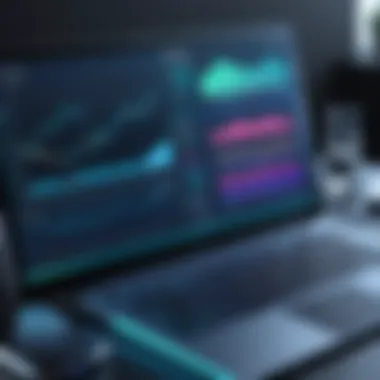
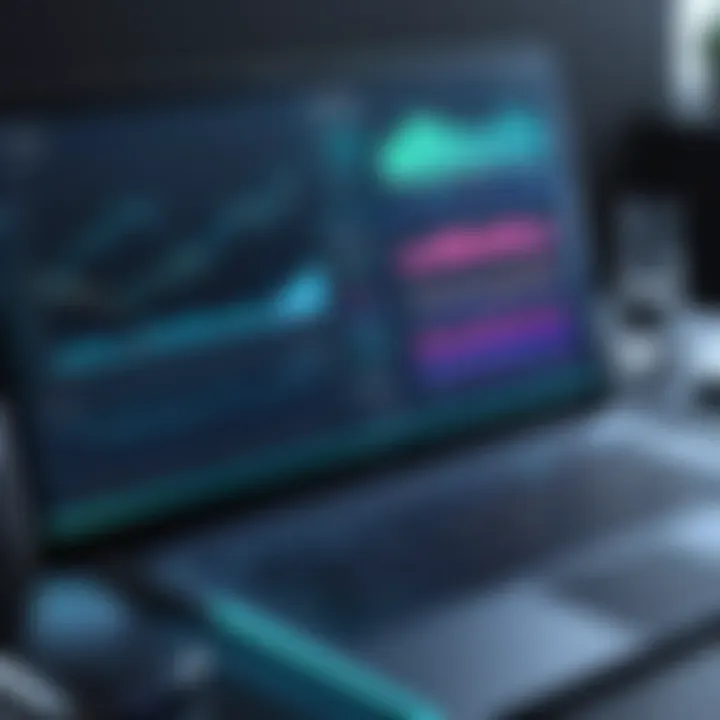
- Potential for static electricity damage if precautions aren’t taken.
Upgrading the CPU
Compatibility considerations
Compatibility considerations are critical when contemplating an upgrade to the CPU. The CPU, or central processing unit, is often referred to as the brain of the computer. Upgrading to a more powerful CPU can lead to remarkable speed improvements. However, not all motherboards support every CPU.
Before purchasing a new CPU, it is important to check the motherboard specifications such as the socket type and chipset compatibility. Ensuring that the RAM and other components are also compatible with the new CPU is equally important. This will help prevent any performance bottlenecks post-upgrade.
Advantages:
- Significantly boosts processing power.
Disadvantages:
- Needs careful research to avoid incompatibility.
Installation challenges
Installation challenges for upgrading the CPU can vary from one system to another. This may include physically removing the old CPU, applying thermal paste, and securing the new unit in place. Such challenges may require a certain level of technical knowledge, as improper installation could result in hardware failure.
Despite these challenges, the potential benefits of an upgraded CPU can outweigh the difficulties faced during installation. Enhanced processing capabilities can lead to smoother operation, especially for demanding applications like video editing and gaming.
Advantages:
- Provides a substantial increase in speed for computational tasks.
Disadvantages:
- More complex installation requiring careful handling of components.
Upgrading hardware can significantly impact the speed and efficiency of a computer system, making it a worthwhile consideration for anyone looking to enhance performance.
Maintaining Security While Enhancing Speed
In today’s digital landscape, balancing computer performance with adequate security has become paramount. Users often face the challenge of wanting a fast and responsive system while ensuring that their data and online activities remain secure. This section discusses how maintaining security does not have to come at the cost of performance. Understanding the nuances of antivirus solutions and VPN considerations helps in creating a robust defense against various cyber threats without significantly hindering operational speed.
Antivirus Solutions
Balancing speed and security
The pursuit of a secure computing environment should involve a careful evaluation of how antivirus programs affect overall system speed. Increasingly complex malware and cyber threats necessitate effective antivirus solutions, yet users frequently report a noticeable drop in performance after installing them. The key characteristic of balancing speed and security lies in selecting a solution that provides comprehensive protection without slowing down the system.
Antivirus applications like Bitdefender and Kaspersky are designed to be effective while minimizing their footprint on system resources. Their unique features include cloud scanning techniques, which reduce local processing burdens. However, while these tools protect against threats, some may still have bugs or cause slowdowns for certain operations. Thus, careful consideration is critical in ensuring that speed is preserved while securing the system effectively.
Choosing lightweight antivirus software
Selecting lightweight antivirus software is vital in promoting sustained computer speed. Lightweight solutions are optimized to use fewer system resources, allowing for enhanced performance of other applications. Products like Avast Free Antivirus offer strong protection without noticeable slowdowns. The key characteristic of lightweight antivirus software is its efficiency in scanning and real-time protection. These solutions often have features that allow users to customize settings, improving overall impact on performance. However, it is essential to note that while lightweight software minimizes resource use, some may not provide the same level of security as more comprehensive programs. Hence, users must be aware of the balance between adequate protection and preserving speed in their choice of antivirus software.
VPN Considerations
VPN impact on speed
Using a Virtual Private Network (VPN) can significantly influence internet speed. This is a result of data encryption and rerouting traffic through different servers. The key characteristic of VPNs is that while they enhance privacy and security by anonymizing user activity, they can also result in slower connection speeds. A statement from a study notes, "protection shouldn't come at the cost of performance." Nevertheless, selecting reputable VPN providers such as NordVPN or ExpressVPN may mitigate speed reduction by utilizing optimized servers and reducing latency. Users need to be informed that while some drop in speed is normal, excessive slowing can indicate a poorly optimized VPN service.
Selecting efficient VPN options
Choosing efficient VPN options directly affects both speed and security. Efficient VPNs are generally designed to minimize the impact on performance. This arises from advanced features like split tunneling that allow users to choose which applications utilize the VPN, ensuring that vital tasks remain speedy. A standout characteristic of efficient VPNs is the ability to easily switch between servers based on region or load, enhancing internet speeds during usage. However, in the quest for speed, some providers sacrifice privacy features. Careful consideration and research are necessary to ensure that speed does not come at the expense of a robust security posture.
By understanding the implications of antivirus and VPN usage, users can effectively navigate the complexities of maintaining security without compromising overall system performance.
Best Practices for Long-term Maintenance
Long-term maintenance ensures sustained computer performance over time. Neglecting this aspect can lead to gradual declines, which often manifest as slowness and glitches. By adopting proactive measures, users can enhance system reliability and speed. Regular practices prevent future problems and prolong the lifespan of hardware and software.
Regular Software Updates
Regular software updates are crucial. They keep the operating system and applications secure and functioning optimally. Software developers constantly release updates to fix bugs, patch security vulnerabilities, and add new features. These updates often include performance enhancements, making your system run smoother.
To maintain optimal performance, set your system to update automatically. This minimizes downtime and ensures that your components are always running the latest versions. Manual updates should occur on a schedule, ensuring that all software is reviewed for necessary updates.
System Backups
Importance of regular backups
Regular backups are vital for data security. In the event of hardware failure, malware attacks, or accidental deletions, a solid backup can prevent loss of valuable information. A reliable backup strategy allows users to restore their data quickly with minimal disruptions.
Backup solutions come in various forms. Cloud storage, external hard drives, and network-attached storage are common options. The key characteristic of a good backup is redundancy. Having multiple backup copies in different locations prevents single points of failure. The unique feature of outdoor backups is how they protect against local threats, such as fire or theft. While they may require initial setup efforts, the long-term advantages far outweigh these considerations.
Effective backup strategies
Effective backup strategies mix frequency and diversity. Regularly scheduled backups ensure that data remains current. It is beneficial to use both local and cloud solutions. This combines speed of access with protection from local disasters.
The distinctive feature of effective strategies is their ability to adapt to user needs. Each individual's data storage requirements may differ. A balanced approach allows flexibility to meet these varied needs. The advantage lies in securing data while ensuring accessibility. However, a downside could be the cost of cloud storage over time. Balancing these factors is essential when developing a backup strategy.
End
Summarizing Key Points
Several critical strategies have been discussed throughout the article:
- Understanding Performance Factors: Recognizing what affects speed and identifying key components such as CPU performance, RAM capacity, and storage types.
- Initial Assessments: Identifying performance issues using various diagnostic tools allows users to pinpoint specific problems.
- Software Optimizations: Keeping systems updated and uninstalling unnecessary programs can lead to significant improvements in speed.
- Enhancing Startup Times: Managing startup applications is crucial for reducing boot times and improving responsiveness.
- Optimizing Storage Solutions: Choosing the right type of storage, like Solid State Drives, over Hard Disk Drives can yield faster data access.
- Hardware Upgrades: Potential upgrades in RAM and CPU improve performance, providing a direct impact on speed.
- Maintaining Security While Enhancing Speed: Balancing security measures with performance needs is vital for user protection without sacrificing speed.
- Best Practices for Long-term Maintenance: Regular software updates and system backups ensure ongoing performance stability.
Future Considerations
Anticipating future tech changes
Looking ahead, being aware of the rapid technological advancements is essential. The tech landscape evolves quickly, and understanding upcoming changes can prepare users for required adjustments to their systems. The incorporation of features such as AI-driven performance boosts is becoming more common. This approach enables machines to learn user habits and optimize resource allocation accordingly. Anticipating these developments helps users stay ahead of potential slowdowns, ensuring systems remain efficient.
Staying updated with new software trends
Remaining informed about new software trends contributes to overall optimization strategies. In an ever-changing digital environment, software companies roll out features meant to enhance performance. This includes everything from cloud-based solutions offering more efficient data storage to operating system tweaks that improve speed. Keeping systems updated with these advancements is a beneficial habit. However, it is essential to evaluate the compatibility of updates with existing hardware to avoid potential conflicts. The ability to seamlessly integrate new technologies leads to improved performance, helping users manage their resources effectively.
Ensuring optimal computer performance requires consistent maintenance, updates, and awareness of future technology shifts. By implementing the strategies mentioned in this article, users can optimize their systems for both speed and reliability.







