Enhance Computer Performance with Effective Strategies
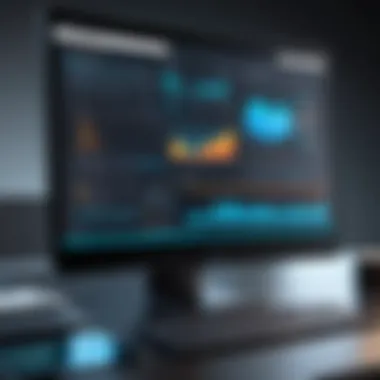

Intro
In today's digital world, the performance of your computer can make or break your experience. An efficient, well-tuned machine runs smoother, making it easier to get tasks done and enjoy various applications. When things slow down, it can be downright frustrating. Understanding how to optimize your system is crucial, not just for speed, but also for security and usability.
Importance of Optimization
Why focus on cleaning up and speeding up your computer? The simple reason is efficiency. A faster computer not only enhances productivity but also provides a better user experience. As machines accumulate data over time, they tend to gather clutter—unnecessary software, outdated files, and other bits of digital debris. Getting rid of this clutter can pave the way for improved performance.
Moreover, security plays a significant role in performance. Many performance issues arise from security vulnerabilities, making it essential to consider how to maintain both speed and safety in computing.
This guide explores various strategies to enhance your computer's performance, ensuring a more secure and efficient operation while setting you up for a seamless digital journey. You’ll discover the inner workings of your system and how to tweak various settings to maximize its potential with practical insights in software, settings, and hardware management.
Intro to Computer Performance
In today’s fast-paced digital landscape, understanding computer performance is not just beneficial—it’s essential. Whether for work, leisure, or connecting with others, the efficiency of your machine directly impacts your experience. A computer that performs well can handle demanding tasks, run multiple applications simultaneously, and respond to commands almost instantaneously. Conversely, a sluggish system can lead to frustration, lost productivity, and even security vulnerabilities.
The significance of computer performance extends beyond mere speed; it includes stability and reliability. Systems that are regularly optimized not only operate more quickly but also endure longer, reducing the frequency of hardware replacements. This article delves into the aspects that define performance and highlights strategies for enhancing it, which ultimately benefit users at all levels.
Defining Performance Parameters
When discussing computer performance, several key parameters come into play. These elements help in gauging how well a system operates under various conditions:
- Processing Speed: Measured in GHz, this indicates how fast a computer's CPU can process instructions. Higher speeds often correlate with better performance.
- Memory (RAM): The amount and speed of RAM in your computer affect its ability to manage multiple tasks simultaneously. Insufficient memory can significantly hamper performance.
- Storage Type: The difference between SSDs (Solid State Drives) and HDDs (Hard Disk Drives) cannot be overstated. SSDs offer faster data access speeds, leading to quicker boot times and application launches.
- Graphics Capability: For tasks such as gaming or graphic design, the performance of the graphics card can be a crucial factor. More robust GPUs provide smoother visuals and better frame rates.
Understanding these parameters can help identify whether your computer meets your personal or professional needs. This foundational knowledge sets the groundwork for effective performance improvement strategies.
Common Signs of a Sluggish Computer
Recognizing the indicators of a sluggish computer can help in taking an early course of action to mitigate issues. If any of the following signs sound familiar, it may be time to consider optimizing your system:
- Slow Boot Times: If it feels like ages before seeing your desktop, this could signal problems with startup programs or overall system performance.
- Lagging Applications: Programs freezing or taking an eternity to open is a telltale sign that your machine is struggling to keep up with demands.
- Unresponsive Interface: Hitting buttons or links and waiting—real pain, right? Unresponsiveness often points to a lack of resources or background processes hogging your system.
- Frequent Crashes: Unexpected shutdowns or crashes not only disrupt work but can signal deeper underlying issues—potentially bad news for both performance and security.
Recognizing these signs is critical for timely interventions, like routine check-ups or a full-scale cleanup. Addressing performance lags head-on can ultimately preserve the integrity of your machine and enhance your user experience.
"Regular optimization isn’t just about speed. It encompasses maintaining reliability and preventing frustrating system outages."
By grasping the importance of performance parameters and learning to observe the signs of a sluggish system, users can arm themselves with the knowledge needed to tackle any potential issues. The journey to optimizing your computer’s performance begins with awareness and understanding.
Understanding the Causes of Slow Performance
Computer performance issues can sometimes feel like a dark cloud hanging over your daily tasks. Before you start fixing things blindly, it’s essential to understand what’s causing those sluggish moments. Recognizing the root causes can save you time and effort, and it can help tailor solutions that specifically address the issues at hand.
By delving into the aspects that contribute to decreased computer performance, you not only enhance your machine's efficiency but also extend its lifespan. Let's explore the main culprits: software issues, hardware limitations, and malware threats. Identifying these factors gets you one step closer to a smoother computing experience.
Software Issues
Software can be a double-edged sword. On one hand, powerful programs can enhance productivity, but too many applications running at once can overload system resources, resulting in a slow machine. Here are a few key points to consider:
- Background Processes: Your computer often runs several background applications that you might not even be aware of. These can consume RAM and CPU power. Think of that time when you opened a dozen tabs in your browser. Your device may lag behind like a marathon runner with too much baggage.
- Outdated Software: Using outdated versions of software can lead to performance lags. Not only do updates fix vulnerabilities, but they also often optimize performance. Ignoring those notifications to update is akin to driving around with a flat tire — you’re just asking for trouble.
- Corrupt Files: Sometimes, application files can become corrupt. This could lead to unforeseen crashes or performance drops. Keeping a backup and regularly performing maintenance checks can help mitigate these risks.
Hardware Limitations
If software is the first layer of your computer’s health, hardware is the very foundation. An old or poorly-functioning component can drag down performance considerably. Consider these aspects:
- Aging Components: Over the years, hardware can start to show signs of wear and tear. Components like hard drives or even your graphics card might struggle to keep up with modern demands. It's similar to an old car; if parts are worn, you can't expect it to drive like new.
- Insufficient RAM: RAM, or Random Access Memory, is crucial for multitasking. If your machine has less RAM than required for your tasks, it'll be like trying to fill a bathtub with a garden hose — slow and extremely frustrating.
- Hard Drive Speed: Traditional hard drives can significantly slow down operations compared to Solid State Drives (SSDs). Upgrading can drastically change how your computer feels.
Malware and Security Threats
In this digital age, malware is one of the most insidious threats to your computer’s performance. It acts like a parasite, consuming resources while sneaking around unnoticed. Here are several considerations:
- Resource Drain: Malware can operate behind the scenes, consuming processing power and slowing down your system. It’s like having an uninvited guest who eats all your snacks and refuses to leave.
- Security Vulnerabilities: If your system is compromised, it can lead to data breaches and further performance issues. Keeping your antivirus up-to-date is essential. Think of it as putting up a security fence around your house.
- Phishing and Scams: Aside from slowing down your computer, malware can expose personal information and increase your risks online. Remaining vigilant about suspicious emails or files is crucial in maintaining both performance and security.
"Understanding the primary causes of slow performance is the first step toward optimizing your computer experience. Addressing each factor can lead to a not just faster, but also safer system."
Cleaning Up Your Computer
Cleaning up your computer isn't just a task to cross off your to-do list; it’s a crucial step in maintaining optimal performance. Over time, files and programs pile up like dust bunnies under a sofa, impeding your device’s efficiency. This section uncovers the essence and advantages of meticulous cleanup in the context of ongoing machine performance. A clean computer not only functions faster but also extends its lifespan, stabilizes its operating system, and decreases the chances of security vulnerabilities.
In this fast-paced digital environment, every second matters. For many individuals juggling remote work, entertainment, and various online activities, a responsive computer is essential. Cutting down on clutter supports smoother operation, allowing your machine to handle more intensive tasks without breaking a sweat. That’s the beauty of a clean slate—it brings clarity, both digitally and mentally.
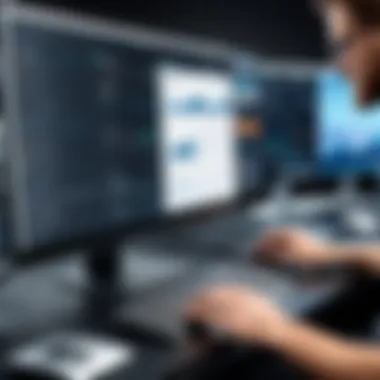

Removing Unnecessary Files and Programs
When looking to boost performance, the first port of call is to tackle unnecessary files and programs. Have you ever noticed how your computer behaves after a significant cleanup? It can feel like shedding pounds—everything moves lighter and faster. Start by reviewing your installed programs; some may have been downloaded long ago and are no longer relevant. If you see applications that haven’t been used since the last solar eclipse, it’s time to bid them farewell.
Additionally, temporary files and cache can contribute to a sluggish system. Windows users can inspect the disk space in the settings and remove these often overlooked culprits. Mac users have similar capabilities through their system preferences. Regular file management keeps your machine from crawling at a snail’s pace.
"A clean home is a sign of a wasted life; a clean desktop is a sign of a dedicated worker."
By removing unneeded files, you not only recover precious disk space but also reduce the load on your computer’s processing power. Ultimately, making a habit of periodically assessing and eliminating unnecessary digital baggage leads to a healthier, snappier performance.
Utilizing Disk Cleanup Tools
If doing it manually sounds tedious, don’t fret—there are many disk cleanup tools available to lend a helping hand. In Windows, the built-in Disk Cleanup utility works wonders. It scans your drive, pinpointing files that can be safely removed. You can whittle down the clutter by following a few simple steps. For Mac users, tools such as CleanMyMac or OnyX help streamline the process.
Using software simplifies the task, taking the guesswork out and automating many processes. However, be cautious and selectively choose your cleaning tools. Some third-party programs may introduce more issues than they resolve, so a little research goes a long way.
Here’s why these tools matter:
- Efficiency: They can clean out files that you might overlook during a manual scan.
- Time-saving: You can sit back and let these programs work their magic in the background—this leaves you time for more productive tasks.
- Consistency: Automating cleanup can lead to regular maintenance, preventing another buildup in the future.
Organizing Your Data Efficiently
Once you've cleared out the unnecessary clutter, the next step is to think about how you store your data. Organization plays a pivotal role in performance. Much like a tidy room can help clear your mind, a well-organized hard drive ensures your system runs like a well-oiled machine.
Consider implementing a structured folder hierarchy that makes sense for your workflow. For example, separating files by projects, dates, or categories can help keep related documents together and easy to access. Utilizing cloud storage solutions—like Google Drive or Dropbox—can offer additional layers of organization and convenience, allowing you to access files from anywhere.
Don't forget about the wonders of tagging and searching features available in many modern operating systems. They can cut down on searching time by allowing you to find files merely by typing in keywords related to your content.
In summary, cleaning up your computer serves multiple functions: it spikes performance, enhances security, and lays the groundwork for efficient organization. Employing these methods allows your system to operate at its peak capacity while preparing it for further optimization strategies.
Speeding Up Your Computer
Speeding up your computer is not just about turning the machine into a speed demon. It's an essential aspect of maintaining overall performance, which can have a notable impact on productivity and, frankly, sanity. A well-tuned computer allows users to operate smoothly without the frustration of sluggish responses, waiting for programs to load, or staring at endless spinning wheels. To that end, exploring the various strategies for enhancing speed becomes crucial.
Optimizing Startup Programs
When you switch on your computer, it becomes a mini startup show, with various programs vying for attention. The problem is many of these startup programs may not be necessary for immediate use and can significantly prolong boot times. Think of it like a busy restaurant—too many servers trying to take your order can lead to chaos.
To optimize this:
- Accessing the Startup Manager: On Windows, you can open the Task Manager (Ctrl+Shift+Esc), navigate to the "Startup" tab, and disable any program that doesn’t need to start automatically. For MacOS users, head to System Preferences > Users & Groups > Login Items to manage startup items.
- Prioritizing Necessities: Determine which applications are essential first thing in the morning. Feel free to disable anything unnecessary like auto-updaters or chat applications that can wait until you've had your morning coffee.
"A computer that boots faster is just the beginning; it sets the tone for an efficient workspace."
- Regular Review: Make it a habit to occasionally check startup programs as software updates can easily re-enable these unnecessary programs. Keeping track of what starts up helps maintain that speedy boot time.
Adjusting System Settings for Enhanced Performance
System settings can be akin to the engine tuning in a car. Adjusting them can lead to smoother rides. Fine-tuning options within your operating system can yield significant performance boosts.
- Power Options Adjustment: In Windows, set the power plan to "High Performance." This setting pushes your computer to work at its best, consuming more power but emphasizing speed in valuable tasks.
- Visual Effects Configuration: Reducing or turning off certain visual effects can also help; this includes animations and shadows. In Windows, you can do this via "System Properties" under the "Advanced" tab, selecting "Settings" under Performance.
- Background Services Management: Some programs run services quietly in the background, pulling resources. Identify these through the Task Manager and disable services that are not needed, much like trimming the fat to ensure only muscle remains.
Increasing RAM and Upgrading Hardware
Over time, as software becomes more demanding, what started as a decent computer may feel like running on empty. At this point, hardware upgrades can be a wise investment.
- Assessing Needs: Does your daily task list include video editing, gaming, or running virtual machines? Each of these requires significant RAM. If your system noticeably lags while performing these tasks, then consider an upgrade.
- Choosing Additional RAM: Adding RAM is often one of the more straightforward upgrades. Typically, moving from 4GB to 8GB or more can provide a noticeable difference. Consult your hardware manual or a specialist to ensure compatibility.
- Complete Hardware Revamp: If the machine struggles even after a RAM increase, it might be time to consider a solid-state drive (SSD) for storage. Unlike traditional hard drives, SSDs are significantly faster, improving load times and responsiveness.
In essence, speeding up a computer is an art as much as it is a science. Combining these strategies, from trimming unnecessary startup bloat to considering hardware upgrades, contributes to a more fluid user experience. The aim is not merely to gain speed, but to maintain a level of efficiency and security that allows for smooth digital interactions.
Maintaining Long-term Performance
Long-term performance maintenance is a crucial aspect of ensuring that your computer continues to operate smoothly and efficiently over time. Within this framework, it's not just about quick fixes or one-off upgrades; instead, it encompasses a series of ongoing practices that keep your system healthy. Maintaining strong performance not only prolongs the lifespan of your hardware but also minimizes the risk of data loss and security breaches. When you make regular maintenance a habit, you can spot issues before they snowball into bigger problems. This proactive approach essentially acts like routine check-ups for your computer, enabling you to replace and upgrade components when necessary rather than dealing with sudden failures.
Routine Maintenance Practices
Engaging in routine maintenance can feel like a chore, but it's akin to changing the oil in your car. If you don't keep up with it, you're looking at expensive repairs down the line. Here are various practices that you can incorporate into your regular schedule:
- Software Updates: Keeping your operating system and applications updated is crucial. Developers continually patch security vulnerabilities and improve performance, which helps safeguard your system against malicious threats.
- Disk Cleaning: Regularly delete unnecessary files, including temporary files and browser caches. Tools like CCleaner can help automate this process, freeing precious hard disk space.
- Defragmentation: For traditional hard drives (HDD), periodic defragmentation can improve read/write speeds. Windows has built-in defragmentation tools, but be sure to check that they are running regularly.
- Physical Cleaning: Dust can accumulate within your machine, causing it to overheat. Periodical cleaning with compressed air can prevent dust build-up and improve airflow.
"An ounce of prevention is worth a pound of cure."


Establishing a routine can result in a streamlined computing experience and even create a feeling of ease.
Utilizing Performance Monitoring Tools
So, how do you know if all your hard work in maintaining your computer is paying off? This is where performance monitoring tools come into play. These tools provide real-time data about various aspects of your computer's performance, allowing you to identify bottlenecks and inefficiencies. Here are some common ones that can help:
- Task Manager: For Windows users, the Task Manager is like the dashboard of your car. It provides insights into what processes are using your CPU, RAM, and other resources. Regularly checking Task Manager can inform you if something is amiss.
- Activity Monitor: Mac users have a similar tool in Activity Monitor, which delivers detailed information on how different applications and processes are affecting GPU and CPU performance.
- Performance Benchmarking Tools: Software like CPU-Z and AIDA64 can provide deeper insights into system performance and can highlight when something isn't functioning as expected.
Using these tools not only identifies performance issues but helps understand trends over time. By staying informed about how each component contributes to overall performance, you can make more calculated decisions regarding upgrades and replacements.
Maintaining long-term performance is more than just a good habit; it’s an investment in your computing experience. Engage with routine practices and monitoring tools to ensure your machine remains responsive and secure.
The Role of Antivirus and Anti-malware Software
In our digital age, safeguarding a computer goes hand-in-hand with optimizing its performance. Antivrus and anti-malware tools provide essential defense mechanisms that not only protect against malicious threats but also play a pivotal role in maintaining the speed and efficiency of your machine.
Importance of Security Software in Performance
Installing robust antivirus software is akin to fitting your car with a reliable alarm system. It helps keep unwanted intruders out while potentially keeping your system running smooth and high on a well-oiled performance track.
Malware and viruses can consume resources and slow down your system's processes. They often work behind the scenes, wreaking havoc without the user even realizing it. A good antivirus program continuously scans for threats, providing real-time protection that can stop hidden dangers before they become a problem.
Moreover, some antivirus solutions come with built-in optimization features that enhance performance. They can clean temporary files, manage startup applications, and even defragment your hard drive. This multitasking approach ensures that you’re not just protected but also optimizing performance simultaneously.
"In the world of cybersecurity, an ounce of prevention is worth a pound of cure."
Choosing the Right Tools for Your Needs
Not all antivirus and anti-malware tools are created equal, much like not every tool in a toolbox is suited for every task. Selecting the right one requires careful consideration of your computing habits, system requirements, and specific vulnerabilities.
To choose wisely, consider the following:
- User Interface: A clear and straightforward interface is essential. If the software is too complex, you might miss key features.
- System Resource Use: Some heavy antivirus solutions can slow your computer down rather than speed it up. Look for lightweight options that run efficiently in the background.
- Features: Does the software offer additional features like a firewall, VPN, or email protection? These capabilities can enhance both security and performance.
- Reviews and Recommendations: Explore user feedback and independent reviews. Check out platforms like Reddit or specialized tech forums for real-life experiences.
By understanding your own needs and the specific characteristics of available tools, you can select an antivirus solution that acts like a digital shield while keeping your system running at peak performance.
Assessing and Upgrading Your Hardware
Proper assessment and upgrading of your computer's hardware is a significant piece of the optimization puzzle. In today's ever-evolving tech landscape, software demands can often outpace the capabilities of existing hardware. Evaluating and upgrading components helps ensure that your system not only meets but exceeds those demands, delivering an experience that is both swift and responsive.
When considering hardware, it’s important to weigh the benefits against the costs. Upgrading can extend the lifespan of your machine and even improve its resale value. Moreover, new hardware can enhance computational tasks like gaming, video editing, or programming, where performance is crucial.
When to Consider Hardware Upgrade
Not all upgrades are created equal, and knowing when to make the leap can be a game changer. Generally speaking, you should think about a hardware upgrade in the following situations:
- Your computer can’t handle basic tasks without lagging.
- You frequently deal with applications that keep crashing or freezing.
- It takes forever for your operating system to boot up.
- You are running out of storage space and can’t install new software.
- Gaming performance is subpar, causing visual stutters or long load times.
In these cases, a hardware upgrade might be the right path forward. Upgrading components like RAM or installing an SSD can breathe new life into an aging system, enhancing not only speed but also the overall user experience.
"A fast computer is one that responds without hesitation, allowing creativity and productivity to flow seamlessly."
Evaluating Component Performance
Before sinking money into new hardware, it’s wise to evaluate your existing components. This evaluation can guide you on which parts to upgrade.
- CPU: Check processor usage during high-demand tasks. If your CPU is frequently maxed out, an upgrade might be warranted.
- RAM: Assess how many applications you usually run together. If your RAM usage is consistently high, you might benefit from additional memory.
- Storage: If you often find yourself waiting for applications to load or saving files takes ages, it may be time to switch to a solid-state drive or clean up space by deleting files you no longer require.
- Graphics Card: Gamers especially need to pay attention to graphics card performance. If you're unable to enjoy new games at their best settings, upgrading this component can vastly improve your experience.
- Motherboard: While not the first component most will consider, your motherboard defines compatibility with other hardware. If you find yourself wanting to upgrade multiple components, make sure your motherboard supports them.
Regular evaluations, combined with improvements, not only keep your machine responsive but also enhance your overall digital experience.
Advanced Optimization Techniques
In today’s digital world, having a computer that runs smoothly isn’t just a luxury; it’s a necessity. Underneath the surface of your operating system, various advanced optimization techniques can make a marked diffirence in how efficiently your machine performs. These methods not only enhance the overall speed and responsiveness of your system but also prolong its lifespan by minimizing wear and tear on your hardware.
Adopting advanced optimization strategies often requires a deeper knowledge of your system and can involve a bit of a learning curve. However, they hold significant benefits for those willing to invest the time. First, they can help eliminate redundant processes that fill your computer up like a cluttered attic. This, in turn, leads to smoother operation and overall efficiency. Additionally, understanding these techniques aids in recognizing issues before they escalate into serious problems, keeping your data safer and your workflow uninterrupted.
Utilizing Command Line for Advanced Users
For those who feel comfortable diving beneath the graphical interface of their operating systems, command line optimizations can unlock a treasure trove of performance improvements. While the idea of using the command line might seem a bit daunting for some, it’s not as complicated as it sounds.
Using command line utilities allows access to a deeper level of control over system functions. One practical example is using the command line to clean up temporary files. In Windows, the Disk Cleanup function can be run from the command line using . This greas the wheels of system maintenance without the typical fuss.
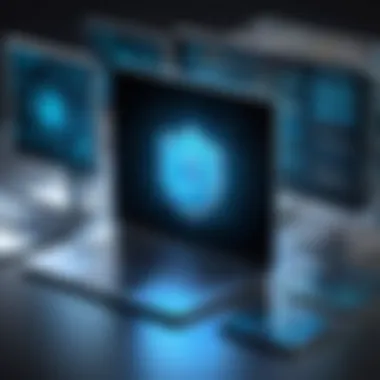

Here’s a quick look at some commands you might find handy:
- Windows: Using can help repair corrupted system files, which often contribute to sluggish performance.
- MacOS: The command can clear inactive memory, giving more resources back to running applications.
- Linux: The command removes cached packages, freeing valuable disk space.
"Command line tools provide fine-tuned control, enabling skilled users to push their systems to their limits."
Understanding and manipulating these tools is akin to having a toolbox full of gadgets that can fine-tune your performance and solve problems quickly. While it may require some reading and practice, the benefits are often worth the effort.
Exploring Third-party Software Solutions
In addition to command line techniques, various third-party software solutions can assist in optimizing your computer’s performance. These tools are tailored to handle specific issues that may slow down your system, offering features that standard system utilities might lack.
When considering third-party options, it’s vital to choose reputable software. The wrong choice can lead to more problems than it purports to fix, like security vulnerabilities and system instability. Here are some notable examples worth checking out:
- CCleaner: This software can remove unwanted files and clean registry errors, thereby speeding up your machine.
- Advanced SystemCare: It focuses on optimizing system performance, internet speed, and security all in one package.
- Malwarebytes: While primarily an anti-malware tool, it offers features to optimize your computer’s performance by removing unwanted programs that can slow it down.
Each of these tools comes with its set of pros and cons, so it’s advisable to read reviews and verify how they align with your specific needs. As a rule of thumb, always back up your important data before using any optimization software, as a precaution.
Advanced optimization techniques, whether through command line adjustments or trusted third-party applications, provide a broader spectrum for enhancing your system's performance. Taking the time to understand and implement these strategies not only pays off in the form of immediate responsiveness but also sets the stage for a more secure computing environment.
Specific Considerations for Different Operating Systems
When it comes to the performance and optimization of computers, it's crucial to recognize that not all operating systems are created equal. Each system has its own architecture, features, and quirks that can influence how smoothly your computer runs. Understanding these distinctions can lead to more effective cleaning and speeding up strategies tailored specifically for Windows, MacOS, and Linux users.
Optimizing performance isn’t just a single strategy; it’s a blend of tweaks and enhancements that can drastically improve the efficiency of your system. Whether you’re a seasoned tech enthusiast or a newcomer eager to make your machine run like a well-oiled machine, knowing your OS inside out is fundamental.
Windows Optimization Strategies
Windows is one of the most widely used operating systems, but it comes with its baggage. Here are some useful strategies to amp up Windows performance:
- Disable Startup Programs: Many applications set themselves to launch on startup which can significantly slow down your computer. Access the Task Manager (Ctrl + Shift + Esc) and disable any unnecessary startup programs.
- Settings Adjustments: Navigate to the Performance Options under System Properties and adjust for best performance. It can help to turn off visual effects that might make your desktop look pretty but sap your performance.
- Storage Sense and Updates: Enable Storage Sense in Settings to automatically delete unnecessary files. Keeping your system updated is crucial too; updates often include performance enhancements.
Doing these basic steps establishes a solid foundation for performance.
MacOS Specific Adjustments
MacOS is known for its sleek interface and usability. However, it can also lag if not properly maintained. Here’s how to get that Mac moving:
- Manage Login Items: Similar to Windows, Mac allows you to set items that launch at sign-in. Go to System Preferences > Users & Groups, then click on your user account and manage login items to remove unnecessary ones.
- Optimize Storage: Under the Apple menu, select About This Mac, then Storage. Use the Manage button to offload files and remove clutter.
- Spotlight Indexing: Sometimes, Spotlight indexing can slow down your system. If it takes too much time, consider stopping and restarting that process.
A comfortable Mac is a fast Mac, so keeping an eye on these settings keeps you in good shape.
Linux System Tweaks
Linux users enjoy a robust platform, yet various distributions have differences that require unique optimizations. To keep your Linux system swift:
- Lightweight Desktop Environments: Consider using lighter desktop environments like Xfce or LXQt if your current environment feels sluggish. This can drastically improve system speed.
- Package Managers: Regularly clean up unused packages using tools like or . For example, with , you can free up space while maintaining performance.
- File System Maintenance: Make use of command line tools such as to check the system integrity of your files. Regular check-ups can prevent unexpected slowdowns.
By understanding these nuanced differences and applying the right adjustments, you can breathe new life into your computer, regardless of the operating system it runs.
"A system's optimal performance reflects not only the hardware within but also the user's diligence in maintenance and knowledge of the operating system."
Through these targeted strategies, users can better navigate the landscape of their respective operating systems, ensuring the smoothest experience possible.
Culmination: A Continuous Journey of Optimization
As we wind down this conversation about enhancing computer performance, it’s vital to recognize that optimizing your machine isn’t a one-off event but rather a continuous journey. Computers are like cars; without regular check-ups and maintenance, they slow down, leading to a frustrating experience. Keeping pace with technology implies ongoing adjustments and refinements.
The various strategies discussed throughout this article reflect a holistic approach to computer upkeep. From offloading unnecessary files to upgrading hardware, these tactics help ensure that your machine runs smoothly and efficiently. Adopting a mindset of proactive maintenance not only improves immediate performance but also extends the lifespan of your computer. After all, a well-maintained computer can save you time and money in the long term.
Recap of Key Strategies
Let's take a moment to summarize the key strategies we've covered:
- Regular Cleanup: Periodic deletion of files and programs that you no longer need or use.
- Optimization Settings: Adjusting system settings to prioritize performance, such as tweaking your power settings.
- Startup Management: Controlling which programs launch at startup to speed up boot times.
- Data Organization: Keeping your files orderly helps with quick access and minimizes clutter.
- Hardware Upgrades: Recognizing when your machine needs an upgrade, like increasing RAM or swapping out an aging hard drive for an SSD.
- Software Solutions: Utilizing antivirus and anti-malware tools to fend off threats that could impact overall system performance.
By focusing on these core strategies, you set a solid foundation for a continuously optimized system.
Final Thoughts on Computer Maintenance
In closing, the journey to optimal computer performance is about commitment. The food for thought here is that neglecting computer upkeep could lead to issues down the line that could have been avoided with a bit of foresight. Implementing the strategies discussed will make your computing experience smoother, faster, and secure. As technology advances, new challenges will arise, requiring you to adjust and adapt.
Always keep your eyes peeled for software updates and new tools that can enhance performance, as maintaining a dynamic approach will yield the best results. Remember, in the world of technology, standing still is not an option—so keep moving towards greater efficiency and security.
"The only way to do great work is to love what you do."
– Steve Jobs
In summary, regular maintenance is not just about fixing problems; it’s about fostering an environment in which your computer can thrive. With consistency and attention to detail, your journey toward optimization will be fruitful.







