Enhance Your Aging Laptop: Effective Performance Strategies


Intro
Keeping an aging laptop running at its best can sometimes feel like an uphill battle. As technology gallops ahead, older machines often find themselves lagging behind, struggling to keep pace with new demands. Yet, there are plenty of ways to breathe new life into that trusty laptop. This guide is all about practical steps you can take to optimize what you've got, ultimately stretching its lifespan and keeping it user-friendly.
In this exploration, we’ll touch on hardware upgrades that can boost speed, software tweaks to enhance efficiency, routine maintenance tips to keep everything running smoothly, and even some alternative operating systems. Whether you are a tech novice fumbling with your first device or a seasoned user looking to fine-tune performance, there’s wisdom here for everyone. The objective is to arm you with actionable strategies to empower your decision-making about device optimization.
Understanding the Challenges of Older Laptops
As we rely more on technology, older laptops face a variety of challenges that can compromise their performance. Understanding these challenges helps users to make informed decisions on how to maintain and enhance their devices. Older laptops may have outdated hardware and software components that can't keep pace with newer applications, leading to frustrations during daily tasks, whether it’s simple web browsing or more demanding photo editing.
Common Performance Issues
Aging laptops often exhibit a range of performance issues that can leave users feeling like they're running on empty. Here are some of the most common problems:
- Slow Boot Times: One of the first things that might strike a user is how slow their laptop becomes during startup. This usually results from too many applications loading simultaneously, or from a fragmented hard drive.
- Frequent Freezes and Crashes: Over time, software conflicts or insufficient memory can lead to annoying lags or unexpected shutdowns. This is particularly troubling when working on important documents or during video calls.
- Limited Multitasking Capabilities: Many users find their laptops struggle to handle several applications at once. This is often due to inadequate RAM or an aging CPU that simply can't manage the demands of modern software.
- Battery Drain: Older batteries can't hold charge like they used to. You may notice that while your laptop starts out fully charged, it quickly dips below critical levels within just a few hours of use.
Why Laptops Slow Down Over Time
The drop in performance isn't just a random occurrence; it often has a root cause tied to both hardware wear and software challenges:
- Hardware Aging: The physical components of a laptop, like the hard drive, CPU, and GPU, wear out over time. Mechanical hard drives, for instance, can become sluggish due to fragmentation and physical wear.
- Software Bloat: With every operating system update, additional features are often added, many of which may not be necessary for the user. This bloat can slow down system performance significantly.
- Malware Threats: Old laptops may become susceptible to software vulnerabilities. If security measures are neglected, malware can hitch a ride on any unsecured connection, further dragging down performance.
- Driver Compatibility: As laptops age, certain drivers may become outdated and not work well with new operating system updates, leading to inefficiencies in device operations.
Understanding these points prompts users to be proactive rather than reactive. Recognizing that performance issues stem from both hardware limitations and software conditions encourages informed maintenance habits. Knowing your device’s particular challenges is the first step to keeping it running smoothly, much like an aging racehorse that still has plenty of life left with just a little extra care.
Assessing Your Laptop's Current Performance
Understanding how your laptop is performing currently is crucial before embarking on any optimization journey. Without a clear grasp of its strengths and weaknesses, it can be a bit like sailing blind - you're not sure where you're headed or what issues might be lurking beneath the surface. Assessing your laptop's current performance involves diving into your system specifications and identifying resource hogs that might be dragging performance down.
This stage serves multiple purposes: it establishes a baseline for how your laptop operates, highlights areas that may require immediate attention, and helps you make informed decisions about which improvements to prioritize.
Evaluating System Specifications
First things first; to tackle any performance issue, you need to know what you're working with. Evaluating your system’s specifications is like checking the engine of a car before a long trip. Check the processor type, RAM, hard drive speed, and graphics card capabilities. Each component plays a distinct role in how smoothly your laptop runs, and understanding them will allow you to pinpoint potential bottlenecks.
- Processor (CPU): The brain of your device. Commonly multi-core processors like Intel's Core i5 or i7, or AMD's Ryzen series can affect performance drastically.
- RAM (Memory): The more RAM, the better the multitasking capability. Ideally, systems with 8GB or more will handle everyday tasks effectively.
- Storage Type: Traditional hard drives (HDD) can slow down performance versus solid-state drives (SSD), which offer much faster data access speeds.
- Graphics Card: Important for tasks such as gaming or graphic design. Integrated graphics can suffice for basic tasks but may struggle with demanding applications.
Gathering this information is mainly done through tool like Windows' Task Manager, or on a Mac, you'll find it under 'About This Mac.' Apart from providing specifications, both tools also give insights into system health, including RAM usage and CPU load.
Identifying Resource Hogs
Once you’ve gotten a feel for your laptop's specifications, it’s time to dig deeper into who or what is consuming the resources. Identifying resource hogs is vital, as these are the applications or processes that can significantly slow down your system. Think of them like those uninvited guests at a party you wish would leave.
To spot these culprits, you can utilize the Task Manager on Windows or Activity Monitor on macOS. Look for:
- Processes Using High CPU: These might include background applications that are demanding more power than necessary. Note any processes that consistently use over 50% of your CPU; they are usually prime suspects.
- High Memory Usage: Some applications eat up RAM like it’s going out of style. Browsers with many tabs can chew through memory, so watch for spikes that lag your system.
- Disk Usage: An application that is constantly accessing the hard disk can also throttle performance. This can often be viewed in the same monitoring tools mentioned earlier.
To summarize, meticulously evaluating system specifications and identifying resource hogs provides a roadmap for optimization. These steps lay the groundwork for improvements, guiding you in making informed choices about enhancements, whether hardware or software. This process is essential to smartly navigate the optimization landscape and ensures you’re not wasting time on missteps.
Hardware Upgrades for Enhanced Performance
When it comes to breathing new life into an aging laptop, hardware upgrades can play a crucial role. Many users may look at their machines and think they are too far gone, but that's often not the case. With the right upgrades, even laptops that have seen better days can deliver impressive performance boosts, enabling users to carry out their tasks without routinely throwing their devices against a wall in frustration.
In particular, focusing on certain hardware components, like RAM, storage, and batteries, can significantly elevate the overall functionality of the system. Before jumping into the specifics, recognize that while upgrades can be an investment, they are often financially wise compared to purchasing a brand-new laptop. Upgrading an older system can extend its useful life, protect your data better in the long run, and save you the hassle of transferring files and settings to a new device.
Increasing RAM Capacity
One of the easiest ways to boost your laptop's performance is to add more Random Access Memory (RAM). Think of RAM as your laptop's short-term memory; it's where active processes are held so they can be accessed quickly. If you find that your laptop struggles to keep up when you have multiple applications open, or if it slows down while performing tasks like photo editing or web browsing, this is a clear indicator that your RAM may be insufficient.
- Benefits of More RAM:
- Improved multitasking: More RAM means more applications can run simultaneously without lagging your device.
- Faster loading times: Extra memory allows applications to load quicker, streamlining your workflow.
However, before diving into the upgrade process, check your laptop's maximum RAM capacity and the type of RAM it supports. Installing the right kind is essential, or you might end up with a fancy paperweight on your desk.
Replacing Hard Drive with SSD
Swapping a traditional Hard Disk Drive (HDD) for a Solid State Drive (SSD) is another transformative upgrade many overlook. Unlike HDDs, which use mechanical parts to read and write data, SSDs use flash memory. This difference makes SSDs not only faster but also more reliable in the long term.
- Advantages of Choosing SSDs:
- Speed: An SSD can drastically reduce boot and load times, sometimes from several minutes to just seconds.
- Durability: Without moving parts, SSDs are less susceptible to physical shock, making them ideal for mobile devices.
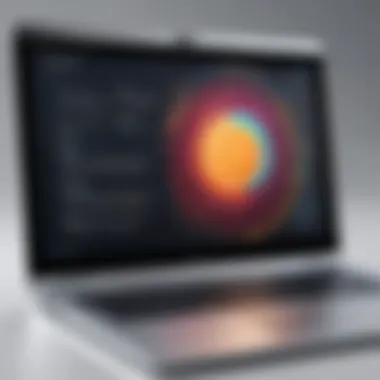

As with RAM, ensure you're selecting an SSD that fits into your laptop. Check specifications and installation guides to understand this upgrade better. A smooth transition will save you time and effort.
Upgrading the Battery for Longevity
While people often focus on processing power and storage, the battery is another key area that can be optimized for improved performance. An aging laptop battery can drain faster than a cup of coffee on a Monday morning. This not only hampers usability but can also lead to unexpected shutdowns, disrupting your workflow.
- Why Upgrade Your Battery?:
- Increased run time: A new battery can provide extended periods of use. No more frantic searches for the charger!
- Improved performance: A fresh battery can help your laptop maintain stable power levels, which is crucial for performance-heavy tasks.
Do some research into your specific laptop model to find compatible batteries. Often, manufacturers provide direct replacements, and installation can sometimes be as simple as using a screwdriver.
Upgrading hardware isn’t just about glitz and glamour; it’s about practicality and operational efficacy. By focusing on these integral components, you can transform your aging laptop into a responsive machine, allowing you to work smarter, not harder.
"Upgrading is more than just replacing old parts; it’s about reviving potential. Every laptop has a story, and sometimes it just needs a little help to tell it."
Whether you're a seasoned techie or just dipping your toes into this world, these strategic upgrades can be the magic touch your laptop needs.
Software Optimizations to Improve Speed
In the landscape of enhancing the performance of aging laptops, software optimizations play a critical role. Over time, the multiplicity of programs and processes can clog your system, making it sluggish and unresponsive. By focusing on software adjustments, users can often see impactful results without needing to make costly hardware upgrades. The key benefits include not only improved speed but also better resource management, allowing for a smoother experience even on older devices.
Uninstalling Unnecessary Programs
When laptops slow down, it’s often due to software bloat. Every application you install can reside in your system’s memory, eating up valuable resources. Many of us have those extra programs that we downloaded once and promptly forgot.
To get started:
- Access the control panel on your laptop.
- Navigate to the section and review the installed software.
Consider eliminating: - Programs that you haven’t used in months.
- Bundled applications that come pre-installed and are seldom useful.
Removing unnecessary programs can declutter not only the interface but also free up RAM, allowing your system to function more efficiently. However, be careful not to delete any essential software that is needed for your laptop’s operation or security.
Managing Startup Programs
Another hidden culprit behind slow performance is startup programs. These are applications set to launch automatically when you boot up your machine. While it might be convenient for some lesser-used software to start on its own, this can cause the laptop to take longer to become usable.
To change what starts with your laptop:
- Open by right-clicking the taskbar and selecting it.
- Navigate to the tab.
- Review the list of programs and disable those you don’t need right away.
This simple change can significantly reduce boot time. Imagine your laptop starting up quicker, getting you to work sooner instead of waiting for those extra programs to load. It’s one of those small adjustments that can yield considerable benefits.
Updating Drivers and Software
An often-overlooked aspect of maintaining optimal laptop performance is keeping drivers and software up-to-date. Software developers frequently release updates that can improve functionality, fix bugs, and patch security vulnerabilities that could risk your online privacy.
To update:
- Operating System: Ensure your operating system is current, whether it’s Windows, macOS, or any other variant. System updates often contain vital patches.
- Drivers: Visit the manufacturer’s website or use a driver updater tool to find official updates for your hardware.
- Software: Regularly check in the applications you use often. Many programs will prompt you to update when a new version is available, but it’s smart to stay proactive.
Updating software isn’t just about performance; it’s a crucial step in safeguarding your laptop from potential threats.
The benefits of these updates are manifold, from improved speed and responsiveness to enhanced security measures that protect your personal information. Keeping everything aligned with the latest updates is a well-rounded approach to maintaining longevity and performance of aging laptops.
Maintenance Practices for Sustained Performance
In the realm of aging laptops, sustaining performance is as crucial as enhancing it. Just as a car requires regular servicing, your laptop benefits greatly from routine maintenance. Practicing proper maintenance helps in prolonging the lifespan of your device and boosting its overall efficiency. It's important to recognize the cost-effectiveness of these practices compared to rushing for a new device when performance hiccups occur.
Regular Disk Cleanup
Cleaning up your laptop's disk is akin to decluttering your living space; it allows for a smoother operation. Over time, temporary files, system caches, and other digital debris accumulate, gnawing away at valuable storage. Engaging in regular disk cleanup not only frees up space but can chip away at sluggishness.
Consider the following actions for a thorough cleanup:
- Utilize Built-in Tools: Most operating systems come equipped with disk cleanup utilities. Windows, for instance, has the Disk Cleanup tool, while Mac users can take advantage of the Storage Management feature.
- Delete Temporary Files: Often, applications leave behind temporary files. Identifying and removing them helps in freeing up some space.
- Clear Out Downloads: Files in the Downloads folder can pile up quickly. Make it a habit to review and delete unnecessary items routinely.
"A little effort goes a long way; a clean disk can significantly smoothen your browsing experience."
Defragmenting the Hard Drive
When it comes to older laptops, disk fragmentation is often an overlooked culprit behind reduced performance. As data is saved and deleted, files can get scattered all over the hard drive, leading to slow access times. Defragmentation reorders fragmented data, thus improving read and write speeds.
Here’s how to go about it:
- Use Built-in Defragmentation Tools: On Windows, the built-in tool is easy to access through the search function. Mac users typically don’t need to defragment, as macOS handles it automatically.
- Schedule Regular Defragmentation: Setting a monthly reminder to defragment your hard drive can keep your laptop running smoothly. It’s like going to the gym; regular exercise leads to better performance over time.
Monitoring Temperature and Dust Buildup


Temperature management is often a point of contention for many laptop users. Overheating can lead not only to performance degradation but also potentially irreversible hardware damage. Dust accumulation, especially in vents and fans, is a common cause of higher temperatures. Keeping tabs on this is essential.
To tackle this issue effectively:
- Regularly Check Temperature: Utilize tools like Speccy or HWMonitor to keep an eye on your laptop's internal temperatures. A temperature above 80°C warrants attention.
- Clean Vents and Fans: Take the time, ideally once every few months, to clean out dust from vents and fans using compressed air. A caution here: do this when the laptop is powered off to avoid damage.
- Invest in a Cooling Pad: If high temperatures persist, a cooling pad can serve as an effective solution to mitigate heat build-up.
In summary, embracing regular maintenance practices is a cornerstone of optimizing an aging laptop. Disk cleanups, defragmentation, and temperature monitoring are key activities that can lead to sustained performance. By adopting these methods, you’ll enhance not just the lifespan but also the usability of your device.
Alternative Operating Systems for Performance Gains
As users grapple with the limits of their aging laptops, alternative operating systems can breathe new life into devices that feel sluggish and outdated. Often the default operating system may not be optimized for the limited hardware capabilities of older laptops. Embracing lighter alternatives can yield noticeable enhancements in performance, security, and overall user experience. Additionally, considering various operating systems can help individuals find options that align with their privacy concerns and usage needs.
One significant advantage of opting for an alternative operating system lies in the customizability and flexibility it allows. Users can choose systems that are specifically designed to run efficiently on older hardware, thereby optimizing startup times and response rates.
Exploring Lightweight Linux Distributions
Lightweight Linux distributions have garnered traction as superb alternatives for aging laptops. Systems like Lubuntu, Xubuntu, or even Peppermint OS weigh far less than mainstream operating systems like Windows, often requiring less RAM and processing power. These options employ simpler interfaces and fewer system resources, making them well-suited for machines with limited specifications.
By switching to one of these distributions, you can often reclaim a significant amount of processing power simply by running an operating system that isn't bogged down with features that the hardware can’t effectively use. Besides, installation can be a walk in the park, with plenty of guides available online to help navigate the setup.
Benefits of Lightweight Distributions
- Faster Boot Times: These systems typically start up quickly, reducing downtime.
- Lower Resource Usage: They can operate comfortably with 1-2 GB of RAM, unlike more demanding OS choices.
- User-Friendly Interfaces: Many lightweight distributions offer interfaces that are intuitive, thus reducing the learning curve.
- Active Community Support: Users often have access to forums and online communities, providing timely assistance and shared experiences.
Benefits of Open-Source Software
Opting for open-source alternatives not only provides performance gains but also fosters a culture of transparency and collaboration. With open-source software, you can examine the underlying code, ensuring that there are no hidden concerns about privacy and security.
Open-source options cover a reasonable range of software needs, from productivity tools to security applications. Users concerned about their data can find reliable replacements for mainstream software packages. For instance:
- LibreOffice can replace Microsoft Office.
- GIMP serves as a fantastic alternative for image editing instead of Adobe products.
Moreover, the open-source software landscape is rich with updates and development driven by community collaboration, often addressing security vulnerabilities and performance issues faster than proprietary software.
In summary, choosing lightweight Linux distributions and open-source software can significantly enhance the performance of aging laptops while catering to individuals concerned about online security and privacy. These alternatives offer considerable benefits, allowing users to stretch the lifespan of their devices without a financial burden.
"A little learning is a dangerous thing, but a lot of learning is good for performance!"
Transforming your computing experience is possible with just a little research and openness to change. The steps taken toward optimizing performance may not only be about tweaking existing setups but can be about embracing new possibilities.
Utilizing System Monitoring Tools
In today's technological landscape, staying attuned to your laptop's performance is akin to keeping your finger on the pulse of a living organism. Utilizing system monitoring tools can shine a spotlight on the unseen forces affecting your device’s health. These tools are essential in managing the growing demands we place on them, especially as the hardware shows its age. Monitoring gives you the insight needed to tweak settings, manage resources, or even consider more significant changes.
Identifying Performance Bottlenecks
A crucial step in optimizing an older laptop involves pinpointing exactly what is slowing it down. Performance bottlenecks can manifest in various forms—be it software overreach, hardware limitations, or system conflicts.
For instance, a common bottleneck might arise from insufficient RAM, especially when multitasking with ten browser tabs and those heavy applications like Microsoft Excel or Adobe Photoshop running in the background.
Using tools such as Task Manager on Windows or Activity Monitor on macOS can help in identifying these issues easily. You just need to glance at the CPU or Memory utilization graphs. These visual aids reveal which programs are hogging resources, allowing for informed decisions on what to close or manage more effectively. You could also consider third-party tools, like HWMonitor or MSI Afterburner, which offer more in-depth data and might come with user-friendly interfaces.
Monitoring tools act like your laptop’s health-check, revealing the underlying issues that need addressing.
Tracking System Resource Usage
While identifying bottlenecks paints a broad picture, tracking system resource usage adds layers of nuance to your understanding. Keeping tabs on your laptop’s resources—CPU, RAM, disk, and even network usage—can tell you a multitude of things. For example, if you notice that disk activity is constantly maxed out, this may indicate a failing hard drive or an application stuck in a loop.
By monitoring these parameters over time, you can detect patterns that inform your use—potentially highlighting when to apply software updates or when to run cleanup operations. Not all tools will suit every user, so explore options suited to your skills and needs.
For basic monitoring, built-in features may suffice. However, for the more tech-savvy, utilities like Resource Monitor or Process Explorer can provide further insights. These tools can also report trends, allowing you to foresee potential issues before they snowball into significant problems. This proactive approach not only enhances performance but also prolongs the life of your equipment.
Closure
In sum, system monitoring is not just about reacting to performance issues; it's about being proactive in understanding the very fabric of your computing experience. With the right tools at your disposal, you can manage your laptop better, squeezing every last drop of performance while keeping an eye on its health.
Maximizing Lifespan Through Smart Usage
When it comes to aging laptops, the way we use our devices can significantly affect their longevity. Maximizing lifespan isn’t just about hardware upgrades or software tweaks; it’s also about adopting smart usage habits that can preserve performance and functionality for as long as possible. Each small change in daily behavior can lead to substantial benefits over time.
It’s essential to acknowledge that most laptops have a limited shelf life, often dictated by their internal components. However, incorporating smart practices can help you squeeze out every last drop of usability. What’s especially compelling about this approach is that it doesn’t require a hefty investment. Instead, it’s largely about being mindful of how you interact with your device.
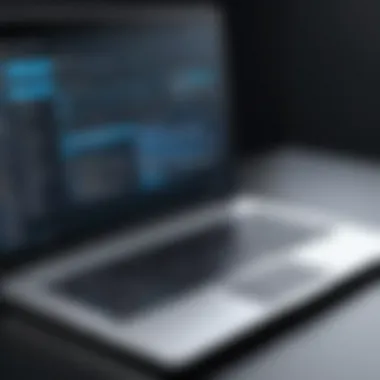

Effective Power Management Techniques
One common pitfall for laptop users is neglecting power settings, which can lead to wasted energy and reduced battery lifespan. Activating power management features is a no-brainer and can be a game-changer. Modern operating systems come equipped with power-saving modes that intelligently adjust your device’s performance based on current tasks. For instance, dimming your screen brightness not only saves battery life but also reduces eye strain.
Here are some effective power management techniques you can employ:
- Adjust Screen Brightness: This simple tactic can extend battery life by a significant margin. Avoid keeping it at maximum brightness unless necessary.
- Utilize Sleep Mode: Instead of shutting your laptop down completely, consider using sleep mode when stepping away. It saves energy and allows for a quick start-up.
- Disconnect Unused Peripherals: Devices such as external hard drives or USB devices drain battery even when not actively used. Disconnect them.
- Limit Background Processes: Regularly check for applications that run in the background. Closing unnecessary programs not only helps improve performance but also extends battery life.
Implementing these tips can have profound impacts. Over time, you’ll notice that your laptop maintains better performance levels.
Best Practices for Battery Maintenance
Keeping your laptop’s battery healthy goes a long way toward enhancing its lifespan. Lithium-ion batteries, which power the majority of laptops today, have a specific charge cycle. Understanding and managing these cycles can make a notable difference.
Some best practices for battery maintenance include:
- Avoid Full Discharges: Regularly draining your battery completely can lead to faster degradation. Try to keep it charged between 20% and 80%.
- Maintain Optimal Temperature: Excessive heat can damage battery components. Ensure that your laptop doesn’t overheat during usage. An overheating laptop can not only harm the battery but also impair other crucial components.
- Use Manufacturer's Charger: Always use the charger recommended by the manufacturer to avoid electrical discrepancies and potential battery damage.
"A stitch in time saves nine." Small adjustments in usage habits can prevent bigger headaches down the line.
By combining these practices, you’re not just enhancing performance: you’re actually prolonging your laptop’s life. It’s about creating an environment where your device can thrive amidst the challenges posed by age.
When to Consider Replacement
When faced with an aging laptop, knowing when to throw in the towel and consider replacement can be one of the more challenging decisions a user must make. It often hinges on a host of elements such as performance limitations, usage patterns, and financial constraints. In this section, we will explore why this topic matters and delve into two key aspects: recognizing the signs that upgrades simply won't cut it and weighing the cost-effectiveness of acquiring a new device.
Signs Indicating Upgrades Are Insufficient
At times, despite your best efforts, boosting an older laptop's performance may prove futile. The clarity comes from observing specific signs that indicate you may have hit a wall with upgrades.
- Persistent Sluggishness: If your laptop is still slow after attempts at optimization, it could signal an intrinsic issue. Consider whether a few added gigabytes of RAM or switching to an SSD have made any difference at all. If these enhancements seem to go unnoticed, it's a sign that the hardware's limitations may not be fixable.
- Frequent Crashes and Errors: If applications freeze more than a few times a day or the operating system encounters errors regularly, it paints a concerning picture. Often, an aging machine can’t handle modern software demands, leading to frustrating performance degradations.
- Incompatible Software: As programs update and grow more demanding, your old laptop may find itself in a tight spot. When new versions of essential applications refuse to run smoothly—if they even run at all—it may be time to reconsider.
These indicators can weigh heavily on your decision-making process. It’s worth grappling with the reality that at some point, adding more RAM or swapping hard drives just simply won't suffice.
Cost-Effectiveness of New Devices
One might be hesitant to spend money on new hardware when there are still glimpses of usable performance in an old laptop. However, one must consider the cost-effectiveness of a new device in the long run.
- Efficiency Gains: Investing in a new laptop means not just better performance but also energy efficiency. Modern machines often consume less power, translating into lower electricity bills over time. This can be an overlooked but significant factor in the decision-making process.
- Longevity: A new laptop won't just provide a short-term fix. With technological advancements, newer models come equipped to handle future software updates without breaking a sweat. This contrast to your aging device, which may be barely keeping up today, underscores the benefit of a longer lifespan.
- Warranty and Support: There's something comforting about a warranty and assured support from manufacturers. Knowing you have backup should something go wrong can alleviate stress during crucial work moments.
Overall, while upgrading an aging laptop can offer relief, it's prudent to assess whether spending money on fixes for a deteriorating device is more pragmatic than investing in a new machine. The choice can feel overwhelming but focusing on these points makes it clearer.
"The most expensive laptop is still cheaper than the time lost dealing with one that’s outdated and unreliable."
When the cons start to outweigh the pros, it becomes more than just a choice; it becomes a necessity. Making this decision is never easy, but carefully weighing signs and cost factors can guide you through the tangled web of replacement considerations.
Ending and Key Takeaways
In summing up the strategies discussed throughout this article, it’s essential to recognize the importance of maximizing the utility of your aging laptop. Each section has highlighted ways to address common performance hurdles, enabling users to breathe new life into their devices without resorting to costly replacements. Navigating the terrain of hardware upgrades, software tweaks, and ongoing maintenance can be daunting. Yet, in understanding these processes, you empower yourself with the tools needed to enhance performance and longevity.
Firstly, the overall importance of effective strategies cannot be understated. Keeping an older laptop functioning at an optimal level can enhance not only your productivity but also your overall digital experience. This extends the lifespan of your device, saving you money, time, and the environmental impact from electronic waste. Whether it’s through increasing RAM or switching to an SSD, each upgrade can yield significant improvement in day-to-day tasks.
Moreover, employing software optimizations can't be overlooked. Simple actions like uninstalling unnecessary programs or managing startup items can streamline performance. Regular updates and maintenance practices, including disk cleanup and monitoring system health, play a pivotal role in preventing slowdowns and malfunctions.
"An ounce of prevention is worth a pound of cure."
This adage rings particularly true in the realm of laptop care. Implementing maintenance routines will not only keep your laptop running smooth but also stave off potential drawbacks that come with age.
Key Elements and Benefits of the Strategies:
- Hardware Upgrades: Increasing RAM and shifting to SSDs can radically boost speed and performance.
- Software Management: Regularly updating systems and removing bloatware ensures efficient operation.
- Routine Maintenance: Actions like defragmentation and disk cleanup can extend a laptop’s usable life.
- Consideration for Replacement: Understanding when an upgrade is simply insufficient could save users headaches down the line.
In essence, enhancing the performance of an aging laptop is not just a consequence of immediate needs; it provides a proactive approach to technology management. By understanding the specific needs of their devices, users can make educated decisions that benefit their working processes, budgets, and the planet.
Summarizing Effective Strategies
In summary, implementing tangible strategies to bolster the performance of an aging laptop involves taking a multifaceted approach. Here’s a brief recap of effective methods:
- Assess Your Needs: Understand the specific limitations of your laptop to tailor changes effectively.
- Hardware Upgrades: Allocate your resources towards RAM upgrades or SSD replacements, which are generally low-cost yet high-value changes.
- Software Optimizations: Engage in regular maintenance, such as disk cleanup, optimizing startup processes, and ensuring all software is current.
- Environment Considerations: Ensure your laptop is kept in a dust-free zone with proper ventilation to avoid overheating.
- Use Monitoring Tools: Track system performance over time to readily identify when interventions are needed.
By adhering to these strategies, laptop owners can significantly improve their machines’ capabilities without breaking the bank.
Final Thoughts on Laptop Maintenance
Maintaining an aging laptop is akin to nurturing a garden; it requires consistency and understanding. The value of diligent techniques—both hardware and software—cannot be downplayed. Regular monitoring of vital statistics such as temperature, disk space, and resource usage reveals much about the health of a laptop. Emphasizing minor habitual practices can yield robust returns in performance.
A well-kept laptop serves not only as a reliable workhorse but also as a personal productivity tool that can adapt to changing needs. Thus, commit to developing a healthy regimen for your device. It’s neither thrilling nor glamorous, but the rewards often last longer than the effort it requires. Invest time and care into your technology today, and it may just repay you in the years to come.







