Download Norton on Mac: A Step-by-Step Guide
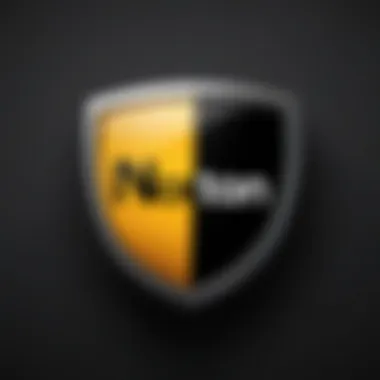

Intro
In today's digital world, where technology powers our lives, protecting our online presence is paramount. Cyber threats loom large, targeting unsuspecting users, particularly those on Mac systems who may think they're safe from harm. In this article, we'll navigate the essential steps for downloading Norton antivirus software on your Mac, ensuring you have the tools needed to combat various cyber threats.
As we delve into everything from system requirements to installation procedures, it becomes clear that understanding the landscape of cybersecurity is just as crucial as the protective measures you put in place. More than just grabbing some software and calling it a day, an informed approach can significantly enhance your security posture, making it imperative for all users, especially those who handle sensitive data.
Staying aware of threats, adhering to best practices for online safety, and using reliable cybersecurity tools form the backbone of an effective security strategy. Let’s kick things off with an overview of the threats out there awaiting unsuspecting victims.
Preface to Norton on Mac
When it comes to safeguarding your digital realm, Norton has carved out a strong reputation in the cybersecurity landscape. For Mac users, navigating this realm means understanding how Norton antivirus can play a pivotal role in protecting your sensitive information and ensuring smoother online experiences. The core principles of Norton’s solutions lie in its multi-layered defense mechanisms that stand as a barrier between your device and myriad threats lurking on the internet.
Importance of Cybersecurity
In today's world, cybersecurity isn’t merely a luxury; it's a necessity. With a growing amount of personal data being shared online, the risks have multiplied. Identity theft, malware infections, and phishing scams are just a few examples of threats that could compromise your security.
It only takes one click on a malicious link for hackers to intrude into your digital space. The importance of cybersecurity cannot be stressed enough. It's like locking your doors and windows before heading to bed; it’s about safeguarding what matters. A reliable antivirus system not only protects your information but also acts as a proactive measure against potential threats.
"Antivirus software is the armor of the digital age; without it, you’re an easy target."
Why Choose Norton for Mac?
So, why should you consider Norton over other antivirus options available for Mac? First off, Norton’s track record is hard to ignore. It combines powerful virus protection with minimal impact on system performance—an essential factor for Mac users who value speed and efficiency in their devices.
Another compelling reason is the user-friendly interface. Norton’s layout is designed for ease of use, making it simple even for those who may not be overly tech-savvy. Its seamless integration with MacOS means you can manage security settings without diving deep into complicated menus.
Additionally, Norton comes equipped with features specially tailored for Mac users, such as:
- Real-time Threat Protection: This continuously scans files and downloads, ensuring that malware does not slip through the cracks.
- Built-in VPN: Offering another layer of security while browsing by encrypting your data and masking your IP.
- Cloud Backup: Protects important files against data loss due to ransomware or hardware failures.
With these features, Norton not only serves as a basic defense mechanism but also elevates your overall online safety experience on Mac.
System Requirements
When it comes to downloading Norton on your Mac, understanding the system requirements isn't just a mere formality—it's crucial for a smooth installation and effective antivirus performance. You wouldn’t buy shoes that don’t fit, would you? The same principle applies here. Knowing what your Mac needs in terms of specifications ensures that the software runs efficiently without hiccups.
Minimum Specifications
To install Norton on your Mac, you’ll need to meet certain minimum specifications. This acts like the baseline, ensuring that the software can run at its most basic level. The minimum requirements include:
- Operating System: macOS 10.12** or later
- Processor: Intel Core 2 Duo or higher
- RAM: At least 4 GB
- Free Disk Space: Minimum 200 MB available
- Internet Connection: Required for product activation and updates
Meeting these specifications means you're just scraping by. If your Mac barely hits those markers, you might find Norton sluggish, which defeats the purpose of having a security tool in the first place.
Recommended Specifications
Now, if you want Norton to perform effectively, looking at recommended specifications is a wise move. This is where you'll want your Mac to shine. Consider the following recommendations:
- Operating System: macOS 11.0 (Big Sur) or later
- Processor: Apple M1 or Intel Core i5
- RAM: 8 GB or more
- Free Disk Space: 300 MB or more available
- Internet Connection: A stable and fast connection for optimal performance
By meeting these recommended specifications, you significantly enhance the performance and reliability of Norton on your Mac. Not only does it run smoother, but the software is also capable of utilizing its advanced features to keep your system secured without any lag or hassle.
Keep in mind: Knowing your Mac's specifications is like knowing your limits; it helps you avoid frustration down the road. If your machine is struggling to keep up with the demands of modern software, it’s a sign to consider an upgrade.
Ensuring that your Mac meets the stated specifications not only paves the way for a hassle-free installation but also guarantees that you can fully leverage all the protective benefits Norton has in store.
Preparing for the Download
Before you embark on downloading Norton, it's pivotal to lay the groundwork properly. Preparing for the download is not mere checklist ticking; it’s about ensuring smooth sailing ahead. By taking the time to understand the critical components and set the right stage, you’ll find that the actual downloading and installation process becomes a walk in the park.
Consideration in this step holds great significance. Navigating through technical waters without preparation can lead to stumbling blocks, and might even result in unnecessary headaches down the line. Moreover, grasping what requires your attention not only helps in saving time but also brings peace of mind knowing your system is ready for the installation.
Creating a Norton Account
One essential step before downloading Norton is creating a Norton account. This is your gateway to managing the software on your Mac. An account provides a central hub where you can track your subscription, access support, and customize your security settings.
Here’s why this step can’t be overlooked:
- Centralized Management: Your Norton account stores all pertinent details regarding your subscription - from renewal dates to service features.
- Customer Support: If you run into any issues, a registered account grants you easier access to support resources and community forums where you can find answers or ask questions.
- Security Customization: Through your account, you can tailor settings specifically to your needs, allowing for a more effective security posture.
To create an account, simply head over to the Norton website. Look for an option to sign up. Ensure you have a valid email address handy, as you’ll need it for verification purposes. Follow the prompts, and once created, keep your login information secure.
Checking Software Compatibility
Next up is checking software compatibility. A well-tailored piece of software like Norton won’t just work on any platform. Ensuring compatibility with your Mac's operating system and existing applications is crucial for a seamless experience.
Here are a few key points to ponder:
- Operating System Version: Verify that your current macOS version is supported by the latest Norton version. Norton frequently updates their offerings, and compatibility can be an issue with older versions.
- Storage Space: Make sure your Mac has enough free space. Norton applications can require a significant amount of storage, especially during installation.
- Existing Antivirus Programs: If you've got another antivirus installed, it can lead to conflicts. Most antivirus programs, including Norton, often recommend uninstalling previous software before installing new ones. A clean slate is usually best.
Here's a quick checklist you can follow:
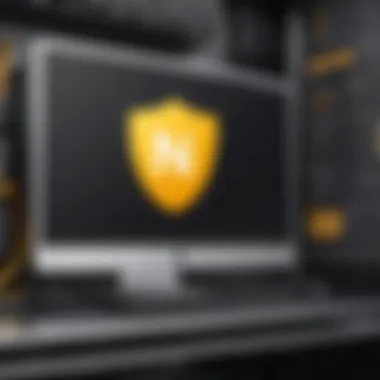

- Run a disk space check.
- Confirm macOS version under "About This Mac."
- Uninstall conflicting antivirus if necessary.
Note: Ensuring compatibility beforehand can save you time and energy in troubleshooting post-installation issues.
Downloading Norton on Mac
Downloading Norton on a Mac is not just a routine task; it’s a fundamental step in safeguarding your digital presence. In today’s age, where cyber threats lurk around every corner, equipping your device with a robust antivirus solution is akin to locking your door at night. Norton provides an array of protective features that help to buzz off potential threats and bolster your privacy. It’s like having a security guard for your Mac, keeping your data safe while you go about your business.
When diving into the downloading process, consider the specific elements crucial for a smooth installation. For starters, the version of Norton you opt for can greatly influence your Mac’s performance and your overall experience. Picking the right version that matches your needs ensures you won’t face any hiccups down the road. Moreover, familiarizing yourself with the benefits Norton offers—like real-time threat protection and device performance optimization—adds measurable value to your investment.
Accessing the Norton Website
The first step in this journey begins at the Norton website. Picture this: you’re entering the front door of a vast digital fortress. To get there, you’ll need to fire up your preferred web browser and type in the URL for Norton, which will take you to their official site. Make sure to double-check that you're on the right website to avoid phishing traps; bad actors often mimic legitimate sites to snare unsuspecting users.
Upon landing on the site, you’ll be greeted by a user-friendly interface. Look for the section dedicated to downloads, where you will find various options tailored to different systems and versions. It can be helpful to catch a glimpse of customer testimonials or security articles featured on the page—they provide a sense of the product's reliability, further guiding your downloading decision.
Selecting the Appropriate Version
Now, before you hit that download button, it’s prudent to select the right version of Norton for your Mac. Not every version will suit every user, and choosing wisely can save you from a world of frustration later. Norton typically offers various products tailored to distinct needs, like Norton 360, which encompasses VPN and malware protection, or Norton Antivirus Plus, focusing solely on core antivirus capabilities.
To decide on the best fit, consider the following:
- Your usage habits: Are you a casual browser or a heavy downloader?
- What features do you need? Evaluation of how much you value functionalities like cloud backup or identity theft protection can be crucial.
- Budget considerations: Norton offers plans at different price points, which can help you find something that won’t break the bank.
Once you've settled on a particular version that aligns with your needs, you can confidently proceed. Just remember: it’s not about putting down your cash; it’s about making a sound investment in your digital safety.
Installation Process
The installation process for Norton on Mac is a critical stage in safeguarding your system against various cyber threats. Without a solid installation, even the most advanced security features of Norton won’t be effective. This section delves into the essential elements of the installation procedure—ensuring that all necessary steps are taken correctly, as well as emphasizing the benefits of a well-executed installation.
A proper installation allows the software to function smoothly, integrate with system settings, and offer a seamless user experience. Considering the unique characteristics of Mac systems, choosing the appropriate settings during installation is significant for optimal performance.
Launching the Installer
Launching the installer is the first significant step you take after downloading Norton. It paves the way for activating the software. When you click on the installer file, usually found in your Downloads folder, it initiates a sequence of prompts requiring your attention. Make sure your Mac settings allow for apps from verified developers to run. If not, adjust your security preferences temporarily.
At this juncture, users should pay close attention to the following steps:
- Double-click on the downloaded Norton file.
- Follow any prompts that appear, like entering your Mac's administrator password.
- Watch out for configurations specific to your machine, which could differ due to varying Mac versions.
This stage is vital because it sets the foundation for the features and protections that Norton's antivirus provides. Any oversight here could result in complications later.
Accepting License Agreements
Once the installer is launched, you’ll be presented with the license agreement. Accepting these legal terms is a must before moving forward. This agreement outlines your rights and responsibilities as a user, as well as Norton's commitments to user privacy and security.
Careful reading is recommended here, even if the legalese can be a bit dense. Important aspects often found within include:
- Data Usage Policies: How Norton collects and utilizes your data.
- Extension and Termination Conditions: Circumstances that might lead to service interruption.
Accepting the agreement isn’t merely a formality; it indicates your understanding and acceptance of these conditions. Failing to comply with the agreement can lead to the inability to use the antivirus properly.
Selecting Installation Options
Post-acceptance comes the selection of installation options. Here, users can customize the setup based on their personal preferences and needs. It’s akin to putting the right tools in the toolbox before embarking on a project. This customization ensures that Norton operates optimally to suit your lifestyle.
Key options might include:
- Standard Installation: This is the typical choice that allows Norton to install with default settings, recommended for most users.
- Custom Installation: This option enables you to choose specific features or exclude certain components based on your requirements. Here you can decide whether you want to integrate browser protection or additional features like VPN.
Choosing the right options is paramount. It's worth taking the time to analyze these choices before moving on, as they might significantly affect your user experience.
Activating Norton on Mac
Activating Norton on your Mac is not just a simple checkbox to tick off; it's the gateway to ensuring your computer stays protected in a world full of cyber threats. Without proper activation, all those nifty features you just downloaded are as good as a chocolate teapot. When you activate Norton, you're essentially telling the software, "Hey, I'm ready to defend my system against threats!" This section will guide you through the necessary steps for this crucial process, ensuring that you harness Norton’s full potential.
Logging into Your Norton Account
The first step in activating Norton on your Mac involves logging into your Norton account. If you've set up an account while preparing for the download, you're halfway there. Otherwise, this might be a good time to create one.
To log into your Norton account, follow these steps:
- Open Norton from your applications folder.
- You’ll see the Sign In option in the top corner—click on it.
- Enter your email address and password associated with your Norton account.
- Hit the Sign In button.
Once you’re logged in, you’ll access your dashboard where you can manage your Norton subscription, track protection status, and more.
If you’ve forgotten your password, don’t sweat it; click on the Forgot Password? link to reset it. This is a common hiccup but easily fixable. You wouldn’t want to end up locked out when your cybersecurity is on the line!
Activation Key Entry
After logging in, the next step is entering the activation key. This unique code is your golden ticket access to all of Norton’s advanced security features. Here’s how to do it:
- Look for the Activation or Subscription options in your Norton dashboard.
- You should see an option that says Enter Activation Key.
- Carefully type your activation key into the provided field—make sure there are no spaces or typos; it often takes just one misplaced character to deny acceptance.
- After entering your key, click on Activate.


It’s usual to receive a confirmation message stating that your Norton product has been successfully activated, which is surely a relief!
Important: Be sure to keep your activation key secure. It’s your proof of purchase and may be required for future reinstalls or whenever you're contacting support. Consider storing it in a password manager for safekeeping.
In summary, activating Norton on your Mac is not just another step in the process; it’s vital for unleashing the protection you need against potential cyber threats. Your online safety hinges on this, and by taking these steps, you're already a step closer to safeguarding your virtual environment.
Configuring Norton Settings
When it comes to online security, having not just any antivirus but one that's finely tuned to your personal needs is crucial. Configuring Norton settings provides an extra layer of customization, enabling users to optimize their protection against potential threats. This isn't just about installing the software; it’s about molding it into a fortress that aligns with your specific usage habits and security concerns.
Adjusting Security Preferences
One of the first things you’ll want to tackle after installation is adjusting your security preferences. Norton comes packed with a variety of settings that can help you dial in your level of protection.
- Enhanced Protection Modes: You might choose between various modes like Basic, Intermediate, or Strict. Each setting offers different levels of proactive measures, depending on your comfort with browsing or downloading files. For instance, if you're someone who frequents lesser-known websites, going to a stricter setting often pays off.
- Firewall Customization: Enabling Norton’s firewall can be a game changer. Tailoring your firewall settings can ensure that the right applications get access while blocking potential threats. This means you can control which programs can send or receive information online, creating a buffer against unauthorized access.
- Real-time Protection: It's prudent to enable real-time scanning for files and downloads. This guards against threats before they even get a chance to lay their hands on your system. You can set it to automatically quarantine suspicious files for further examination.
When all these preferences align, you’re not just a bystander; you’re an active participant in your cybersecurity.
Enabling Automatic Updates
Let's face it, keeping track of software updates can feel like trying to herd cats. Often overlooked, though, are the benefits of enabling automatic updates. This feature ensures that your Norton software is always on the cutting edge, safeguarding against the latest threats.
- No Manual Hassle: With automatic updates, you don’t need to worry about logging in every so often to check for newer versions. You can just carry on with your day, knowing that Norton is vigilant in the background, updating itself as necessary.
- Stay Ahead of Threats: Cyber threats evolve rapidly. With automatic updates enabled, your antivirus will regularly receive the latest virus definitions and security patches. This essentially keeps the walls of your digital fortress reinforced with the most current and potent defenses available.
"Norton acts like a shield, and keeping it up to date is like constantly polishing that shield to keep it gleaming and effective."
- User-Friendly: The process is straightforward. Most users merely need to toggle a setting within the Norton interface. Once enabled, you can sit back and know that your software will download and install updates automatically without your intervention.
In summary, configuring your Norton settings is not just an optional extra; it’s an essential procedure for maximizing your online safety. By making a few adjustments, you fortify your defenses, making it that much harder for threats to breach your personal fortress.
Features of Norton for Mac
The choice of an antivirus software can significantly impact your online safety. In this section, we will delve into the compelling features offered by Norton specifically designed for Mac users. Understanding these elements will not only help you feel secure in your digital endeavors but also optimize your device’s performance without compromising efficiency.
Real-time Threat Protection
One of the standout features of Norton is its real-time threat protection. This is like having a vigilant watchdog for your Mac. The software constantly scans for harmful files, malware, phishing attempts, and any untrustworthy links that pop up while browsing. What sets it apart is its speed and accuracy; Norton utilizes advanced algorithms and a vast database to detect threats before they have a chance to infiltrate your system.
Imagine being on a website that looks legitimate, but in reality, it’s a trap waiting for unwary users. With Norton’s robust scanning technology, you can surf the net with peace of mind knowing that you have a safety net beneath you. Here are the benefits of this feature:
- Immediate Alerts: Users get instant notifications when a threat is detected.
- Exclusive Algorithmic Defense: Norton employs machine learning to stay ahead of cybercriminals.
- Customizable Protection: Adjust sensitivity levels based on your habits without making your device sluggish.
"Staying ahead of threats is like being in a race; you must always be on the lookout for the bends in the road."
Secure VPN for Safe Browsing
The Secure VPN feature offered by Norton elevates your online browsing experience. It creates a secure tunnel for your internet activities, making your data invisible to prying eyes like hackers or even data thieves in public Wi-Fi settings. In a world where everything is interconnected, ensuring privacy is paramount, and that’s just what this VPN does.
Connecting to the internet through public networks can be risky business. A hacker could easily intercept your information if you’re not careful. With Norton’s built-in VPN, you can browse freely, stream content, or handle sensitive transactions without worrying about unwanted exposure. The highlights of the Secure VPN include:
- Military-grade Encryption: Ensures your data remains confidential.
- Unlimited Bandwidth: No caps on your browsing; keep streaming or downloading as much as you want.
- Bypass Geo-restrictions: Access content available only in certain regions.
Device Performance Optimization
Another noteworthy feature of Norton for Mac is its focus on device performance optimization. Antivirus programs often get a bad rap for bogging down system speeds, but Norton seems to have cracked the code on striking a balance between security and performance.
Norton includes tools that monitor system health and identify potential slowdowns caused by clutter or unnecessary background processes. This not only keeps your Mac running smoothly but also extends its lifespan. Some features that aid in this regard are:
- System Analyzer: Checks your Mac for unnecessary files and suggests cleaning options.
- Startup Manager: Optimizes your boot process by managing which applications run upon startup.
- Resource Management: Allocates the right amount of resources to ransomware protection and scans without affecting daily tasks.
By integrating these features, Norton provides a comprehensive package for Mac users, ensuring security, privacy, and performance all in one suite. This multi-faceted approach not only appeals to tech-savvy users but also instills confidence in those new to navigating the complexities of cyber threats.
Troubleshooting Common Issues
Navigating the digital landscape, especially when installing security software like Norton, can sometimes feel like walking through a minefield. Troubleshooting common issues is a crucial section of this guide because it addresses the bumps you might encounter as you set up your Norton antivirus. Knowledge of what to do when things don’t go according to plan helps maintain your device's security without unnecessary frustration. Individuals who are concerned about their online privacy particularly value clear instructions on handling installation or activation problems, as it ensures you don’t end up with a false sense of security.
Most users can agree that when technology goes haywire, it’s easy to feel flustered. That’s why an understanding of these potential snags can not only save time but also enhance the effectiveness of the software once it's installed. In essence, knowing how to troubleshoot can mean the difference between a smooth sailing setup or a frustrating experience. So let’s dig into the specifics of the common issues you may encounter.
Installation Problems
Installation hiccups are more common than one might think. Even the most well-crafted software can run into trouble, especially during the initial set up. Factors such as compatibility issues with your MacOS version or existing antivirus software can lead to unforeseen problems.
Here's a run-down of potential installation issues and how to address them:
- Corrupted Download: If the installer file is damaged, you may face errors during installation. Make sure to re-download the software directly from the Norton website to ensure you have a complete file.
- Insufficient Disk Space: Norton requires a certain amount of free space to install fully. Check your storage and free up space if necessary. You can access the "About This Mac" section to see your storage breakdown.
- Conflicting Software: If you have another antivirus program running, it may block Norton from installing. Uninstall any previous security software before proceeding.
- MacOS Permissions: Sometimes, macOS security settings can restrict installer access. Check your system preferences under "Security & Privacy" and allow the installation from identified developers.
"If all else fails, sometimes all it takes is a restart. A fresh start can resolve many hidden issues."
Activation Errors
Now that you’ve conquered the installation, you might run into activation errors – a real mood killer after working so hard to get to this point. Without proper activation, you won't be able to access the full range of features Norton offers. Common reasons for activation issues can include:
- Incorrect Activation Key: Double-check your activation key. Mistakes happen when entering alphanumeric codes. If you copy-pasted it, ensure there are no extra spaces or misprints.
- Account Issues: If you're having trouble activating, make sure your Norton account is in good standing. Check for any email confirmations that might be needed or alerts regarding your subscription status.
- Server Issues: Sometimes Norton’s servers can be down for maintenance or high traffic, which could temporarily prevent activation. If you suspect this might be the case, give it some time and try again later.
- Firewall or Security Software: Occasionally, local firewall settings or other security applications can interfere with the activation process. Temporarily disabling these might help smoothly complete the activation.
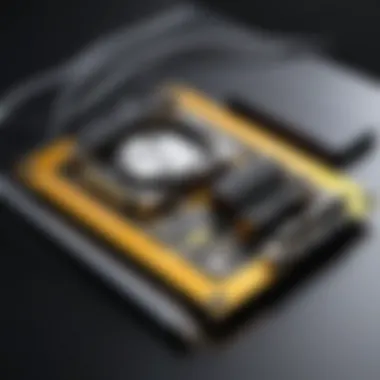

In wrapping up this section, understanding how to troubleshoot these common issues not only prepares you for the unexpected but also enhances your overall experience with Norton for Mac. It empowers you to take immediate action and mitigates the risk of compromising your online safety due to unresolved software glitches.
Maintaining Norton Antivirus
Keeping Norton Antivirus running at peak performance is crucial for ensuring your digital safety. This section dives into the routine required for maintaining the software effectively, avoiding any hiccups that might compromise your online security. Think of it as not only locking the doors but also reinforcing the locks every so often to keep out unwanted intrusions.
Regular Updates and Scans
Regular updates and scans are the bedrock of effective antivirus protection. Norton delivers frequent updates designed to counter new threats that emerge daily.
- Why Updates Matter: Cyber threats evolve rapidly. An update provides you with the latest virus definitions and security patches.
- Setting Up Updates: You can configure Norton to perform automatic updates. This saves you the hassle of having to remember it manually. You can do this by accessing the settings menu where you’ll find an option dedicated to updates. Just toggle it on, and let Norton do its thing!
What really matters here is not just updating but consistently running those scans. Regular scans should be part of your routine, even if Norton is protecting efficiently.
- Types of Scans: Consider different scan types like Quick, Full, or Custom scans, each serving its purpose.
- Quick Scan checks the most vulnerable areas of your system.
- Full Scan goes through everything, like checking the box of every item at a grocery store.
- Custom Scan allows you to select specific files or folders to check, offering flexibility.
Make sure to schedule your scans during times when your system is less busy. This way, you don’t interrupt your daily activities.
Reviewing Security Reports
Once you're diligent with updates and scans, reviewing security reports becomes the next step. This doesn’t mean just looking at numbers or graphs; it’s more about comprehending what those figures really mean.
- Understanding Reports: Norton compiles reports on threats that were detected and handled. It’s like receiving a report card back from school, showing you where you excelled and where improvements are needed.
- Response Actions: Check what actions were taken against any threats. Were they cleaned up? Quarantined? This paints a picture of how effective the antivirus is in protecting you.
- Regular Review: Set aside some time once a week or even bi-weekly to glance over these reports. Consistently monitoring performance can help you identify patterns or emerging issues before they snowball into bigger problems.
Regular maintenance of antivirus software is like regular check-ups for your health. Being preventive rather than reactive always pays off.
Answers to Common Questionss about Norton on Mac
When it comes to selecting the right antivirus software, many users have similar questions regarding compatibility, performance, and overall effectiveness, especially when using a Mac. This section aims to clarify common concerns about Norton Antivirus on Mac, helping users make informed decisions. Understanding these FAQs is crucial not just for installations but also for maintaining the software effectively. With a reliable antivirus, you can feel more secure while browsing the internet, shopping online, or managing sensitive information on your device.
Can Use Norton on Older MacOS Versions?
A lot of users might wonder if their older Mac computers can run Norton effectively. The answer largely relies on the specific version of Norton antivirus you are considering. Generally, Norton does support various MacOS versions, but there are significant considerations here.
- Check Compatibility: Not every version of Norton is compatible with old MacOS versions. Typically, the newest Norton updates focus on the latest security features found in newer systems.
- Performance Impact: Running the latest version of Norton on an older operating system might lead to performance issues. Sometimes, these software updates demand more processing power than older Macs can offer.
- Support and Updates: Using outdated MacOS versions often means missing out on vital security updates as the software becomes less efficient over time. This increases vulnerability to threats.
In summary, while you may be able to download Norton on an older MacOS, the effectiveness and performance may not meet expectations. It’s suggested to always use the most current operating system for the best protection.
What to Do if Norton's Performance Declines?
If you've been using Norton for a while now and notice that it seems to be dragging your system down, you’re not alone. Several users report performance declines, and there are a few steps you can take to troubleshoot this:
- Check for Updates: Ensure that you are using the latest version of Norton. Software developers frequently release updates that resolve performance bugs and enhance overall effectiveness.
- Adjust Settings: Sometimes, Norton's default settings may be more than what you need. By tweaking specific configurations—like scheduled scan times or real-time protection settings—you may relieve some pressure on your Mac’s resources.
- Uninstall Unused Features: Norton offers various add-ons that might not be necessary for your daily use. Removing these extras can help improve performance significantly.
- Run Diagnostics: Norton includes built-in tools to diagnose and fix issues. Utilize these to identify what may be causing the slow down.
- Reinstalling the Software: As a last resort, you might consider uninstalling and reinstalling Norton. This can sometimes refresh settings that may have gotten muddled over time.
"Regular maintenance is key to keeping your antivirus software running smoothly, just like you would tune up a vehicle."
To wrap things up, addressing performance issues with Norton not only helps maintain effective protection but also ensures a smoother user experience on your Mac.
Support and Help Center
Navigating through complex software sometimes pushes users into a conundrum of confusion. That’s where the Support and Help Center comes into play. It provides an array of documents and guides that cover everything from basic installation to advanced troubleshooting. Think of it as the first stop on your journey to resolving issues.
In this section, you will find detailed FAQs, instructional videos, and even contact details for reaching out to Norton’s technical support team. Each resource is aimed at smoothing out the pesky hiccups that can arise during setup and everyday use. Here are some key features:
- Comprehensive guides on installation and activation processes
- Step-by-step troubleshooting tips that simplify complex issues
- Live chat and phone support options for immediate assistance
"Having direct access to experts can make all the difference when you're in a tight spot."
User Community Forums
No one knows the struggles of using Norton like other users. User Community Forums are a treasure trove of shared experiences, tips, and advice. Being part of a community means you’re never truly in this alone. With threads filled with real-world solutions, humor, and occasional venting, these forums give insight that you might not find in official documentation.
Here’s why engaging in these forums is beneficial:
- Peer support responds quickly to common queries or issues.
- Tips and tricks from seasoned users often reveal shortcuts that can save time.
- Regular updates on software changes or common bugs help you stay informed.
Diving into discussions can provide you with tips that simplify tasks or enhance your usage of Norton, making it an important resource in the broader educational spectrum.
Ending
In today’s digital landscape, the significance of maintaining strong cybersecurity cannot be understated. As the prevalence of cyber threats continues to soar, understanding how to properly download and configure antivirus software like Norton on your Mac is paramount. This article serves not only as a user-friendly guide to the entire process but also emphasizes the importance of securing one's digital environment.
Summary of Key Steps
To recap, the main steps involved in downloading Norton on your Mac include:
- Checking System Requirements: Before diving into the download, it's essential to ensure your Mac meets the necessary specifications for a smooth installation.
- Creating a Norton Account: Establishing an account is crucial for managing your software and accessing customer support.
- Downloading the Installer: Navigate to the official Norton website to obtain the latest version of the software tailored for Macs.
- Installation and Activation: Follow the prompts in the installer and enter your activation key when prompted to activate your product.
- Configuring Settings: Customize your security settings to align with your personal preferences and needs.
By adhering to these steps, users can maximize the efficiency of Norton, thus enhancing their online protection and privacy.
Encouragement for Proactive Security Practices
Emphasizing regular vigilance in online behaviors should be a top priority. While Norton provides a robust layer of defense, no single tool can ensure total protection against evolving threats.
Here are some proactive measures you might consider:
- Keep your software updated: Continually updating both your Mac OS and Norton is crucial for optimal performance and security.
- Regularly review security settings: Make a habit of revisiting your Norton settings to ensure your configuration matches your current needs.
- Educate yourself on phishing scams: Understanding the tactics used in these attacks can prevent you from falling victim.
- Engage with community resources: Platforms like reddit.com often host discussions that can provide valuable insights and advice for enhancing your security.







