Detecting Viruses on Your MacBook: Essential Steps
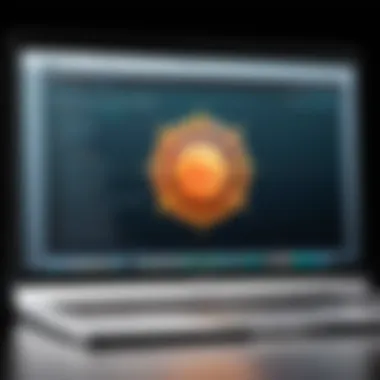
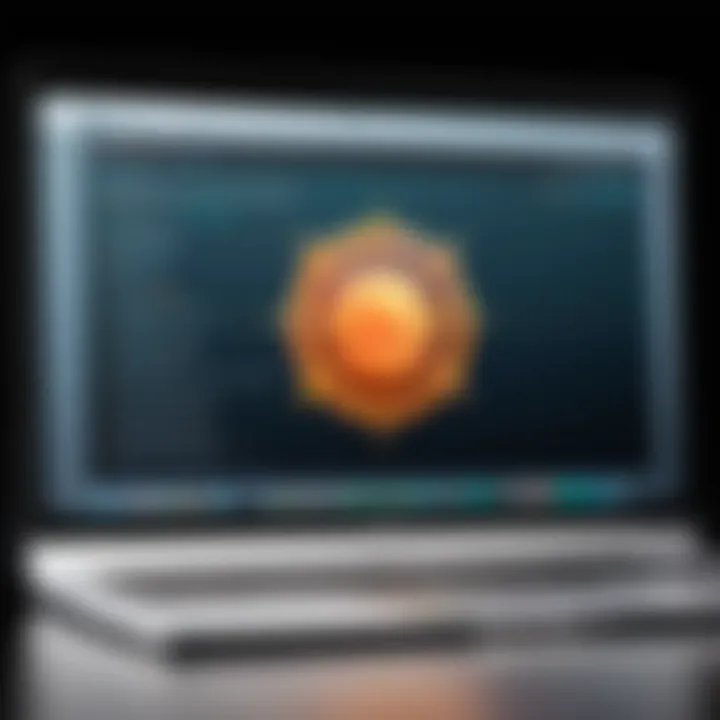
Intro
With the digital landscape evolving day by day, the importance of keeping your MacBook safe from viruses and other cyber threats has never been more pressing. While many believe Apple devices are immune to infections, that's more myth than reality. This guide aims to shed light on how to assess your MacBook for potential viruses and other nefarious software that might undermine your security. Through understanding the threats and applying effective prevention measures, users can ensure their devices remain safe and sound.
Overview of Cyber Security Threats
As our reliance on technology increases, so does the sophistication of the attacks we face. Understanding the various types of cyber threats is fundamental for any MacBook user.
Types of cyber threats
- Malware: This includes a range of malicious software like viruses, worms, and trojans that can exploit vulnerabilities in your system.
- Phishing: A tactic used by cybercriminals to deceive users into revealing personal information, typically via fraudulent emails or websites.
- Ransomware: A particularly nasty form of malware that encrypts your files and demands a ransom for their release.
Statistics on cyber attacks
Cyber threats aren't just something that happens to someone else; they're pervasive. In recent years, the number of reported cyber attacks has skyrocketed, with a staggering one in three Americans falling victim to a cybercrime according to a study by the FBI.
Real-life examples of security breaches
Consider the infamous 2020 Twitter hack, where attackers gained control of high-profile accounts to promote a bitcoin scam. While that incident is now in the rear-view mirror, it serves as a wake-up call for many.
Best Practices for Online Security
It’s better to be safe than sorry. Implementing sound security measures can significantly lower your risk of infection.
Strong password creation and management techniques
Using complex passwords is a no-brainer for safeguarding your personal information. A combination of letters, numbers, and special characters can make your password harder to crack. Consider tools like LastPass or 1Password to help in managing these complex passwords.
Regular software updates and patches
Keeping your MacBook’s software up to date is crucial in defending against viruses. Automatically applying security patches ensures that your operating system is fortified against the latest vulnerabilities.
Two-factor authentication implementation
Adding an extra layer of security through two-factor authentication (2FA) acts as a roadblock for potential hackers. This simple step can significantly boost your account’s safety and protect your sensitive data.
Reviews of Security Tools
With an array of tools in the cybersecurity arsenal, knowing what works and what doesn’t becomes vital.
Evaluation of antivirus software effectiveness
Not all antivirus software offers the same level of protection. It's important to review options like Malwarebytes, Norton, or Bitdefender for their effectiveness and overall user satisfaction.
Comparison of firewall protection
Firewalls act as gatekeepers, controlling incoming and outgoing traffic. Apple's built-in firewall is solid, but for advanced users, third-party options like Little Snitch provide more robust features.
Assessment of password managers
Password managers can help you maintain strong, unique passwords without having to remember every single one. Evaluating tools such as Dashlane or Keeper is worthwhile to see which meets your needs best.
Tips for Ensuring Online Privacy
Protecting your privacy online can be as important as finding malware on your device.
Importance of using VPNs for secure browsing
Virtual Private Networks (VPNs) can hide your IP address and encrypt your internet connection, keeping your online activities private. Services like ExpressVPN and NordVPN are widely regarded for their reliability.
Privacy settings on social media platforms
Take control of your personal information by customizing privacy settings on platforms like Facebook and Instagram. Regularly reviewing these settings can help limit information shared with the public.
Protecting personal data when making online transactions
When shopping online, ensure the site uses HTTPS and look for trust seals or certificates. These small indicators can provide a sense of security during transactions.
Educational Resources and Guides
Equipping yourself with knowledge is empowering.
How-to articles on setting up encryption tools
Discover articles that guide you through the steps of encrypting sensitive data on your MacBook. Having files encrypted adds an additional layer of security.
Step-by-step guides on spotting phishing emails
There are numerous resources available that help you identify suspicious emails. Learning what to look for can prevent you from falling victim to scams.
Cheat sheets for quickly enhancing online security practices
Quick reference guides are invaluable. Having information at your fingertips can make it easier to adopt best practices swiftly without feeling overwhelmed.
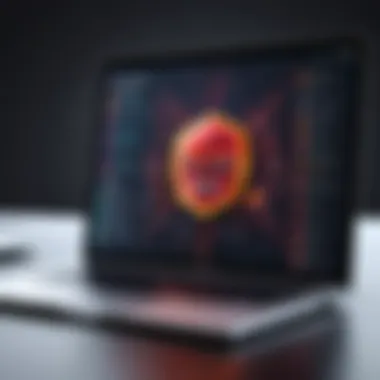

In today’s digital age, the need for vigilance cannot be overstated. Practicing strong online security habits can save you from significant headaches down the line.
By diving into these topics, MacBook users can gain a robust understanding of how to safeguard their devices against lurking threats. Preparing ahead can create a buffer against potential security breaches, ensuring peace of mind.
Understanding Malware Threats
In today’s digital age, where the vast majority of our lives are intertwined with technology, understanding malware threats becomes crucial for anyone using a MacBook. Malware, or malicious software, is designed to access, damage, or steal your data without your consent. This understanding is not just an academic exercise; it has real implications on your security and privacy. Knowing the various types of malware, coupled with the signs of infection, equips users to act swiftly to mitigate threats.
When you grasp how malware typically operates, you heighten your awareness of potential risk factors. It helps in making informed decisions about software installations, websites visited, and even emails opened. These proactive strategies are instrumental in guarding against typical pitfalls that even experienced users can sometimes overlook.
Moreover, understanding malware contributes to informed dialogue among users. It fosters a culture of vigilance and enlists everyone in the battle against cyber threats. Whether you’re sharing tips with friends or discussing concerns in tech forums, this knowledge becomes a shared asset, turning isolated worries into collective learning.
Types of Malware Affecting MacBooks
Different forms of malware can target MacBooks, each with distinct characteristics and intentions. Here’s a breakdown of some of the common types:
- Viruses: These malicious programs can replicate themselves and attach to other files. Once activated, they can corrupt or delete files, leading to significant data loss.
- Trojans: As the name suggests, these disguise themselves as benign applications. Once executed, they could steal your personal data or provide backdoor access for attackers.
- Spyware: This sneaks onto your MacBook, often bundled with free software. It monitors your activities, logging keystrokes and browsing habits, ultimately selling this information to third parties.
- Adware: As the name implies, adware generates unwanted advertisements. While it might not steal data outright, its presence often slows down your system while bombarding you with pop-ups.
- Ransomware: One of the most nefarious types, ransomware encrypts your data and demands payment for the decryption key. Even on MacBooks, it’s a growing threat.
Understanding these types helps you recognize potential vulnerabilities and prepare defenses.
Signs Your MacBook May Be Infected
Detecting a virus or malware infection early can make a considerable difference in minimizing damage. Users should look for several telltale signs that may indicate an infection:
- Sluggish performance: If your MacBook starts running like molasses, it could be a symptom of malware lurking in the background, consuming resources.
- Unexpected crashes: Frequent crashes or unexplained restarts can be a red flag.
- Unfamiliar applications: Notice an application you don’t recall installing? It could be the result of malware infiltrating your system.
- Changed browser settings: If your home page or search engine changed unexpectedly, it might mean a browser hijacker is at play.
- Excessive ads or pop-ups: If you’re bombarded with ads out of nowhere, adware might be the culprit.
Being alert to these signs can help you act promptly, saving your data and ensuring your privacy before the situation escalates.
"Understanding the types of malware and the signs of infection can be empowering—transforming you from a passive user into an informed guardian of your own digital space."
Initial Steps for Virus Checking
When it comes to maintaining the health of your MacBook, knowing the first steps to take in virus checking is pivotal. This section lays the groundwork for proactive security. Users often overlook these initial measures, thinking that their devices are immune to threats or that security software alone can suffice. The reality is different; preventive actions bolster your defenses and help in spotting potential issues early.
It’s crucial to understand that scanning isn’t just about detecting bad stuff; it’s about ensuring your MacBook’s functionality remains intact. Malicious software can hijack resources, slow down operations, and cause irreparable damage. Hence, it's beneficial to be vigilant and check for vulnerabilities regularly.
Keeping Your Software Updated
Keeping your software updated on your MacBook is akin to regularly changing the locks on your front door. It's a simple yet effective way to bolster security. Apple routinely rolls out software updates that bring not only new features but also crucial security patches that fix vulnerabilities that could be exploited by malware. Think of these updates as your Mac's armor, strengthening it against the ever-evolving landscape of cyber threats.
To ensure your system is shielded:
- Enable Automatic Updates: This option can be found under "System Preferences." Automatically downloading and installing updates means you won't miss any critical security fixes.
- Check for Manual Updates: Occasionally, it’s worth manually checking if you’re missing anything. Go to "System Preferences" > "Software Update" to see if there’s more than what you’ve set to update automatically.
- App Updates: Don’t neglect third-party applications, especially those that access the internet. Use the App Store or the application's built-in update feature to keep them fresh.
Staying updated is more than a routine—it’s a strategy for peace of mind.
Backing Up Your Data
Backing up your data is an essential safety net while navigating the virus landscape on your MacBook. Anyone who has faced data loss can attest to the value of a good backup. Think of it as an insurance policy against the unexpected, especially if you stumble onto a nasty piece of malware that wreaks havoc. If your data is compromised, having a backup ensures you don’t lose everything.
Utilizing tools such as Time Machine can make this process straightforward. Here’s how to effectively back up your data:
- Set Up Time Machine: Connect an external hard drive and select it as the backup disk in "System Preferences" > "Time Machine." This tool automatically backs up your files, letting you retrieve older versions if essential data disappears.
- Cloud Backups: Consider services like iCloud or Google Drive for flexibility. These cloud services not only provide storage but also keep your files secure and accessible from anywhere.
- Regular Backup Schedule: Establish a routine for backups, such as weekly or bi-weekly. Consistency helps ensure that recent files are included in the backup.
In the event of an attack, knowing that you have all your data safely tucked away means you can restore your MacBook without a hitch.
Remember: It’s not just about having a backup; it’s about having a recent one. Stay on top of this practice to navigate security issues with more assurance.
Using Built-In macOS Security Features
When it comes to safeguarding your MacBook against viruses and other malware threats, built-in macOS security features are your first line of defense. Apple has designed the macOS with numerous tools and settings to help users maintain their system's integrity. These tools not only help to identify potential threats but also aid in preventing them from escalating into serious issues. By harnessing these features, users can ensure a level of security that complements their proactive habits regarding online safety.
Utilizing these built-in options reduces the need for extensive third-party software, which can sometimes complicate system performance or lead to conflicts. It's worth noting that while macOS is generally more resistant to malware than some other operating systems, it is not impervious. Therefore, understanding how to use these features effectively is vital for every MacBook user.
Spotlight Search: Quick Inspection Method
Spotlight Search is among the handy tools that come pre-installed on macOS. It acts like a search bar that allows users to find files, applications, and even perform quick calculations. However, it can also be instrumental in identifying suspicious items on your system.
To make use of Spotlight for virus checking, follow these simple steps:
- Open Spotlight by clicking on the magnifying glass icon in the upper right corner of your screen or pressing .
- Search for unfamiliar applications or files - type in keywords that you think might relate to malware, such as recent downloads or strange programs.
- Look for unusual items - if something pops up you don’t recognize, it's worth investigating further.
This method is relatively straightforward and can reveal red flags quickly. Remember, if you’re unsure whether an app should be present, a quick online search can provide clarity.
Activity Monitor: Identifying Suspicious Processes
Activity Monitor is another robust tool included in macOS that gives you insight into what’s happening behind the scenes of your system. This feature shows you all currently running processes, which means you can spot any uncommon activities that may indicate a virus or malware infection.
Here's how to effectively use Activity Monitor to scan for suspicious processes:
- Access Activity Monitor by navigating to .
- Check the CPU and Memory tabs for any applications that are consuming an unusually high amount of resources. This is a common indication of malicious activity.
- Filter by name - sort the list to make it easier to recognize processes. If you see a name that doesn’t sound familiar, further research will help determine if it's safe or harmful.
- Force Quit any process that raises concern. Be cautious here, as terminating essential macOS processes might destabilize your system.
Utilizing these built-in macOS security features not only enhances your system's defense but does so without the burden of additional applications. It empowers you as the user to take control of your MacBook's safety in a straightforward, efficient manner.


Remember, staying informed about the features available on your device is crucial. They are designed not just to protect but to inform you about potential risks.
Utilizing macOS Tools for Virus Scanning
When it comes to maintaining the integrity of your MacBook's security, taking advantage of what macOS has to offer for virus scanning is key. Apple's operating system is built with a variety of integrated tools that can help you inspect your device for signs of malware or other harmful software. Using these built-in options not only simplifies the process but also adds a level of confidence that your functions are compatible with the system. Avoiding unnecessary third-party applications can minimize risk since non-Apple software can sometimes introduce more vulnerabilities than they resolve.
Using Disk Utility for Corruption Checks
Disk Utility is a somewhat underrated application that comes pre-installed on macOS, giving you power to manage disks and fix issues. It's not just for formatting or partitioning; it also serves as a tool for monitoring the health of your disks. This is super important because malware can sometimes cause file corruption or even disk damage, making it essential to run checks regularly.
To use Disk Utility, follow these steps:
- Open Disk Utility from the Applications > Utilities folder.
- Select your startup disk from the list on the left.
- Click on the First Aid tab, then select Run.
This will check your disk for errors and attempt to repair the issues it discovers. The whole process is straightforward but offers a vital safeguard against the damaging impact of malware. Regularly running these checks means spotting potential corruption before it escalates into a larger problem.
Running Malware Removal Tool
Even with macOS's strong security features, the occasional malware can sneak through the cracks. That's why having an effective malware removal tool is essential. One key aspect to consider is opting for reputable software that is specifically designed for macOS. Programs like Malwarebytes can effectively identify and eradicate threats quickly. When using such a tool, you can expect it to run comprehensive scans, detecting everything from adware to keyloggers.
Steps to run a malware removal tool:
- Download and install the app from the official website.
- Launch the application and update the malware definitions to the latest version.
- Choose to perform a full system scan for thorough coverage.
- Follow the prompts to quarantine or delete identified threats. They usually guide you through the necessary steps to secure your Mac after removal.
"Regular scanning and maintenance can reduce the risk of serious infections tremendously. Never underestimate the power of a good cleanup!"
By employing these tools, users can ensure that their systems remain in good health and free from lurking threats. Being proactive rather than reactive is essential in the digital world. Stay vigilant and make virus scanning a part of your regular maintenance routine.
Exploring Third-Party Antivirus Software
While macOS does come with its own security features, the landscape of threats that target Mac users is constantly evolving. Hence, rooting for third-party antivirus software can be a smart move for those who want a little extra peace of mind. These programs offer specialized tools and comprehensive protection strategies that the built-in features might not cover completely. With the right antivirus solution, MacBook users can guard themselves against increasingly sophisticated malware and maintain their digital privacy.
Criteria for Choosing Reliable Antivirus
Selecting the right antivirus software can be daunting with so many choices out there. Here are some key criteria to consider:
- Performance Impact: Check how the software performs during scans. You don’t want it to slow your Mac down to a crawl, especially when multitasking.
- Detection Rates: Look for independent lab results that show how effective the antivirus is at catching actual viruses and malware.
- Real-time Protection: This feature monitors your activities continuously to catch threats as they arise, rather than waiting for a scheduled scan.
- Customer Support: Quality customer support is vital. Consider options like live chat, phone, or email support.
- User Reviews: Feedback from other users can be invaluable. Seek out discussions on forums such as Reddit or user reviews on software review sites.
"Choosing an antivirus shouldn’t be like picking apples at the store; you need to understand what makes one fresher than the others before you buy."
Top Antivirus Solutions for MacBooks
When it comes to stellar antivirus solutions for your MacBook, here are a few that come highly recommended:
- Norton 360: Known for its robust protection features, it offers real-time scanning, and excellent malware detection without overly taxing system resources.
- Bitdefender Antivirus for Mac: This software combines powerful virus protection with a user-friendly interface. It also includes a VPN for extra privacy.
- Intego Mac Internet Security: Made specifically for Mac users, it provides optimal malware protection alongside firewall services to block unwanted connections.
- Malwarebytes for Mac: An effective tool for cleaning up existing infections and providing real-time protection against a variety of threats.
- Kaspersky Internet Security for Mac: It shines with its anti-phishing feature and strong detection rates, making it a preferred choice among many users.
These solutions effectively counter malware and offer additional features like VPNs, firewall settings, and identity theft protection, making them an excellent choice for a comprehensive security strategy.
Manual Virus Removal Techniques
Manual virus removal techniques hold significant importance in ensuring the security and integrity of your MacBook. Often, automated antivirus tools may not catch every potentially harmful application or malware variant. By taking a hands-on approach, users gain a deeper understanding of what resides in their systems. Furthermore, reliance on manual methods provides benefits such as targeted removal of identified threats and the opportunity to optimize system performance by eliminating unnecessary applications or files.
Identifying and Deleting Suspicious Applications
Identifying suspicious applications is the first step in the manual virus removal process. Users should regularly scan their Applications folder, looking for anything that seems out of place. Often, infections masquerade as seemingly legitimate software. Here’s how you can go about it:
- Launch Finder and navigate to the Applications directory.
- Sort the list by date added, paying special attention to anything that was recently installed without your knowledge.
- Investigate applications that have vague or unfamiliar names. A quick search on the internet can reveal whether the application is reputable or could pose a risk.
Once you’ve identified a suspicious app, removing it is straightforward. Simply drag the application to the Trash and remember to empty the Trash afterward to ensure complete deletion. Additionally, you might want to check your Downloads folder for any installers or additional components related to suspicious applications, removing them as needed.
Clearing Browser Extensions and Cache
Another essential step in manual virus removal is to clear browser extensions and cache. Even innocuous-looking browser extensions can misbehave or be hijacked, leading to unwanted ads or tracking. Here’s how to clean up your browser effectively:
- Open your browser settings (e.g., Safari, Chrome, or Firefox).
- Navigate to the Extensions or Add-ons section.
- Review installed extensions: if you see extensions you don’t recognize or remember installing, it’s best to disable or remove them.
- After decluttering extensions, it’s wise to clear your browser cache. This helps in deleting any stored data that may have been corrupted or tampered with by malware. Go to your browser’s history settings and look for an option to clear browsing data. Don’t forget to select cached images and files as well as cookies, unless you want to remain logged into your sites.
- For instance, if you find extensions like dubious toolbars, click “Remove” or “Uninstall.”
Regular maintenance of both applications and browser settings is essential in keeping malware at bay and enhancing your MacBook’s performance.
By following these manual techniques, you stand a better chance against malware threats that automated tools might miss. Taking control of your software and settings not only enhances security but also contributes to a smoother overall user experience.
Evaluating Security Settings
In today’s digital age, safeguarding your MacBook's data is not just a good practice—it's essential. As malware evolves, so must our strategies for defense. Evaluating your security settings might not seem like the most thrilling chore on your to-do list, but it’s a crucial step in maintaining the health and safety of your device. Fine-tuning these settings can help block unwanted intrusions and enhance your online privacy. Here’s a more detailed look into what you should focus on.
Reviewing Privacy Preferences
When you think about privacy settings, it can feel a bit like trying to find a needle in a haystack. Apple provides a plethora of options designed to safeguard your personal information from prying eyes. To get started, head over to the System Preferences and click on Security & Privacy. From here, you’ll come across a tab called Privacy. Click that, and you’ll see a list of categories such as Location Services, Contacts, Calendars, and more.
Each category contains applications that have requested access to your information. It's worth your time to regularly evaluate what permissions you’ve granted. Ask yourself:
- Do you really need that random app to know your location?
- Is it essential for a flashlight app to access your contacts?


If something doesn’t sit right, simply untick the box next to the app. Your peace of mind is invaluable.
Key Benefits:
- Keeps personal data private, significantly reducing risks.
- Prevents unauthorized applications from accessing sensitive information.
Consider this setting like a fortress wall—only let in what’s necessary and secure the rest.
Configuring Firewall Settings
Now that you’ve got privacy preferences sorted, it's time to turn your attention to the firewall settings. A firewall creates a barrier between your MacBook and the internet, where threats often lurk. The macOS firewall is your first line of defense against unwanted network traffic and potential intruders. To configure it, go to the System Preferences, select Security & Privacy, and then the Firewall tab.
Make sure your firewall is enabled. If it isn’t, click the button labeled Turn On Firewall. You also have additional options to fine-tune it, such as enabling Block all incoming connections for maximum security or allowing specific applications to connect to the network.
Considerations:
- Be discerning when allowing incoming connections.
- Monitor your system regularly, as threats continually evolve.
In short, properly configuring your firewall settings is like locking your doors at night—critical for maintaining security against potential breaches. Remember, a proactive approach in adjusting these settings fortifies your digital walls against malware threats.
"A stitch in time saves nine." Regular assessments of your security settings can save you from future headaches.
By taking the time to scrutinize both privacy preferences and firewall settings, you bolster your defenses against malware and enhance your overall MacBook security.
Best Practices for MacBook Security
In today’s digital landscape, safeguarding your MacBook against ransomware, spyware, and other forms of malware is not just a smart move; it’s essential. The importance of adhering to best practices cannot be overstated, as a little prevention goes a long way in securing your device against possible threats. Fostering good habits and understanding the intricacies of your device can mean the difference between seamless productivity and catastrophic data loss. Here, we’ll delve into two key practices that every MacBook user should incorporate into their routine: regular maintenance and scanning, along with educating oneself on phishing attempts.
Regular Maintenance and Scanning
Keeping your Mac running smooth as silk involves regular vetting and system cleanups. Think of it like getting health check-ups; neglecting your digital hygiene can expose your Mac to infections hiding in plain sight. Here are some crucial elements to ponder for maintaining your device:
- Consistent Software Updates: MacOS gets updates frequently, and these patches serve to rectify security flaws. Installing updates without delay can help thwart hackers and malware trying to exploit these vulnerabilities.
- Routine Disk Health Checks: Utilize Disk Utility to verify and repair disk permissions. This step ensures that your system runs efficiently and diminishes the chances of malware making sneaky changes in the background.
- Scheduled Scans: Make scanning a regular part of your routine. Automated antivirus schedules can save you from remembering to run these checks manually. You could even opt for bi-weekly scans to keep malware at bay.
"An ounce of prevention is worth a pound of cure."
Implementing these practices not only reinforces your defenses but also helps you detect potential issues sooner rather than later.
Educating Yourself on Phishing Attempts
Knowledge is power, especially when it comes to protecting your online presence. Phishing sketches a dangerously deceptive picture, often designed to resemble trusted institutions or contacts. Here’s how to sharpen your awareness:
- Recognize Red Flags: Be on the lookout for odd email addresses, unsolicited attachments, and urgent requests for personal information. Genuine companies rarely ask for sensitive info through unencrypted emails.
- Verify Links: Before clicking, hover over links to check their destination. Hovering can reveal if a link points to a malicious website. If it looks fishy, don’t click!
- Stay Updated on Current Scams: Cybercriminals adapt swiftly to exploit contemporary events. Regularly verifying credible sources such as Wikipedia or community discussions on platforms like Reddit can help you stay ahead of dangerous trends.
- Education is Key: Consider enrolling in online courses or webinars focused on cybersecurity education. Becoming familiar with the tactics of cybercriminals makes you a harder target for attacks.
By investing time and effort into these two areas, you're not just protecting your MacBook; your actions fortify the entire ecosystem of your digital life.
Recovering from an Infection
Addressing malware infections is crucial for MacBook users. Once a threat is detected, how you respond can either make things worse or set you back on the path to a secure device. Engaging in recovery effectively helps prevent the loss of data and further infections. It'll also boost your confidence, knowing that your system is clean and secure. So, let's dive deeper into this.
Steps to Take After Detection
The very first thing you want to do after noticing something fishy is to remain calm. Panicking can lead you to take drastic actions that can end up causing more harm than good. Following are vital steps to follow after detection:
- Disconnect from the Internet: If you suspect malware, disconnecting from the internet is critical. This action stops the malware from communicating with external sources, which can prevent further damage, removal of data, or spreading to other devices connected to your network.
- Run a Virus Scan: Use the antivirus software you have installed, or any reputable software if you don’t have one. This scan should help identify and possibly remove the malicious software from your system. Remember, thorough scanning is vital here.
- Check for Unusual Activity: Look into your installed applications and system settings. Sometimes malwares hide in plain sight. If you see anything suspicious, it’s worth researching or removing it.
- Change Your Passwords: After you've ensured that your system is clear, changing passwords—especially for crucial accounts—is wise. This helps secure your sensitive information against potential unauthorized access.
- Monitor Your System: Keep an eye on your device even after it seems clean. Sometimes remnants of malware linger in the background, so being extra cautious can save you from surprise infections in the future.
Take note of this: "An attentive user is often the last line of defense against new threats." - Security Expert
Restoring Your System: Time Machine Usage
Recovering from a malware infection can feel like a daunting task. Fortunately, Apple’s Time Machine can make this process a whole lot simpler. If you have it enabled, you can roll back your system to a state before the infection occurred. Here’s how:
- Open Time Machine: Click on the Time Machine icon in your menu bar. If the icon isn’t visible, you can find it in System Preferences under Time Machine.
- Select a Backup Date: Look through the timeline in Time Machine to find a date prior to the start of any suspicious activities or installations. It’s important to choose wisely; the right backup can save you a ton of hassle.
- Restore Your System: Once you find the right date, simply press the “Restore” button. This will reinstall the system as it was, which can effectively eliminate the effects of the malware.
- Reinstall Applications: After restoration, check the applications that regularly run. Some may need to be reinstalled if they were infected or corrupted.
- Backup Your Data Regularly: Moving forward, ensure that you’re routinely backing up your data. Regular updates can save the day in case lightning strikes again.
Adhering to these steps can effectively restore your MacBook and set a preventive barrier for future issues. Keeping your system secure is an ongoing responsibility. Don't let your guard down!
The Future of Mac Security
As the digital landscape continues to evolve, the conversation around Mac security grows increasingly relevant. The future of Mac security isn’t just an academic exercise; it's a pressing concern that affects how users interact with their devices and the amounts of sensitive personal information they hold. Knowing potential vulnerabilities and how they can be exploited is crucial. As malware becomes more sophisticated, it’s important for Mac users to stay a step ahead to safeguard their data.
Understanding the forthcoming trends and threats will empower users. This isn’t just about installing security software and calling it a day. Rather, it involves adopting a proactive mindset towards security, emphasizing continuous learning and adaptation to the ever-changing environment.
Trends in Cybersecurity for Mac Users
In the world of cybersecurity, trends are like the tides of the ocean; they move in patterns and can change swiftly. One notable trend is the rise of artificial intelligence in security protocols. AI can analyze user behavior, detect anomalies, and respond to threats faster than a human can. This offers a real-time defense mechanism, making it a valuable asset for Mac users.
Moreover, remote work due to shifting workplace paradigms has brought about a new awareness regarding internet security. Users operating from home often use unsecured networks, which can open doors for compromises. Consequently, security protocols now prioritize Virtual Private Networks (VPNs) and end-to-end encryption, providing an additional shield against lurking threats.
Another trend gaining ground is the emphasis on user education. A well-informed user is often the first line of defense. Awareness about phishing scams and social engineering tactics plays a significant role in preventing security breaches. Workshops, webinars, and resources urging users to understand and recognize these threats are becoming increasingly common.
- Artificial Intelligence Integration: Enhanced threat detection through behavioral analysis.
- Importance of Remote Security: Increased usage of VPNs and secure connections.
- User Education: Continuous improvement in awareness of potential threats.
Emerging Threats to Be Aware Of
While cybersecurity trends paint an optimistic picture, they also reveal a lurking underbelly of emerging threats that individuals must keep in sight. One significant threat is the increase in ransomware attacks. These malicious hits target users by encrypting their data and demanding a ransom for retrieval. The consequences can be severe, ranging from loss of critical files to total data annihilation.
Another area of concern is supply chain attacks, where vulnerabilities are exploited in software updates or third-party services. Cybercriminals can infiltrate trusted sources to plant malicious software, catching even the savviest users off guard. This highlights the necessity of verifying the integrity of software before installation.
- Ransomware: Demanding ransom after data encryption.
- Supply Chain Attacks: Malicious software hidden in trusted software updates.
- Internet of Things (IoT) Vulnerabilities: Increasing number of connected devices can be entry points for attacks.
"Staying aware and informed is the best strategy against future threats. It’s not just about what you know today but how you prepare for tomorrow."







