Detecting Malware on Your MacBook Pro: A Complete Guide
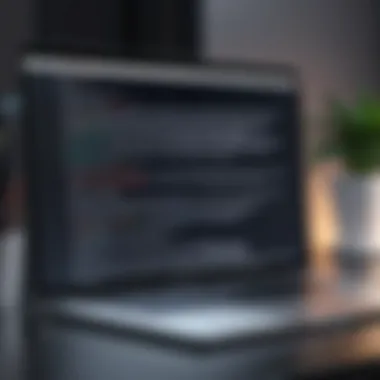

Intro
In today’s digital world, our MacBook Pro is not just a device; it's a vault for our most precious information. Yet, with all this convenience comes a web of threats lurking in the shadows, ready to pounce. Malware, phishing attacks, and other cyber dangers have become prevalent, making it essential for users to stay vigilant. Whether you're browsing the internet, managing documents or chatting with friends, being aware of these lurking threats can mean the difference between safety and disaster.
This guide aims to arm you with the knowledge needed to identify and combat malware. From recognizing early signs of infection to employing effective detection methods, cultivating a solid understanding of cybersecurity can help safeguard your online life. Let's embark on a journey through the world of cyber threats, where knowledge truly is power.
Understanding Malware
Understanding malware is crucial for anyone using a MacBook Pro. It helps users to recognize threats that can jeopardize their personal and professional data. Knowledge about malware provides the foundation for taking adequate protective measures. When users grasp what malware is, how it operates, and its potential implications, they become better equipped to fend off attacks and respond swiftly. User awareness is the first line of defense against cyber threats, and it underpins the strategies elaborated in this article.
Definition of Malware
Malware, short for malicious software, refers to software programs intentionally designed to disrupt, damage, or gain unauthorized access to computer systems. While one might think of viruses as the most notorious type of malware, malware encompasses a broad category that also includes Trojans, spyware, adware, and ransomware, each with its own agenda. The objective of malware can range from stealing sensitive information to holding a system hostage, often disguised as legitimate programs.
Common Types of Malware
Understanding various types of malware is vital. Each type has its own characteristics and impacts, influencing the methods a user might need to counter them. The following are common categories:
- Virus
A virus is a type of malware that attaches itself to various executable files. Once activated, it can replicate and spread to other files and systems. The unique aspect of viruses is their capability to cause significant damage to files and applications. Their reliance on human action—like opening an infected file—renders them a favored choice among cybercriminals. This aspect can lead to data corruption, loss, or even system crashes, necessitating frequent backup of important files. - Trojan
Trojans masquerade as legitimate software to trick users into installing them. Unlike viruses, they don't self-replicate but can create backdoors for cybercriminals, potentially allowing remote access to the user's system. Their success hinges on social engineering tactics. A Trojan might appear as a game or a utility program; once downloaded, it can unleash a whole host of headaches, including data theft. Users frequently overlook the inherent risks when downloading seemingly harmless applications. - Spyware
Spyware stealthily collects user data without their consent. Its main function is to track online habits, often to serve targeted advertisements based on browsing patterns. The subtlety of spyware makes it a serious concern, as it may remain unnoticed for long periods. This invasive type can lead to significant breaches of privacy, collecting sensitive information like passwords and credit card details. - Adware
Adware floods devices with unwanted advertisements. While it mostly aims to generate ad revenue, it can still pose threats, especially when bundled with other malware that tracks user activities. It can slow down system performance, and users often find themselves bombarded with incessant pop-ups. It can be annoying but might not always be deemed as harmful as others. - Ransomware
Ransomware is one of the most dangerous types of malware, encrypting the user's files and demanding a ransom to restore access. Its impact can be devastating, as many individuals and businesses can't recover their data without paying. This type capitalizes on fear and urgency, compelling users to act quickly without thinking through their options.
Impact of Malware on Mac Devices
The impact of malware on Mac devices can be profound, resulting in considerable financial, personal, and operational damage. In the realm of performance, users may notice significant slowdowns, frequent crashes, or erratic behavior of applications. Data losses due to malicious attacks can disrupt work and lead to recovery expenses. Beyond tangible losses, malware can compromise sensitive information, leading to identity theft or unauthorized access to online accounts, which can have longer-lasting implications on one’s digital life.
Signs of Malware on MacBook Pro
Understanding the signs of malware on your MacBook Pro is crucial for maintaining your device's health. In this section, we will go over specific symptoms that could indicate a malware infection. Recognizing these signs promptly can help you address potential threats before they escalate, saving you time, data loss, or even costly repairs.
Performance Issues
One of the first things you may notice if your MacBook has become infected with malware is a drop in performance. Have you ever found your system running like a snail, even when you're not pushing it too hard? If your once-responsive laptop feels more like a clunky old box, it could be a red flag.
Potential signs include:
- Slow boot times - It should not take ages to start up your machine.
- Lag when switching between apps - A delayed response time can indicate underlying issues.
- Crashes or freezes - If your system has started acting up more than usual, it’s worth investigating.
These performance dips may stem from malware draining system resources to run malicious processes. Hence, catching these symptoms early can mean a world of difference in rectifying the problem.
Unusual Behavior of Applications
Have you ever noticed that apps on your MacBook are doing things you don’t recall them being able to do? Maybe an application starts opening up unexpectedly or, even worse, sends messages or emails you never wanted to send. This weird behavior can be a classic sign of malware misuse.
Some typical unusual behaviors include:
- Applications crashing without warning
- Changes in settings you didn't initiate, like default search engines or homepage redirections
- Unwanted extra toolbars appearing in web browsers
Keep your eyes peeled! When apps start acting out of line, it’s time to further investigate your system.
Unexpected Pop-ups and Ads
If you find yourself bombarded with annoying pop-ups and unwanted advertisements, rejoice – it’s not a lottery win! Instead, this is often a sign of adware or potentially unwanted programs (PUPs) that can hijack your browsing experience. Legitimate websites shouldn’t shower you with ads, so take this as a warning sign.
- Symptoms may include:
- Constantly appearing ads: Even when you're not actively browsing.
- Clicking ads takes you to unrelated sites: This can lead to further vulnerabilities.
- Pop-ups requesting sensitive information: Be extremely wary of these, as they can be attempts to phishing.
Always exercise caution when faced with excessive ads on your device. They aren’t usually harmless.
Unrecognized Programs
Not everything that pops up on your application folder is there for a good reason. If you see unfamiliar applications that you didn't download, that's a clue something's amiss. It’s as if someone snuck in while you weren’t looking and installed something that doesn’t belong.
- Be on the lookout for:
- Strange or misspelled program names
- Apps that don’t have a recognizable publisher
- Software that appeared after downloading other programs
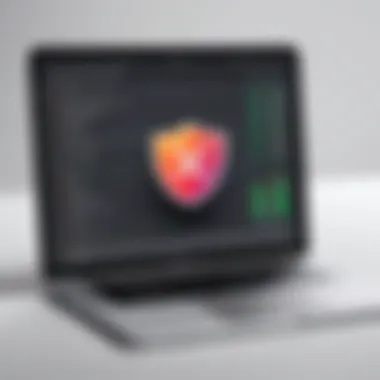
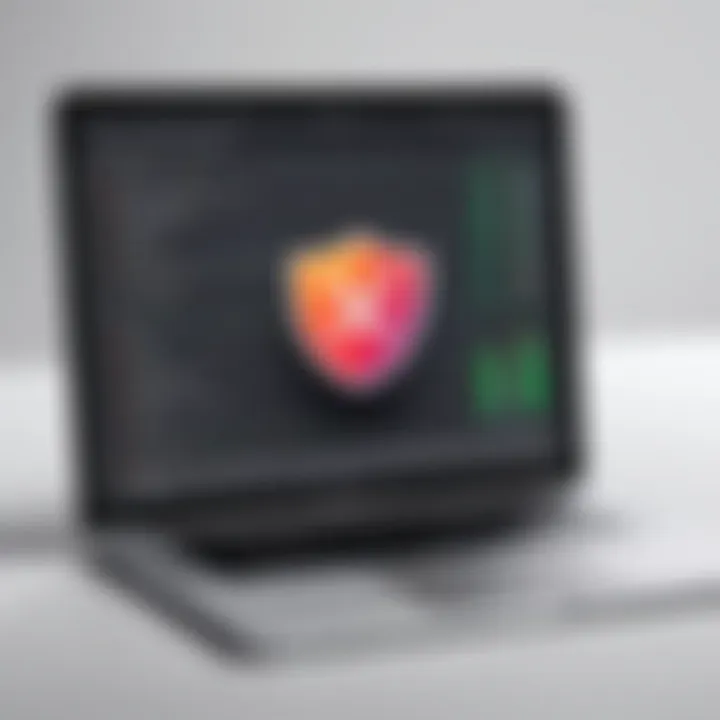
Unrecognized programs can be deceptive, posing as legitimate software but harboring ill intent. Always take time to research any unfamiliar application before you decide to keep or remove it.
"An ounce of prevention is worth a pound of cure." Remember this when observing these signs. The sooner you detect the issue, the quicker you can act to protect your data and device.
Manual Detection Techniques
Manual detection of malware is a crucial skill for MacBook Pro users. While automated tools are beneficial, understanding how to examine your system manually adds an extra layer of security. It empowers users to spot irregularities that might go unnoticed. Each technique discussed here offers insights into different elements of your system and helps in identifying suspicious behavior.
Using Activity Monitor for Suspicious Processes
Activity Monitor is a built-in utility on macOS. It acts like a traffic cop, monitoring all processes running on your system. It’s essential to recognize performance-hungry or unfamiliar processes, as these may signal malware activity.
- Launch Activity Monitor
Go to Applications, then Utilities, and open Activity Monitor. - Check CPU Usage
Look for processes consuming a significant amount of CPU. If you spot something odd, right-click it to gather more information. - Identify Unknown Applications
Pay close attention to application names that you do not recognize. A simple web search can help determine if they’re legitimate.
Suspicious activity might not always present itself through overt signs. Regular checks can help you catch issues before they escalate.
Reviewing Login Items
Login Items are applications that start automatically when you boot up your Mac. Malware often tries to embed itself in this list for persistence. To keep your device healthy, review these items periodically.
- Open System Preferences
Click on the Apple logo, select System Preferences, and then go to Users & Groups. - Select Your User Account
In the left panel, choose your account and navigate to the Login Items tab. - Look for Unknown or Suspicious Items
If you see items you didn’t add yourself, select them and click the minus button to remove.
Deleting unnecessary login items helps reduce startup time and minimizes the chance of malicious software launching with your system.
Examining Browser Extensions
The web is a prime target for malware, and sometimes, it sneaks in through browser extensions. These tools enhance functionality but can also collect data or distribute harmful content. Regularly checking your extensions is wise.
- Open Your Browser’s Extension Settings
For Safari, go to Safari Preferences and then the Extensions tab. For Chrome, click on More Tools and then Extensions. - Review Installed Extensions
Look for anything unfamiliar or that you didn’t install. Disabling or deleting questionable extensions prevents potential issues. - Check Permissions
Analyze what permissions installed extensions require and consider whether they are justifiable.
It’s often said, “Better safe than sorry.
Utilizing Security Software
Utilizing security software is not just a precaution; it's a necessity for anyone aiming to safeguard their MacBook Pro against the relentless onslaught of cyber threats. In today’s digital landscape, malware can infiltrate systems at an alarming rate, making it imperative for users to adopt comprehensive security measures. This section details the benefits and considerations of implementing antivirus solutions while providing clarity on navigating the myriad of options available.
Overview of Antivirus Solutions
When discussing antivirus solutions, one must consider the variety of tools designed to combat malware and other cyber threats. These range from traditional antivirus programs, which focus on detecting and removing malicious software, to more advanced solutions like total security suites that offer comprehensive protection including firewall, malware scanning, and real-time protection.
Some notable antivirus solutions include tools like Norton, Bitdefender, and Malwarebytes. Each of these options has its own unique features tailored to various user needs. For instance, Malwarebytes is often favored for its excellent malware detection and removal capabilities, while Bitdefender stands out with its minimal impact on system performance.
Key benefits of antivirus software include:
- Real-time protection: Monitors your system continuously to detect threats as they arise.
- Scheduled scans: Allows you to run periodic scans to ensure your Mac stays clean.
- Malware removal: Effective in identifying and eliminating different types of malware from the system.
How to Scan Your Mac with Antivirus
Scanning your Mac for malware is a straightforward process. Here’s a step-by-step breakdown that can guide even the less tech-savvy users:
- Open your antivirus software – Locate the icon in your dock or applications folder.
- Choose the scan type - Most software options offer quick scans or full system scans. Quick scans are quicker but may miss some hidden threats.
- Run the scan – Initiate the scan by clicking the appropriate button. Depending on your system's size, this may take a while. Make sure to clear your schedule.
- Review the results – Once the scan completes, your antivirus will present a report detailing any findings. Follow the prompts to quarantine or remove detected malware.
Choosing the Right Security Software
Selecting the right security software can feel overwhelming, given the plethora of options on the market. Here are some key aspects to consider during your evaluation:
- Compatibility: Ensure the software is fully compatible with your version of macOS. Some programs may not function optimally on older versions.
- User Reviews: Websites like Reddit and forums can provide honest user experiences. Learning from others’ successes and failures can guide your decision-making.
- Feature Set: Look for crucial features such as real-time scanning, firewall protection, and automatic updates. Each element adds a layer of defense against potential threats.
- Cost: The market offers both free and paid options. While free solutions can provide basic protection, consider investing in a paid program for more robust features and support.
"A wise man once said that the best defense is a good offense. In cybersecurity, that means you need to take proactive steps to protect your system."
Using Built-in Mac Security Features
In an era where cyber threats loom large, Apple has equipped its MacBook Pro with several innate security mechanisms. These built-in features not only serve as a first line of defense against malware but also provide users with tools to actively manage and monitor their device's health. Understanding and utilizing these features is crucial for any user keen on safeguarding their data and maintaining optimal performance. By taking advantage of these elements, apples can reduce the risk of infection significantly as they create multiple layers of security tailored to combat malicious software.
System Integrity Protection
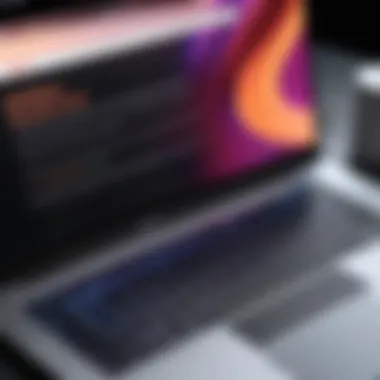

One of the most important features of macOS is System Integrity Protection, often abbreviated as SIP. Introduced in OS X El Capitan, SIP acts like a watchdog guarding core system components. Its primary function is to prevent malicious software from modifying critical system files and processes.
SIP restricts the root user account, making it less likely for malware to execute harmful actions that could compromise the integrity of the operating system. This means even if an attacker gains access to your Mac, they will find it difficult to alter system files that could lead to further exploitation.
Being aware of SIP helps users understand why their system might not perform certain actions, like modifying or deleting core files, even when logged in as an administrator. On top of that, your Mac's overall stability is enhanced, ensuring a smoother experience in daily tasks.
Gatekeeper Functionality
Gatekeeper, another valuable security feature, plays the role of a traffic director. It manages the software that you install on your Mac and allows you to control which applications can be opened based on their source. With Gatekeeper enabled, your Mac will warn you before installing software from unidentified developers, effectively blocking potential risks.
Users can set Gatekeeper preferences to be more or less strict. By default, it allows only apps from the App Store and those verified by the developer. While this is generally safe, some users may need to install software from other sources. In such instances, it's wise to temporarily adjust the settings but always be cautious about the software you permit. It’s like letting a stranger into your home - you want to ensure they are who they claim to be before opening the door wide.
XProtect: Apple's Malware Detection
XProtect is an included malware detection tool that automatically scans and verifies apps when they are downloaded. Unlike traditional antivirus software, this feature is built directly into macOS and operates quietly in the background. Whenever a user downloads an app, XProtect checks it against a list of known malware signatures. If a match is found, you will receive an alert advising you not to open the app.
Moreover, this powerful tool operates without user intervention, updating its malware definitions periodically to ensure that it can catch the latest threats. This proactive approach provides peace of mind, as it minimizes the chances of malware infecting users who may unwittingly download harmful software.
"Understanding the built-in security features of your Mac is not just about protection; it's about taking an active role in your own cybersecurity."
In summary, by leveraging System Integrity Protection, Gatekeeper, and XProtect, MacBook Pro users can significantly reinforce their defenses against malware. Familiarizing oneself with these features is a crucial step towards creating a secure and reliable computing environment.
Network Monitoring Techniques
In the world of cybersecurity, it’s not enough to just put up a digital fortress around your device. Malware can sneak in through various channels, often exploiting weaknesses in your network. Network Monitoring Techniques play a vital role in keeping your MacBook Pro secure by allowing you to detect and analyze unusual activities that could signify a malware infection.
When a hacker’s trying to get their claws into your data, they often go through the network. Therefore, monitoring your network traffic isn’t just a recommendation; it's a necessity. Frequent checks can help identify strange uploads or downloads, uncovering potential intrusions and letting you take necessary actions before things spiral out of control.
Advantages of Network Monitoring:
- Real-time insights: Instant feedback on what's happening in your network allows for quick reactions to potential threats.
- Data Usage Trends: By keeping tabs on your data flow, you can catch anything out of the ordinary, such as pesky malware hogging bandwidth.
- Informed Decision-Making: The more you know about your network's behavior, the better you can assess security measures and protect your device.
Looking for Unusual Network Activity
One of the premier signs of malware lurking about your MacBook is abnormal network behavior. You might notice things like unexpected spikes in usage or strange connections to remote servers.
To uncover these signs, start with your network monitoring tool. Here’s what to look for:
- Outbound Connections: Check if your device is contacting IP addresses you don’t recognize. This could be malware attempting to communicate with a command and control server.
- Data Transfer: Are there sudden spikes in data upload/download? Malware often transmits sensitive data back to malicious entities.
- Device Traffic: Monitor other devices on your network for unusual activity. If they suddenly start acting weird, it could be a sign that malware has spread.
Using software tools, you can often fetch logs or alerts detailing these activities. If you recognize that something is amiss, it’s time to act fast before the problem grows.
Utilizing Firewall Settings
A firewall is like a bouncer for your network, keeping troublemakers at bay. Properly configuring your MacBook's firewall can mitigate threats before they even have the chance to infiltrate your system.
Here are key steps to maximize your firewall’s capabilities:
- Enable the Firewall: On your Mac, navigate to System Preferences > Security & Privacy > Firewall. Turn on the firewall if it’s not already activated.
- Customize Settings: Go beyond the standard configurations. Set your firewall to block all incoming connections unless they are required for specific apps, which adds an extra layer of protection.
- Monitor Incoming Connections: Enable logging to see what kinds of traffic your firewall is blocking. Look for patterns or repeated attempts to access your network; this could indicate someone trying to breach your defenses.
Implementing these network monitoring techniques provides not just peace of mind, but also strengthens your defenses against potential malware threats. Keeping an eye on your network is crucial to safeguard your device in today’s digital age.
Best Practices for Prevention
Preventing malware from taking root in your MacBook Pro is more cost-effective than trying to extricate it later. Think of it like keeping your house clean; regularly tidying up makes it less likely you'll have unwelcome guests. That’s why adopting best practices for prevention is paramount. A proactive approach not only minimizes the risk of infection but also cultivates a heightened awareness of potential threats.
Regular Software Updates
Keeping your system and applications up to date isn’t just a good idea – it’s essential. Software vendors frequently release updates that don’t just add new features; they patch security vulnerabilities that malware can exploit.
Here’s why it matters:
- Bug Fixes: Vendors fix known bugs that can serve as gateways for malware.
- New Security Features: Updates often include advanced security safeguards.
- Compatibility: Having the latest software ensures compatibility with newer security protocols.
To manage this, consider enabling automatic updates. This way, you won’t have to remember to check. Plus, it saves time, as you can kick back while your system updates itself.
"An ounce of prevention is worth a pound of cure."


Safe Browsing Habits
Navigating the web requires some common sense and caution. It’s easy to think that malware is something that happens to someone else, but it can sneak up on you like a thief in the night.
Here are top practices for navigating the internet safely:
- Stick to Known Websites: Avoid clicking on untrusted links or visiting obscure sites. If a site looks sketchy, steer clear of it.
- Use HTTPS: Websites that employ HTTPS have an extra layer of security. Look for the padlock symbol in the address bar.
- Avoid Public Wi-Fi: Public networks are a haven for cybercriminals. If you must use one, consider a VPN to encrypt your data.
By making safe browsing a habit, you're putting up a layer of armor against potential threats.
Educating Users about Phishing
Phishing attacks are often the gateway through which malware finds its way onto devices. They’re designed to mislead users into providing sensitive information, like passwords or credit card details. Understanding these tactics is an invaluable skill.
Here’s how to educate yourself and others:
- Look for Suspicious Emails: Check for odd sender addresses or typos in the email. Legitimate companies rarely make mistakes.
- Never Click on Unknown Links: Hover over links to preview where they lead before clicking.
- Verify Requests for Personal Information: Legitimate organizations will never ask for sensitive information via email.
Encouraging ongoing learning about phishing tactics will help bolster defenses. After all, knowledge is power, and being informed is the first step in safeguarding your digital life.
What to Do if Malware is Detected
When malware is on the attack, knowing how to respond swiftly and effectively is essential. The consequences of inaction can lead to data breaches, identity theft, and much more. This section outlines the crucial steps to take when you suspect or confirm malware infection on your MacBook Pro. Adopting a composed and methodical approach can significantly minimize damage and restore your system's integrity.
Isolating the Device
The first step when malware is detected is to isolate the device from any network connections. This act effectively cuts off the malware's ability to communicate with other machines or servers, preventing it from spreading or receiving further instructions.
You might consider the following actions:
- Disconnect Wi-Fi: Head to the top-right corner of your screen and turn off Wi-Fi access.
- Unplug Ethernet Cables: If you're directly connected, pull out any cables.
- Disable Bluetooth: Turn off Bluetooth to avoid potential connections with other devices.
Taking these steps can seem like overkill, but when cyber threats are looming, caution is the better part of valor.
Removing the Malware
Once the device is safe from outside contact, it's time to take action against the unwanted intruder. The methods for malware removal can vary greatly depending on the extent of the infection.
- Antivirus Scanning: Open your installed antivirus software. If the virus definitions are outdated, run a quick update first, then execute a full system scan. Popular choices include Malwarebytes and Bitdefender, which offer robust features tailored for Mac users.
- Manual Removal: For those with a bit of tech-savviness, Activity Monitor can come in handy to identify and close suspicious processes. Always exercise caution here; ensure the processes you terminate aren't essential to your OS functionality.
Should you find the infected files, move them to the trash and remember to empty it afterwards to ensure deletion. Don't forget to run another scan afterward to confirm all traces of the malware are gone.
Restoring from a Backup
After the malware is removed, restoring from a backup may be the next step. This is particularly useful if the malware has caused significant disruptions or changes in files.
- Use Time Machine: If you regularly back up your Mac with Time Machine, you can easily restore your Mac to a point before the malware infection. Simply enter Time Machine, navigate to a previous date, and select the files or the entire system to restore.
- Other Backup Solutions: For users who rely on cloud services or physical hard drives, locate your stored data and carefully restore what’s needed. Avoid rushing this process; verify the integrity of the backed-up files to ensure they aren’t carrying the infection.
Important: Always keep your backups up to date and regularly verify their contents to avoid issues like this in the future.
Taking these remedial actions ensures not just the eradication of current threats but solidifies your defenses for the future. Unquestionably, a proactive mindset towards malware vigilance, detection, and removal is key to a superior digital environment.
Closure
In summarizing the importance of recognizing and addressing malware threats on your MacBook Pro, several key elements come to light. This article takes you on a journey through the complexities of malware identification, engaging with both its implications and the necessary responses. Understanding that malware can disrupt your daily computing experience is essential, but our exploration highlights broader considerations.
The benefits of staying informed and vigilant cannot be overstated. By proactively managing your device's security, you not only protect your personal information but also contribute to a safer digital environment. Ignoring signs of malware could lead to severe consequences, including data loss or financial theft. The knowledge you gain from this guide empowers you to take decisive action.
Recognizing the various unsavory forms malware can take—from trojans to ransomware—helps cultivate a mindset focused on prevention and careful monitoring. Equipping yourself with detection tools and knowing how to act decisively when malware is found ensures that your MacBook Pro stays a secure hub for your activities. Striving for continued awareness is vital; the cyber landscape is ever-evolving, and remaining attuned to emerging threats is part of responsible ownership.
Summary of Key Points
- Understanding malware definitions and types helps you identify threats more effectively.
- Recognizing performance issues or unusual behavior in applications can alert you to potential malware infections.
- Manual detection and the use of security software provide necessary tools for identifying and removing malware.
- Implementing network monitoring techniques ensures vigilant oversight, while best practices in software management help prevent infections.
- Taking immediate action if malware is detected is crucial for the protection of your data and device.
Encouragement for Continued Vigilance
The ongoing battle against cyber threats demands a proactive approach. Regularly updating your software, employing antivirus solutions, and practicing safe browsing habits all form the backbone of a robust cybersecurity strategy. It’s essential to remember that the landscape of malware is constantly changing. Therefore, staying informed about the latest threats and techniques is not merely advisable, it's imperative.
Engage with communities such as those on Reddit to share experiences and gather insights on new developments. Online resources like Wikipedia and Britannica can supplement your knowledge base on malware. Furthermore, participating in discussions on platforms like Facebook can provide updates on common threats making the rounds.
Ultimately, the best defense is a well-informed mind. Keep learning, stay curious, and never let your guard down. Cybersecurity is not a one-time effort but a perpetual journey.







