Clone Hard Drive to SSD on Windows 10 for Free
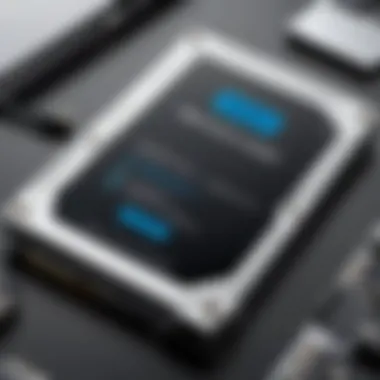

Intro
The digital landscape is constantly evolving, making it essential for users to adapt and upgrade their systems for better performance. Transitioning from your traditional hard drive to a solid-state drive (SSD) can significantly improve your computer's speed and efficiency. This process—often referred to as cloning—maps your existing hard drive data onto your new SSD, allowing you to enjoy an enhanced computing experience without the hassle of reinstallation.
For many individuals, the idea of cloning might seem daunting, especially with the perception that it involves complex tools and processes. However, there are reputable, free software options that can assist you through this transition seamlessly. In this guide, we will lead you through every step of cloning your hard drive to an SSD on Windows 10, discussing the rationale behind such upgrades, providing user-friendly tools, and highlighting potential pitfalls one might encounter along the way.
Let's embark on this journey together, ensuring your valuable data is transferred without a hitch while paving the way for a faster and more reliable computing experience.
Prelims to Hard Drive Cloning
Cloning a hard drive is a process that is gaining attention in this age of rapid technological advancement. With the rise of solid-state drives (SSDs), understanding how to clone a hard drive safely and effectively is crucial for anyone looking to upgrade their machines. This article aims to provide readers with an in-depth look at hard drive cloning, specifically aimed at Windows 10 users who prefer free tools to perform this task.
The importance of this topic cannot be overstated, especially in a world where data integrity is paramount. Cloning ensures that your data, applications, and settings transition smoothly from an old HDD (hard disk drive) to a more efficient SSD. Missing even a small piece of data during this process can lead to setbacks, making it essential to know what you’re doing.
Understanding the Basics of Cloning
At its core, cloning a hard drive revolves around creating a one-to-one replica of your existing drive. This includes not just files, but the entire operating system, user settings, and installed applications. The technique generally employs specific cloning software that can perform this task without much hassle.
Think of it as making a photocopy of a document; the clone will look and function just like the original. When using cloning software, you select your source drive—the HDD—and your target drive—the new SSD. Once the cloning begins, you can continue using your computer without interruption. It's a smooth process when done correctly, but a bit of knowledge goes a long way in avoiding common pitfalls.
The Advantages of SSDs Over HDDs
The evolution from HDDs to SSDs offers users an array of advantages. One primary benefit is speed. SSDs can read and write data much faster than traditional HDDs, which translates to quicker boot times, faster application launches, and reduced load times when moving large files.
Another important factor is reliability. SSDs are inherently more robust, being less prone to mechanical failure due to their lack of moving parts. Also, they consume less power, which can lead to extended battery life on laptops.
In addition, during the cloning process, an SSD can provide a significant performance boost post-transition:
- Speed: Applications open faster and responsiveness improves.
- Durability: There's less chance of data loss due to physical impact.
- Energy Efficiency: You save on power consumption, thereby benefiting the environment.
"A quality SSD can transform your computing experience, making it noticeably snappier and more enjoyable."
In summary, understanding both cloning and the advantages of SSDs is essential for anyone looking to upgrade their computer. Successful hard drive cloning doesn’t just enhance speed; it preserves the user’s digital life without missing a beat.
Prerequisites for Cloning
Before embarking on the journey of cloning your hard drive to a solid-state drive (SSD), it’s essential to prepare adequately. Skipping this preparatory phase is like trying to bake a cake without checking if you have flour in the pantry.
Understanding the prerequisites for cloning serves several important functions. Not only does it smooth the entire operation, but it also reduces the risk of unwanted surprises that could lead to data loss or additional complications. In this section, we’ll dive into two main areas: assessing system compatibility and gathering the necessary hardware.
Assessing System Compatibility
Before any data transfer, one must first ensure that your system is up to the task. Not every computer has the necessary components or setup to facilitate SSD cloning. Here are some basic considerations for ensuring compatibility:
- Operating System: Ensure your Windows 10 is updated. Certain cloning software might have requirements that vary depending on your OS version.
- Storage Interface: Check whether your motherboard supports the SSD interface you are aiming to use, be it SATA, NVMe, or M.2. If you don’t have the right ports, you might as well be trying to fit a round peg in a square hole.
- BIOS Settings: Some older systems might need BIOS configurations adjusted to recognize the SSD. This step can vary, so looking for guidance specific to your hardware is wise.
By double-checking these factors, you avoid headaches later. Properly aligning your hardware capabilities with the desired cloning process eases the execution and enhances the chances for a successful migration.
Gathering Necessary Hardware
Once you’ve confirmed that your system is ready to rumble, it’s time to gather the necessary hardware. This step is akin to ensuring that you have all your tools before embarking on a home renovation project. Missing the right utensils can slow you down or even jeopardize the entire endeavor. Here’s what you’ll need:
- SSD: The most crucial item in your cloning arsenal! Choose an SSD with enough capacity for your data. Consider brands like Samsung or Crucial, as they provide reliable products in various sizes.
- Cloning Cable or Adapter: If your SSD will not sit inside your system – say, it’s an external drive – then a USB to SATA adapter will be needed. This helps in establishing a connection between the old drive and the new SSD, ensuring the data flows smoothly.
- Power Supply: If you're using a desktop and actively connecting an internal SSD, make sure that there’s a power cable available. You wouldn’t want your new drive to be starved for power during the cloning process.
Making the time to gather the requisite hardware and assessing system compatibility leads to a seamless cloning procedure. In the end, it’s all about minimizing risks during data transfer. Your diligence now ensures you'll be sitting pretty with your upgraded SSD and less worrying about potential pitfalls later on.
Choosing the Right Cloning Software
When it comes to cloning a hard drive to an SSD, the software you choose plays a crucial role. It's not just about having the right tools; it's about making sure those tools fit your specific needs. The right software can save time, avoid headaches, and ensure that your data is transferred without a hitch. Some programs boast a user-friendly interface, while others promise extensive features. This guide will help you sift through those options, focusing on what's truly important for your cloning task.
Evaluating Free Cloning Tools


Many users seek out free cloning tools, especially if they’re new to the process or working within a tight budget. Then again, free doesn’t always mean lesser quality. In fact, some software developers offer robust features without a price tag to lure users. It's best to evaluate these tools based on a few key aspects: reliability, speed, and user experience.
Consider tools like Macrium Reflect and EaseUS Todo Backup Free. Both are popular and come with solid user reviews. Reliability involves checking how many successful clones the tool has made. Speed can vary; you don’t want to sit and wait ages for a cloning job to finish. Lastly, user experience will determine how intuitive the software feels. Make sure you pick one that won't make you pull your hair out.
Comparative Analysis of Popular Options
Now that we've established the path of evaluating free tools, it’s time to hone in on a few popular options, analyzing them on three crucial fronts: ease of use, features, and user reviews.
Ease of Use
When discussing ease of use, the focus is on how straightforward the cloning process is with the software. A user-friendly interface can be a godsend, especially for newbies. Take Macrium Reflect, for instance. It showcases a clean and intuitive layout that allows users to initiate the cloning process with just a few clicks. Unlike other software that may seem overly complex with long, winding menus, Macrium provides a guiding hand, making it a favored choice for those who prioritize simplicity.
However, keep in mind that while something easy might initially seem favorable, it could lack some advanced settings that seasoned users might crave. Thus, balance is key.
Features
Now let’s dive into features. Not all cloning tools are created equal in this department. For instance, EaseUS Todo Backup Free comes packed with additional functionalities such as scheduling backups and disk imaging. This makes it more appealing for users who not only want to clone but also wish to manage their entire backup routine seamlessly. Yet here's the rub: while having a plethora of features can seem advantageous, it can also complicate the initial cloning process, especially if users are only interested in a straightforward clone.
Opting for tools that offer a good mix of essential features—including incremental backups and verification options after cloning—brings value without overwhelming you.
User Reviews
Lastly, we need to consider user reviews. They often provide a real-world perspective on how well the software performs. A high rating can be uplifting, but it can also be misleading if not checked against context. Reddit, for example, has numerous threads where users discuss their cloning experiences with various tools. Observing trends in those discussions can point you to software that consistently satisfies its users.
Notably, you should look for specific feedback regarding ease, effectiveness in actual usage, and any potential drawbacks. Reviews can highlight not just the strengths of the tool but also its limitations. It’s pivotal to draw on this communal wisdom when making your choice.
In summary, choosing the right cloning software involves evaluating free tools for reliability, speed, and user experience, diving deeply into comparative aspects like ease of use, features, and the insights gathered through user reviews. Each factor can significantly influence the overall cloning experience and the outcome, ensuring you end up with a result that serves your needs well.
Preparing for the Cloning Process
Before diving headfirst into the process of cloning your hard drive to an SSD, it's paramount to get your ducks in a row. Preparing for the cloning process not only ensures a smoother transition but also safeguards your data against potential mishaps. This preparatory phase hinges on a couple of fundamental practices that lay the groundwork for effective cloning.
Backing Up Important Data
Backing up your important data can’t be overstated. Think of it as putting on a seatbelt before the ride; you never know when a bumpy road is going to hit. Hard drives, while designed for longevity, can surprise you with odd failures that sometimes rear their ugly heads at the most inconvenient moments.
To kick things off, identify files that you cannot afford to lose. This includes photos, documents, and any programs you've spent considerable time setting up.
Consider utilizing cloud storage or an external hard drive as your backup solution. Popular cloud services like Google Drive or Dropbox allow you to store files off-site. External hard drives, on the other hand, provide immediate access and do not require an internet connection. Always verify your backups. Ensure that the files can be opened and are intact; there’s no use storing corrupted data.
"Backup isn't just a safety net; it’s a life jacket in the stormy sea of data management."
Creating a System Restore Point
Just like preparing for a major journey, creating a system restore point acts as your safety net. It captures your system settings and configurations at a specific moment. This means, if anything goes awry during the cloning process, you can easily revert back to the prior setup, bypassing headaches that could accompany a botched clone.
Here’s a straightforward way to create a restore point in Windows 10:
- Press Windows key and type "Create a restore point" in the search bar.
- Click on the result, leading you to the System Properties window.
- In the Protection Settings section, locate your system drive (usually C:). Click on it, and then hit the Configure button.
- Choose Turn on system protection and set the Max Usage to a reasonable amount.
- Finally, click on Create and name your restore point (something recognizable).
This process not only ensures that you have a fallback option, but it also gives you peace of mind that your operating system can rebound should anything go awry. With these preparations in place, you're not just jumping into the cloning process blind but instead are ready to navigate it with a solid foundation.
Step-by-Step Cloning Process
The process of cloning a hard drive to an SSD is not just a technical task; it's a pivotal journey for optimizing your computing experience. When you take the plunge into this procedure, what you're really doing is laying the groundwork for a more responsive and efficient system. With SSDs offerring faster access times and lower latency compared to traditional HDDs, this cloning process is a step toward significantly improving your workflow. Getting the nitty-gritty right can save headaches down the road, allowing for continued productivity and a smoother computing experience.
Launching the Cloning Software
Kick-off your cloning adventure by starting the software you’ve chosen. The actual initiation of this tool often seems straightforward, but each program has its own nuances. Once you have your concrete choice — let’s say you opted for Macrium Reflect because of its reliable reputation — ensure that you run it with administrative permissions. This often means right-clicking and selecting ‘Run as administrator.’ This is important because it grants the program the access it needs to execute operations at a system level.
- Open the software, and you'll likely be greeted by a welcome screen, so make sure to take a moment to familiarize yourself with the interface.
- Some tools feature a wizard-like approach, guiding you through the necessary steps, while others might require a bit of exploration to find the clone feature.
It's vital to take your time at this stage — think of it as laying the first brick in the foundation of your SSD setup.


Selecting Source and Target Drives
Once the software is launched, it’s time for a crucial step: selecting the drives. Here, the terms 'source' and 'target' can sometimes feel like the navigation in a foreign land. Your source drive is the one where your data currently resides, typically your old HDD, and the target will be the shiny new SSD.
- The software will present you with a list of installed drives. Pay close attention — selecting the wrong drive can lead to serious headaches.
- Highlight the source drive and verify the data integrity. A quick check goes a long way in avoiding future mishaps.
- Next, choose your target drive. Ensure it has enough space to accommodate all the information from the source drive.
- If your SSD is new, it may require pre-partitioning, which some cloning software can handle automatically.
Your choices here set the stage for everything that follows, so it’s wise to double-check before moving on.
Configuring Cloning Settings
This part of the process is like adjusting the dials on your favorite radio; you want everything set just right to get the best performance. Most cloning software will offer various options to configure your cloning task, affecting how the data is transferred.
- You’ll typically find options for sectors, compression settings, and file system adjustments. Make sure to select the option that suits your needs best.
- Some tools allow a sector-by-sector copy, which is ideal for replicating everything, including your old system files. Others provide smart copying options that will only transfer the necessary data, making the process quicker.
- Tread carefully with options that might affect how the SSD performs after cloning, like TRIM support, which is crucial for maintaining SSD longevity.
Getting these details right now can save a monumental effort later.
Initiating the Cloning Process
When you finally hit that 'Start' button, it can feel exhilarating — and rightly so. However, it’s essential to keep your wits about you. Initiating the cloning process means data is on the move, and while it’s mostly hands-off, keeping an eye during this time is prudent.
- The software will usually present a progress bar. Use this time to grab a coffee or stretch, but don’t wander too far — interruptions can be problematic, especially if the entire process isn’t non-intrusive.
- At any moment, you might encounter prompts or warnings that will pause the cloning process. Read these carefully. They’re designed to ensure your data remains safe.
"The cloning process is a blend of patience and clarity. It's about making the right choices today for smoother operations tomorrow."
The step-by-step cloning process doesn’t just help with hardware migration; it’s a methodical approach that can truly change how you experience your day-to-day computing tasks. Taking it one stage at a time — from launching software to initiating cloning — ensures not just efficiency but also peace of mind.
Post-Cloning Considerations
After you have successfully cloned your hard drive to an SSD, it’s not the end of the road. In fact, it’s just as important to take a few steps to ensure everything runs smoothly. Think of it like checking the tires and engine after a road trip; you want to make sure everything is functioning properly.
This section addresses essential elements that should not be overlooked. There are several benefits to the post-cloning phase. For one, verifying data integrity will confirm that all files made it over without a hitch, so your data is safe and sound. Another crucial aspect is configuring BIOS settings for the SSD to optimize performance. Addressing these matters ensures a seamless transition and enhances the overall performance of your system.
Verifying Data Integrity
Once cloning is complete, you’d want to take a moment to verify data integrity. It’s vital to ensure that files are not corrupted or lost in the process. This isn't just a technical formality; it's a safeguard against any potential losses that could set you back.
To check the integrity of your files, consider doing the following:
- Run a Comparison: Use file management tools to compare the contents of both your old hard drive and the new SSD. Software like WinMerge can help in identifying any discrepancies between files.
- Open Files and Folders: Manually open random files to check if they open without errors. Pay attention to larger files or those that were previously problematic on the HDD.
- Use Integrity Check Tools: Tools such as MD5 or SHA-256 checksum validation can be handy to verify that your files match exactly what was on the old hard drive. If the checksums match, it’s a good sign.
Verifying data integrity enhances peace of mind. Nothing can be worse than realizing critical data was lost or corrupted during your upgrade.
Configuring BIOS Settings for SSD
Next on your checklist should be the configuration of BIOS settings, specifically regarding the newly cloned SSD. This is an often overlooked step that can significantly impact the drive’s performance and speed.
Booting your system and accessing BIOS may seem like a daunting task, but it’s relatively straightforward. Here’s how to approach it:
- Enter BIOS Setup: Restart your computer and press the necessary key (often F2, Delete, or Esc) to access the BIOS setup menu. Each manufacturer can differ, so consulting your motherboard's manual for specifics could save you some headaches.
- Check Boot Priority: Make sure the SSD is set as the primary boot drive. This is crucial to ensure your system recognizes the SSD as the main operational drive.
- Enable AHCI Mode: Look for SATA configuration options and enable AHCI (Advanced Host Controller Interface) mode. This setting allows for faster SSD performance compared to the older IDE mode.
- Save Changes: Don't forget to save the changes before exiting the BIOS setup. Without saving, you might find your settings revert back.
The subtle adjustments in your BIOS can unleash the true potential of your SSD, improving boot times and application launch speeds. Missing these might leave performance on the table.
"Configuring your BIOS is like tuning a musical instrument; even the smallest adjustment can create harmony."
Take care of these post-cloning considerations, and you’ll transform not just your storage, but the entire performance narrative of your computer.
Troubleshooting Common Issues
When venturing into the world of cloning a hard drive to an SSD, it’s not all smooth sailing. Even the most seasoned tech enthusiasts can hit a snag or two. Thus, understanding the common issues that can arise during the cloning process becomes vital. It can save time, mitigate potential data loss, and ultimately provide peace of mind. This section will delve into the kinds of problems that may surface, along with practical solutions to tackle them.
Encountering Cloning Errors
One of the most frustrating experiences when cloning your hard drive is encountering cloning errors. It can leave you feeling like you’re hitting a brick wall. Such errors can occur for various reasons, including software glitches, incompatibility issues between drives, or even hardware malfunctions. When you face such issues, the first thing to do is not to panic. The process itself might be complex, but identifying the problem is often straightforward.


A few common cloning errors include:
- Timeout errors: Sometimes, the software might take longer than expected to process the cloning due to system resources being stretched thin.
- Read/write errors: These often arise from the source drive being corrupted or failing.
- Disk errors: This usually happens when the target drive has bad sectors or is improperly formatted.
If you encounter one of these errors, attempt the following steps:
- Check Connections: Ensure both drives are properly connected and secure.
- Run Diagnostics: Use built-in tools from your OS or third-party software to check for disk errors on both drives.
- Restart the Process: Sometimes, simply restarting the cloning process can resolve temporary issues.
It’s also beneficial to consult the software’s support documentation or forums, as other users may have encountered the same hurdles.
Insufficient Space Errors
A common issue many users face when cloning is running out of space on the target drive. It can feel like a punch in the gut after you've set the cloning process into motion. Insufficient space errors usually pop up when the data on the source drive exceeds the available space on the SSD. This can be an annoying hurdle but can often be foreseen and mitigated prior to cloning.
To address insufficient space issues:
- Analyze Disk Usage: Before starting the cloning process, compare the used space on your HDD and the free space on your SSD.
- Clean Up Redundant Files: Take time to delete unnecessary files from your source drive. Consider using disk cleanup tools to free up significant storage.
- Partition the SSD: If your SSD is larger than the HDD, consider partitioning it while cloning, to allow space for future data.
In scenarios where the target drive simply doesn’t have enough space for the source, you might need to upgrade your SSD or look at some data management strategies to ensure everything fits nicely.
Tip: Regularly monitor your disk usage to avoid last-minute surprises during cloning or data transfers. A proactive approach greatly reduces the chances of running into problems down the road.
By being aware of these common issues and their potential solutions, you can streamline your cloning process, making your transition to SSD smooth and efficient.
Comparative Performance Analysis Post-Cloning
After cloning your hard drive to a solid-state drive (SSD), assessing the performance outcomes of this transition becomes crucial. This section focuses on how to properly gauge the enhancements in speed and efficiency that an SSD brings compared to the older hard drive technology. Understanding this performance landscape not only validates the effort and resources invested in the transition but provides critical insights for future tech upgrades.
Evaluating Speed Improvements
One of the most significant benefits of switching to an SSD is the potential for considerable speed improvements. Traditional hard drives utilize spinning disks to read and write data; in contrast, SSDs use flash memory, allowing for data access almost instantaneously.
Here are some key points to consider when evaluating the speed improvements post-cloning:
- Boot Times: An SSD can reduce boot times dramatically. On average, users may experience boot times cut down to mere seconds as opposed to minutes with HDDs.
- File Transfers: Studies show that file transfer speeds can improve by 300-500% when moving from HDD to SSD, significantly speeding up everyday tasks.
- Multitasking Efficiency: The responsiveness while running multiple applications increases with an SSD due to faster read/write speeds. Users who often work with large files or run resource-intensive programs will notice a marked difference.
To put numbers to this, if your HDD typically boots Windows in 60 seconds, your new SSD could shave that down to about 15 seconds. That's a game changer for daily users.
Assessing Application Load Times
Application load times are another area where SSDs shine. When moving essential applications - think browsers, productivity tools, or design software - users will likely find that these programs load much quicker on SSDs than HDDs. This improvement in application load times can vary based on several factors, including the size of the applications and the kind of tasks performed.
To assess application load times effectively, consider the following:
- Benchmarking Tools: Utilize software like CrystalDiskMark or AS SSD Benchmark to measure the exact load times before and after the cloning process.
- Real-world Testing: An informal yet effective method is to time the loads manually. Open the same application on both drives after the transition, and document any performance gains.
- User Experience: Reflect on how the system feels when opening applications. An SSD not only speeds up load times, but it can also make switching between applications smoother, contributing to an overall improved user experience.
"While numbers are important, the tangible feel of speed and responsiveness transforms mundane tasks into a smoother operation."
In summary, measuring the post-cloning benefits of switching to SSDs is vital. Speed improvements in boot times, file transfer rates, and application load times can confirm that the transition was worthwhile, enriching your overall computing experience. Understanding these aspects will help users gauge their increased efficiency and plan for future upgrades accordingly.
The End: Evaluating the Cloning Experience
Cloning your hard drive to an SSD is no trivial task, but it can greatly enhance your computing experience. As we reach the end of this guide, it’s essential to reflect on the entire process of cloning and what it means for you. The transition from traditional hard drives to modern SSDs isn’t just about faster load times; it’s about ensuring a smoother, more reliable functionality that enhances day-to-day usage.
Final Thoughts on Cloning to SSD
Adopting SSD technology markedly improves system performance. You might find yourself booting into your system nearly twice as quick. Applications that used to lag on an HDD will zip along with the responsiveness we all crave. However, the experience of cloning is equally important to consider. Did the cloning software function as expected? Were you able to easily navigate the software's interface, or did you encounter roadblocks? Addressing these questions can help you identify not just the efficiency of the hardware, but the reliability of the process behind it.
Additionally, reassessing your personal data safety is crucial. The experience of cloning should reinforce a mindset of reducing risk. If you’ve successfully transferred your data and verified its integrity, that's one less worry. However, if you discover issues during or after cloning, it can feel daunting. Keeping a cool head and following best practices will lead you through any rough patches, ensuring your precious files are well-handled and retrievable.
Recommendations for Future Upgrades
The process doesn't end here. As technology evolves, keeping your system up-to-date requires foresight. Here are some thoughts to consider for future upgrades:
- Regular Backups: After cloning, consider establishing a routine backup schedule. This secures your data’s safety, should any unforeseen issues arise.
- Monitor Drive Health: Tools like CrystalDiskInfo can help track the health of your SSD. Stay informed on drive temperatures and other metrics to prevent potential failure.
- Plan for Expansions: As applications become more demanding, you might find your SSD reaching its limits. Consider investing in additional storage solutions or even a larger SSD down the line.
- Stay Informed about Software Updates: Cloning tools and SSD firmware are regularly updated. Keeping these up to date can lead to improved performance and security features.
"Staying proactive about your system can yield far better results than only fixing issues as they arise."
By adhering to these recommendations, you're setting yourself up for success not just in the realm of cloning but in your overall digital experience. Take the plunge, upgrade to SSD, and heighten your computer efficiency—you won’t look back.







