Understanding and Checking Your IP Address on Mac


Intro
In the digital realm, having an awareness of your Online presence is vital. It starts with knowing your IP address, a numerical label assigned to your device that plays a crucial role in how you connect and interact on the internet. Whether you're browsing, streaming, or simply checking your emails, your IP address is an essential part of your digital identity.
Understanding your IP address can also empower you to navigate the complexities of online security and privacy. In this article, we will explore various methods for checking your IP address on a Mac, whether you’re a tech novice or more experienced. You'll also find insights into the importance of distinguishing between different types of IP addresses, the implications of each, and effective ways to safeguard your online activities.
Understanding IP Addresses
Understanding IP addresses is a fundamental aspect of comprehending how networks function, especially for individuals who prioritize their online security and privacy. This section dives into the core elements of what IP addresses are, their significance, and the ways in which they connect devices across the internet. Grasping this knowledge not only empowers users to navigate their digital environment more effectively but also highlights considerations for security measures that can be taken according to the type of IP address one interacts with.
Definition and Importance
An IP address, or Internet Protocol address, acts like a home address for your devices on the internet. Each device connected to a network needs a unique identifier to communicate with other devices. Without this address, passing data back and forth would be like trying to send a letter without a specific destination.
The importance of knowing your IP address cannot be overstated. It helps in troubleshooting connectivity issues, configuring networks, and even in enhancing online privacy. With cyber threats looming large these days, understanding your IP address is a first step toward mitigating risks associated with online presence.
Types of IP Addresses
With an array of concepts surrounding IP addresses, it is essential to understand their categories. Broadly speaking, IP addresses can be classified into two principal types: IPv4 and IPv6, as well as Public and Private addresses. Diving into these distinctions aids in making informed decisions about network setups and security.
IPv4 vs. IPv6
IPv4 is the most widely recognized version of IP addresses that has been in use for decades. It’s structured in a format of four sets of numbers separated by periods (for example, 192.168.1.1). However, the rapid expansion of the internet has led to a noticeable shortage of available IPv4 addresses. This limitation pushed for the development and adoption of IPv6, which is characterized by a much larger addressing format using hexadecimal notation, allowing for infinite unique addresses compared to the limited scope of IPv4.
One key characteristic of IPv4 is its simplicity and cost-effectiveness, making it a popular choice in many smaller networks. Conversely, the unique feature of IPv6 lies in its ability to accommodate a growing number of devices without running out of addresses. This characteristic makes IPv6 a prudent long-term choice as we continue to embrace an increasingly connected world. However, for now, many networks use both IPv4 and IPv6 for compatibility.
Public vs. Private
IP addresses can also be categorized as Public or Private, each serving distinct roles. Public IP addresses are assigned by your Internet Service Provider (ISP) and are accessible from the internet. This means they can be exposed to the wide range of threats prevalent online. On the other hand, private IP addresses are used within a local network and are not reachable from the outside world, providing an extra layer of security for devices at home or in an organization.
Understanding the difference between these types is crucial. Public addresses can make your connection vulnerable to potential attacks, while private addresses shield your internal network. In terms of choice, many prefer to use a combination of both to maximize security while maintaining connectivity.
"Knowledge about IP addresses is the first step to ensuring a more secure online presence."
In summary, understanding IP addresses is the groundwork for enhancing your safety and effectiveness in navigating the online world. Each type features significant qualities that cater to varying needs, making your awareness of them essential in today's digital age.
Checking Your IP Address
Understanding how to check your IP address is like making sure you’ve got the right address on your mailbox before sending out a letter. In the digital world, your IP address serves as your unique identifier on the internet. It's crucial for ensuring that data gets delivered to the correct device. Knowing how to check it on your Mac can help you troubleshoot issues, set up networks, or ensure your security settings are correctly configured.
Here, we’ll look into two main methods: using the System Preferences and Terminal commands. Each has its merits, making it essential for users to be familiar with both options.
Using System Preferences
To check your IP address through System Preferences is like taking a stroll through a familiar neighborhood. It’s intuitive and user-friendly. Start by clicking on the Apple icon in the top left corner, then head down to System Preferences. From there, choose the "Network" option.
This brings up a window displaying all network connections. Select your active connection—usually Wi-Fi or Ethernet. The right side of the window reveals your IP address under the Status section. It's a simple and clear way to get your information without diving into complex commands. The most significant advantage here is that it’s accessible even to those who might not be tech-savvy.
Using Terminal Commands
For those who feel more adventurous, the Terminal offers a direct route to your IP address through a series of commands. When using Terminal, you essentially communicate directly with your operating system, which can be incredibly powerful. Let's look into two commands you might find useful: and .
ipconfig getifaddr en0
The command "ipconfig getifaddr en0" is a straightforward one. When you run this in Terminal, it returns the IP address for your primary network interface; generally, that's your Wi-Fi connection. This command is particularly beneficial because of its simplicity and speed.
A key characteristic of "ipconfig getifaddr en0" is that it shows the IP address without any additional information cluttering your screen. This makes it a popular choice among users looking for quick access. However, a unique feature here is that if your device is connected via Ethernet, you'd need to replace "en0" with "en1" or another interface number to get the corresponding address.
The downside? If you're unfamiliar with Terminal, this command might feel a tad intimidating at first. Still, with a little practice, running commands becomes second nature, making it a powerful tool in your digital toolkit.
ifconfig
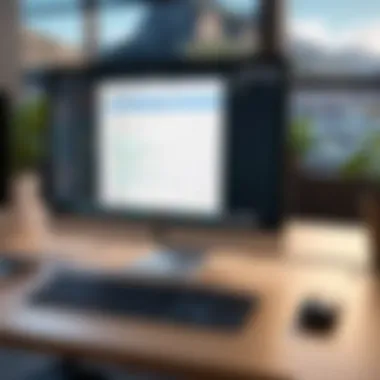
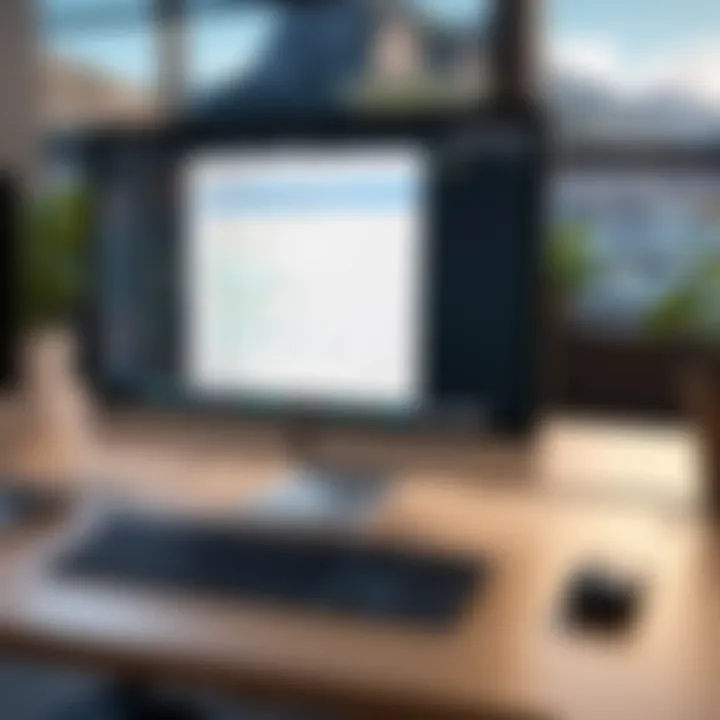
On the other hand, "ifconfig" is a command that provides a wealth of information about all your network interfaces. When you type in "ifconfig," what's fascinating is that it gives not just your IP address but details related to network masks, broadcast addresses, and more.
This command is beneficial for users who need a deeper understanding of their network configuration. One main drawback, though, is the potential overload of information. For a seasoned tech enthusiast, this data may be gold, but it can also be overwhelming for someone just looking for a straightforward answer. Navigating through this information might feel like trying to read a map drawn in a foreign language.
In the end, whether you choose to check your IP address using System Preferences or Terminal commands depends on your comfort level and specific needs. Both methods serve their purpose and knowing how to navigate between them can be a handy skill in our increasingly connected world.
Determining Your Public IP Address
Understanding your public IP address is crucial in an increasingly digital world. This address acts like your home’s postal address, allowing the internet to deliver information to the correct destination. It's essential for online interactions, from browsing to gaming, and even when working from home. Additionally, as concerns about privacy and security mount, knowing how to determine your public IP address helps empower you to take informed steps to protect your digital footprint.
Web-based Solutions
Using Online Tools
One simple way to determine your public IP address is by using online tools, which are easily accessible through any web browser. Websites like WhatIsMyIP.com or IPChicken.com can instantly show your public IP address without the need for any technical expertise. It's straightforward— you just type the website URL, and voilà, your IP address appears in seconds.
The main attraction of these online tools is their user-friendliness. They typically don’t require any intricate setups or command line inputs; just a click and you’re done. However, one thing to be mindful of is that your data is momentarily exposed to these services, so make sure to choose reputable ones.
In terms of advantages, ease of use tops the list, closely followed by the fact that many tools often provide additional information like your approximate location. On the downside, relying solely on online tools for security can feel a bit like painting a house with the front door wide open— you get the result you want, but at the cost of váš safeguarding privacy.
Using Search Engines
Another intuitive option is using search engines to find your public IP address. Simply type "What is my IP" in the search bar, and the results typically display your public IP right at the top of the page. This method is particularly beneficial because it eliminates the need for third-party tools. It’s just Google or Bing pulling data—no middlemen.
The simplicity of this method is its biggest selling point; you don’t need to navigate to external sites or fiddle with settings. At the same time, while it offers quick access, this approach does mean that you're querying a search engine, which inherently tracks your queries. This brings us back to the debate on privacy. If you’re someone who’s paranoid about being monitored, you may want to consider using incognito windows or more privacy-focused search engines.
Router Interface
Diving deeper into determining your public IP address, exploring your router's interface often yields a wealth of information. By logging into your router, usually done through a standard IP like 192.168.1.1, you can access your network's information, including the public IP address assigned by your Internet Service Provider (ISP).
This method has several merits. First, it not only reveals your public IP address but may also give insights into other aspects of your network configuration, such as connected devices or bandwidth usage. This can be particularly handy if you're experiencing connectivity issues or just want to ensure your home network is secure.
However, it's critical to note that every router’s interface is different. This means you might need to do a little digging to find the exact section that displays your public IP address. Some users find navigating their router settings daunting and prefer more straightforward methods mentioned earlier. But for those willing to put in the effort, the router interface is a treasure trove of information.
Knowing your public IP address and how to check it is an important part of maintaining secure online habits. Even if it seems simple, vigilance is everything.
Troubleshooting Common Issues
Understanding the common issues related to IP addresses is critical for anyone navigating the digital world. When your IP address isn't correctly displayed or you're facing connectivity problems, it can feel like you're walking through a foggy night without a lantern. These hurdles can hinder your online experience and, more importantly, your security and privacy. This section will help you identify and troubleshoot potential pitfalls.
IP Address Not Displaying Correctly
One common woe among users is when their IP address isn’t showing properly. This can stem from various reasons such as misconfigurations or software glitches. First, check if the IP address settings are correctly configured. On a Mac, you often find these settings under System Preferences > Network. Here, your current connection should clearly indicate your IP address. If it’s missing or incorrect, it may signal a deeper issue. You might also want to reset your network settings. Hitting the "Renew DHCP Lease" button can sometimes do wonders. To summarize, the importance of your IP address displaying correctly is like having the right address when sending a letter—you want to ensure it reaches its intended destination.
Connectivity Problems Related to IP Address
Now let’s talk about connectivity problems. If your network seems slow or you're unexpectedly disconnected, it might just boil down to your IP address.
DHCP Issues
Dynamic Host Configuration Protocol (DHCP) is essentially the gatekeeper for IP addresses on your network. It assigns a temporary IP address to devices, allowing them to connect and communicate. While DHCP is a prevalent choice, it is not without its quirks. Problems can arise when the DHCP server runs out of available IP addresses. In that case, devices can end up with no address at all—a bit like trying to park your car in an already full parking lot! The advantage of using DHCP is its ease of use; it automatically manages IP assignments. Just be wary of your network's capacity, as that can lead to troublesome headaches when many devices clamour for connections.
Network Configuration Errors
On the flip side, there are network configuration errors, which can be equally troubling. These errors often occur when manual settings are incorrectly input or left unchecked. The classic sign of misconfiguration is when you can access local networks but not the wider internet—frustrating, isn’t it? One unique feature of these errors is that they can arise without any apparent warning, leaving you scratching your head. However, resolving these configuration errors can lead to rapid improvement in network performance. Think of it like debugging a code—it takes some patience but can lead to a smoother user experience.
"Troubleshooting is much like solving a puzzle; each piece holds significance to complete the whole picture."
In essence, addressing these connectivity issues is paramount. Whether you’re dealing with DHCP problems or hunting down configuration errors, tackling them provides not only immediate relief but also contributes to a more secure and efficient online environment.
Static vs. Dynamic IP Addresses
Understanding the distinction between static and dynamic IP addresses is crucial for anyone looking to enhance their online security and privacy. These two types of IP addresses serve different purposes, and recognizing their unique characteristics can help users make informed decisions suited to their specific needs.
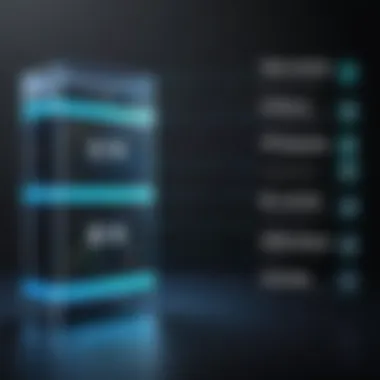
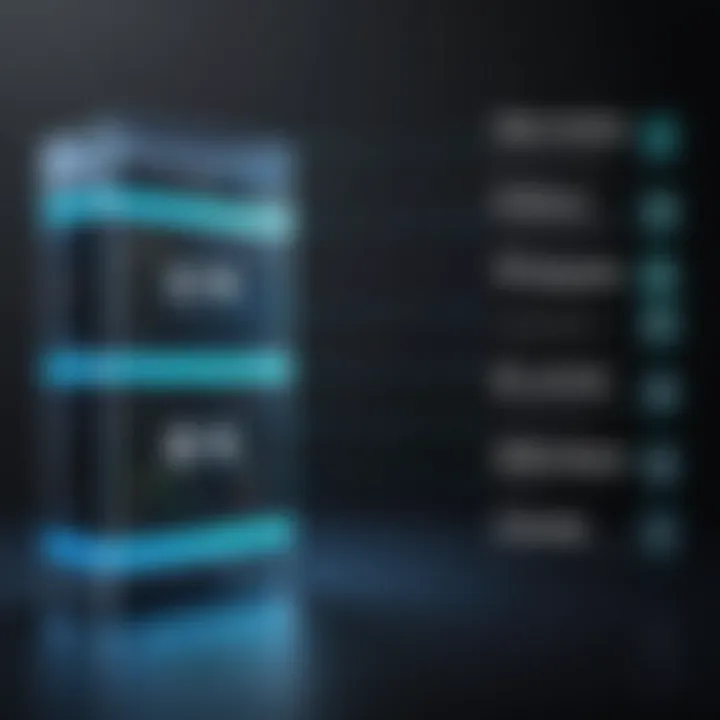
What is a Static IP Address?
A static IP address is a fixed address that does not change. This means that every time a device connects to the internet, it will use that same IP address. Businesses often prefer static IPs because they simplify remote access to servers and facilitate easier email configurations. Additionally, having a static IP can be particularly useful for a server hosting a website or a security camera system, allowing them to be accessed reliably.
There are notable advantages to using static IPs:
- Consistency: Constant addresses mean less confusion, especially for services that require constant contact.
- Reliability: Devices such as cameras or servers are more reachable with a static setup.
- Less Downtime: With no change in the IP, the server can maintain connectivity without interruption.
However, they can be costlier to maintain and typically require more administrative effort, making them less attractive for casual users or small home networks.
What is a Dynamic IP Address?
In contrast, a dynamic IP address is one that changes periodically. These are usually assigned by Dynamic Host Configuration Protocol (DHCP) servers. Most ISPs allocate dynamic IPs to residential customers due to their practicality and ease of management. Since they rotate, this keeps users connected while reducing the chances of IP conflicts.
Benefits of dynamic IP addresses include:
- Cost-Effective: They tend to be included with most standard internet packages.
- Simpler Management: The ISP handles the complexity, freeing users from needing to manage settings themselves.
- Increased Security: Regularly changing addresses can make it harder for potential hackers to pinpoint devices.
Despite their advantages, dynamic IPs may not be suitable for everyone. For example, gamers or online streamers might encounter issues if their IP changes mid-session, leading to potential connectivity disruptions.
Choosing Between Static and Dynamic
When deciding whether to go for a static or dynamic IP address, consider the following factors:
- Purpose: If you need constant remote access or run a server, a static IP might be the way to go. For everyday browsing, dynamic is usually sufficient.
- Budget: Static IPs can come with additional costs that dynamic options do not.
- Security Needs: If privacy and security are paramount, dynamic IPs typically offer an edge due to their nature of changing.
"Recognizing the right type of IP address can be a game changer for your online experience."
Choose wisely, ensuring that your internet needs align with the type of IP address you select.
Securing Your IP Address
In the age of rampant cyber threats and privacy invasions, understanding how to properly secure your IP address is an essential skill. This section aims to unpack the various dimensions of IP security and offer practical steps for users concerned with their online footprint. First off, an unsecured IP address can give cybercriminals a backdoor to access personal networks, leading to identity theft or unauthorized usage of your internet connection. Protecting your IP address isn't just about privacy; it's about safeguarding your entire digital experience.
Understanding IP Vulnerabilities
In the vast digital landscape, IP addresses can be relatively easy targets for malicious parties. They can be used to track online activities, pinpoint geographical locations, and even launch attacks against your home network. Consider the implications: if a hacker knows your IP address, they may be able to infiltrate your devices or expose sensitive information to the public domain.
One common vulnerability arises from poorly configured routers, which can leave your network wide open. Moreover, when you connect to unsecured public Wi-Fi networks, your true IP can be exposed, making it easier for data theft or other cybercrimes to occur. Therefore, recognizing these vulnerabilities is the first step in the journey of fortifying your IP security.
Use of VPNs for Enhanced Security
One of the most effective methods for securing your IP address is by employing a VPN, or Virtual Private Network. A VPN works by masking your real IP address with one of its own, effectively shielding your online activities from prying eyes. When you're connected to a VPN, the data you send and receive is encrypted, making it significantly harder for hackers to intercept your information.
There's a smorgasbord of VPN providers out there today, catering to diverse needs. When choosing a VPN, consider the following:
- Encryption Standards: Look for services that offer strong encryption like AES-256.
- No-logs Policy: A good VPN shouldn't keep any logs of your internet activities.
- Speed and Reliability: Make sure the service provides fast and consistent connections, as slow speeds can be frustrating.
Using a trusted VPN not only enhances your privacy but also allows you to circumvent geographical content restrictions, adding another layer to your internet browsing experience.
Regular Monitoring of IP Address
Monitoring your IP address is a practical habit, much like taking your car for regular maintenance. Regular checks can help you spot any unusual activity related to your network. To monitor your IP, you can use various tools and services that alert you to any changes or unauthorized access attempts.
Here are some benefits of keeping an eye on your IP address:
- Early Detection of Threats: Spotting unusual changes might indicate a breach, allowing you to take action before any damage is done.
- Peace of Mind: Regular monitoring can help ensure that your personal information and network remain secure.
- Enhanced Control: Understanding your IP address changes, whether static or dynamic, gives you more control over your online presence.
"An informed user is a secure user. Keeping tabs on your IP can greatly reduce risks in this digital age."
By weaving these practices into your routine, you enhance not only your technical savvy but also your digital resilience against the multitude of threats lurking in the online ecosystem.
The Role of ISPs and DHCP
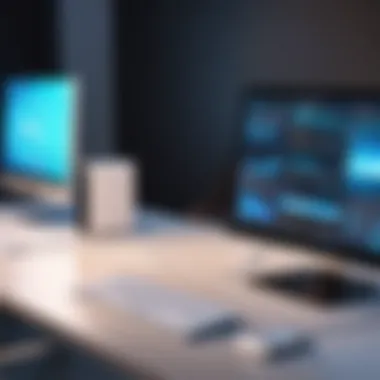

Understanding the roles of Internet Service Providers (ISPs) and Dynamic Host Configuration Protocol (DHCP) is crucial when it comes to checking your IP address on a Mac. Both elements significantly shape how devices connect to the internet and how those connections are maintained. In this section, we will explore how ISPs assign IP addresses and break down the workings of DHCP, shedding light on their importance in your everyday experience online.
How ISPs Assign IP Addresses
ISPs are the gatekeepers of internet connectivity. They provide the necessary infrastructure to keep you connected and the means to secure your online presence. When you subscribe to an internet service, your ISP assigns you an IP address. This process is often done automatically. Different ISPs use varying methods for IP assignment, including static and dynamic addressing.
Here’s how the assignment generally works:
- IP Pooling: ISPs maintain a range of IP addresses that can be assigned to users. This pool is part of a broader network, managed and allocated by the organization.
- Client Request: When you connect to the internet, your device sends a request to the ISP for an IP address. This can happen every time you log on or at certain intervals.
- IP Lease: For dynamic IP addresses, the ISP assigns an IP for a specific duration, known as a lease. Once the lease expires, the device may receive a new IP address.
The interesting part about this process is that the assignment can directly impact your online activities. For instance, if your IP address changes frequently, you might find it hard to maintain connections with your networks or services like VPNs and gaming platforms.
Dynamic Host Configuration Protocol Explained
Dynamic Host Configuration Protocol (DHCP) is the unsung hero that works behind the scenes in many networks. While you might not directly interact with DHCP, its function is pivotal in managing IP addresses automatically. This ensures you have seamless access to the Internet without the need for manual input.
Key functions of DHCP include:
- Automatic IP Assignment: After your device connects to the network, DHCP automatically assigns it an IP address from the available pool. This spares users from complicated configurations and is a critical feature of modern networks.
- Reducing Errors: By automating the allocation process, DHCP minimizes the chance of human error. This includes avoiding scenarios where multiple devices might be given the same IP.
- Lease Management: DHCP not only assigns IP addresses but also manages the leases for those addresses, meaning it keeps track of how long a device can use a particular IP before needing to renew it or obtain a new one.
In essence, understanding ISPs and DHCP helps you grasp how your IP address works in the background. This knowledge allows you to troubleshoot connectivity issues more effectively and make educated decisions related to your online security.
"Understanding the behind-the-scenes processes provides you with the power to navigate tech challenges with confidence."
By bringing light to the role of ISPs and DHCP, you can foster an understanding of how your online life is shaped and managed. This insight can also frame how you think about your IP address – whether it be a dynamic nature lending itself to the modern, mobile lifestyle or the stability offered by static addresses, your choices will be more informed.
Advanced IP Address Concepts
In a world where online interaction has become a staple of daily life, understanding advanced IP address concepts grows ever more crucial. The intricacies of how IP addresses function can illuminate various aspects of internet connectivity, security, and effective network management. When brushing up on these concepts, we equip ourselves with knowledge that ultimately serves to enhance our comprehension of not just how to check IP addresses on Mac, but also why this knowledge matters.
Knowing about network address translation (NAT) and subnetting can greatly influence how one interacts with their home or business networks. Without these concepts, navigating the digital landscape would be like wandering through a maze without a map. Therefore, grasping these advanced topics is integral not only for those with technical roles but also for average users concerned about their online presence and privacy.
NAT and Its Functionality
Network Address Translation, or NAT, serves a fundamental role in managing the IP addresses that are used within a private network. In simple terms, it acts as a translator between the internal IP addresses and the external IP address that connects to the internet. This process is particularly significant for users who are operating behind routers, as the NAT ensures that multiple devices can communicate and share a single public IP address.
A few standout features of NAT that users should keep in mind include:
- Conservation of IP Addresses: NAT allows several devices on a local network to use one public IP address, thereby alleviating the strain on the limited number of available IPs.
- Enhanced Security: By masking internal IP addresses, NAT adds a layer of protection against external attacks. This makes it harder for malicious actors to pinpoint vulnerable devices directly connected to the internet.
- Simplicity in Network Management: With NAT, adding new devices to the network becomes manageable without the need for additional public IPs, streamlining both installation and configuration.
Implementing NAT can thus act as a safeguard for users determined to secure their online experience while maintaining easy connectivity.
Understanding Subnetting
Subnetting is another advanced concept that's essential for anyone looking to delve into the technical aspects of IP addressing. By breaking larger networks into smaller, more manageable subnetworks, subnetting optimizes resource usage and enhances security.
The key elements about subnetting to bear in mind are:
- Improved Performance: Smaller subnets reduce congestion and allow for faster communication between devices, making every data packet path more efficient.
- Enhanced Security Protocols: By isolating different sections of a network, subnetting allows for tailored security measures that can be tailored to specific groups of users. This makes it harder for external threats to breach the principal network.
- Efficient Use of IP Addresses: Subnetting promotes effective allocation and management of available IP addresses, reducing wastage and ensuring a systematic way to administer networks.
"Subnetting is like dividing a pizza into slices. Each slice remains part of the whole, yet it can be enjoyed independently."
End
In wrapping this guide, it's clear that knowing how to check and manage your IP address on a Mac carries significant weight. Understanding your IP address isn't just useful for tech enthusiasts; it’s essential for anyone who values their online security and privacy. Including practices like consistently monitoring your IP can help prevent unauthorized access and shed light on potential vulnerabilities in your network setup.
"Knowledge is power, but control is security."
An IP address is more than digits on a screen; it's your digital footprint. The implications of using static versus dynamic IP addresses, for example, can be profound. Static IPs offer stability for hosted services but can expose you to risks if not managed well. Dynamic IPs, on the other hand, provide a level of anonymity but may complicate certain remote access tasks.
Summary of Key Takeaways
- Checking your IP address on a Mac can be accomplished through System Preferences and Terminal commands, providing flexibility to users with different comfort levels.
- Recognizing the distinction between public and private IP addresses is vital, especially in understanding how your local network interacts with the internet.
- Awareness of static versus dynamic IP addresses aids in making informed choices about your network configuration.
- Regular monitoring and understanding potential vulnerabilities enhance your online security, helping to safeguard against threats.
Future Considerations for IP Management
As technology continues to evolve, staying ahead of the curve regarding IP management becomes increasingly important. Looking forward, consider the following:
- Watch for developments in IPv6 adoption, which could change how addresses are assigned and utilized. As we transition from IPv4, this could enhance connectivity and address shortages.
- Explore the increased need for skills in managing DHCP settings. With remote work becoming the norm, knowing how to configure and troubleshoot DHCP can greatly improve network performance.
- Evaluate the benefits of advanced security measures, such as using VPNs or firewalls to obscure your IP address even further and minimize risks associated with both static and dynamic setups.
By keeping these factors in mind, you can not only manage your IP address effectively but also contribute to a safer online environment.





